Mobilerewards.live is a web-site which deceives computer users into subscribing to push notifications so that it can deliver unwanted adverts to the web-browser. This web-site displays the ‘Show notifications’ popup that attempts to get you to press the ‘Allow’ button to subscribe to its notifications.
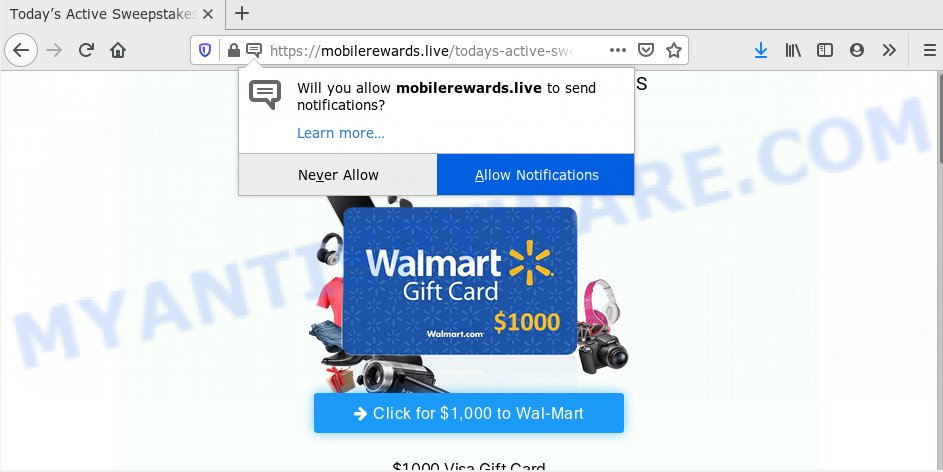
Once click on the ‘Allow’, the Mobilerewards.live website gets your permission to send push notifications in form of popup adverts in the right bottom corner of your desktop. The push notifications will essentially be ads for ‘free’ online games, giveaway scams, questionable web-browser add-ons, adult web pages, and fake software like below.

The best method to unsubscribe from Mobilerewards.live push notifications open your internet browser’s settings and complete the Mobilerewards.live removal guide below. Once you delete Mobilerewards.live subscription, the browser notification spam will no longer show on your desktop.
Where the Mobilerewards.live pop-ups comes from
Some research has shown that users can be redirected to Mobilerewards.live from malicious ads or by potentially unwanted applications and adware software. Adware can cause many issues such as annoying advertisements and pop ups on your web-browser, redirect your search requests to advertising web-pages, internet browser crashes and slow loading web-pages. Adware usually gets installed as a part of some free programs. Do not be surprised, it happens, especially if you are an active Web user.
Adware usually spreads bundled with free programs that downloaded from the Net. Which means that you need to be proactive and carefully read the Terms of use and the License agreement properly. For the most part, adware and PUPs will be clearly described, so take the time to carefully read all the information about the software that you downloaded and want to install on your system.
Threat Summary
| Name | Mobilerewards.live popup |
| Type | push notifications ads, popup virus, pop-ups, popup ads |
| Distribution | misleading pop-up ads, social engineering attack, adware softwares, potentially unwanted apps |
| Symptoms |
|
| Removal | Mobilerewards.live removal guide |
If you noticed any of the symptoms mentioned above, we recommend you to follow few simple steps below to get rid of the adware software and get rid of Mobilerewards.live popup advertisements from your web-browser.
How to remove Mobilerewards.live ads (removal steps)
There are a few ways which can be used to remove Mobilerewards.live advertisements. But, not all PUPs like this adware can be completely removed using only manual methods. Most often you are not able to remove any adware software utilizing standard Microsoft Windows options. In order to remove Mobilerewards.live pop ups you need complete a few manual steps and use reliable removal utilities. Most cyber security experts states that Zemana Free, MalwareBytes or HitmanPro tools are a right choice. These free programs are able to detect and delete Mobilerewards.live popup ads from your PC and revert back your web browser settings to defaults.
To remove Mobilerewards.live pop ups, execute the following steps:
- Manual Mobilerewards.live advertisements removal
- Uninstall potentially unwanted programs through the Microsoft Windows Control Panel
- Remove Mobilerewards.live notifications from web browsers
- Remove Mobilerewards.live from Mozilla Firefox by resetting browser settings
- Remove Mobilerewards.live pop ups from Chrome
- Delete Mobilerewards.live advertisements from Microsoft Internet Explorer
- How to completely remove Mobilerewards.live popups using free tools
- How to block Mobilerewards.live
- To sum up
Manual Mobilerewards.live advertisements removal
The step-by-step guidance will allow you manually delete Mobilerewards.live ads from the system. If you have little experience in using computers, we recommend that you use the free tools listed below.
Uninstall potentially unwanted programs through the Microsoft Windows Control Panel
It’s of primary importance to first identify and remove all potentially unwanted programs, adware software and browser hijackers through ‘Add/Remove Programs’ (Windows XP) or ‘Uninstall a program’ (Windows 10, 8, 7) section of your MS Windows Control Panel.
Press Windows button ![]() , then press Search
, then press Search ![]() . Type “Control panel”and press Enter. If you using Windows XP or Windows 7, then press “Start” and select “Control Panel”. It will open the Windows Control Panel like the one below.
. Type “Control panel”and press Enter. If you using Windows XP or Windows 7, then press “Start” and select “Control Panel”. It will open the Windows Control Panel like the one below.

Further, click “Uninstall a program” ![]()
It will show a list of all software installed on your PC system. Scroll through the all list, and delete any dubious and unknown programs.
Remove Mobilerewards.live notifications from web browsers
If you’ve clicked the “Allow” button in the Mobilerewards.live pop-up and gave a notification permission, you should remove this notification permission first from your browser settings. To remove the Mobilerewards.live permission to send spam notifications to your PC system, perform the steps below. These steps are for Windows, Mac OS and Android.
Google Chrome:
- Just copy and paste the following text into the address bar of Google Chrome.
- chrome://settings/content/notifications
- Press Enter.
- Delete the Mobilerewards.live URL and other suspicious URLs by clicking three vertical dots button next to each and selecting ‘Remove’.

Android:
- Open Google Chrome.
- Tap on the Menu button (three dots) on the top right hand corner of the browser.
- In the menu tap ‘Settings’, scroll down to ‘Advanced’.
- In the ‘Site Settings’, tap on ‘Notifications’, locate the Mobilerewards.live URL and tap on it.
- Tap the ‘Clean & Reset’ button and confirm.

Mozilla Firefox:
- Click the Menu button (three horizontal stripes) on the top right hand corner.
- Go to ‘Options’, and Select ‘Privacy & Security’ on the left side of the window.
- Scroll down to ‘Permissions’ and then to ‘Settings’ next to ‘Notifications’.
- Select the Mobilerewards.live domain from the list and change the status to ‘Block’.
- Click ‘Save Changes’ button.

Edge:
- In the top-right corner, click on the three dots to expand the Edge menu.
- Click ‘Settings’. Click ‘Advanced’ on the left side of the window.
- Click ‘Manage permissions’ button, located beneath ‘Website permissions’.
- Click the switch below the Mobilerewards.live and each suspicious domain.

Internet Explorer:
- Click ‘Tools’ button in the top-right corner.
- When the drop-down menu appears, click on ‘Internet Options’.
- Click on the ‘Privacy’ tab and select ‘Settings’ in the pop-up blockers section.
- Locate the Mobilerewards.live site and click the ‘Remove’ button to remove the domain.

Safari:
- Click ‘Safari’ button on the top left hand corner of the window and select ‘Preferences’.
- Select the ‘Websites’ tab and then select ‘Notifications’ section on the left panel.
- Check for Mobilerewards.live site, other dubious URLs and apply the ‘Deny’ option for each.
Remove Mobilerewards.live from Mozilla Firefox by resetting browser settings
The Firefox reset will delete redirects to intrusive Mobilerewards.live webpage, modified preferences, extensions and security settings. It will keep your personal information like browsing history, bookmarks, passwords and web form auto-fill data.
First, open the Mozilla Firefox and click ![]() button. It will display the drop-down menu on the right-part of the internet browser. Further, press the Help button (
button. It will display the drop-down menu on the right-part of the internet browser. Further, press the Help button (![]() ) like the one below.
) like the one below.

In the Help menu, select the “Troubleshooting Information” option. Another way to open the “Troubleshooting Information” screen – type “about:support” in the web browser adress bar and press Enter. It will show the “Troubleshooting Information” page as shown below. In the upper-right corner of this screen, press the “Refresh Firefox” button.

It will display the confirmation dialog box. Further, click the “Refresh Firefox” button. The Firefox will begin a procedure to fix your problems that caused by the Mobilerewards.live adware. Once, it’s finished, click the “Finish” button.
Remove Mobilerewards.live pop ups from Chrome
Reset Chrome settings will remove Mobilerewards.live advertisements from web browser and disable malicious plugins. It will also clear cached and temporary data (cookies, site data and content). However, your themes, bookmarks, history, passwords, and web form auto-fill information will not be deleted.
Open the Google Chrome menu by clicking on the button in the form of three horizontal dotes (![]() ). It will show the drop-down menu. Select More Tools, then press Extensions.
). It will show the drop-down menu. Select More Tools, then press Extensions.
Carefully browse through the list of installed plugins. If the list has the extension labeled with “Installed by enterprise policy” or “Installed by your administrator”, then complete the following instructions: Remove Google Chrome extensions installed by enterprise policy otherwise, just go to the step below.
Open the Google Chrome main menu again, click to “Settings” option.

Scroll down to the bottom of the page and click on the “Advanced” link. Now scroll down until the Reset settings section is visible, as displayed on the image below and click the “Reset settings to their original defaults” button.

Confirm your action, press the “Reset” button.
Delete Mobilerewards.live advertisements from Microsoft Internet Explorer
The Internet Explorer reset is great if your web browser is hijacked or you have unwanted add-ons or toolbars on your web-browser, which installed by an malicious software.
First, open the IE, then click ‘gear’ icon ![]() . It will display the Tools drop-down menu on the right part of the internet browser, then press the “Internet Options” as displayed on the image below.
. It will display the Tools drop-down menu on the right part of the internet browser, then press the “Internet Options” as displayed on the image below.

In the “Internet Options” screen, select the “Advanced” tab, then click the “Reset” button. The IE will show the “Reset Internet Explorer settings” prompt. Further, click the “Delete personal settings” check box to select it. Next, click the “Reset” button similar to the one below.

When the task is complete, click “Close” button. Close the Internet Explorer and reboot your system for the changes to take effect. This step will help you to restore your web browser’s newtab, search engine by default and home page to default state.
How to completely remove Mobilerewards.live popups using free tools
Using a malicious software removal tool to search for and get rid of adware hiding on your PC system is probably the simplest way to remove the Mobilerewards.live popups. We advises the Zemana program for MS Windows PC systems. HitmanPro and MalwareBytes Anti-Malware (MBAM) are other anti malware tools for Windows that offers a free malware removal.
Run Zemana Free to delete Mobilerewards.live pop-up ads
Zemana Free is a free program for MS Windows OS to scan for and delete adware that cause pop-ups, and other undesired programs such as potentially unwanted apps, harmful web-browser plugins, browser toolbars.
- Installing the Zemana Anti Malware (ZAM) is simple. First you will need to download Zemana Free on your computer from the link below.
Zemana AntiMalware
165053 downloads
Author: Zemana Ltd
Category: Security tools
Update: July 16, 2019
- Once you have downloaded the setup file, make sure to double click on the Zemana.AntiMalware.Setup. This would start the Zemana setup on your system.
- Select installation language and click ‘OK’ button.
- On the next screen ‘Setup Wizard’ simply press the ‘Next’ button and follow the prompts.

- Finally, once the install is done, Zemana Anti-Malware will open automatically. Else, if doesn’t then double-click on the Zemana Free icon on your desktop.
- Now that you have successfully install Zemana AntiMalware (ZAM), let’s see How to use Zemana Anti Malware to get rid of Mobilerewards.live advertisements from your computer.
- After you have started the Zemana, you’ll see a window as shown below, just click ‘Scan’ button for scanning your computer for the adware software.

- Now pay attention to the screen while Zemana Anti-Malware (ZAM) scans your PC.

- When Zemana completes the scan, it will display the Scan Results. In order to remove all items, simply press ‘Next’ button.

- Zemana Anti-Malware (ZAM) may require a restart system in order to complete the Mobilerewards.live ads removal procedure.
- If you want to fully delete adware from your PC, then press ‘Quarantine’ icon, select all malware, adware, potentially unwanted software and other threats and press Delete.
- Restart your computer to complete the adware removal process.
Get rid of Mobilerewards.live pop ups and harmful extensions with Hitman Pro
All-in-all, Hitman Pro is a fantastic tool to clean your computer from any undesired applications like adware which cause intrusive Mobilerewards.live advertisements. The Hitman Pro is portable program that meaning, you don’t need to install it to run it. Hitman Pro is compatible with all versions of Microsoft Windows OS from MS Windows XP to Windows 10. Both 64-bit and 32-bit systems are supported.

- Hitman Pro can be downloaded from the following link. Save it directly to your Microsoft Windows Desktop.
- After downloading is finished, double click the Hitman Pro icon. Once this utility is launched, press “Next” button . HitmanPro utility will start scanning the whole machine to find out adware software responsible for Mobilerewards.live advertisements. A system scan may take anywhere from 5 to 30 minutes, depending on your computer. When a threat is found, the count of the security threats will change accordingly.
- After the scan get completed, you can check all threats found on your system. Review the scan results and then press “Next” button. Now press the “Activate free license” button to start the free 30 days trial to delete all malicious software found.
How to automatically remove Mobilerewards.live with MalwareBytes AntiMalware
We suggest using the MalwareBytes Anti Malware (MBAM). You can download and install MalwareBytes Anti-Malware (MBAM) to locate adware and thereby remove Mobilerewards.live pop-up advertisements from your web browsers. When installed and updated, this free malware remover automatically detects and removes all threats exist on the computer.

- Download MalwareBytes from the following link. Save it on your MS Windows desktop or in any other place.
Malwarebytes Anti-malware
327277 downloads
Author: Malwarebytes
Category: Security tools
Update: April 15, 2020
- After the downloading process is finished, close all software and windows on your PC. Open a file location. Double-click on the icon that’s named mb3-setup.
- Further, click Next button and follow the prompts.
- Once installation is done, click the “Scan Now” button to perform a system scan with this utility for the adware responsible for Mobilerewards.live pop up ads. A scan can take anywhere from 10 to 30 minutes, depending on the number of files on your machine and the speed of your PC system.
- When MalwareBytes Anti Malware (MBAM) is done scanning your system, the results are displayed in the scan report. Review the scan results and then press “Quarantine Selected”. After the clean-up is finished, you can be prompted to reboot your system.
The following video offers a tutorial on how to remove browser hijackers, adware and other malicious software with MalwareBytes Anti Malware (MBAM).
How to block Mobilerewards.live
One of the worst things is the fact that you cannot block all those annoying web-pages such as Mobilerewards.live using only built-in Windows capabilities. However, there is a program out that you can use to stop annoying web-browser redirects, ads and pop-ups in any modern web browsers including Google Chrome, Mozilla Firefox, MS Edge and Internet Explorer. It’s named Adguard and it works very well.
Installing the AdGuard is simple. First you will need to download AdGuard from the following link.
26903 downloads
Version: 6.4
Author: © Adguard
Category: Security tools
Update: November 15, 2018
When the downloading process is complete, start the downloaded file. You will see the “Setup Wizard” screen as shown in the following example.

Follow the prompts. When the setup is complete, you will see a window like below.

You can click “Skip” to close the setup program and use the default settings, or click “Get Started” button to see an quick tutorial which will assist you get to know AdGuard better.
In most cases, the default settings are enough and you don’t need to change anything. Each time, when you run your PC system, AdGuard will launch automatically and stop unwanted ads, block Mobilerewards.live, as well as other malicious or misleading web-sites. For an overview of all the features of the program, or to change its settings you can simply double-click on the AdGuard icon, which can be found on your desktop.
To sum up
Now your personal computer should be free of the adware that causes intrusive Mobilerewards.live popups. We suggest that you keep Zemana Anti Malware (ZAM) (to periodically scan your personal computer for new adwares and other malicious software) and AdGuard (to help you stop intrusive advertisements and malicious web sites). Moreover, to prevent any adware software, please stay clear of unknown and third party software, make sure that your antivirus program, turn on the option to scan for potentially unwanted programs.
If you need more help with Mobilerewards.live popup advertisements related issues, go to here.
























