According to computer security researchers, Live PDF Converter is a new browser hijacker. Once the browser hijacker get installed on your computer, it takes over your browser such as Chrome, Microsoft Internet Explorer, Mozilla Firefox and Microsoft Edge. Live PDF Converter makes changes to your web browser’s settings, including search provider by default, start page and new tab page, and installs unwanted addons deep inside your machine. This is the main reason why you need to delete it from your personal computer and return your browser search provider and startpage back to the default.
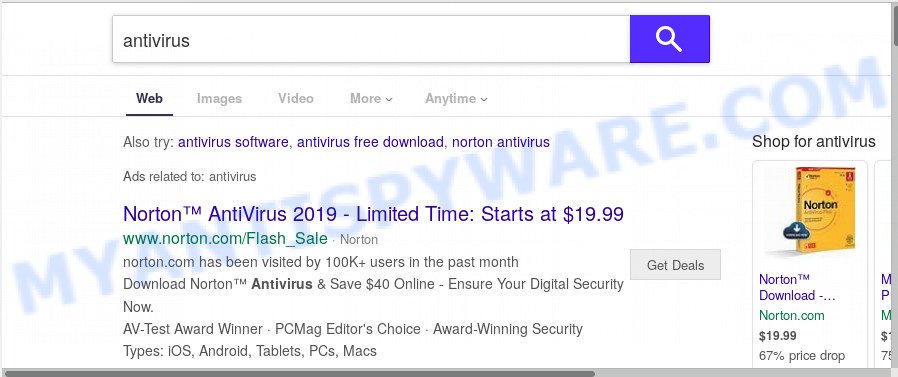
When you perform a search via Live PDF Converter, in addition to search results from Yahoo, Bing or Google Custom Search which provide links to web pages, news articles, images or videos you will also be shown tons of unwanted ads. The devs behind Live PDF Converter doing this to make advertising revenue from these advertisements.
Also, adware (also known as ‘ad-supported’ software) can be installed on the personal computer together with Live PDF Converter hijacker infection. It will insert a ton of advertisements directly to the websites which you view, creating a sense that advertisements has been added by the authors of the website. Moreover, legal ads can be replaced on fake ads which will offer to download and install various unnecessary and harmful apps. Moreover, the Live PDF Converter hijacker has the ability to gather a wide variety of personal data which can be later sold to third party companies.
Threat Summary
| Name | Live PDF Converter |
| Type | browser hijacker, search provider hijacker, start page hijacker, toolbar, unwanted new tab, redirect virus |
| Symptoms |
|
| Removal | Live PDF Converter removal guide |
By following steps below it’s easy to remove Live PDF Converter from Mozilla Firefox, Internet Explorer, Chrome and Microsoft Edge and your PC. Learn how to detect and remove hijacker and other malicious apps, as well as how to run a full personal computer virus scan.
How to Remove Live PDF Converter from Windows 10 (8, 7, XP)
There are a few ways which can be used to remove Live PDF Converter. But, not all potentially unwanted apps such as this browser hijacker can be completely removed using only manual solutions. In most cases you’re not able to delete any hijacker using standard Microsoft Windows options. In order to remove Live PDF Converter you need complete a few manual steps and use reliable removal tools. Most IT security researchers states that Zemana Anti-Malware (ZAM), MalwareBytes Free or HitmanPro utilities are a right choice. These free applications are able to search for and get rid of Live PDF Converter from your computer and restore your browser settings to defaults.
To remove Live PDF Converter, execute the following steps:
- Manual Live PDF Converter removal
- How to automatically get rid of Live PDF Converter
- How to block Live PDF Converter
- Prevent Live PDF Converter hijacker infection from installing
- To sum up
Manual Live PDF Converter removal
If you perform exactly the few simple steps below you should be able to remove the Live PDF Converter from the Internet Explorer, Mozilla Firefox, Chrome and Microsoft Edge browsers.
Delete questionable applications using MS Windows Control Panel
First method for manual hijacker removal is to go into the Windows “Control Panel”, then “Uninstall a program” console. Take a look at the list of software on your PC system and see if there are any questionable and unknown programs. If you see any, you need to remove them. Of course, before doing so, you can do an World Wide Web search to find details on the program. If it is a potentially unwanted program, adware or malicious software, you will likely find information that says so.
Press Windows button ![]() , then press Search
, then press Search ![]() . Type “Control panel”and press Enter. If you using Windows XP or Windows 7, then press “Start” and select “Control Panel”. It will open the Windows Control Panel as displayed on the screen below.
. Type “Control panel”and press Enter. If you using Windows XP or Windows 7, then press “Start” and select “Control Panel”. It will open the Windows Control Panel as displayed on the screen below.

Further, click “Uninstall a program” ![]()
It will display a list of all programs installed on your machine. Scroll through the all list, and delete any suspicious and unknown apps.
Remove Live PDF Converter redirect from internet browsers
Annoying Live PDF Converter start page or other symptoms of browser hijacker in your web browser is a good reason to find and remove harmful addons. This is an easy method to restore browsers settings and not lose any important information.
You can also try to delete Live PDF Converter search by reset Chrome settings. |
If you are still experiencing issues with Live PDF Converter removal, you need to reset Mozilla Firefox browser. |
Another solution to delete Live PDF Converter from Internet Explorer is reset IE settings. |
|
How to automatically get rid of Live PDF Converter
If you are an unskilled computer user, then we advise to use free removal utilities listed below to remove Live PDF Converter redirect for good. The automatic method is highly recommended. It has less steps and easier to implement than the manual solution. Moreover, it lower risk of system damage. So, the automatic Live PDF Converter removal is a better option.
Delete Live PDF Converter with Zemana
Zemana Free highly recommended, because it can scan for security threats such hijacker and adware software which most ‘classic’ antivirus software fail to pick up on. Moreover, if you have any Live PDF Converter browser hijacker removal problems which cannot be fixed by this tool automatically, then Zemana Free provides 24X7 online assistance from the highly experienced support staff.
- First, click the following link, then click the ‘Download’ button in order to download the latest version of Zemana AntiMalware (ZAM).
Zemana AntiMalware
165094 downloads
Author: Zemana Ltd
Category: Security tools
Update: July 16, 2019
- Once you have downloaded the setup file, make sure to double click on the Zemana.AntiMalware.Setup. This would start the Zemana AntiMalware setup on your computer.
- Select setup language and click ‘OK’ button.
- On the next screen ‘Setup Wizard’ simply click the ‘Next’ button and follow the prompts.

- Finally, once the install is complete, Zemana will launch automatically. Else, if does not then double-click on the Zemana icon on your desktop.
- Now that you have successfully install Zemana Free, let’s see How to use Zemana AntiMalware to get rid of Live PDF Converter redirect from your computer.
- After you have launched the Zemana Free, you’ll see a window as shown on the screen below, just click ‘Scan’ button to look for hijacker.

- Now pay attention to the screen while Zemana Anti-Malware scans your computer.

- When Zemana AntiMalware (ZAM) is done scanning your PC system, the results are displayed in the scan report. Review the scan results and then click ‘Next’ button.

- Zemana AntiMalware may require a reboot PC system in order to complete the Live PDF Converter removal process.
- If you want to fully delete hijacker from your computer, then click ‘Quarantine’ icon, select all malicious software, adware software, PUPs and other items and click Delete.
- Restart your machine to complete the browser hijacker removal procedure.
Run HitmanPro to remove Live PDF Converter from the computer
Hitman Pro is a free removal tool which can scan your system for a wide range of security threats like adware, malware, PUPs as well as browser hijacker related to Live PDF Converter search. It will perform a deep scan of your machine including hard drives and MS Windows registry. After a malicious software is detected, it will help you to remove all found threats from your machine by a simple click.

- Visit the following page to download Hitman Pro. Save it on your Desktop.
- Once the download is finished, start the HitmanPro, double-click the HitmanPro.exe file.
- If the “User Account Control” prompts, click Yes to continue.
- In the Hitman Pro window, click the “Next” to detect browser hijacker responsible for redirecting your web-browser to Live PDF Converter web-page. A scan can take anywhere from 10 to 30 minutes, depending on the number of files on your system and the speed of your computer.
- When Hitman Pro has finished scanning, you may check all threats detected on your machine. Review the scan results and then click “Next”. Now, click the “Activate free license” button to start the free 30 days trial to remove all malicious software found.
Use MalwareBytes AntiMalware (MBAM) to get rid of hijacker infection
Manual Live PDF Converter redirect removal requires some computer skills. Some files and registry entries that created by the browser hijacker can be not completely removed. We advise that use the MalwareBytes that are fully free your machine of browser hijacker. Moreover, this free application will help you to delete malware, PUPs, adware software and toolbars that your machine can be infected too.
MalwareBytes Anti Malware (MBAM) can be downloaded from the following link. Save it on your Desktop.
327319 downloads
Author: Malwarebytes
Category: Security tools
Update: April 15, 2020
Once the downloading process is done, close all apps and windows on your PC system. Open a directory in which you saved it. Double-click on the icon that’s called mb3-setup as shown below.
![]()
When the install begins, you will see the “Setup wizard” which will help you install Malwarebytes on your system.

Once installation is complete, you will see window as on the image below.

Now click the “Scan Now” button to look for hijacker that causes internet browsers to open annoying Live PDF Converter web-site.

Once that process is done, a list of all threats found is created. All detected items will be marked. You can remove them all by simply press “Quarantine Selected” button.

The Malwarebytes will now remove browser hijacker infection related to Live PDF Converter search and add threats to the Quarantine. Once the procedure is finished, you may be prompted to reboot your system.

The following video explains instructions on how to remove browser hijacker, adware and other malicious software with MalwareBytes AntiMalware (MBAM).
How to block Live PDF Converter
In order to increase your security and protect your system against new intrusive ads and malicious web-sites, you need to run ad blocker program that blocks an access to harmful ads and web-pages. Moreover, the application can stop the show of intrusive advertising, which also leads to faster loading of web pages and reduce the consumption of web traffic.
- Download AdGuard on your MS Windows Desktop from the following link.
Adguard download
26913 downloads
Version: 6.4
Author: © Adguard
Category: Security tools
Update: November 15, 2018
- After downloading it, run the downloaded file. You will see the “Setup Wizard” program window. Follow the prompts.
- Once the setup is finished, click “Skip” to close the setup application and use the default settings, or press “Get Started” to see an quick tutorial that will help you get to know AdGuard better.
- In most cases, the default settings are enough and you don’t need to change anything. Each time, when you start your personal computer, AdGuard will start automatically and stop undesired advertisements, block Live PDF Converter, as well as other malicious or misleading web-sites. For an overview of all the features of the application, or to change its settings you can simply double-click on the icon called AdGuard, which is located on your desktop.
Prevent Live PDF Converter hijacker infection from installing
Many of the free programs out there install undesired web browser toolbars, adware software and PUPs such as the browser hijacker infection responsible for redirecting your internet browser to Live PDF Converter web page along with them without your knowledge. One has to be attentive while installing free software in order to avoid accidentally installing third-party programs. It’s important that you pay attention to the EULA (End User License Agreements) and choose the Custom, Manual or Advanced installation option as it will typically disclose what third-party software will also be installed.
To sum up
Once you have finished the step-by-step tutorial above, your system should be clean from hijacker infection that modifies browser settings to replace your new tab, default search provider and home page with Live PDF Converter web page and other malicious software. The Internet Explorer, Firefox, Google Chrome and Microsoft Edge will no longer display intrusive Live PDF Converter website on startup. Unfortunately, if the guidance does not help you, then you have caught a new hijacker, and then the best way – ask for help here.























