Androidrecaptcha.info is a misleading web site that uses social engineering methods to deceive you into registering for its push notifications that go directly to the desktop or the browser. It will display the ‘Confirm notifications’ confirmation request claims that clicking ‘Allow’ will let the user download a file, watch a video, connect to the Internet, confirm that you are 18+, access the content of the web site, verify that you are not a robot, enable Flash Player, and so on.
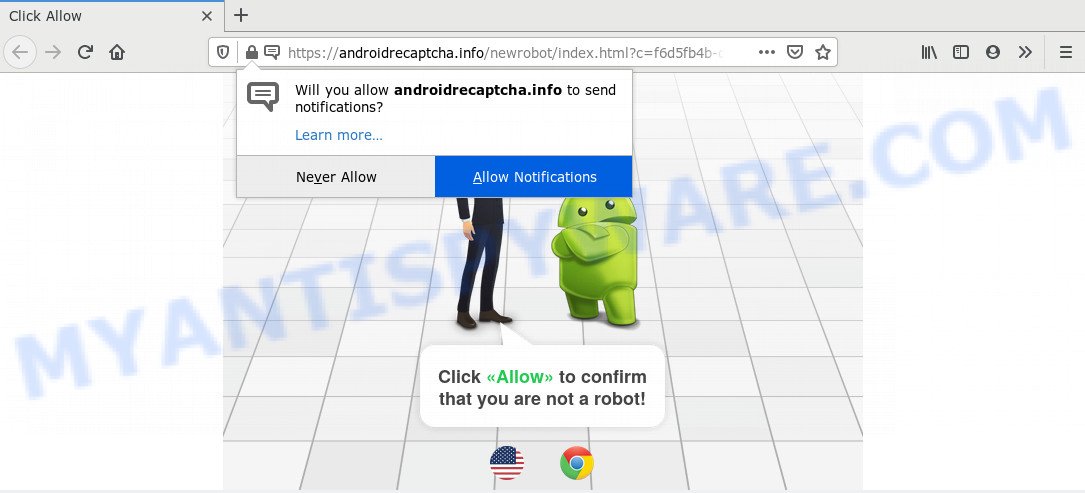
If you click on the ‘Allow’, the Androidrecaptcha.info webpage starts sending tons of spam notifications on your your desktop. You will see the pop up ads even when your browser is closed. The push notifications will promote ‘free’ online games, fake prizes scams, suspicious internet browser extensions, adult web-sites, and adware bundles as displayed below.

The best way to remove Androidrecaptcha.info push notifications open the browser’s settings and follow the Androidrecaptcha.info removal tutorial below. Once you delete notifications subscription, the Androidrecaptcha.info pop ups ads will no longer display on the screen.
How did you get infected with Androidrecaptcha.info popups
These Androidrecaptcha.info popups are caused by misleading advertisements on the web pages you visit or adware. Adware software can cause many issues such as unwanted advertisements and pop-ups on your web-browser, redirect your search requests to advertising web sites, web-browser crashes and slow loading web-pages. Adware software often installs on the PC system with the free software.
These days certain free programs developers bundle PUPs or adware with a view to making some money. These are not freeware as install an unwanted apps on to your Windows computer. So whenever you install a new free applications that downloaded from the World Wide Web, be very careful during install. Carefully read the EULA (a text with I ACCEPT/I DECLINE button), choose custom or manual installation option, reject all bundled applications.
Threat Summary
| Name | Androidrecaptcha.info pop up |
| Type | browser notification spam advertisements, pop-up advertisements, pop ups, popup virus |
| Distribution | social engineering attack, adware softwares, PUPs, malicious pop-up advertisements |
| Symptoms |
|
| Removal | Androidrecaptcha.info removal guide |
Adware software is usually written in ways common to malware, spyware and browser hijackers. In order to get rid of adware and thereby remove Androidrecaptcha.info pop-ups, you will need perform the following steps or run free adware removal utility listed below.
How to remove Androidrecaptcha.info popup advertisements (removal guide)
There are a simple manual steps below which will help you to delete Androidrecaptcha.info pop up advertisements from your MS Windows system. The most effective way to delete this adware is to complete the manual removal steps and then use Zemana Anti-Malware, MalwareBytes Anti Malware (MBAM) or HitmanPro automatic tools (all are free). The manual method will help to weaken this adware software and these malware removal utilities will completely remove Androidrecaptcha.info pop up ads and restore the Microsoft Edge, Google Chrome, Mozilla Firefox and Internet Explorer settings to default.
To remove Androidrecaptcha.info pop ups, complete the steps below:
- Manual Androidrecaptcha.info popups removal
- How to automatically remove Androidrecaptcha.info pop ups
- Use AdBlocker to stop Androidrecaptcha.info popup advertisements and stay safe online
- Finish words
Manual Androidrecaptcha.info popups removal
In most cases, it is possible to manually remove Androidrecaptcha.info ads. This way does not involve the use of any tricks or removal utilities. You just need to recover the normal settings of the computer and web-browser. This can be done by following a few simple steps below. If you want to quickly delete Androidrecaptcha.info pop up ads, as well as perform a full scan of your system, we recommend that you use adware removal tools, which are listed below.
Delete adware software through the Windows Control Panel
The best way to begin the personal computer cleanup is to remove unknown and suspicious software. Using the Microsoft Windows Control Panel you can do this quickly and easily. This step, in spite of its simplicity, should not be ignored, because the removing of unneeded software can clean up the Firefox, Internet Explorer, MS Edge and Google Chrome from advertisements, hijackers and so on.
Windows 8, 8.1, 10
First, click Windows button

When the ‘Control Panel’ opens, click the ‘Uninstall a program’ link under Programs category as shown below.

You will see the ‘Uninstall a program’ panel as displayed on the image below.

Very carefully look around the entire list of apps installed on your personal computer. Most likely, one of them is the adware software that cause pop ups. If you’ve many software installed, you can help simplify the search of malicious apps by sort the list by date of installation. Once you have found a suspicious, unwanted or unused application, right click to it, after that click ‘Uninstall’.
Windows XP, Vista, 7
First, click ‘Start’ button and select ‘Control Panel’ at right panel as shown below.

After the Windows ‘Control Panel’ opens, you need to press ‘Uninstall a program’ under ‘Programs’ as displayed in the following example.

You will see a list of applications installed on your personal computer. We recommend to sort the list by date of installation to quickly find the software that were installed last. Most likely, it is the adware related to the Androidrecaptcha.info ads. If you’re in doubt, you can always check the program by doing a search for her name in Google, Yahoo or Bing. When the program which you need to uninstall is found, simply click on its name, and then press ‘Uninstall’ as displayed in the figure below.

Remove Androidrecaptcha.info notifications from web-browsers
Your internet browser likely now allows the Androidrecaptcha.info web-page to send you spam notifications, but you do not want the intrusive ads from this website and we understand that. We have put together this instructions on how you can get rid of Androidrecaptcha.info pop ups from Internet Explorer, Microsoft Edge, Safari, Firefox, Google Chrome and Android.
|
|
|
|
|
|
Remove Androidrecaptcha.info ads from Chrome
If you have adware problem or the Google Chrome is running slow, then reset Chrome settings can help you. In the steps below we will show you a way to reset your Google Chrome settings to original settings without reinstall. This will also help to delete Androidrecaptcha.info ads from your internet browser.
Open the Google Chrome menu by clicking on the button in the form of three horizontal dotes (![]() ). It will open the drop-down menu. Choose More Tools, then click Extensions.
). It will open the drop-down menu. Choose More Tools, then click Extensions.
Carefully browse through the list of installed addons. If the list has the plugin labeled with “Installed by enterprise policy” or “Installed by your administrator”, then complete the following instructions: Remove Google Chrome extensions installed by enterprise policy otherwise, just go to the step below.
Open the Chrome main menu again, press to “Settings” option.

Scroll down to the bottom of the page and click on the “Advanced” link. Now scroll down until the Reset settings section is visible, like below and click the “Reset settings to their original defaults” button.

Confirm your action, click the “Reset” button.
Remove Androidrecaptcha.info ads from IE
The IE reset is great if your web-browser is hijacked or you have unwanted add-ons or toolbars on your web browser, that installed by an malware.
First, start the Internet Explorer. Next, click the button in the form of gear (![]() ). It will open the Tools drop-down menu, click the “Internet Options” as displayed on the screen below.
). It will open the Tools drop-down menu, click the “Internet Options” as displayed on the screen below.

In the “Internet Options” window click on the Advanced tab, then click the Reset button. The Microsoft Internet Explorer will open the “Reset Internet Explorer settings” window as displayed in the following example. Select the “Delete personal settings” check box, then click “Reset” button.

You will now need to restart your computer for the changes to take effect.
Remove Androidrecaptcha.info popup advertisements from Firefox
If your Firefox browser is rerouted to Androidrecaptcha.info without your permission or an unknown search engine opens results for your search, then it may be time to perform the web-browser reset. It’ll save your personal information such as saved passwords, bookmarks, auto-fill data and open tabs.
First, launch the Firefox and click ![]() button. It will open the drop-down menu on the right-part of the web-browser. Further, click the Help button (
button. It will open the drop-down menu on the right-part of the web-browser. Further, click the Help button (![]() ) as shown in the figure below.
) as shown in the figure below.

In the Help menu, select the “Troubleshooting Information” option. Another way to open the “Troubleshooting Information” screen – type “about:support” in the web browser adress bar and press Enter. It will open the “Troubleshooting Information” page as shown in the figure below. In the upper-right corner of this screen, click the “Refresh Firefox” button.

It will show the confirmation prompt. Further, click the “Refresh Firefox” button. The Mozilla Firefox will begin a task to fix your problems that caused by the Androidrecaptcha.info adware software. Once, it is finished, click the “Finish” button.
How to automatically remove Androidrecaptcha.info pop ups
Manual removal guidance does not always help to fully delete the adware, as it is not easy to identify and delete components of adware software and all malicious files from hard disk. Therefore, it’s recommended that you use malicious software removal utility to completely remove Androidrecaptcha.info off your browser. Several free malware removal utilities are currently available that may be used against the adware software. The optimum solution would be to run Zemana AntiMalware (ZAM), MalwareBytes and HitmanPro.
How to delete Androidrecaptcha.info ads with Zemana AntiMalware (ZAM)
Zemana is a free malware removal utility. Currently, there are two versions of the utility, one of them is free and second is paid (premium). The principle difference between the free and paid version of the tool is real-time protection module. If you just need to scan your PC system for malicious software and delete adware responsible for Androidrecaptcha.info pop up advertisements, then the free version will be enough for you.

- Zemana Anti Malware can be downloaded from the following link. Save it on your Windows desktop.
Zemana AntiMalware
165094 downloads
Author: Zemana Ltd
Category: Security tools
Update: July 16, 2019
- At the download page, click on the Download button. Your web browser will open the “Save as” dialog box. Please save it onto your Windows desktop.
- Once the download is complete, please close all apps and open windows on your system. Next, run a file named Zemana.AntiMalware.Setup.
- This will launch the “Setup wizard” of Zemana AntiMalware onto your PC. Follow the prompts and don’t make any changes to default settings.
- When the Setup wizard has finished installing, the Zemana Free will launch and open the main window.
- Further, click the “Scan” button . Zemana application will scan through the whole system for the adware related to the Androidrecaptcha.info popups. This task may take quite a while, so please be patient. While the Zemana Anti-Malware program is scanning, you can see count of objects it has identified as threat.
- After the system scan is finished, Zemana will open a list of detected items.
- Make sure all items have ‘checkmark’ and click the “Next” button. The tool will get rid of adware which causes annoying Androidrecaptcha.info pop-up ads and add items to the Quarantine. When the clean-up is finished, you may be prompted to restart the computer.
- Close the Zemana Anti-Malware and continue with the next step.
Scan your computer and remove Androidrecaptcha.info pop-up ads with Hitman Pro
HitmanPro is a free utility which can find adware that cause pop ups. It’s not always easy to locate all the undesired software that your computer might have picked up on the Internet. HitmanPro will look for the adware software, browser hijackers and other malicious software you need to uninstall.
Visit the page linked below to download HitmanPro. Save it on your Microsoft Windows desktop.
Download and run Hitman Pro on your PC system. Once started, press “Next” button for scanning your personal computer for the adware that causes Androidrecaptcha.info ads in your internet browser. Depending on your PC, the scan may take anywhere from a few minutes to close to an hour. When a malicious software, adware or potentially unwanted apps are found, the number of the security threats will change accordingly. Wait until the the checking is finished..

Once HitmanPro has finished scanning, a list of all threats found is created.

Make sure to check mark the items which are unsafe and then click Next button.
It will display a dialog box, press the “Activate free license” button to begin the free 30 days trial to remove all malicious software found.
Remove Androidrecaptcha.info popups with MalwareBytes
If you’re having issues with Androidrecaptcha.info popups removal, then check out MalwareBytes Anti Malware. This is a tool that can help clean up your system and improve your speeds for free. Find out more below.
Visit the page linked below to download the latest version of MalwareBytes Anti-Malware for MS Windows. Save it on your Desktop.
327319 downloads
Author: Malwarebytes
Category: Security tools
Update: April 15, 2020
Once the downloading process is complete, close all windows on your machine. Further, open the file called mb3-setup. If the “User Account Control” dialog box pops up like the one below, click the “Yes” button.

It will show the “Setup wizard” which will assist you install MalwareBytes AntiMalware on the computer. Follow the prompts and do not make any changes to default settings.

Once setup is finished successfully, click Finish button. Then MalwareBytes Anti Malware will automatically start and you may see its main window like the one below.

Next, click the “Scan Now” button to perform a system scan for the adware software that causes Androidrecaptcha.info pop-ups. A system scan can take anywhere from 5 to 30 minutes, depending on your PC system.

Once that process is complete, MalwareBytes Anti-Malware (MBAM) will show a list of detected threats. Review the results once the utility has complete the system scan. If you think an entry should not be quarantined, then uncheck it. Otherwise, simply click “Quarantine Selected” button.

The MalwareBytes Free will remove adware which cause undesired Androidrecaptcha.info pop up ads. After the task is finished, you may be prompted to restart your PC. We recommend you look at the following video, which completely explains the process of using the MalwareBytes Anti-Malware (MBAM) to remove browser hijackers, adware software and other malware.
Use AdBlocker to stop Androidrecaptcha.info popup advertisements and stay safe online
Run adblocker application such as AdGuard in order to block advertisements, malvertisements, pop-ups and online trackers, avoid having to install malicious and adware browser plug-ins and add-ons that affect your PC performance and impact your PC system security. Browse the Internet anonymously and stay safe online!
- Installing the AdGuard is simple. First you’ll need to download AdGuard from the link below.
Adguard download
26913 downloads
Version: 6.4
Author: © Adguard
Category: Security tools
Update: November 15, 2018
- When the download is done, start the downloaded file. You will see the “Setup Wizard” program window. Follow the prompts.
- After the installation is finished, press “Skip” to close the setup program and use the default settings, or press “Get Started” to see an quick tutorial that will assist you get to know AdGuard better.
- In most cases, the default settings are enough and you don’t need to change anything. Each time, when you start your computer, AdGuard will start automatically and stop undesired ads, block Androidrecaptcha.info, as well as other malicious or misleading web pages. For an overview of all the features of the program, or to change its settings you can simply double-click on the icon called AdGuard, which is located on your desktop.
Finish words
Now your computer should be clean of the adware which causes annoying Androidrecaptcha.info pop-ups. We suggest that you keep AdGuard (to help you block unwanted popup ads and undesired harmful webpages) and Zemana Free (to periodically scan your system for new malicious software, hijacker infections and adware software). Make sure that you have all the Critical Updates recommended for Windows OS. Without regular updates you WILL NOT be protected when new browser hijacker infections, malicious applications and adware are released.
If you are still having problems while trying to get rid of Androidrecaptcha.info pop ups from your web-browser, then ask for help here.



















