According to computer security professionals, Kindedhazelho.info is a website that uses social engineering methods to deceive people to accept spam notifications via the web browser. This website asks you to click on the ‘Allow’ to verify that you are not a robot, enable Flash Player, watch a video, access the content of the web site, download a file, confirm that you are 18+, connect to the Internet, and so on.
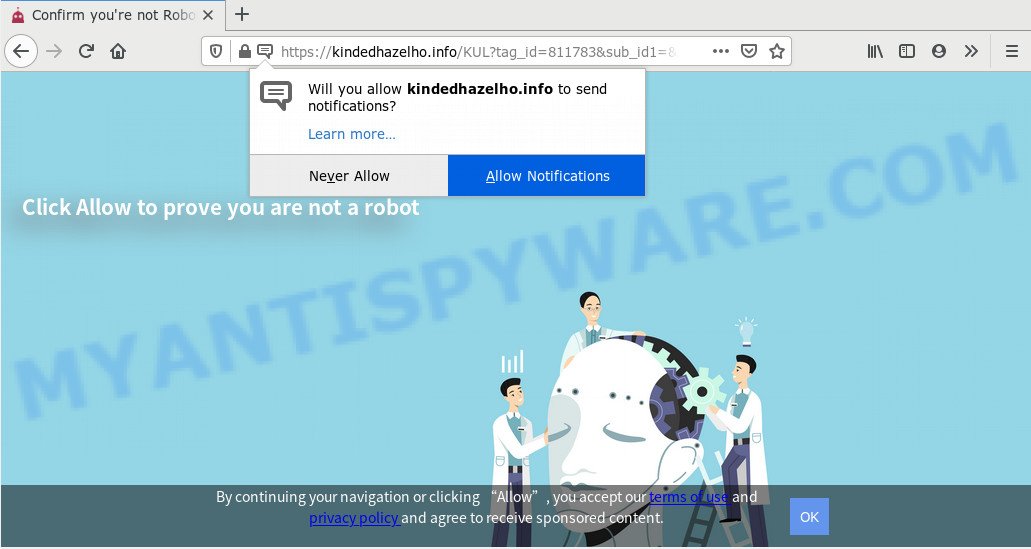
Once click on the ‘Allow’ button, the Kindedhazelho.info web-page gets your permission to send spam notifications in form of pop up adverts in the right bottom corner of your screen. Push notifications are originally designed to alert the user of newly published news. Cybercriminals abuse ‘push notifications’ to avoid antivirus software and adblocker programs by showing annoying adverts. These ads are displayed in the lower right corner of the screen urges users to play online games, visit suspicious websites, install web-browser extensions & so on.

To end this intrusive behavior and get rid of Kindedhazelho.info browser notification spam, you need to change browser settings that got altered by adware. For that, complete the Kindedhazelho.info removal steps below. Once you remove notifications subscription, the Kindedhazelho.info pop ups ads will no longer appear on the desktop.
How does your PC get infected with Kindedhazelho.info popups
These Kindedhazelho.info pop ups are caused by dubious ads on the web pages you visit or adware. Adware is type of programs developed to add advertising into your World Wide Web browsing or even desktop experience. Adware software can be created to change your home page, search engine, search results, or even add toolbars to your internet browser. Adware run in the background when surf the World Wide Web, and adware can slow down your system and affect its performance.
Adware software is usually come together with free software and install themselves, with or without your knowledge, on your PC. This happens especially when you’re installing a free software. The program setup file tricks you into accepting the installation of third-party software, that you do not really want. Moreover, some paid apps can also install optional programs that you do not want! Therefore, always download freeware and paid applications from reputable download web-pages. Use ONLY custom or manual setup method and never blindly click Next button.
Threat Summary
| Name | Kindedhazelho.info popup |
| Type | browser notification spam advertisements, pop-ups, pop-up ads, pop-up virus |
| Distribution | adware softwares, dubious popup ads, potentially unwanted apps, social engineering attack |
| Symptoms |
|
| Removal | Kindedhazelho.info removal guide |
You should get rid of adware software sooner. Here, in this post below, you can found the best possible guide on How to get rid of adware and Kindedhazelho.info pop up advertisements from your computer for free.
How to remove Kindedhazelho.info pop-up ads (removal steps)
As with removing adware software, malicious software or potentially unwanted applications, there are few steps you can do. We suggest trying them all. If you do only one part of the guidance, then it should be run malicious software removal tool, because it should get rid of adware software and stop any further infection. But to completely get rid of Kindedhazelho.info advertisements you’ll have to at least reset your internet browser settings like startpage, default search provider and new tab to default state, disinfect system’s web-browsers shortcuts, remove all unwanted and suspicious applications, and delete adware by malware removal utilities. Some of the steps below will require you to exit this web-page. So, please read the few simple steps carefully, after that bookmark it or open it on your smartphone for later reference.
To remove Kindedhazelho.info pop ups, complete the following steps:
- Manual Kindedhazelho.info advertisements removal
- How to automatically remove Kindedhazelho.info pop ups
- Block Kindedhazelho.info and other unwanted web pages
- Finish words
Manual Kindedhazelho.info advertisements removal
In this section of the post, we have posted the steps that will help to delete Kindedhazelho.info pop up advertisements manually. Although compared to removal utilities, this way loses in time, but you don’t need to download anything on your computer. It will be enough for you to follow the detailed tutorial with pictures. We tried to describe each step in detail, but if you realized that you might not be able to figure it out, or simply do not want to change the Microsoft Windows and internet browser settings, then it’s better for you to run tools from trusted developers, which are listed below.
Uninstall unwanted or recently added apps
When troubleshooting a PC, one common step is go to Windows Control Panel and uninstall dubious software. The same approach will be used in the removal of Kindedhazelho.info pop-up ads. Please use instructions based on your MS Windows version.
Windows 10, 8.1, 8
Click the Windows logo, and then click Search ![]() . Type ‘Control panel’and press Enter as shown in the figure below.
. Type ‘Control panel’and press Enter as shown in the figure below.

When the ‘Control Panel’ opens, press the ‘Uninstall a program’ link under Programs category as displayed below.

Windows 7, Vista, XP
Open Start menu and choose the ‘Control Panel’ at right as displayed in the following example.

Then go to ‘Add/Remove Programs’ or ‘Uninstall a program’ (MS Windows 7 or Vista) such as the one below.

Carefully browse through the list of installed software and delete all questionable and unknown programs. We advise to press ‘Installed programs’ and even sorts all installed software by date. Once you have found anything suspicious that may be the adware that causes multiple undesired pop ups or other PUP (potentially unwanted program), then select this application and click ‘Uninstall’ in the upper part of the window. If the dubious program blocked from removal, then run Revo Uninstaller Freeware to fully get rid of it from your computer.
Remove Kindedhazelho.info notifications from web-browsers
if you became a victim of fraudsters and clicked on the “Allow” button, then your web-browser was configured to show intrusive ads. To remove the ads, you need to get rid of the notification permission that you gave the Kindedhazelho.info web-page to send spam notifications.
|
|
|
|
|
|
Remove Kindedhazelho.info from Mozilla Firefox by resetting internet browser settings
Resetting your Firefox is basic troubleshooting step for any issues with your web-browser program, including the redirect to Kindedhazelho.info web-page. However, your saved bookmarks and passwords will not be lost. This will not affect your history, passwords, bookmarks, and other saved data.
Press the Menu button (looks like three horizontal lines), and click the blue Help icon located at the bottom of the drop down menu as shown on the image below.

A small menu will appear, click the “Troubleshooting Information”. On this page, click “Refresh Firefox” button as shown in the figure below.

Follow the onscreen procedure to restore your Firefox web-browser settings to their original settings.
Remove Kindedhazelho.info ads from IE
If you find that Microsoft Internet Explorer internet browser settings like new tab, default search engine and home page had been changed by adware responsible for Kindedhazelho.info pop up advertisements, then you may restore your settings, via the reset browser procedure.
First, run the Internet Explorer, click ![]() ) button. Next, click “Internet Options” as displayed in the figure below.
) button. Next, click “Internet Options” as displayed in the figure below.

In the “Internet Options” screen select the Advanced tab. Next, click Reset button. The Internet Explorer will open the Reset Internet Explorer settings prompt. Select the “Delete personal settings” check box and click Reset button.

You will now need to reboot your machine for the changes to take effect. It will delete adware software responsible for Kindedhazelho.info advertisements, disable malicious and ad-supported internet browser’s extensions and restore the IE’s settings such as default search engine, newtab and homepage to default state.
Remove Kindedhazelho.info popup advertisements from Google Chrome
In this step we are going to show you how to reset Chrome settings. potentially unwanted applications such as the adware software can make changes to your web-browser settings, add toolbars and undesired extensions. By resetting Chrome settings you will delete Kindedhazelho.info popups and reset unwanted changes caused by adware. Essential information like bookmarks, browsing history, passwords, cookies, auto-fill data and personal dictionaries will not be removed.
First launch the Google Chrome. Next, press the button in the form of three horizontal dots (![]() ).
).
It will display the Chrome menu. Choose More Tools, then click Extensions. Carefully browse through the list of installed add-ons. If the list has the extension signed with “Installed by enterprise policy” or “Installed by your administrator”, then complete the following steps: Remove Google Chrome extensions installed by enterprise policy.
Open the Chrome menu once again. Further, click the option called “Settings”.

The internet browser will open the settings screen. Another method to display the Chrome’s settings – type chrome://settings in the browser adress bar and press Enter
Scroll down to the bottom of the page and click the “Advanced” link. Now scroll down until the “Reset” section is visible, as displayed below and click the “Reset settings to their original defaults” button.

The Google Chrome will show the confirmation prompt as displayed on the image below.

You need to confirm your action, press the “Reset” button. The web browser will run the process of cleaning. Once it is done, the browser’s settings including homepage, search provider by default and new tab page back to the values which have been when the Google Chrome was first installed on your system.
How to automatically remove Kindedhazelho.info pop ups
Anti-Malware apps differ from each other by many features like performance, scheduled scans, automatic updates, virus signature database, technical support, compatibility with other antivirus programs and so on. We recommend you run the following free applications: Zemana Free, MalwareBytes Anti-Malware (MBAM) and HitmanPro. Each of these applications has all of needed features, but most importantly, they can be used to identify the adware and remove Kindedhazelho.info advertisements from the Edge, Chrome, Internet Explorer and Mozilla Firefox.
How to automatically get rid of Kindedhazelho.info pop-ups with Zemana Anti-Malware
Thinking about remove Kindedhazelho.info pop ups from your browser? Then pay attention to Zemana AntiMalware. This is a well-known tool, originally created just to scan for and remove malicious software, adware and PUPs. But by now it has seriously changed and can not only rid you of malware, but also protect your system from malicious software and adware, as well as identify and delete common viruses and trojans.
- First, visit the following page, then click the ‘Download’ button in order to download the latest version of Zemana Free.
Zemana AntiMalware
165044 downloads
Author: Zemana Ltd
Category: Security tools
Update: July 16, 2019
- Once you have downloaded the installation file, make sure to double click on the Zemana.AntiMalware.Setup. This would start the Zemana installation on your PC system.
- Select installation language and press ‘OK’ button.
- On the next screen ‘Setup Wizard’ simply press the ‘Next’ button and follow the prompts.

- Finally, once the installation is complete, Zemana Anti-Malware will start automatically. Else, if doesn’t then double-click on the Zemana icon on your desktop.
- Now that you have successfully install Zemana Free, let’s see How to use Zemana Free to remove Kindedhazelho.info popup advertisements from your computer.
- After you have started the Zemana, you’ll see a window like the one below, just press ‘Scan’ button . Zemana AntiMalware (ZAM) program will scan through the whole computer for the adware.

- Now pay attention to the screen while Zemana Anti Malware (ZAM) scans your computer.

- After finished, Zemana Free will prepare a list of unwanted programs and adware software. All detected threats will be marked. You can delete them all by simply press ‘Next’ button.

- Zemana Anti-Malware may require a restart personal computer in order to complete the Kindedhazelho.info ads removal process.
- If you want to permanently delete adware software from your computer, then press ‘Quarantine’ icon, select all malicious software, adware, potentially unwanted applications and other threats and click Delete.
- Restart your machine to complete the adware removal procedure.
Remove Kindedhazelho.info advertisements from browsers with HitmanPro
Hitman Pro is a completely free (30 day trial) tool. You do not need expensive ways to remove adware that cause popups and other malicious applications. Hitman Pro will delete all the unwanted applications such as adware and browser hijackers for free.
Installing the Hitman Pro is simple. First you will need to download HitmanPro on your Windows Desktop by clicking on the following link.
Download and use Hitman Pro on your PC system. Once started, press “Next” button . HitmanPro application will scan through the whole PC system for the adware software that causes Kindedhazelho.info advertisements in your internet browser. This process can take some time, so please be patient. While the HitmanPro tool is scanning, you can see how many objects it has identified as being infected by malicious software..

When the scan is complete, the results are displayed in the scan report.

Once you have selected what you wish to remove from your PC press Next button.
It will show a prompt, click the “Activate free license” button to start the free 30 days trial to delete all malware found.
Get rid of Kindedhazelho.info ads with MalwareBytes Free
We suggest using the MalwareBytes Anti-Malware (MBAM). You can download and install MalwareBytes Anti Malware to scan for adware software and thereby remove Kindedhazelho.info pop-ups from your web-browsers. When installed and updated, this free malware remover automatically identifies and deletes all threats present on the computer.

- MalwareBytes Free can be downloaded from the following link. Save it on your MS Windows desktop.
Malwarebytes Anti-malware
327273 downloads
Author: Malwarebytes
Category: Security tools
Update: April 15, 2020
- After the download is done, close all applications and windows on your personal computer. Open a folder in which you saved it. Double-click on the icon that’s named mb3-setup.
- Further, press Next button and follow the prompts.
- Once installation is finished, click the “Scan Now” button . MalwareBytes Anti Malware tool will begin scanning the whole personal computer to find out adware that cause intrusive Kindedhazelho.info popup advertisements. This procedure can take quite a while, so please be patient.
- When the scanning is complete, a list of all threats found is created. Next, you need to press “Quarantine Selected”. When finished, you may be prompted to restart your PC.
The following video offers a steps on how to remove hijacker infections, adware and other malware with MalwareBytes Free.
Block Kindedhazelho.info and other unwanted web pages
We suggest to install an adblocker application that may block Kindedhazelho.info and other intrusive web-sites. The ad blocking tool such as AdGuard is a application which basically removes advertising from the Net and stops access to malicious web-pages. Moreover, security experts says that using adblocker applications is necessary to stay safe when surfing the World Wide Web.
- Please go to the link below to download the latest version of AdGuard for MS Windows. Save it on your Microsoft Windows desktop.
Adguard download
26902 downloads
Version: 6.4
Author: © Adguard
Category: Security tools
Update: November 15, 2018
- After downloading is done, launch the downloaded file. You will see the “Setup Wizard” program window. Follow the prompts.
- After the install is finished, click “Skip” to close the install program and use the default settings, or press “Get Started” to see an quick tutorial which will allow you get to know AdGuard better.
- In most cases, the default settings are enough and you do not need to change anything. Each time, when you start your PC system, AdGuard will run automatically and stop unwanted ads, block Kindedhazelho.info, as well as other harmful or misleading web pages. For an overview of all the features of the program, or to change its settings you can simply double-click on the icon named AdGuard, that is located on your desktop.
Finish words
Now your personal computer should be clean of the adware that cause pop-ups. We suggest that you keep Zemana Free (to periodically scan your system for new adwares and other malicious software) and AdGuard (to help you stop intrusive pop ups and harmful web pages). Moreover, to prevent any adware, please stay clear of unknown and third party apps, make sure that your antivirus application, turn on the option to search for potentially unwanted applications.
If you need more help with Kindedhazelho.info pop-ups related issues, go to here.
























