If you have noticed that Search.stheweatherpilot.com web-site is set as your home page or search engine and you cannot remember making those changes, then it means that your system is affected by a PUP (potentially unwanted program) from the hijacker infection family and you should fix it immediately. In this blog post we will inform you about the best possible solutions of removing Search.stheweatherpilot.com from the Microsoft Internet Explorer, Google Chrome, Edge and Mozilla Firefox for good.
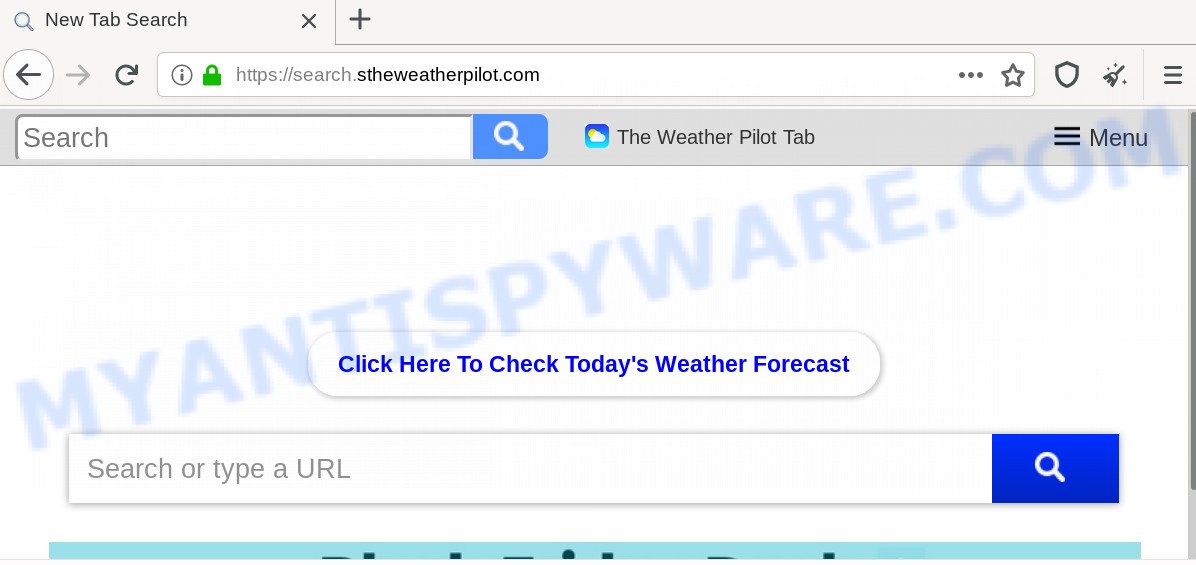
As mentioned above, Search.stheweatherpilot.com browser hijacker also modifies the internet browser’s search engine. So, your browser, when searching something, will show a hodgepodge of ads, links to undesired and ad web-sites and search results from the big search engines such as Google or Bing. As a result, actual use of a web browser’s search becomes uncomfortable. Moreover, it can also lead to slowing or even freeze your browser.
It’s not a good idea to have an undesired program like Search.stheweatherpilot.com browser hijacker on your computer. The reason for this is simple, it doing things you do not know about. The browser hijacker can be used to gather lots of marketing-type data about you that can be later sold to third parties. You do not know if your home address, account names and passwords are safe. And of course you completely do not know what will happen when you click on any ads on the Search.stheweatherpilot.com web-page.
Threat Summary
| Name | Search.stheweatherpilot.com |
| Type | browser hijacker, search provider hijacker, startpage hijacker, toolbar, unwanted new tab, redirect virus |
| Symptoms |
|
| Removal | Search.stheweatherpilot.com removal guide |
Take a deep breath. Learn everything you should know about Search.stheweatherpilot.com removal, how to remove browser hijacker from your browser and system. Find the best free malicious software removal utilities here!
How to remove Search.stheweatherpilot.com
According to security researchers, Search.stheweatherpilot.com removal can be complete manually and/or automatically. These tools which are listed below will help you remove hijacker, malicious web browser extensions, adware and potentially unwanted programs . However, if you are not willing to install other apps to remove Search.stheweatherpilot.com , then use following tutorial to restore browser search engine by default, home page and new tab page to defaults.
To remove Search.stheweatherpilot.com, complete the steps below:
- Remove Search.stheweatherpilot.com startpage without any tools
- How to automatically remove Search.stheweatherpilot.com
- How to block Search.stheweatherpilot.com
- How to Search.stheweatherpilot.com browser hijacker get installed onto machine
- Finish words
Remove Search.stheweatherpilot.com startpage without any tools
Search.stheweatherpilot.com is a browser hijacker that can change your browser search provider, newtab page and home page and reroute you to the webpages which may contain tons of ads. Not every antivirus program can find and remove Search.stheweatherpilot.com easily from your web-browser. Follow the step-by-step guidance below and you can get rid of hijacker infection by yourself.
Delete questionable applications using Windows Control Panel
Some potentially unwanted software, browser hijacking software and adware software may be deleted by uninstalling the free applications they came with. If this way does not succeed, then looking them up in the list of installed programs in Microsoft Windows Control Panel. Use the “Uninstall” command in order to get rid of them.
Make sure you have closed all internet browsers and other apps. Next, remove any unknown and suspicious applications from your Control panel.
Windows 10, 8.1, 8
Now, click the Windows button, type “Control panel” in search and press Enter. Select “Programs and Features”, then “Uninstall a program”.

Look around the entire list of programs installed on your computer. Most likely, one of them is the browser hijacker which cause Search.stheweatherpilot.com web-page to appear. Select the dubious program or the program that name is not familiar to you and delete it.
Windows Vista, 7
From the “Start” menu in Microsoft Windows, choose “Control Panel”. Under the “Programs” icon, choose “Uninstall a program”.

Select the questionable or any unknown applications, then click “Uninstall/Change” button to uninstall this unwanted program from your personal computer.
Windows XP
Click the “Start” button, select “Control Panel” option. Click on “Add/Remove Programs”.

Select an unwanted program, then click “Change/Remove” button. Follow the prompts.
Remove Search.stheweatherpilot.com from browsers
Annoying Search.stheweatherpilot.com homepage or other symptoms of browser hijacker in your internet browser is a good reason to locate and remove harmful extensions. This is an easy way to recover internet browsers settings and not lose any important information.
You can also try to remove Search.stheweatherpilot.com home page by reset Google Chrome settings. |
If you are still experiencing problems with Search.stheweatherpilot.com removal, you need to reset Firefox browser. |
Another solution to remove Search.stheweatherpilot.com search from Internet Explorer is reset IE settings. |
|
How to automatically remove Search.stheweatherpilot.com
Manual removal instructions does not always help to remove hijacker infection easily, as it is not easy to identify and get rid of components of hijacker and all malicious files from hard disk. Therefore, it’s recommended that you use malware removal utility to completely remove Search.stheweatherpilot.com off your system. Several free malware removal utilities are currently available that can be used against the browser hijacker. The optimum method would be to run Zemana Anti Malware (ZAM), MalwareBytes Anti-Malware (MBAM) and HitmanPro.
Scan and clean your personal computer of Search.stheweatherpilot.com with Zemana Anti-Malware (ZAM)
Zemana is free full featured malware removal tool. It can scan your files and Microsoft Windows registry in real-time. Zemana Anti Malware can help to get rid of Search.stheweatherpilot.com browser hijacker, other PUPs and adware. It uses 1% of your PC system resources. This tool has got simple and beautiful interface and at the same time best possible protection for your computer.

- Visit the following page to download Zemana Anti Malware. Save it directly to your Microsoft Windows Desktop.
Zemana AntiMalware
165037 downloads
Author: Zemana Ltd
Category: Security tools
Update: July 16, 2019
- At the download page, click on the Download button. Your web-browser will open the “Save as” prompt. Please save it onto your Windows desktop.
- Once the download is finished, please close all programs and open windows on your machine. Next, launch a file called Zemana.AntiMalware.Setup.
- This will run the “Setup wizard” of Zemana Free onto your machine. Follow the prompts and do not make any changes to default settings.
- When the Setup wizard has finished installing, the Zemana AntiMalware (ZAM) will open and show the main window.
- Further, click the “Scan” button to perform a system scan for the hijacker that cause a redirect to Search.stheweatherpilot.com web-page. Depending on your computer, the scan can take anywhere from a few minutes to close to an hour. While the Zemana Free program is checking, you may see how many objects it has identified as threat.
- After the scan get completed, it will display the Scan Results.
- Next, you need to press the “Next” button. The tool will remove hijacker responsible for modifying your internet browser settings to Search.stheweatherpilot.com and move threats to the program’s quarantine. After the clean up is complete, you may be prompted to reboot the system.
- Close the Zemana Free and continue with the next step.
Get rid of Search.stheweatherpilot.com search from internet browsers with HitmanPro
Hitman Pro is a free removal tool that can scan your machine for a wide range of security threats such as adware, malware, PUPs as well as hijacker that designed to redirect your internet browser to the Search.stheweatherpilot.com web site. It will perform a deep scan of your machine including hard drives and MS Windows registry. When a malicious software is found, it will help you to remove all detected threats from your machine with a simple click.
Visit the following page to download Hitman Pro. Save it on your Microsoft Windows desktop.
After the downloading process is finished, open the folder in which you saved it. You will see an icon like below.

Double click the Hitman Pro desktop icon. After the utility is opened, you will see a screen such as the one below.

Further, press “Next” button to start checking your personal computer for the hijacker that responsible for web browser reroute to the intrusive Search.stheweatherpilot.com webpage. Depending on your PC system, the scan can take anywhere from a few minutes to close to an hour. When the scan get finished, a list of all items detected is produced as on the image below.

In order to delete all items, simply click “Next” button. It will display a dialog box, click the “Activate free license” button.
Scan and clean your computer of hijacker infection with MalwareBytes Anti Malware (MBAM)
We advise using the MalwareBytes. You may download and install MalwareBytes Anti Malware (MBAM) to look for and get rid of Search.stheweatherpilot.com from your computer. When installed and updated, this free malware remover automatically scans for and deletes all threats exist on the PC system.
Click the link below to download the latest version of MalwareBytes AntiMalware (MBAM) for Windows. Save it to your Desktop.
327265 downloads
Author: Malwarebytes
Category: Security tools
Update: April 15, 2020
Once the downloading process is done, close all applications and windows on your computer. Double-click the install file named mb3-setup. If the “User Account Control” prompt pops up as displayed on the screen below, click the “Yes” button.

It will open the “Setup wizard” that will help you install MalwareBytes on your PC system. Follow the prompts and do not make any changes to default settings.

Once setup is done successfully, click Finish button. MalwareBytes will automatically start and you can see its main screen as shown in the figure below.

Now click the “Scan Now” button . MalwareBytes Anti Malware (MBAM) program will scan through the whole computer for the hijacker which reroutes your browser to intrusive Search.stheweatherpilot.com webpage. A system scan can take anywhere from 5 to 30 minutes, depending on your PC system. During the scan MalwareBytes Anti Malware will scan for threats exist on your computer.

Once finished, you will be displayed the list of all detected threats on your personal computer. Next, you need to click “Quarantine Selected” button. The MalwareBytes Free will remove hijacker that causes web browsers to display annoying Search.stheweatherpilot.com web-site and add threats to the Quarantine. When the process is done, you may be prompted to restart the personal computer.

We recommend you look at the following video, which completely explains the procedure of using the MalwareBytes Anti-Malware (MBAM) to remove adware software, hijacker infection and other malware.
How to block Search.stheweatherpilot.com
It is also critical to protect your web-browsers from harmful web sites and advertisements by using an adblocker program like AdGuard. Security experts says that it’ll greatly reduce the risk of malware, and potentially save lots of money. Additionally, the AdGuard can also protect your privacy by blocking almost all trackers.
Click the link below to download AdGuard. Save it on your MS Windows desktop or in any other place.
26898 downloads
Version: 6.4
Author: © Adguard
Category: Security tools
Update: November 15, 2018
After downloading it, start the downloaded file. You will see the “Setup Wizard” screen as on the image below.

Follow the prompts. Once the installation is finished, you will see a window like below.

You can press “Skip” to close the installation application and use the default settings, or press “Get Started” button to see an quick tutorial which will allow you get to know AdGuard better.
In most cases, the default settings are enough and you don’t need to change anything. Each time, when you run your machine, AdGuard will run automatically and stop undesired ads, block Search.stheweatherpilot.com, as well as other malicious or misleading websites. For an overview of all the features of the program, or to change its settings you can simply double-click on the AdGuard icon, which may be found on your desktop.
How to Search.stheweatherpilot.com browser hijacker get installed onto machine
Most commonly Search.stheweatherpilot.com hijacker come along with free programs. So, think back, have you ever download and run any free programs? Because most users, in the Setup Wizard, simply press the Next button and don’t read any information like ‘Terms of use’ and ‘Software license’. This leads to the fact that the PC system is infected, the web browser’s settings are modified and your’s new tab, search provider and startpage set to the Search.stheweatherpilot.com. Even removing the free programs that contains this hijacker, your internet browser’s settings will not be restored. Therefore, you must follow the guide above to revert back the IE, MS Edge, Mozilla Firefox and Chrome’s homepage, newtab and search engine by default.
Finish words
Now your machine should be free of the hijacker infection which cause Search.stheweatherpilot.com web page to appear. We suggest that you keep AdGuard (to help you block unwanted ads and annoying harmful web sites) and Zemana Anti Malware (ZAM) (to periodically scan your machine for new browser hijackers and other malware). Probably you are running an older version of Java or Adobe Flash Player. This can be a security risk, so download and install the latest version right now.
If you are still having problems while trying to remove Search.stheweatherpilot.com from the MS Edge, Internet Explorer, Google Chrome and Firefox, then ask for help here here.


















