Noredwilliont.com is a website that attempts to trick computer users into signing up for its browser notification spam. This web page will show the ‘Show notifications’ confirmation request that attempts to get you to click the ‘Allow’ to subscribe to its notifications.
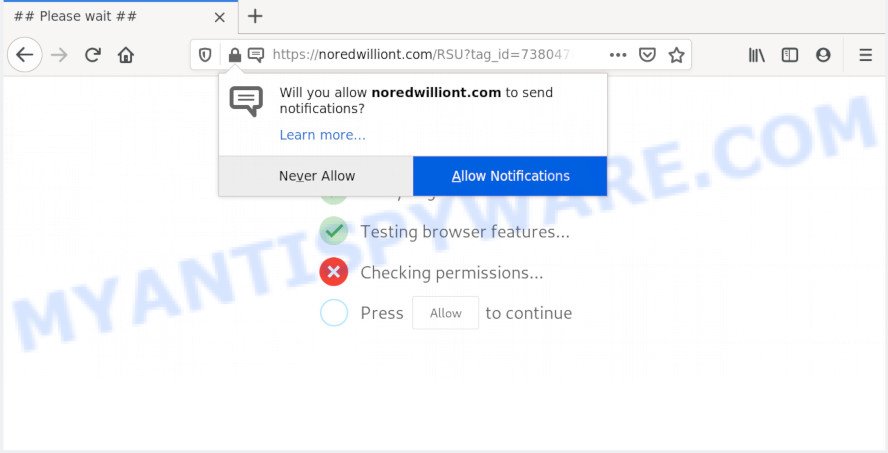
If you click the ‘Allow’, then your browser will be configured to display pop-up ads in the right bottom corner of the screen. The devs behind Noredwilliont.com use these push notifications to bypass pop up blocker and therefore show a large amount of unwanted adverts. These advertisements are used to promote suspicious web-browser plugins, fake prizes scams, adware bundles, and adult web pages.

The best method to unsubscribe from Noredwilliont.com browser notification spam open your browser’s settings and complete the Noredwilliont.com removal tutorial below. Once you delete notifications subscription, the Noredwilliont.com pop ups ads will no longer appear on your desktop.
How did you get infected with Noredwilliont.com popups
Cyber security specialists have determined that users are redirected to Noredwilliont.com by adware or from suspicious ads. Adware software installed without the user’s conscious permission is a type of malicious software. Once adware get installed in your PC system then it start displaying unwanted ads and pop ups. In some cases, adware can promote p*rn websites and adult products.
Adware is bundled with various free programs. This means that you need to be very careful when installing applications downloaded from the Web, even from a large proven hosting. Be sure to read the Terms of Use and the Software license, select only the Manual, Advanced or Custom installation option, switch off all optional modules and apps are offered to install.
Threat Summary
| Name | Noredwilliont.com pop up |
| Type | spam notifications ads, pop-up advertisements, pop-ups, popup virus |
| Distribution | shady pop-up ads, adwares, PUPs, social engineering attack |
| Symptoms |
|
| Removal | Noredwilliont.com removal guide |
We advise you to remove adware software and clean your machine from Noredwilliont.com pop up ads as quickly as possible, until the presence of the adware software has not led to even worse consequences. You need to follow the few simple steps below that will allow you to completely delete the reroute to Noredwilliont.com undesired web-page, using only the built-in MS Windows features and several free malicious software removal utilities of well-known antivirus software companies.
How to remove Noredwilliont.com pop up advertisements (removal guidance)
Most commonly adware requires more than a simple uninstall through the use of Microsoft Windows Control panel in order to be fully uninstalled. For that reason, our team created several removal methods that we’ve combined in a detailed tutorial. Therefore, if you have the intrusive Noredwilliont.com advertisements on your machine and are currently trying to have it removed then feel free to follow the step-by-step guide below in order to resolve your problem. Read it once, after doing so, please bookmark this page (or open it on your smartphone) as you may need to shut down your internet browser or restart your system.
To remove Noredwilliont.com pop ups, execute the following steps:
- How to remove Noredwilliont.com ads without any software
- Uninstall questionable programs using Microsoft Windows Control Panel
- Remove Noredwilliont.com notifications from web browsers
- Get rid of Noredwilliont.com pop up advertisements from Internet Explorer
- Remove Noredwilliont.com popups from Chrome
- Delete Noredwilliont.com from Mozilla Firefox by resetting web browser settings
- How to automatically remove Noredwilliont.com pop up advertisements
- How to stop Noredwilliont.com pop ups
- To sum up
How to remove Noredwilliont.com ads without any software
In this section of the article, we have posted the steps that will help to delete Noredwilliont.com advertisements manually. Although compared to removal utilities, this solution loses in time, but you don’t need to download anything on the computer. It will be enough for you to follow the detailed tutorial with images. We tried to describe each step in detail, but if you realized that you might not be able to figure it out, or simply do not want to change the MS Windows and web browser settings, then it’s better for you to run utilities from trusted developers, which are listed below.
Uninstall questionable programs using Microsoft Windows Control Panel
When troubleshooting a machine, one common step is go to Windows Control Panel and delete questionable apps. The same approach will be used in the removal of Noredwilliont.com ads. Please use instructions based on your MS Windows version.
|
|
|
|
Remove Noredwilliont.com notifications from web browsers
If you have clicked the “Allow” button in the Noredwilliont.com popup and gave a notification permission, you should delete this notification permission first from your internet browser settings. To remove the Noredwilliont.com permission to send spam notifications to your PC system, execute the following steps. These steps are for Windows, Mac OS and Android.
Google Chrome:
- Just copy and paste the following text into the address bar of Google Chrome.
- chrome://settings/content/notifications
- Press Enter.
- Delete the Noredwilliont.com site and other rogue notifications by clicking three vertical dots button next to each and selecting ‘Remove’.

Android:
- Open Google Chrome.
- Tap on the Menu button (three dots) on the top right hand corner of the Chrome window.
- In the menu tap ‘Settings’, scroll down to ‘Advanced’.
- In the ‘Site Settings’, tap on ‘Notifications’, locate the Noredwilliont.com URL and tap on it.
- Tap the ‘Clean & Reset’ button and confirm.

Mozilla Firefox:
- In the top right corner of the browser window, click on the three horizontal stripes to expand the Main menu.
- In the menu go to ‘Options’, in the menu on the left go to ‘Privacy & Security’.
- Scroll down to ‘Permissions’ and then to ‘Settings’ next to ‘Notifications’.
- Find sites you down’t want to see notifications from (for example, Noredwilliont.com), click on drop-down menu next to each and select ‘Block’.
- Save changes.

Edge:
- In the right upper corner, click on the three dots to expand the Edge menu.
- Scroll down to ‘Settings’. In the menu on the left go to ‘Advanced’.
- In the ‘Website permissions’ section click ‘Manage permissions’.
- Disable the on switch for the Noredwilliont.com URL.

Internet Explorer:
- Click ‘Tools’ button in the top-right corner.
- When the drop-down menu appears, click on ‘Internet Options’.
- Click on the ‘Privacy’ tab and select ‘Settings’ in the pop-up blockers section.
- Locate the Noredwilliont.com URL and click the ‘Remove’ button to delete the site.

Safari:
- On the top menu select ‘Safari’, then ‘Preferences’.
- Open ‘Websites’ tab, then in the left menu click on ‘Notifications’.
- Find the Noredwilliont.com domain and select it, click the ‘Deny’ button.
Get rid of Noredwilliont.com pop up advertisements from Internet Explorer
In order to restore all web-browser new tab page, start page and search provider by default you need to reset the Microsoft Internet Explorer to the state, which was when the Microsoft Windows was installed on your personal computer.
First, run the IE, press ![]() ) button. Next, click “Internet Options” as displayed below.
) button. Next, click “Internet Options” as displayed below.

In the “Internet Options” screen select the Advanced tab. Next, click Reset button. The Microsoft Internet Explorer will open the Reset Internet Explorer settings dialog box. Select the “Delete personal settings” check box and click Reset button.

You will now need to reboot your personal computer for the changes to take effect. It will delete adware software that causes multiple unwanted popups, disable malicious and ad-supported internet browser’s extensions and restore the Internet Explorer’s settings like homepage, newtab page and search provider by default to default state.
Remove Noredwilliont.com popups from Chrome
If adware software, other program or extensions modified your Chrome settings without your knowledge, then you can get rid of Noredwilliont.com popup advertisements and revert back your browser settings in Chrome at any time. Essential information such as bookmarks, browsing history, passwords, cookies, auto-fill data and personal dictionaries will not be removed.
Open the Chrome menu by clicking on the button in the form of three horizontal dotes (![]() ). It will show the drop-down menu. Select More Tools, then click Extensions.
). It will show the drop-down menu. Select More Tools, then click Extensions.
Carefully browse through the list of installed plugins. If the list has the addon labeled with “Installed by enterprise policy” or “Installed by your administrator”, then complete the following guidance: Remove Chrome extensions installed by enterprise policy otherwise, just go to the step below.
Open the Google Chrome main menu again, click to “Settings” option.

Scroll down to the bottom of the page and click on the “Advanced” link. Now scroll down until the Reset settings section is visible, as displayed in the following example and click the “Reset settings to their original defaults” button.

Confirm your action, press the “Reset” button.
Delete Noredwilliont.com from Mozilla Firefox by resetting web browser settings
Resetting Firefox browser will reset all the settings to their original settings and will remove Noredwilliont.com popup advertisements, malicious add-ons and extensions. It’ll save your personal information like saved passwords, bookmarks, auto-fill data and open tabs.
Start the Firefox and click the menu button (it looks like three stacked lines) at the top right of the browser screen. Next, click the question-mark icon at the bottom of the drop-down menu. It will display the slide-out menu.

Select the “Troubleshooting information”. If you are unable to access the Help menu, then type “about:support” in your address bar and press Enter. It bring up the “Troubleshooting Information” page as shown on the image below.

Click the “Refresh Firefox” button at the top right of the Troubleshooting Information page. Select “Refresh Firefox” in the confirmation prompt. The Mozilla Firefox will begin a task to fix your problems that caused by the Noredwilliont.com adware. Once, it is done, click the “Finish” button.
How to automatically remove Noredwilliont.com pop up advertisements
The adware can hide its components which are difficult for you to find out and remove completely. This may lead to the fact that after some time, the adware software related to the Noredwilliont.com pop-up ads again infect your system. Moreover, We want to note that it’s not always safe to remove adware software manually, if you don’t have much experience in setting up and configuring the Windows operating system. The best way to locate and delete adware is to use free malicious software removal programs.
Remove Noredwilliont.com pop-ups with Zemana
Thinking about remove Noredwilliont.com pop ups from your web-browser? Then pay attention to Zemana Anti-Malware (ZAM). This is a well-known tool, originally created just to find and get rid of malware, adware software and PUPs. But by now it has seriously changed and can not only rid you of malicious software, but also protect your computer from malware and adware, as well as find and get rid of common viruses and trojans.
Zemana can be downloaded from the following link. Save it on your MS Windows desktop or in any other place.
165054 downloads
Author: Zemana Ltd
Category: Security tools
Update: July 16, 2019
When the download is finished, close all programs and windows on your PC system. Double-click the setup file called Zemana.AntiMalware.Setup. If the “User Account Control” prompt pops up like below, click the “Yes” button.

It will open the “Setup wizard” which will help you install Zemana AntiMalware (ZAM) on your PC. Follow the prompts and don’t make any changes to default settings.

Once install is finished successfully, Zemana Anti-Malware (ZAM) will automatically start and you can see its main screen as displayed on the screen below.

Now press the “Scan” button to start checking your personal computer for the adware software responsible for Noredwilliont.com ads. When a threat is detected, the count of the security threats will change accordingly.

When the scan get finished, it will open the Scan Results. Review the scan results and then click “Next” button. The Zemana AntiMalware will get rid of adware that causes unwanted Noredwilliont.com advertisements. After disinfection is complete, you may be prompted to reboot the personal computer.
Remove Noredwilliont.com advertisements from web-browsers with Hitman Pro
The Hitman Pro utility is free (30 day trial) and easy to use. It can check and delete malware, potentially unwanted software and adware in Internet Explorer, Firefox, MS Edge and Chrome browsers and thereby remove all undesired Noredwilliont.com pop ups. HitmanPro is powerful enough to find and delete malicious registry entries and files that are hidden on the personal computer.
Installing the HitmanPro is simple. First you’ll need to download HitmanPro from the link below. Save it on your MS Windows desktop.
After the download is complete, open the folder in which you saved it. You will see an icon like below.

Double click the HitmanPro desktop icon. Once the utility is launched, you will see a screen as displayed on the screen below.

Further, press “Next” button to perform a system scan with this tool for the adware that causes multiple annoying popups. This task can take some time, so please be patient. Once the system scan is done, you’ll be shown the list of all detected items on your machine similar to the one below.

You may remove items (move to Quarantine) by simply click “Next” button. It will open a prompt, click the “Activate free license” button.
How to remove Noredwilliont.com with MalwareBytes Anti Malware
We recommend using the MalwareBytes. You can download and install MalwareBytes Anti Malware (MBAM) to scan for adware and thereby delete Noredwilliont.com pop-up ads from your browsers. When installed and updated, this free malicious software remover automatically searches for and removes all threats exist on the PC.
MalwareBytes Free can be downloaded from the following link. Save it on your Desktop.
327280 downloads
Author: Malwarebytes
Category: Security tools
Update: April 15, 2020
When the download is complete, close all apps and windows on your machine. Double-click the install file named mb3-setup. If the “User Account Control” prompt pops up as shown in the figure below, click the “Yes” button.

It will open the “Setup wizard” that will help you set up MalwareBytes on your computer. Follow the prompts and don’t make any changes to default settings.

Once setup is finished successfully, click Finish button. MalwareBytes AntiMalware will automatically start and you can see its main screen as displayed in the following example.

Now click the “Scan Now” button to start scanning your system for the adware software that cause unwanted Noredwilliont.com pop up ads. A system scan can take anywhere from 5 to 30 minutes, depending on your computer. When a threat is found, the count of the security threats will change accordingly.

After finished, MalwareBytes Anti-Malware will create a list of unwanted apps and adware software. Once you have selected what you want to delete from your computer click “Quarantine Selected” button. The MalwareBytes Anti-Malware (MBAM) will delete adware that causes multiple undesired pop ups. Once the procedure is complete, you may be prompted to reboot the system.

We recommend you look at the following video, which completely explains the process of using the MalwareBytes to delete adware, hijacker and other malware.
How to stop Noredwilliont.com pop ups
We recommend to install an adblocker application that can block Noredwilliont.com and other unwanted web-sites. The ad blocking utility such as AdGuard is a application that basically removes advertising from the Internet and blocks access to malicious websites. Moreover, security experts says that using ad blocking applications is necessary to stay safe when surfing the Net.
- AdGuard can be downloaded from the following link. Save it to your Desktop so that you can access the file easily.
Adguard download
26903 downloads
Version: 6.4
Author: © Adguard
Category: Security tools
Update: November 15, 2018
- After the downloading process is done, run the downloaded file. You will see the “Setup Wizard” program window. Follow the prompts.
- When the setup is done, click “Skip” to close the install program and use the default settings, or click “Get Started” to see an quick tutorial that will help you get to know AdGuard better.
- In most cases, the default settings are enough and you do not need to change anything. Each time, when you start your system, AdGuard will launch automatically and stop undesired advertisements, block Noredwilliont.com, as well as other harmful or misleading webpages. For an overview of all the features of the program, or to change its settings you can simply double-click on the icon called AdGuard, which is located on your desktop.
To sum up
Once you’ve complete the step-by-step instructions shown above, your PC should be clean from this adware software and other malware. The Microsoft Edge, Mozilla Firefox, Internet Explorer and Google Chrome will no longer show annoying Noredwilliont.com web page when you surf the Web. Unfortunately, if the steps does not help you, then you have caught a new adware, and then the best way – ask for help.
Please create a new question by using the “Ask Question” button in the Questions and Answers. Try to give us some details about your problems, so we can try to help you more accurately. Wait for one of our trained “Security Team” or Site Administrator to provide you with knowledgeable assistance tailored to your problem with the undesired Noredwilliont.com advertisements.




















