According to cyber security experts, Nflightiesmurtone.com is a web site which uses social engineering methods to deceive you and other unsuspecting users into subscribing to push notifications from this or similar web pages that will in turn bombard users with pop-up ads usually related to adware, adult web pages and other click fraud schemes. This webpage will deliver the message stating that you should click ‘Allow’ in order to connect to the Internet, enable Flash Player, confirm that you are 18+, verify that you are not a robot, access the content of the web-site, watch a video, download a file, and so on.
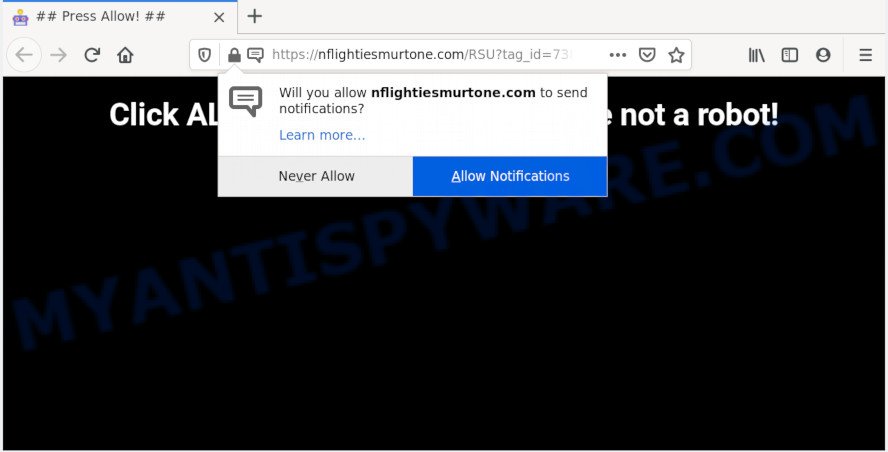
If you click on the ‘Allow’ button, then your web-browser will be configured to display unwanted adverts on your desktop, even when the browser is closed. Push notifications are originally developed to alert the user of recently published content. Cybercriminals abuse ‘push notifications’ to avoid antivirus software and ad-blocker programs by showing intrusive adverts. These ads are displayed in the lower right corner of the screen urges users to play online games, visit dubious web-pages, install web browser plugins & so on.

In order to unsubscribe from Nflightiesmurtone.com push notifications open your web browser’s settings and follow the Nflightiesmurtone.com removal tutorial below. Once you delete notifications subscription, the Nflightiesmurtone.com pop-ups ads will no longer show on your desktop.
Where the Nflightiesmurtone.com pop ups comes from
Some research has shown that users can be redirected to Nflightiesmurtone.com from malicious advertisements or by PUPs and adware. Adware can cause many troubles like intrusive ads and popups on your browser, redirect your search requests to advertising web-sites, internet browser crashes and slow loading web sites. Adware often installs on the computer with the free applications.
The majority of adware is bundled within free software or even paid programs which Internet users can easily download online. The installers of such apps, most commonly, clearly show that they will install additional apps. The option is given to users to block the installation of any additional applications. So, in order to avoid the installation of any adware software: read all disclaimers and install screens very carefully, select only Custom or Advanced setup mode and uncheck all bundled apps in which you are unsure.
Threat Summary
| Name | Nflightiesmurtone.com popup |
| Type | browser notification spam ads, pop up ads, pop ups, popup virus |
| Distribution | social engineering attack, potentially unwanted apps, dubious pop-up advertisements, adware softwares |
| Symptoms |
|
| Removal | Nflightiesmurtone.com removal guide |
We strongly recommend that you perform the guidance below that will help you to get rid of Nflightiesmurtone.com pop-ups using the standard features of Windows and some proven freeware.
How to remove Nflightiesmurtone.com popup advertisements from Chrome, Firefox, IE, Edge
The adware is a form of malware that you might have difficulty in deleting it from your PC. Happily, you have found the effective Nflightiesmurtone.com pop-ups removal instructions in this post. Both the manual removal way and the automatic removal method will be provided below and you can just select the one that best for you. If you’ve any questions or need assist then type a comment below. Some of the steps below will require you to exit this web-page. So, please read the few simple steps carefully, after that bookmark it or open it on your smartphone for later reference.
To remove Nflightiesmurtone.com pop ups, use the steps below:
- Manual Nflightiesmurtone.com pop up ads removal
- How to fully remove Nflightiesmurtone.com pop-ups with free utilities
- Use AdBlocker to block Nflightiesmurtone.com and stay safe online
- Finish words
Manual Nflightiesmurtone.com pop up ads removal
In most cases, it is possible to manually get rid of Nflightiesmurtone.com pop-ups. This way does not involve the use of any tricks or removal utilities. You just need to restore the normal settings of the PC system and web browser. This can be done by following a few simple steps below. If you want to quickly get rid of Nflightiesmurtone.com pop ups, as well as perform a full scan of your computer, we recommend that you use adware software removal tools, which are listed below.
Uninstall newly added PUPs
It’s of primary importance to first identify and get rid of all PUPs, adware apps and hijackers through ‘Add/Remove Programs’ (Windows XP) or ‘Uninstall a program’ (Windows 10, 8, 7) section of your MS Windows Control Panel.
Windows 8, 8.1, 10
First, click Windows button

Once the ‘Control Panel’ opens, click the ‘Uninstall a program’ link under Programs category as shown in the figure below.

You will see the ‘Uninstall a program’ panel similar to the one below.

Very carefully look around the entire list of apps installed on your machine. Most likely, one of them is the adware that cause intrusive Nflightiesmurtone.com pop up ads. If you have many applications installed, you can help simplify the search of malicious applications by sort the list by date of installation. Once you have found a dubious, unwanted or unused program, right click to it, after that press ‘Uninstall’.
Windows XP, Vista, 7
First, press ‘Start’ button and select ‘Control Panel’ at right panel like below.

When the Windows ‘Control Panel’ opens, you need to click ‘Uninstall a program’ under ‘Programs’ like below.

You will see a list of apps installed on your personal computer. We recommend to sort the list by date of installation to quickly find the applications that were installed last. Most likely, it’s the adware which cause undesired Nflightiesmurtone.com advertisements. If you’re in doubt, you can always check the application by doing a search for her name in Google, Yahoo or Bing. When the program which you need to remove is found, simply click on its name, and then click ‘Uninstall’ as displayed in the figure below.

Remove Nflightiesmurtone.com notifications from internet browsers
If you’ve allowed the Nflightiesmurtone.com browser notification spam, you might notice that this web-page sending requests, and it can become annoying. To better control your PC system, here’s how to remove Nflightiesmurtone.com push notifications from your browser.
|
|
|
|
|
|
Remove Nflightiesmurtone.com pop-ups from Firefox
If the Firefox web-browser is re-directed to Nflightiesmurtone.com and you want to restore the Mozilla Firefox settings back to their original settings, then you should follow the few simple steps below. When using the reset feature, your personal information such as passwords, bookmarks, browsing history and web form auto-fill data will be saved.
First, launch the Firefox. Next, press the button in the form of three horizontal stripes (![]() ). It will show the drop-down menu. Next, click the Help button (
). It will show the drop-down menu. Next, click the Help button (![]() ).
).

In the Help menu click the “Troubleshooting Information”. In the upper-right corner of the “Troubleshooting Information” page click on “Refresh Firefox” button as displayed below.

Confirm your action, click the “Refresh Firefox”.
Remove Nflightiesmurtone.com popups from Google Chrome
If you have adware software, Nflightiesmurtone.com popups problems or Chrome is running slow, then reset Chrome can help you. In this guide we’ll show you the way to reset your Google Chrome settings and data to original settings without reinstall.
Open the Chrome menu by clicking on the button in the form of three horizontal dotes (![]() ). It will show the drop-down menu. Select More Tools, then click Extensions.
). It will show the drop-down menu. Select More Tools, then click Extensions.
Carefully browse through the list of installed extensions. If the list has the extension labeled with “Installed by enterprise policy” or “Installed by your administrator”, then complete the following steps: Remove Chrome extensions installed by enterprise policy otherwise, just go to the step below.
Open the Chrome main menu again, click to “Settings” option.

Scroll down to the bottom of the page and click on the “Advanced” link. Now scroll down until the Reset settings section is visible, as displayed in the figure below and click the “Reset settings to their original defaults” button.

Confirm your action, click the “Reset” button.
Remove Nflightiesmurtone.com pop-up ads from Internet Explorer
If you find that Microsoft Internet Explorer web browser settings like new tab page, home page and search engine had been replaced by adware software related to the Nflightiesmurtone.com ads, then you may return your settings, via the reset web-browser procedure.
First, open the Microsoft Internet Explorer, click ![]() ) button. Next, click “Internet Options” as shown on the screen below.
) button. Next, click “Internet Options” as shown on the screen below.

In the “Internet Options” screen select the Advanced tab. Next, press Reset button. The Internet Explorer will open the Reset Internet Explorer settings prompt. Select the “Delete personal settings” check box and press Reset button.

You will now need to restart your system for the changes to take effect. It will get rid of adware which causes unwanted Nflightiesmurtone.com ads, disable malicious and ad-supported browser’s extensions and restore the Internet Explorer’s settings such as newtab, search provider by default and homepage to default state.
How to fully remove Nflightiesmurtone.com pop-ups with free utilities
If you are an unskilled computer user, then all your attempts to remove Nflightiesmurtone.com advertisements by following the manual steps above might result in failure. To find and remove all of the adware related files and registry entries that keep this adware on your system, run free anti-malware software such as Zemana AntiMalware, MalwareBytes Anti-Malware (MBAM) and HitmanPro from our list below.
How to automatically remove Nflightiesmurtone.com pop ups with Zemana
Zemana Anti-Malware highly recommended, because it can scan for security threats such adware software and malicious software that most ‘classic’ antivirus apps fail to pick up on. Moreover, if you have any Nflightiesmurtone.com popups removal problems which cannot be fixed by this utility automatically, then Zemana provides 24X7 online assistance from the highly experienced support staff.
Now you can install and run Zemana to remove Nflightiesmurtone.com ads from your internet browser by following the steps below:
Click the following link to download Zemana setup file named Zemana.AntiMalware.Setup on your personal computer. Save it to your Desktop so that you can access the file easily.
165053 downloads
Author: Zemana Ltd
Category: Security tools
Update: July 16, 2019
Launch the installation package after it has been downloaded successfully and then follow the prompts to install this utility on your PC.

During install you can change certain settings, but we recommend you don’t make any changes to default settings.
When install is finished, this malicious software removal utility will automatically launch and update itself. You will see its main window as on the image below.

Now click the “Scan” button to scan for adware that causes annoying Nflightiesmurtone.com pop-up advertisements. When a malicious software, adware software or PUPs are found, the number of the security threats will change accordingly.

Once that process is done, you will be displayed the list of all found items on your computer. Review the report and then click “Next” button.

The Zemana Free will begin to delete adware that cause pop ups. Once disinfection is done, you can be prompted to reboot your computer to make the change take effect.
Get rid of Nflightiesmurtone.com pop ups from browsers with HitmanPro
Hitman Pro is a free portable program that scans your personal computer for adware responsible for Nflightiesmurtone.com pop up ads, potentially unwanted programs and browser hijackers and allows delete them easily. Moreover, it’ll also help you remove any harmful web-browser extensions and add-ons.

- Download Hitman Pro on your machine from the link below.
- After the download is finished, launch the HitmanPro, double-click the HitmanPro.exe file.
- If the “User Account Control” prompts, press Yes to continue.
- In the HitmanPro window, press the “Next” to perform a system scan with this utility for the adware responsible for Nflightiesmurtone.com pop-up advertisements. A system scan can take anywhere from 5 to 30 minutes, depending on your PC system. While the HitmanPro tool is scanning, you may see how many objects it has identified as being affected by malicious software.
- Once the system scan is finished, the results are displayed in the scan report. Review the report and then press “Next”. Now, click the “Activate free license” button to start the free 30 days trial to get rid of all malicious software found.
Automatically remove Nflightiesmurtone.com ads with MalwareBytes Anti Malware
You can remove Nflightiesmurtone.com pop-up ads automatically through the use of MalwareBytes Free. We advise this free malicious software removal tool because it may easily remove hijackers, adware software, PUPs and toolbars with all their components such as files, folders and registry entries.
Visit the page linked below to download MalwareBytes. Save it to your Desktop.
327278 downloads
Author: Malwarebytes
Category: Security tools
Update: April 15, 2020
After the download is complete, close all applications and windows on your computer. Open a directory in which you saved it. Double-click on the icon that’s called mb3-setup like below.
![]()
When the setup starts, you’ll see the “Setup wizard” which will help you set up Malwarebytes on your system.

Once installation is done, you’ll see window such as the one below.

Now click the “Scan Now” button to perform a system scan for the adware that cause pop-ups. Depending on your machine, the scan can take anywhere from a few minutes to close to an hour.

After MalwareBytes Free has completed scanning, you’ll be shown the list of all detected items on your PC system. In order to remove all threats, simply press “Quarantine Selected” button.

The Malwarebytes will now remove adware that causes multiple unwanted popups and add items to the Quarantine. When disinfection is done, you may be prompted to restart your PC system.

The following video explains step-by-step instructions on how to remove browser hijacker infection, adware software and other malware with MalwareBytes Free.
Use AdBlocker to block Nflightiesmurtone.com and stay safe online
If you want to remove unwanted advertisements, web browser redirects and pop-ups, then install an adblocker program like AdGuard. It can block Nflightiesmurtone.com, ads, pop ups and stop web sites from tracking your online activities when using the MS Edge, IE, Mozilla Firefox and Google Chrome. So, if you like browse the World Wide Web, but you do not like intrusive ads and want to protect your personal computer from malicious webpages, then the AdGuard is your best choice.
Installing the AdGuard is simple. First you’ll need to download AdGuard on your MS Windows Desktop by clicking on the following link.
26903 downloads
Version: 6.4
Author: © Adguard
Category: Security tools
Update: November 15, 2018
When the downloading process is complete, double-click the downloaded file to start it. The “Setup Wizard” window will show up on the computer screen as displayed on the image below.

Follow the prompts. AdGuard will then be installed and an icon will be placed on your desktop. A window will show up asking you to confirm that you want to see a quick guidance as displayed on the screen below.

Click “Skip” button to close the window and use the default settings, or click “Get Started” to see an quick guide which will assist you get to know AdGuard better.
Each time, when you launch your personal computer, AdGuard will run automatically and stop unwanted advertisements, block Nflightiesmurtone.com, as well as other malicious or misleading webpages. For an overview of all the features of the program, or to change its settings you can simply double-click on the AdGuard icon, that can be found on your desktop.
Finish words
After completing the few simple steps shown above, your computer should be free from adware which cause unwanted Nflightiesmurtone.com advertisements and other malware. The Edge, Google Chrome, Firefox and Internet Explorer will no longer redirect you to various intrusive web sites such as Nflightiesmurtone.com. Unfortunately, if the step-by-step instructions does not help you, then you have caught a new adware, and then the best way – ask for help here.




















