Esulledseve.info is a misleading web-page that uses social engineering methods to fool users into registering for its spam notifications to send unwanted advertisements directly to your desktop. It claims that the user need to click ‘Allow’ in order to confirm that you are 18+, watch a video, connect to the Internet, verify that you are not a robot, access the content of the website, download a file, enable Flash Player, and so on.
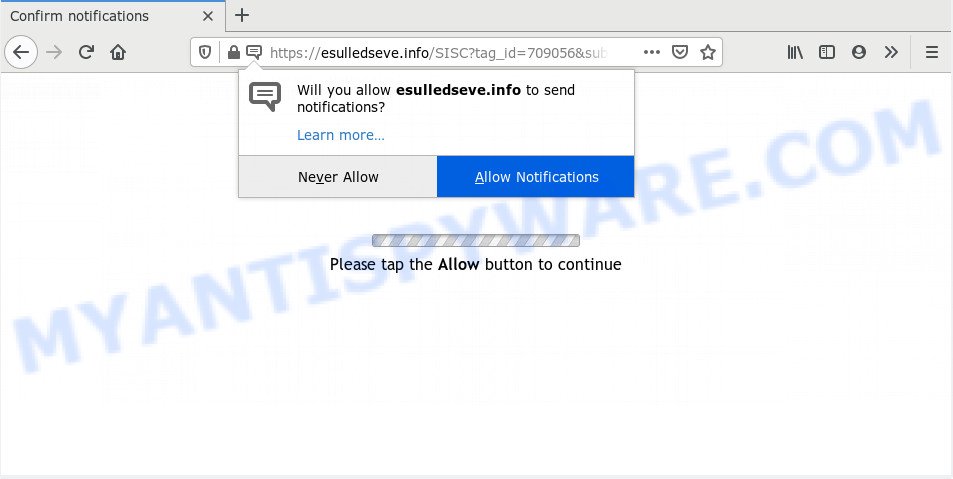
Once you click on the ‘Allow’, then your internet browser will be configured to show unwanted adverts on your desktop, even when the web browser is closed. Push notifications are originally developed to alert the user of recently published content. Scammers abuse ‘browser notification feature’ to avoid antivirus and ad-blocker apps by presenting intrusive adverts. These advertisements are displayed in the lower right corner of the screen urges users to play online games, visit questionable web-pages, install internet browser add-ons & so on.

The best method to unsubscribe from Esulledseve.info browser notification spam open your web browser’s settings and follow the Esulledseve.info removal guide below. Once you remove Esulledseve.info subscription, the spam notifications will no longer appear on your desktop.
How did you get infected with Esulledseve.info pop ups
Security researchers have determined that users are rerouted to Esulledseve.info by adware or from malicious advertisements. Adware is a form of PUPs whose motive is to earn profit for its creator. It have different ways of earning by displaying the ads forcibly to its victims. Adware can generate pop up windows, display unsolicited advertisements, change the victim’s web browser settings, or reroute the victim’s browser to undesired web-sites. Aside from causing unwanted advertisements and web-browser redirects, it also can slow down the system.
Adware spreads bundled with various freeware. This means that you need to be very careful when installing software downloaded from the Net, even from a large proven hosting. Be sure to read the Terms of Use and the Software license, choose only the Manual, Advanced or Custom setup option, switch off all third-party web browser extensions and programs are offered to install.
Threat Summary
| Name | Esulledseve.info pop-up |
| Type | spam notifications ads, pop-up virus, pop ups, pop up ads |
| Distribution | social engineering attack, adware softwares, dubious pop up ads, PUPs |
| Symptoms |
|
| Removal | Esulledseve.info removal guide |
We strongly recommend that you perform the few simple steps below which will help you to remove Esulledseve.info pop up advertisements using the standard features of Windows and some proven free software.
How to remove Esulledseve.info pop up advertisements from Chrome, Firefox, IE, Edge
In order to get rid of Esulledseve.info popup advertisements, start by closing any applications and popups that are open. If a pop-up won’t close, then close your web browser (Chrome, Internet Explorer, MS Edge and Firefox). If a program won’t close then please restart your PC system. Next, follow the steps below.
To remove Esulledseve.info pop ups, follow the steps below:
- How to manually delete Esulledseve.info
- How to completely remove Esulledseve.info pop ups with free tools
- Use AdBlocker to stop Esulledseve.info ads and stay safe online
- Finish words
How to manually delete Esulledseve.info
The step-by-step instructions will help you manually remove Esulledseve.info advertisements from your browser. If you are not good at computers, we suggest that you use the free utilities listed below.
Remove recently added adware
First, go to MS Windows Control Panel and remove questionable software, all programs you don’t remember installing. It’s important to pay the most attention to programs you installed just before Esulledseve.info ads appeared on your web browser. If you do not know what a program does, look for the answer on the Web.
Windows 8, 8.1, 10
First, press the Windows button
Windows XP, Vista, 7
First, click “Start” and select “Control Panel”.
It will show the Windows Control Panel as shown in the figure below.

Next, click “Uninstall a program” ![]()
It will show a list of all programs installed on your computer. Scroll through the all list, and remove any dubious and unknown applications. To quickly find the latest installed apps, we recommend sort software by date in the Control panel.
Remove Esulledseve.info notifications from web browsers
If you have allowed the Esulledseve.info site to send spam notifications to your internet browser, then we will need to delete these permissions. Depending on web browser, you can perform the steps below to delete the Esulledseve.info permissions to send browser notification spam.
|
|
|
|
|
|
Remove Esulledseve.info pop-ups from Google Chrome
If your Google Chrome internet browser is redirected to annoying Esulledseve.info web page, it may be necessary to completely reset your browser program to its default settings.

- First start the Google Chrome and click Menu button (small button in the form of three dots).
- It will show the Chrome main menu. Select More Tools, then press Extensions.
- You’ll see the list of installed extensions. If the list has the addon labeled with “Installed by enterprise policy” or “Installed by your administrator”, then complete the following steps: Remove Chrome extensions installed by enterprise policy.
- Now open the Chrome menu once again, click the “Settings” menu.
- You will see the Google Chrome’s settings page. Scroll down and press “Advanced” link.
- Scroll down again and click the “Reset” button.
- The Chrome will display the reset profile settings page as shown on the screen above.
- Next click the “Reset” button.
- Once this procedure is done, your browser’s search engine by default, new tab page and home page will be restored to their original defaults.
- To learn more, read the blog post How to reset Chrome settings to default.
Delete Esulledseve.info popup ads from Internet Explorer
In order to restore all internet browser homepage, newtab and search provider by default you need to reset the Microsoft Internet Explorer to the state, which was when the MS Windows was installed on your computer.
First, launch the Internet Explorer. Next, click the button in the form of gear (![]() ). It will display the Tools drop-down menu, click the “Internet Options” as displayed in the following example.
). It will display the Tools drop-down menu, click the “Internet Options” as displayed in the following example.

In the “Internet Options” window click on the Advanced tab, then click the Reset button. The Internet Explorer will display the “Reset Internet Explorer settings” window as displayed below. Select the “Delete personal settings” check box, then press “Reset” button.

You will now need to reboot your machine for the changes to take effect.
Remove Esulledseve.info from Firefox by resetting web browser settings
This step will help you remove Esulledseve.info pop up advertisements, third-party toolbars, disable malicious extensions and restore your default home page, new tab page and search engine settings.
First, launch the Mozilla Firefox. Next, click the button in the form of three horizontal stripes (![]() ). It will show the drop-down menu. Next, press the Help button (
). It will show the drop-down menu. Next, press the Help button (![]() ).
).

In the Help menu click the “Troubleshooting Information”. In the upper-right corner of the “Troubleshooting Information” page click on “Refresh Firefox” button as on the image below.

Confirm your action, press the “Refresh Firefox”.
How to completely remove Esulledseve.info pop ups with free tools
The adware software can hide its components which are difficult for you to find out and delete fully. This can lead to the fact that after some time, the adware software responsible for Esulledseve.info popups again infect your computer. Moreover, We want to note that it is not always safe to get rid of adware software manually, if you don’t have much experience in setting up and configuring the Windows operating system. The best solution to detect and remove adware is to run free malicious software removal applications.
Use Zemana Anti-Malware (ZAM) to get rid of Esulledseve.info advertisements
Zemana Anti-Malware highly recommended, because it can scan for security threats such adware and malware that most ‘classic’ antivirus software fail to pick up on. Moreover, if you have any Esulledseve.info pop up ads removal problems which cannot be fixed by this utility automatically, then Zemana provides 24X7 online assistance from the highly experienced support staff.
Click the link below to download Zemana Anti Malware (ZAM). Save it to your Desktop.
164108 downloads
Author: Zemana Ltd
Category: Security tools
Update: July 16, 2019
When the downloading process is finished, launch it and follow the prompts. Once installed, the Zemana will try to update itself and when this procedure is done, click the “Scan” button . Zemana Free application will scan through the whole computer for the adware related to the Esulledseve.info popups.

Depending on your system, the scan can take anywhere from a few minutes to close to an hour. While the Zemana AntiMalware (ZAM) utility is scanning, you can see how many objects it has identified as being infected by malware. Next, you need to press “Next” button.

The Zemana Anti Malware (ZAM) will start to delete adware software which cause popups.
Use Hitman Pro to remove Esulledseve.info pop-up ads
If the Esulledseve.info popups issue persists, use the HitmanPro and scan if your machine is infected by adware. The HitmanPro is a downloadable security tool that provides on-demand scanning and allows delete adware software, potentially unwanted apps, and other malware. It works with your existing anti-virus.
Download Hitman Pro from the following link.
When the download is finished, open the file location and double-click the HitmanPro icon. It will start the Hitman Pro tool. If the User Account Control prompt will ask you want to open the program, click Yes button to continue.

Next, press “Next” to detect adware software which cause pop-ups. This process may take quite a while, so please be patient. While the HitmanPro tool is checking, you can see how many objects it has identified as being infected by malware.

After the checking is finished, HitmanPro will show a list of all threats found by the scan as on the image below.

You may remove threats (move to Quarantine) by simply press “Next” button. It will open a dialog box, press the “Activate free license” button. The HitmanPro will delete adware responsible for Esulledseve.info popups and move threats to the program’s quarantine. After finished, the tool may ask you to restart your personal computer.
Run MalwareBytes Anti Malware (MBAM) to get rid of Esulledseve.info ads
We advise using the MalwareBytes Anti Malware (MBAM) that are completely clean your personal computer of the adware. The free tool is an advanced malware removal program developed by (c) Malwarebytes lab. This program uses the world’s most popular anti malware technology. It is able to help you remove undesired Esulledseve.info pop-ups from your internet browsers, PUPs, malicious software, browser hijacker infections, toolbars, ransomware and other security threats from your personal computer for free.

First, visit the following page, then click the ‘Download’ button in order to download the latest version of MalwareBytes AntiMalware.
326461 downloads
Author: Malwarebytes
Category: Security tools
Update: April 15, 2020
Once downloading is complete, run it and follow the prompts. Once installed, the MalwareBytes Anti Malware will try to update itself and when this process is done, click the “Scan Now” button for checking your PC system for the adware that causes Esulledseve.info pop up ads. Depending on your personal computer, the scan may take anywhere from a few minutes to close to an hour. While the MalwareBytes AntiMalware utility is scanning, you can see how many objects it has identified as being affected by malicious software. Make sure all items have ‘checkmark’ and click “Quarantine Selected” button.
The MalwareBytes is a free application that you can use to remove all detected folders, files, services, registry entries and so on. To learn more about this malware removal utility, we suggest you to read and follow the step-by-step tutorial or the video guide below.
Use AdBlocker to stop Esulledseve.info ads and stay safe online
Run ad blocking program like AdGuard in order to block ads, malvertisements, pop-ups and online trackers, avoid having to install harmful and adware browser plug-ins and add-ons which affect your personal computer performance and impact your personal computer security. Surf the World Wide Web anonymously and stay safe online!
Visit the page linked below to download the latest version of AdGuard for Microsoft Windows. Save it to your Desktop so that you can access the file easily.
26656 downloads
Version: 6.4
Author: © Adguard
Category: Security tools
Update: November 15, 2018
After downloading it, double-click the downloaded file to run it. The “Setup Wizard” window will show up on the computer screen as displayed on the screen below.

Follow the prompts. AdGuard will then be installed and an icon will be placed on your desktop. A window will show up asking you to confirm that you want to see a quick guide as displayed on the image below.

Click “Skip” button to close the window and use the default settings, or click “Get Started” to see an quick instructions that will allow you get to know AdGuard better.
Each time, when you start your system, AdGuard will run automatically and stop unwanted ads, block Esulledseve.info, as well as other harmful or misleading websites. For an overview of all the features of the application, or to change its settings you can simply double-click on the AdGuard icon, which can be found on your desktop.
Finish words
Now your PC system should be clean of the adware which cause unwanted Esulledseve.info pop-ups. We suggest that you keep AdGuard (to help you stop unwanted popups and intrusive malicious web sites) and Zemana Free (to periodically scan your machine for new malicious software, browser hijackers and adware). Make sure that you have all the Critical Updates recommended for MS Windows OS. Without regular updates you WILL NOT be protected when new hijackers, harmful apps and adware are released.
If you are still having problems while trying to remove Esulledseve.info pop ups from your internet browser, then ask for help here.




















