Ultimate-captcha.com popup is a browser-based scam which deceives users into signing up for its spam notifications. This webpage says that the user need to click ‘Allow’ button in order to enable Flash Player, watch a video, connect to the Internet, access the content of the web site, download a file, verify that you are not a robot, confirm that you are 18+, and so on.
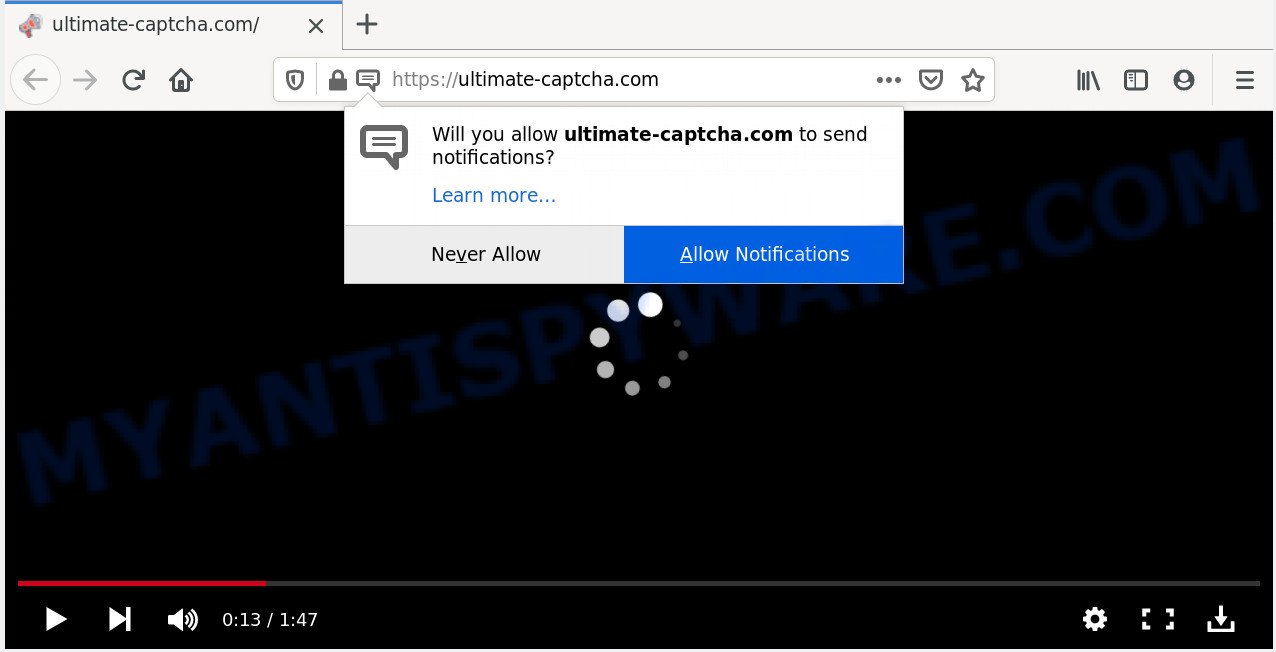
If you press the ‘Allow’, then your browser will be configured to display pop-up ads in the right bottom corner of your desktop. Push notifications are originally designed to alert the user of newly published news. Cybercriminals abuse ‘browser notification feature’ to avoid antivirus software and ad blocking apps by presenting annoying advertisements. These ads are displayed in the lower right corner of the screen urges users to play online games, visit questionable web-pages, install web browser extensions & so on.

In order to delete Ultimate-captcha.com spam notifications open the web browser’s settings and follow the Ultimate-captcha.com removal guidance below. Once you remove notifications subscription, the Ultimate-captcha.com pop-ups ads will no longer show on the desktop.
How does your machine get infected with Ultimate-captcha.com pop ups
These Ultimate-captcha.com popups are caused by malicious ads on the web pages you visit or adware. Adware is an advertising malware. It is developed just that: show various pop-ups and/or unwanted advertising using intrusive and at times dangerous methods. Adware software can also include other forms of malware. It can steal sensitive information from the PC system and pass it on to third parties. Adware software has also been the basis for hacking to gain access to the machine.
These days some free programs developers bundle potentially unwanted programs or adware with a view to making some money. These are not free programs as install an unwanted apps on to your Microsoft Windows computer. So whenever you install a new free software that downloaded from the World Wide Web, be very careful during installation. Carefully read the EULA (a text with I ACCEPT/I DECLINE button), select custom or manual setup method, reject all additional programs.
Threat Summary
| Name | Ultimate-captcha.com pop up |
| Type | spam notifications advertisements, pop-up ads, pop-up virus, pop ups |
| Distribution | PUPs, social engineering attack, malicious popup ads, adwares |
| Symptoms |
|
| Removal | Ultimate-captcha.com removal guide |
If you are unfortunate have adware, you can follow the steps below that will help you to remove adware software and thus delete Ultimate-captcha.com pop-ups from your internet browser.
How to remove Ultimate-captcha.com popups from Chrome, Firefox, IE, Edge
Ultimate-captcha.com pop-ups in the MS Edge, Mozilla Firefox, Chrome and Internet Explorer can be permanently deleted by removing undesired applications, resetting the browser to its original settings, and reversing any changes to the machine by malware. Free removal utilities that listed below can help in removing adware software that shows constant pop up windows and annoying adverts.
To remove Ultimate-captcha.com pop ups, execute the steps below:
- How to manually delete Ultimate-captcha.com
- Uninstalling the Ultimate-captcha.com, check the list of installed software first
- Remove Ultimate-captcha.com notifications from web browsers
- Get rid of Ultimate-captcha.com from Firefox by resetting internet browser settings
- Remove Ultimate-captcha.com popup ads from Chrome
- Remove Ultimate-captcha.com pop ups from Internet Explorer
- How to automatically remove Ultimate-captcha.com pop-up advertisements
- Stop Ultimate-captcha.com ads
- To sum up
How to manually delete Ultimate-captcha.com
This part of the blog post is a step-by-step guidance that will show you how to get rid of Ultimate-captcha.com ads manually. You just need to carefully complete each step. In this case, you do not need to install any additional utilities.
Uninstalling the Ultimate-captcha.com, check the list of installed software first
You can manually delete most nonaggressive adware software by deleting the application that it came with or removing the adware software itself using ‘Add/Remove programs’ or ‘Uninstall a program’ option in MS Windows Control Panel.
Windows 8, 8.1, 10
First, click the Windows button
Windows XP, Vista, 7
First, click “Start” and select “Control Panel”.
It will open the Windows Control Panel as shown in the figure below.

Next, press “Uninstall a program” ![]()
It will display a list of all software installed on your computer. Scroll through the all list, and delete any suspicious and unknown software. To quickly find the latest installed applications, we recommend sort apps by date in the Control panel.
Remove Ultimate-captcha.com notifications from web browsers
If you’re getting browser notification spam from the Ultimate-captcha.com or another annoying web site, you will have previously pressed the ‘Allow’ button. Below we’ll teach you how to turn them off.
|
|
|
|
|
|
Get rid of Ultimate-captcha.com from Firefox by resetting internet browser settings
The Mozilla Firefox reset will delete redirects to unwanted Ultimate-captcha.com web-page, modified preferences, extensions and security settings. Essential information such as bookmarks, browsing history, passwords, cookies, auto-fill data and personal dictionaries will not be removed.
Start the Firefox and press the menu button (it looks like three stacked lines) at the top right of the web browser screen. Next, click the question-mark icon at the bottom of the drop-down menu. It will show the slide-out menu.

Select the “Troubleshooting information”. If you’re unable to access the Help menu, then type “about:support” in your address bar and press Enter. It bring up the “Troubleshooting Information” page similar to the one below.

Click the “Refresh Firefox” button at the top right of the Troubleshooting Information page. Select “Refresh Firefox” in the confirmation prompt. The Mozilla Firefox will begin a procedure to fix your problems that caused by the Ultimate-captcha.com adware. When, it’s complete, press the “Finish” button.
Remove Ultimate-captcha.com popup ads from Chrome
If adware software, other program or extensions changed your Google Chrome settings without your knowledge, then you can remove Ultimate-captcha.com advertisements and restore your web-browser settings in Chrome at any time. Your saved bookmarks, form auto-fill information and passwords won’t be cleared or changed.

- First run the Chrome and click Menu button (small button in the form of three dots).
- It will display the Chrome main menu. Select More Tools, then click Extensions.
- You will see the list of installed extensions. If the list has the addon labeled with “Installed by enterprise policy” or “Installed by your administrator”, then complete the following steps: Remove Chrome extensions installed by enterprise policy.
- Now open the Chrome menu once again, press the “Settings” menu.
- You will see the Chrome’s settings page. Scroll down and click “Advanced” link.
- Scroll down again and click the “Reset” button.
- The Chrome will display the reset profile settings page as on the image above.
- Next click the “Reset” button.
- Once this process is finished, your web-browser’s search engine, start page and new tab will be restored to their original defaults.
- To learn more, read the post How to reset Chrome settings to default.
Remove Ultimate-captcha.com pop ups from Internet Explorer
By resetting Internet Explorer web-browser you revert back your browser settings to its default state. This is first when troubleshooting problems that might have been caused by adware that causes annoying Ultimate-captcha.com pop-ups.
First, start the Internet Explorer, then click ‘gear’ icon ![]() . It will display the Tools drop-down menu on the right part of the browser, then click the “Internet Options” as shown below.
. It will display the Tools drop-down menu on the right part of the browser, then click the “Internet Options” as shown below.

In the “Internet Options” screen, select the “Advanced” tab, then click the “Reset” button. The Microsoft Internet Explorer will show the “Reset Internet Explorer settings” prompt. Further, click the “Delete personal settings” check box to select it. Next, press the “Reset” button as shown in the figure below.

When the process is done, press “Close” button. Close the Internet Explorer and reboot your computer for the changes to take effect. This step will help you to restore your browser’s home page, newtab and search engine by default to default state.
How to automatically remove Ultimate-captcha.com pop-up advertisements
Using a malicious software removal utility to find and get rid of adware hiding on your computer is probably the easiest solution to get rid of the Ultimate-captcha.com ads. We recommends the Zemana AntiMalware (ZAM) program for Microsoft Windows computers. Hitman Pro and MalwareBytes Anti-Malware are other anti malware tools for Microsoft Windows that offers a free malicious software removal.
How to get rid of Ultimate-captcha.com popup advertisements with Zemana Anti-Malware
If you need a free tool that can easily delete Ultimate-captcha.com popup ads, then use Zemana. This is a very handy application, which is primarily created to quickly find and remove adware and malicious software hijacking web browsers and changing their settings.
Zemana Free can be downloaded from the following link. Save it to your Desktop so that you can access the file easily.
165090 downloads
Author: Zemana Ltd
Category: Security tools
Update: July 16, 2019
When downloading is finished, close all windows on your PC. Further, launch the set up file named Zemana.AntiMalware.Setup. If the “User Account Control” prompt pops up as shown on the image below, click the “Yes” button.

It will show the “Setup wizard” that will allow you install Zemana on the computer. Follow the prompts and do not make any changes to default settings.

Once install is finished successfully, Zemana will automatically run and you may see its main window as displayed on the image below.

Next, click the “Scan” button to begin checking your personal computer for the adware software that causes Ultimate-captcha.com popup advertisements.

After the scan is complete, the results are displayed in the scan report. When you’re ready, click “Next” button.

The Zemana will begin to get rid of adware software that cause intrusive Ultimate-captcha.com ads. Once finished, you can be prompted to restart your machine.
Scan your personal computer and remove Ultimate-captcha.com pop-up ads with HitmanPro
HitmanPro is a completely free (30 day trial) tool. You don’t need expensive ways to delete adware that causes multiple undesired pop-ups and other shady software. HitmanPro will remove all the unwanted software such as adware and hijacker infections for free.
Download Hitman Pro on your MS Windows Desktop by clicking on the following link.
Download and use HitmanPro on your PC. Once started, click “Next” button . Hitman Pro program will scan through the whole PC for the adware responsible for Ultimate-captcha.com pop-up ads. Depending on your system, the scan can take anywhere from a few minutes to close to an hour. While the tool is checking, you can see count of objects and files has already scanned..

Once the scanning is done, HitmanPro will show a screen which contains a list of malicious software that has been detected.

You may remove items (move to Quarantine) by simply press Next button.
It will show a dialog box, press the “Activate free license” button to begin the free 30 days trial to remove all malicious software found.
Run MalwareBytes Free to remove Ultimate-captcha.com advertisements
If you are having issues with Ultimate-captcha.com pop up advertisements removal, then check out MalwareBytes. This is a utility that can help clean up your computer and improve your speeds for free. Find out more below.

- MalwareBytes can be downloaded from the following link. Save it to your Desktop.
Malwarebytes Anti-malware
327309 downloads
Author: Malwarebytes
Category: Security tools
Update: April 15, 2020
- When downloading is done, close all applications and windows on your personal computer. Open a file location. Double-click on the icon that’s named mb3-setup.
- Further, click Next button and follow the prompts.
- Once installation is complete, press the “Scan Now” button for scanning your PC for the adware responsible for Ultimate-captcha.com ads. Depending on your machine, the scan may take anywhere from a few minutes to close to an hour.
- When MalwareBytes Anti Malware has finished scanning your PC system, MalwareBytes Free will show a list of all threats detected by the scan. Next, you need to press “Quarantine Selected”. After the task is done, you may be prompted to reboot your computer.
The following video offers a few simple steps on how to remove hijackers, adware software and other malicious software with MalwareBytes Anti Malware.
Stop Ultimate-captcha.com ads
One of the worst things is the fact that you cannot block all those annoying web-sites such as Ultimate-captcha.com using only built-in Windows capabilities. However, there is a program out that you can use to stop undesired browser redirects, ads and popups in any modern browsers including Chrome, Firefox, MS Edge and Internet Explorer. It’s called Adguard and it works very well.
Visit the page linked below to download AdGuard. Save it to your Desktop.
26910 downloads
Version: 6.4
Author: © Adguard
Category: Security tools
Update: November 15, 2018
When the download is complete, run the downloaded file. You will see the “Setup Wizard” screen as shown below.

Follow the prompts. Once the installation is finished, you will see a window such as the one below.

You can click “Skip” to close the setup application and use the default settings, or click “Get Started” button to see an quick tutorial that will help you get to know AdGuard better.
In most cases, the default settings are enough and you don’t need to change anything. Each time, when you launch your computer, AdGuard will launch automatically and stop unwanted ads, block Ultimate-captcha.com, as well as other malicious or misleading web-pages. For an overview of all the features of the program, or to change its settings you can simply double-click on the AdGuard icon, which is located on your desktop.
To sum up
Now your personal computer should be free of the adware responsible for Ultimate-captcha.com popup ads. We suggest that you keep AdGuard (to help you block unwanted pop-up ads and intrusive harmful webpages) and Zemana Anti Malware (to periodically scan your computer for new malware, hijacker infections and adware). Make sure that you have all the Critical Updates recommended for MS Windows OS. Without regular updates you WILL NOT be protected when new hijackers, malicious programs and adware are released.
If you are still having problems while trying to delete Ultimate-captcha.com ads from your internet browser, then ask for help here.




















