Q. I keep getting Viatepigan.com pop ups in Chrome. I removed all of the programs that I’d downloaded, but the popup ads keep appearing; it must be adware, how do i remove it? How do i block these pop-ups from appearing? Any hints?
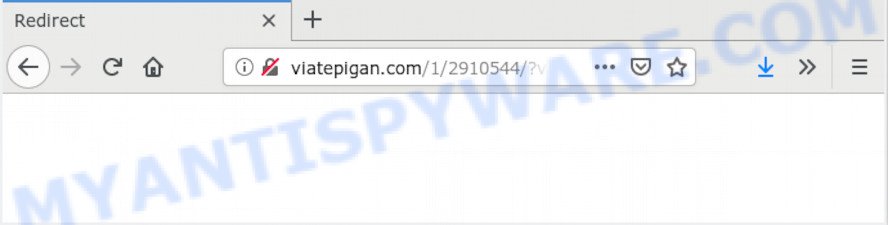
A. If you are automatically getting various pop up windows and/or annoying advertising on your system then it indicate that your computer is already hijacked with adware (sometimes named ‘ad-supported’ software) or potentially unwanted application (PUA).
What you need to know about Adware. Adware is short for ‘ad supported’ software. Additionally, some malware has adware built into the program. Adware presents unwanted advertisements that appear in unclosable windows or sponsored links on browser. In order to display unwanted adverts as often as possible adware can alter your web-browser settings. You may even find that your PC settings are hijacked without your conscious permission. The authors of adware software do so in order to make profit via third-party ad network. Thus every your click on the advertisements makes profit for them.
Does adware steal your data? Adware has the ability to gather user info which can be later used for marketing purposes. You don’t know if your home address, account names and passwords are safe.
Adware most likely to occur during the setup of free programs due the fact that PUPs like this are commonly hidden in the installer. Thus, if you’ve installed some freeware using Quick(Standard) method, you may have let adware get inside your computer. Keep in mind that the Quick mode is unreliable because it do not warn about bundled software. Thus, bundled apps will be installed automatically unless you select Advanced/Custom mode and uncheck its installation.
Threat Summary
| Name | Viatepigan.com |
| Type | adware software, PUP (potentially unwanted program), popup ads, popup virus, pop ups |
| Symptoms |
|
| Removal | Viatepigan.com removal guide |
We suggest to remove the adware which causes unwanted Viatepigan.com ads, as soon as you found this issue, as it can redirect your web browser to web-resources that may load other harmful software on your machine.
How to remove Viatepigan.com popups from Chrome, Firefox, IE, Edge
In order to get rid of Viatepigan.com pop up ads, start by closing any applications and pop-ups that are open. If a pop-up won’t close, then close your web-browser (Chrome, Mozilla Firefox, IE and Microsoft Edge). If a program won’t close then please reboot your PC system. Next, follow the steps below.
To remove Viatepigan.com, perform the following steps:
- How to remove Viatepigan.com popup ads without any software
- How to fully remove Viatepigan.com pop-ups with free tools
- Block Viatepigan.com and other unwanted web sites
- Finish words
How to remove Viatepigan.com popup ads without any software
In most cases, it is possible to manually delete Viatepigan.com pop up advertisements. This method does not involve the use of any tricks or removal utilities. You just need to recover the normal settings of the system and browser. This can be done by following a few simple steps below. If you want to quickly remove Viatepigan.com popups, as well as perform a full scan of your personal computer, we recommend that you use adware removal tools, which are listed below.
Delete recently added potentially unwanted software
First, go to MS Windows Control Panel and delete dubious applications, all programs you don’t remember installing. It is important to pay the most attention to applications you installed just before Viatepigan.com popup ads appeared on your browser. If you do not know what a program does, look for the answer on the World Wide Web.
Windows 8, 8.1, 10
First, press the Windows button
Windows XP, Vista, 7
First, click “Start” and select “Control Panel”.
It will display the Windows Control Panel as shown on the screen below.

Next, click “Uninstall a program” ![]()
It will display a list of all apps installed on your personal computer. Scroll through the all list, and remove any dubious and unknown programs. To quickly find the latest installed applications, we recommend sort software by date in the Control panel.
Remove Viatepigan.com advertisements from Google Chrome
Another solution to get rid of Viatepigan.com redirect from Chrome is Reset Chrome settings. This will disable malicious plugins and reset Chrome settings to default values. It will keep your personal information such as browsing history, bookmarks, passwords and web form auto-fill data.
Open the Google Chrome menu by clicking on the button in the form of three horizontal dotes (![]() ). It will open the drop-down menu. Choose More Tools, then click Extensions.
). It will open the drop-down menu. Choose More Tools, then click Extensions.
Carefully browse through the list of installed plugins. If the list has the extension labeled with “Installed by enterprise policy” or “Installed by your administrator”, then complete the following guidance: Remove Google Chrome extensions installed by enterprise policy otherwise, just go to the step below.
Open the Chrome main menu again, click to “Settings” option.

Scroll down to the bottom of the page and click on the “Advanced” link. Now scroll down until the Reset settings section is visible, as shown below and press the “Reset settings to their original defaults” button.

Confirm your action, click the “Reset” button.
Get rid of Viatepigan.com from Mozilla Firefox by resetting web-browser settings
The Firefox reset will remove redirects to unwanted Viatepigan.com web page, modified preferences, extensions and security settings. However, your saved passwords and bookmarks will not be changed, deleted or cleared.
Start the Firefox and click the menu button (it looks like three stacked lines) at the top right of the web browser screen. Next, click the question-mark icon at the bottom of the drop-down menu. It will display the slide-out menu.

Select the “Troubleshooting information”. If you’re unable to access the Help menu, then type “about:support” in your address bar and press Enter. It bring up the “Troubleshooting Information” page as displayed on the screen below.

Click the “Refresh Firefox” button at the top right of the Troubleshooting Information page. Select “Refresh Firefox” in the confirmation dialog box. The Mozilla Firefox will start a task to fix your problems that caused by the Viatepigan.com adware. After, it is finished, click the “Finish” button.
Delete Viatepigan.com redirect from IE
In order to restore all web browser search engine, homepage and newtab you need to reset the Internet Explorer to the state, which was when the Microsoft Windows was installed on your PC.
First, launch the IE. Next, click the button in the form of gear (![]() ). It will show the Tools drop-down menu, click the “Internet Options” as shown below.
). It will show the Tools drop-down menu, click the “Internet Options” as shown below.

In the “Internet Options” window click on the Advanced tab, then click the Reset button. The IE will show the “Reset Internet Explorer settings” window as displayed below. Select the “Delete personal settings” check box, then click “Reset” button.

You will now need to restart your computer for the changes to take effect.
How to fully remove Viatepigan.com pop-ups with free tools
Best Viatepigan.com redirect removal tool should detect and remove adware, malware, PUPs, toolbars, keyloggers, browser hijackers, worms, Trojans, and ads generators. The key is locating one with a good reputation and these features. Most quality applications listed below offer a free scan and malicious software removal so you can search for and delete undesired applications without having to pay.
Run Zemana AntiMalware (ZAM) to delete Viatepigan.com popup ads
Zemana highly recommended, because it can search for security threats such adware and malware which most ‘classic’ antivirus applications fail to pick up on. Moreover, if you have any Viatepigan.com redirect removal problems which cannot be fixed by this tool automatically, then Zemana Anti Malware (ZAM) provides 24X7 online assistance from the highly experienced support staff.

- Visit the following page to download Zemana AntiMalware. Save it on your Windows desktop or in any other place.
Zemana AntiMalware
165033 downloads
Author: Zemana Ltd
Category: Security tools
Update: July 16, 2019
- At the download page, click on the Download button. Your web-browser will show the “Save as” prompt. Please save it onto your Windows desktop.
- After the downloading process is finished, please close all programs and open windows on your machine. Next, run a file called Zemana.AntiMalware.Setup.
- This will open the “Setup wizard” of Zemana Anti-Malware (ZAM) onto your PC system. Follow the prompts and do not make any changes to default settings.
- When the Setup wizard has finished installing, the Zemana Anti-Malware (ZAM) will run and display the main window.
- Further, click the “Scan” button to scan for adware software that causes Viatepigan.com pop ups. When a malware, adware or PUPs are detected, the number of the security threats will change accordingly.
- Once that process is complete, a list of all items detected is produced.
- Once you’ve selected what you wish to delete from your computer press the “Next” button. The utility will get rid of adware that causes Viatepigan.com redirect in your web browser and add threats to the Quarantine. After the clean up is complete, you may be prompted to restart the PC system.
- Close the Zemana Anti-Malware and continue with the next step.
Get rid of Viatepigan.com advertisements and malicious extensions with Hitman Pro
All-in-all, Hitman Pro is a fantastic utility to clean your PC system from any undesired software like adware that reroutes your internet browser to the undesired Viatepigan.com web site. The Hitman Pro is portable program that meaning, you don’t need to install it to run it. HitmanPro is compatible with all versions of Microsoft Windows operating system from Windows XP to Windows 10. Both 64-bit and 32-bit systems are supported.
Please go to the following link to download the latest version of Hitman Pro for Windows. Save it to your Desktop.
Once the downloading process is complete, open the file location and double-click the HitmanPro icon. It will launch the HitmanPro utility. If the User Account Control prompt will ask you want to open the program, click Yes button to continue.

Next, press “Next” to perform a system scan with this utility for the adware which redirects your web browser to the unwanted Viatepigan.com web-page. This task may take some time, so please be patient. When a malware, adware or PUPs are found, the count of the security threats will change accordingly. Wait until the the scanning is complete.

After the system scan is complete, Hitman Pro will display a scan report as displayed on the screen below.

Review the scan results and then press “Next” button. It will show a dialog box, click the “Activate free license” button. The Hitman Pro will delete adware that redirects your web browser to the annoying Viatepigan.com webpage and move items to the program’s quarantine. After finished, the tool may ask you to reboot your PC system.
Automatically remove Viatepigan.com pop ups with MalwareBytes Free
Trying to remove Viatepigan.com popup ads can become a battle of wills between the adware infection and you. MalwareBytes AntiMalware (MBAM) can be a powerful ally, uninstalling most of today’s adware software, malware and PUPs with ease. Here’s how to use MalwareBytes Anti-Malware (MBAM) will help you win.

- MalwareBytes Free can be downloaded from the following link. Save it to your Desktop.
Malwarebytes Anti-malware
327261 downloads
Author: Malwarebytes
Category: Security tools
Update: April 15, 2020
- At the download page, click on the Download button. Your web-browser will open the “Save as” prompt. Please save it onto your Windows desktop.
- Once the download is finished, please close all apps and open windows on your personal computer. Double-click on the icon that’s named mb3-setup.
- This will start the “Setup wizard” of MalwareBytes Anti Malware onto your personal computer. Follow the prompts and do not make any changes to default settings.
- When the Setup wizard has finished installing, the MalwareBytes will open and open the main window.
- Further, click the “Scan Now” button to perform a system scan for the adware related to the Viatepigan.com ads. When a threat is found, the number of the security threats will change accordingly.
- After the system scan is complete, MalwareBytes will display a list of found items.
- When you’re ready, click the “Quarantine Selected” button. Once that process is finished, you may be prompted to restart the machine.
- Close the Anti Malware and continue with the next step.
Video instruction, which reveals in detail the steps above.
Block Viatepigan.com and other unwanted web sites
Run ad-blocker program like AdGuard in order to stop advertisements, malvertisements, pop-ups and online trackers, avoid having to install malicious and adware browser plug-ins and add-ons that affect your computer performance and impact your computer security. Browse the Internet anonymously and stay safe online!
- Installing the AdGuard is simple. First you will need to download AdGuard on your Windows Desktop from the following link.
Adguard download
26897 downloads
Version: 6.4
Author: © Adguard
Category: Security tools
Update: November 15, 2018
- After the download is done, start the downloaded file. You will see the “Setup Wizard” program window. Follow the prompts.
- After the install is done, press “Skip” to close the installation program and use the default settings, or click “Get Started” to see an quick tutorial which will assist you get to know AdGuard better.
- In most cases, the default settings are enough and you don’t need to change anything. Each time, when you launch your PC, AdGuard will launch automatically and stop undesired ads, block Viatepigan.com, as well as other harmful or misleading webpages. For an overview of all the features of the program, or to change its settings you can simply double-click on the icon named AdGuard, that is located on your desktop.
Finish words
Now your personal computer should be clean of the adware which redirects your web-browser to the annoying Viatepigan.com web page. We suggest that you keep AdGuard (to help you stop unwanted pop-up advertisements and undesired malicious websites) and Zemana AntiMalware (ZAM) (to periodically scan your PC system for new adwares and other malware). Probably you are running an older version of Java or Adobe Flash Player. This can be a security risk, so download and install the latest version right now.
If you are still having problems while trying to get rid of Viatepigan.com redirect from the MS Edge, Google Chrome, Mozilla Firefox and Microsoft Internet Explorer, then ask for help here here.



















