Premiumpushnotification.com popup is a browser-based scam which is created in order to con users into subscribing to push notifications from this or similar websites that will in turn bombard users with popup advertisements usually related to adware, adult websites and other click fraud schemes. It will display the message ‘Click Allow to’ (access the content of the web site, connect to the Internet, enable Flash Player, verify that you are not a robot, confirm that you are 18+, watch a video, download a file), asking user to subscribe to notifications.
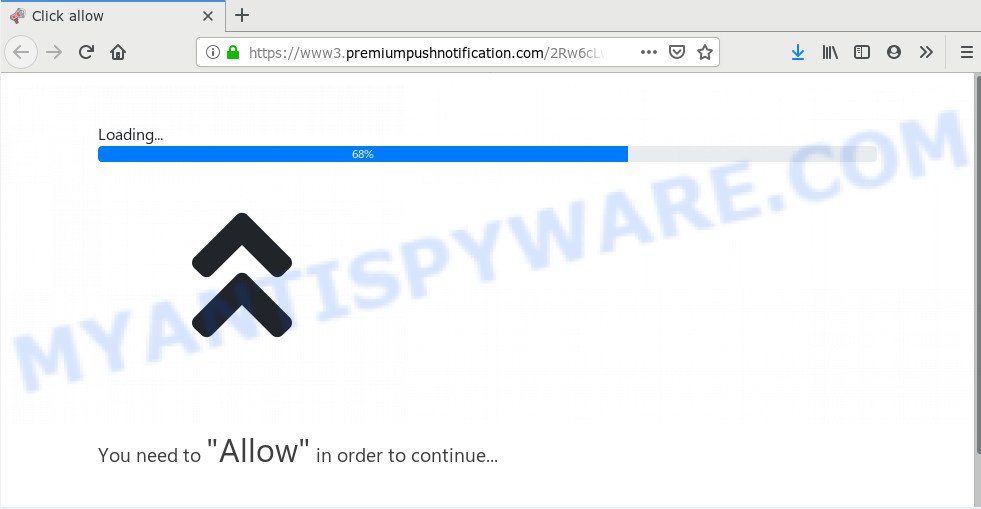
If you press the ‘Allow’, then your web-browser will be configured to show popup adverts in the right bottom corner of your screen. The push notifications will promote ‘free’ online games, giveaway scams, dubious internet browser extensions, adult web-sites, and fake software as displayed on the image below.

The best way to delete Premiumpushnotification.com browser notification spam open the web-browser’s settings and perform the Premiumpushnotification.com removal steps below. Once you delete notifications subscription, the Premiumpushnotification.com pop-ups advertisements will no longer display on the desktop.
Where the Premiumpushnotification.com popups comes from
Cyber threat analysts have determined that users are re-directed to Premiumpushnotification.com by adware or from dubious ads. Adware is a type of software that is used as an online promotional utility. It’s created with the sole purpose to show dozens of advertisements, and thus to promote the goods and services in an open web browser window. Adware software can substitute the legitimate advertising links on misleading or even banners that can offer to visit harmful web-sites.
Probably adware software get installed onto your machine when you have installed certain free software like E-Mail checker, PDF creator, video codec, etc. Because, most commonly, adware may be bundled within the installers from Softonic, Cnet, Soft32, Brothersoft or other similar web pages which hosts free applications. So, you should launch any files downloaded from the Internet with great caution! Always carefully read the ‘User agreement’, ‘Software license’ and ‘Terms of use’. In the procedure of installing a new program, you need to choose the ‘Manual’, ‘Advanced’ or ‘Custom’ install mode to control what components and bundled applications to be installed, otherwise you run the risk of infecting your PC with adware software or PUP (potentially unwanted program)
Threat Summary
| Name | Premiumpushnotification.com pop-up |
| Type | push notifications advertisements, pop up advertisements, pop ups, pop-up virus |
| Distribution | social engineering attack, malicious pop up advertisements, PUPs, adware softwares |
| Symptoms |
|
| Removal | Premiumpushnotification.com removal guide |
So, we advise you remove unwanted pop-up ads from your PC immediately. Follow the tutorial presented below to get rid of Premiumpushnotification.com ads from the Firefox, MS Edge, Chrome and Microsoft Internet Explorer.
How to remove Premiumpushnotification.com advertisements (removal guidance)
If you have consistent pop-ups or undesired advertisements, slow PC, freezing machine issues, you are in need of adware removal assistance. The guide below will guide you forward to get Premiumpushnotification.com advertisements removed and will assist you get your computer operating at peak capacity again.
To remove Premiumpushnotification.com pop ups, perform the steps below:
- How to remove Premiumpushnotification.com pop-up ads without any software
- Remove dubious applications using MS Windows Control Panel
- Remove Premiumpushnotification.com notifications from internet browsers
- Get rid of Premiumpushnotification.com from Firefox by resetting web browser settings
- Remove Premiumpushnotification.com advertisements from Google Chrome
- Get rid of Premiumpushnotification.com pop ups from Internet Explorer
- How to automatically remove Premiumpushnotification.com popup ads
- Run AdBlocker to block Premiumpushnotification.com and stay safe online
- Finish words
How to remove Premiumpushnotification.com pop-up ads without any software
In most cases, it is possible to manually remove Premiumpushnotification.com popups. This method does not involve the use of any tricks or removal utilities. You just need to restore the normal settings of the PC system and internet browser. This can be done by following a few simple steps below. If you want to quickly delete Premiumpushnotification.com popups, as well as perform a full scan of your system, we recommend that you use adware software removal utilities, which are listed below.
Remove dubious applications using MS Windows Control Panel
The process of adware removal is generally the same across all versions of Microsoft Windows OS from 10 to XP. To start with, it is necessary to check the list of installed programs on your PC and delete all unused, unknown and suspicious software.
- If you are using Windows 8, 8.1 or 10 then click Windows button, next press Search. Type “Control panel”and press Enter.
- If you are using Windows XP, Vista, 7, then press “Start” button and click “Control Panel”.
- It will display the Windows Control Panel.
- Further, press “Uninstall a program” under Programs category.
- It will display a list of all apps installed on the machine.
- Scroll through the all list, and delete dubious and unknown applications. To quickly find the latest installed software, we recommend sort programs by date.
See more details in the video guidance below.
Remove Premiumpushnotification.com notifications from internet browsers
If you’re getting spam notifications from the Premiumpushnotification.com or another intrusive webpage, you will have previously pressed the ‘Allow’ button. Below we will teach you how to turn them off.
|
|
|
|
|
|
Get rid of Premiumpushnotification.com from Firefox by resetting web browser settings
If the Mozilla Firefox settings such as new tab page, homepage and default search engine have been modified by the adware software, then resetting it to the default state can help. Your saved bookmarks, form auto-fill information and passwords won’t be cleared or changed.
First, run the Mozilla Firefox and click ![]() button. It will open the drop-down menu on the right-part of the web-browser. Further, click the Help button (
button. It will open the drop-down menu on the right-part of the web-browser. Further, click the Help button (![]() ) as displayed below.
) as displayed below.

In the Help menu, select the “Troubleshooting Information” option. Another way to open the “Troubleshooting Information” screen – type “about:support” in the web browser adress bar and press Enter. It will display the “Troubleshooting Information” page as shown on the image below. In the upper-right corner of this screen, press the “Refresh Firefox” button.

It will display the confirmation prompt. Further, click the “Refresh Firefox” button. The Mozilla Firefox will begin a task to fix your problems that caused by the Premiumpushnotification.com adware. After, it’s complete, click the “Finish” button.
Remove Premiumpushnotification.com advertisements from Google Chrome
If your Chrome internet browser is rerouted to annoying Premiumpushnotification.com page, it may be necessary to completely reset your browser application to its default settings.

- First start the Chrome and press Menu button (small button in the form of three dots).
- It will show the Chrome main menu. Select More Tools, then click Extensions.
- You’ll see the list of installed extensions. If the list has the extension labeled with “Installed by enterprise policy” or “Installed by your administrator”, then complete the following guidance: Remove Chrome extensions installed by enterprise policy.
- Now open the Chrome menu once again, click the “Settings” menu.
- You will see the Chrome’s settings page. Scroll down and click “Advanced” link.
- Scroll down again and click the “Reset” button.
- The Chrome will display the reset profile settings page as shown on the image above.
- Next click the “Reset” button.
- Once this task is complete, your browser’s newtab page, search provider and homepage will be restored to their original defaults.
- To learn more, read the post How to reset Chrome settings to default.
Get rid of Premiumpushnotification.com pop ups from Internet Explorer
If you find that Microsoft Internet Explorer browser settings like newtab, default search engine and home page had been replaced by adware that causes annoying Premiumpushnotification.com ads, then you may return your settings, via the reset web-browser procedure.
First, launch the IE. Next, click the button in the form of gear (![]() ). It will show the Tools drop-down menu, click the “Internet Options” like below.
). It will show the Tools drop-down menu, click the “Internet Options” like below.

In the “Internet Options” window click on the Advanced tab, then click the Reset button. The Microsoft Internet Explorer will open the “Reset Internet Explorer settings” window as displayed on the screen below. Select the “Delete personal settings” check box, then click “Reset” button.

You will now need to restart your computer for the changes to take effect.
How to automatically remove Premiumpushnotification.com popup ads
Many antivirus companies have designed apps that help detect adware and thereby remove Premiumpushnotification.com from the Mozilla Firefox, Internet Explorer, Google Chrome and MS Edge internet browsers. Below is a a few of the free programs you may want to run. Your computer may have a lot of potentially unwanted applications, adware software and browser hijackers installed at the same time, so we suggest, if any unwanted or harmful program returns after restarting the system, then run your PC into Safe Mode and run the anti malware utility again.
How to automatically remove Premiumpushnotification.com ads with Zemana AntiMalware (ZAM)
Zemana Free is extremely fast and ultra light weight malicious software removal tool. It will allow you remove Premiumpushnotification.com ads, adware, PUPs and other malicious software. This application gives real-time protection which never slow down your PC system. Zemana Free is designed for experienced and beginner computer users. The interface of this tool is very easy to use, simple and minimalist.
- Download Zemana Anti-Malware (ZAM) from the link below.
Zemana AntiMalware
165053 downloads
Author: Zemana Ltd
Category: Security tools
Update: July 16, 2019
- Once you have downloaded the install file, make sure to double click on the Zemana.AntiMalware.Setup. This would start the Zemana Anti-Malware install on your personal computer.
- Select setup language and press ‘OK’ button.
- On the next screen ‘Setup Wizard’ simply press the ‘Next’ button and follow the prompts.

- Finally, once the install is complete, Zemana Anti-Malware (ZAM) will start automatically. Else, if does not then double-click on the Zemana Free icon on your desktop.
- Now that you have successfully install Zemana Free, let’s see How to use Zemana Free to delete Premiumpushnotification.com ads from your computer.
- After you have opened the Zemana Anti-Malware (ZAM), you’ll see a window as displayed below, just click ‘Scan’ button to perform a system scan for the adware.

- Now pay attention to the screen while Zemana Free scans your PC system.

- After the scanning is done, Zemana Anti-Malware will open a scan report. You may delete items (move to Quarantine) by simply click ‘Next’ button.

- Zemana Free may require a restart system in order to complete the Premiumpushnotification.com popups removal process.
- If you want to permanently remove adware from your machine, then click ‘Quarantine’ icon, select all malware, adware, PUPs and other threats and click Delete.
- Restart your computer to complete the adware removal process.
Scan your system and remove Premiumpushnotification.com ads with Hitman Pro
The Hitman Pro tool is free (30 day trial) and easy to use. It may check and get rid of malicious software, PUPs and adware software in Firefox, IE, MS Edge and Google Chrome browsers and thereby remove all annoying Premiumpushnotification.com popup ads. Hitman Pro is powerful enough to find and remove harmful registry entries and files that are hidden on the computer.

- Visit the following page to download Hitman Pro. Save it on your Desktop.
- When downloading is done, start the HitmanPro, double-click the HitmanPro.exe file.
- If the “User Account Control” prompts, click Yes to continue.
- In the Hitman Pro window, press the “Next” . Hitman Pro program will scan through the whole PC for the adware responsible for Premiumpushnotification.com ads. This task may take quite a while, so please be patient. While the utility is scanning, you can see number of objects and files has already scanned.
- Once the system scan is complete, it will display the Scan Results. Once you have selected what you wish to remove from your personal computer press “Next”. Now, press the “Activate free license” button to begin the free 30 days trial to get rid of all malware found.
Remove Premiumpushnotification.com popups with MalwareBytes Anti-Malware
You can delete Premiumpushnotification.com ads automatically through the use of MalwareBytes. We advise this free malware removal tool because it may easily delete browser hijackers, adware, potentially unwanted applications and toolbars with all their components such as files, folders and registry entries.

- Installing the MalwareBytes is simple. First you will need to download MalwareBytes AntiMalware by clicking on the link below. Save it on your Desktop.
Malwarebytes Anti-malware
327276 downloads
Author: Malwarebytes
Category: Security tools
Update: April 15, 2020
- At the download page, click on the Download button. Your web-browser will show the “Save as” dialog box. Please save it onto your Windows desktop.
- Once the download is done, please close all applications and open windows on your computer. Double-click on the icon that’s named mb3-setup.
- This will open the “Setup wizard” of MalwareBytes Anti-Malware (MBAM) onto your PC. Follow the prompts and do not make any changes to default settings.
- When the Setup wizard has finished installing, the MalwareBytes Anti-Malware will run and show the main window.
- Further, click the “Scan Now” button . MalwareBytes Free tool will begin scanning the whole personal computer to find out adware that causes Premiumpushnotification.com popups in your web browser. A system scan can take anywhere from 5 to 30 minutes, depending on your computer. While the MalwareBytes tool is scanning, you can see how many objects it has identified as being affected by malware.
- As the scanning ends, you will be shown the list of all found items on your machine.
- Review the results once the utility has complete the system scan. If you think an entry should not be quarantined, then uncheck it. Otherwise, simply press the “Quarantine Selected” button. After finished, you may be prompted to reboot the personal computer.
- Close the Anti-Malware and continue with the next step.
Video instruction, which reveals in detail the steps above.
Run AdBlocker to block Premiumpushnotification.com and stay safe online
If you browse the Web, you cannot avoid malicious advertising. But you can protect your internet browser against it. Download and run an ad blocking program. AdGuard is an adblocker that can filter out a large count of of the malvertising, stoping dynamic scripts from loading malicious content.
First, click the link below, then press the ‘Download’ button in order to download the latest version of AdGuard.
26903 downloads
Version: 6.4
Author: © Adguard
Category: Security tools
Update: November 15, 2018
When the download is complete, launch the downloaded file. You will see the “Setup Wizard” screen as shown below.

Follow the prompts. When the install is done, you will see a window as shown in the following example.

You can click “Skip” to close the installation program and use the default settings, or click “Get Started” button to see an quick tutorial that will allow you get to know AdGuard better.
In most cases, the default settings are enough and you don’t need to change anything. Each time, when you run your system, AdGuard will start automatically and stop unwanted advertisements, block Premiumpushnotification.com, as well as other harmful or misleading websites. For an overview of all the features of the program, or to change its settings you can simply double-click on the AdGuard icon, that may be found on your desktop.
Finish words
Once you have finished the guide shown above, your computer should be clean from this adware software and other malicious software. The Microsoft Internet Explorer, Edge, Chrome and Mozilla Firefox will no longer display intrusive Premiumpushnotification.com web page when you surf the World Wide Web. Unfortunately, if the guidance does not help you, then you have caught a new adware software, and then the best way – ask for help.
Please create a new question by using the “Ask Question” button in the Questions and Answers. Try to give us some details about your problems, so we can try to help you more accurately. Wait for one of our trained “Security Team” or Site Administrator to provide you with knowledgeable assistance tailored to your problem with the intrusive Premiumpushnotification.com popups.
























