Nkyphone.pro pop-up is a browser-based scam which uses social engineering to fool you into allowing its spam notifications from this or similar websites that will in turn bombard users with unwanted adverts usually related to adware, adult websites and other click fraud schemes. This web site will claim that clicking ‘Allow’ button is necessary to watch a video, verify that you are not a robot, connect to the Internet, access the content of the web site, download a file, confirm that you are 18+, enable Flash Player, and so on.
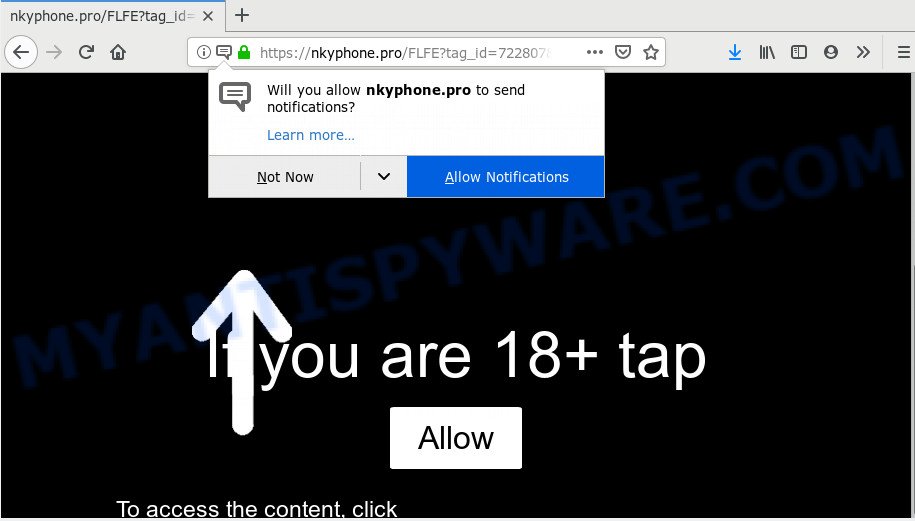
Once click on the ‘Allow’ button, the Nkyphone.pro web page gets your permission to send push notifications in form of popup ads in the right bottom corner of the screen. Push notifications are originally designed to alert the user of recently published content. Cyber criminals abuse ‘browser notification feature’ to avoid antivirus software and ad-blocking apps by showing intrusive adverts. These ads are displayed in the lower right corner of the screen urges users to play online games, visit dubious webpages, install browser extensions & so on.

In order to unsubscribe from Nkyphone.pro push notifications open your internet browser’s settings and complete the Nkyphone.pro removal guidance below. Once you remove Nkyphone.pro subscription, the push notifications will no longer display on the screen.
How does your personal computer get infected with Nkyphone.pro pop-ups
IT security experts have determined that users are rerouted to Nkyphone.pro by adware or from suspicious ads. Adware is type of apps developed to inject advertising into your Web surfing or even desktop experience. Adware can be created to change your start page, search engine, search results, or even add toolbars to your web-browser. Adware run in the background when browse the Net, and adware software can slow down your machine and affect its performance.
Most of undesired ads and pop ups come from web browser toolbars and/or addons, BHOs (browser helper objects) and bundled apps. Most often, these items claim itself as software that improve your experience on the World Wide Web by providing a fast and interactive homepage or a search provider that does not track you. Remember, how to avoid the unwanted programs. Be cautious, launch only reputable apps which download from reputable sources. NEVER install any unknown and questionable software.
Threat Summary
| Name | Nkyphone.pro popup |
| Type | push notifications ads, pop up advertisements, pop-up virus, pop ups |
| Distribution | PUPs, suspicious pop up advertisements, adwares, social engineering attack |
| Symptoms |
|
| Removal | Nkyphone.pro removal guide |
So, obviously, you need to get rid of the adware as soon as possible. Use the free step-by-step guidance below. This guide will allow you clean your computer of adware and thereby remove the Nkyphone.pro annoying pop-up ads.
How to remove Nkyphone.pro pop-ups from Chrome, Firefox, IE, Edge
We can help you remove Nkyphone.pro from your internet browsers, without the need to take your system to a professional. Simply follow the removal guidance below if you currently have the undesired adware on your PC and want to delete it. If you have any difficulty while trying to remove the adware software which cause popups, feel free to ask for our assist in the comment section below. Some of the steps below will require you to close this web-site. So, please read the few simple steps carefully, after that bookmark it or open it on your smartphone for later reference.
To remove Nkyphone.pro pop ups, use the following steps:
- How to manually get rid of Nkyphone.pro
- How to automatically remove Nkyphone.pro advertisements
- Use AdBlocker to stop Nkyphone.pro popup ads and stay safe online
- To sum up
How to manually get rid of Nkyphone.pro
Looking for a way to delete Nkyphone.pro popups manually without installing any apps? Then this section of the post is just for you. Below are some simple steps you can take. Performing these steps requires basic knowledge of internet browser and Microsoft Windows setup. If you are not sure that you can follow them, it is better to use free applications listed below that can help you remove Nkyphone.pro pop ups.
Delete unwanted or newly installed software
First, you should try to identify and delete the application that causes the appearance of annoying advertisements or internet browser redirect, using the ‘Uninstall a program’ which is located in the ‘Control panel’.
Windows 8, 8.1, 10
First, click the Windows button
Windows XP, Vista, 7
First, click “Start” and select “Control Panel”.
It will display the Windows Control Panel as shown on the screen below.

Next, click “Uninstall a program” ![]()
It will show a list of all apps installed on your PC. Scroll through the all list, and uninstall any dubious and unknown applications. To quickly find the latest installed applications, we recommend sort software by date in the Control panel.
Remove Nkyphone.pro notifications from web-browsers
If you have allowed the Nkyphone.pro browser notification spam, you might notice that this web-site sending requests, and it can become annoying. To better control your PC, here’s how to delete Nkyphone.pro spam notifications from your web browser.
Google Chrome:
- Just copy and paste the following text into the address bar of Google Chrome.
- chrome://settings/content/notifications
- Press Enter.
- Remove the Nkyphone.pro site and other dubious URLs by clicking three vertical dots button next to each and selecting ‘Remove’.

Android:
- Tap ‘Settings’.
- Tap ‘Notifications’.
- Find and tap the web browser that displays Nkyphone.pro push notifications advertisements.
- Find Nkyphone.pro URL in the list and disable it.

Mozilla Firefox:
- In the top-right corner, click the Firefox menu (three bars).
- In the drop-down menu select ‘Options’. In the left side select ‘Privacy & Security’.
- Scroll down to ‘Permissions’ section and click ‘Settings…’ button next to ‘Notifications’.
- Locate sites you down’t want to see notifications from (for example, Nkyphone.pro), click on drop-down menu next to each and select ‘Block’.
- Save changes.

Edge:
- In the top right corner, click on the three dots to expand the Edge menu.
- Scroll down to ‘Settings’. In the menu on the left go to ‘Advanced’.
- Click ‘Manage permissions’ button under ‘Website permissions’.
- Click the switch under the Nkyphone.pro site and each questionable site.

Internet Explorer:
- In the top-right corner of the window, click on the gear icon (menu button).
- Select ‘Internet options’.
- Click on the ‘Privacy’ tab and select ‘Settings’ in the pop-up blockers section.
- Find the Nkyphone.pro domain and click the ‘Remove’ button to remove the site.

Safari:
- On the top menu select ‘Safari’, then ‘Preferences’.
- Select the ‘Websites’ tab and then select ‘Notifications’ section on the left panel.
- Locate the Nkyphone.pro URL and select it, click the ‘Deny’ button.
Remove Nkyphone.pro advertisements from Mozilla Firefox
If the Firefox settings such as startpage, default search provider and new tab page have been modified by the adware, then resetting it to the default state can help. Your saved bookmarks, form auto-fill information and passwords won’t be cleared or changed.
First, run the Mozilla Firefox and click ![]() button. It will display the drop-down menu on the right-part of the web browser. Further, click the Help button (
button. It will display the drop-down menu on the right-part of the web browser. Further, click the Help button (![]() ) as shown in the figure below.
) as shown in the figure below.

In the Help menu, select the “Troubleshooting Information” option. Another way to open the “Troubleshooting Information” screen – type “about:support” in the web browser adress bar and press Enter. It will display the “Troubleshooting Information” page like below. In the upper-right corner of this screen, press the “Refresh Firefox” button.

It will open the confirmation dialog box. Further, click the “Refresh Firefox” button. The Firefox will begin a procedure to fix your problems that caused by the Nkyphone.pro adware. When, it’s done, click the “Finish” button.
Remove Nkyphone.pro advertisements from IE
If you find that IE web browser settings such as startpage, newtab page and search provider had been replaced by adware that cause intrusive Nkyphone.pro pop ups, then you may restore your settings, via the reset internet browser procedure.
First, launch the Internet Explorer. Next, click the button in the form of gear (![]() ). It will open the Tools drop-down menu, click the “Internet Options” as shown on the screen below.
). It will open the Tools drop-down menu, click the “Internet Options” as shown on the screen below.

In the “Internet Options” window click on the Advanced tab, then click the Reset button. The Microsoft Internet Explorer will open the “Reset Internet Explorer settings” window as shown on the image below. Select the “Delete personal settings” check box, then click “Reset” button.

You will now need to reboot your system for the changes to take effect.
Remove Nkyphone.pro pop-up ads from Google Chrome
Reset Google Chrome settings will help you to completely reset your internet browser. The result of activating this function will bring Google Chrome settings back to its default state. This can remove Nkyphone.pro pop up advertisements and disable malicious extensions. When using the reset feature, your personal information like passwords, bookmarks, browsing history and web form auto-fill data will be saved.
First run the Chrome. Next, click the button in the form of three horizontal dots (![]() ).
).
It will display the Chrome menu. Select More Tools, then click Extensions. Carefully browse through the list of installed addons. If the list has the extension signed with “Installed by enterprise policy” or “Installed by your administrator”, then complete the following instructions: Remove Google Chrome extensions installed by enterprise policy.
Open the Google Chrome menu once again. Further, click the option called “Settings”.

The web browser will open the settings screen. Another method to show the Chrome’s settings – type chrome://settings in the browser adress bar and press Enter
Scroll down to the bottom of the page and press the “Advanced” link. Now scroll down until the “Reset” section is visible, as displayed in the following example and click the “Reset settings to their original defaults” button.

The Google Chrome will open the confirmation prompt as shown in the figure below.

You need to confirm your action, click the “Reset” button. The web browser will start the task of cleaning. When it’s finished, the internet browser’s settings including home page, newtab and default search provider back to the values that have been when the Chrome was first installed on your computer.
How to automatically remove Nkyphone.pro advertisements
If you are unsure how to remove Nkyphone.pro pop ups easily, consider using automatic adware software removal apps that listed below. It will identify the adware software responsible for Nkyphone.pro pop up ads and get rid of it from your PC system for free.
Use Zemana AntiMalware to delete Nkyphone.pro ads
Zemana is extremely fast and ultra light weight malicious software removal utility. It will allow you get rid of Nkyphone.pro pop-ups, adware software, PUPs and other malware. This program gives real-time protection which never slow down your machine. Zemana Free is developed for experienced and beginner computer users. The interface of this tool is very easy to use, simple and minimalist.
Please go to the following link to download the latest version of Zemana Free for Microsoft Windows. Save it to your Desktop so that you can access the file easily.
165053 downloads
Author: Zemana Ltd
Category: Security tools
Update: July 16, 2019
When the downloading process is done, close all software and windows on your PC system. Open a directory in which you saved it. Double-click on the icon that’s called Zemana.AntiMalware.Setup as shown on the image below.
![]()
When the installation begins, you will see the “Setup wizard” which will help you install Zemana AntiMalware on your PC system.

Once setup is complete, you will see window as displayed in the following example.

Now click the “Scan” button to perform a system scan for the adware responsible for Nkyphone.pro advertisements. When a threat is found, the count of the security threats will change accordingly. Wait until the the scanning is done.

When Zemana Anti-Malware (ZAM) is done scanning your machine, you will be shown the list of all found items on your PC. Make sure all items have ‘checkmark’ and click “Next” button.

The Zemana Anti-Malware (ZAM) will begin to delete adware that causes Nkyphone.pro pop-up ads in your browser.
Get rid of Nkyphone.pro ads from internet browsers with HitmanPro
HitmanPro is a free removal utility. It deletes PUPs, adware, hijacker infections and undesired internet browser plugins. It will scan for and remove adware that causes Nkyphone.pro advertisements in your web browser. HitmanPro uses very small computer resources and is a portable program. Moreover, HitmanPro does add another layer of malware protection.
HitmanPro can be downloaded from the following link. Save it to your Desktop.
Once downloading is finished, open the folder in which you saved it. You will see an icon like below.

Double click the HitmanPro desktop icon. After the tool is started, you will see a screen as shown on the image below.

Further, click “Next” button to perform a system scan for the adware software responsible for Nkyphone.pro pop-ups. This process can take quite a while, so please be patient. After Hitman Pro has completed scanning your personal computer, the results are displayed in the scan report as shown below.

Next, you need to press “Next” button. It will open a prompt, press the “Activate free license” button.
Scan and free your computer of adware software with MalwareBytes AntiMalware (MBAM)
We advise using the MalwareBytes Anti-Malware that are completely clean your machine of the adware. The free utility is an advanced malware removal program designed by (c) Malwarebytes lab. This program uses the world’s most popular anti malware technology. It’s able to help you remove unwanted Nkyphone.pro popup ads from your web-browsers, potentially unwanted apps, malware, hijackers, toolbars, ransomware and other security threats from your system for free.
Visit the page linked below to download MalwareBytes. Save it directly to your Windows Desktop.
327277 downloads
Author: Malwarebytes
Category: Security tools
Update: April 15, 2020
When the download is done, close all applications and windows on your machine. Double-click the install file named mb3-setup. If the “User Account Control” dialog box pops up as on the image below, click the “Yes” button.

It will open the “Setup wizard” that will help you install MalwareBytes Free on your personal computer. Follow the prompts and do not make any changes to default settings.

Once setup is done successfully, press Finish button. MalwareBytes will automatically start and you can see its main screen as shown on the image below.

Now press the “Scan Now” button to perform a system scan for the adware responsible for Nkyphone.pro pop-ups. When a malware, adware software or PUPs are detected, the count of the security threats will change accordingly.

After MalwareBytes Free has completed scanning your personal computer, you will be displayed the list of all found threats on your personal computer. You may remove items (move to Quarantine) by simply press “Quarantine Selected” button. The MalwareBytes Free will remove adware that causes Nkyphone.pro pop-ups and move items to the program’s quarantine. Once disinfection is done, you may be prompted to reboot the personal computer.

We suggest you look at the following video, which completely explains the process of using the MalwareBytes to get rid of adware, hijacker and other malicious software.
Use AdBlocker to stop Nkyphone.pro popup ads and stay safe online
To put it simply, you need to use an ad blocking utility (AdGuard, for example). It will stop and protect you from all unwanted web-pages like Nkyphone.pro, ads and pop ups. To be able to do that, the ad blocker application uses a list of filters. Each filter is a rule that describes a malicious webpage, an advertising content, a banner and others. The ad blocker program automatically uses these filters, depending on the webpages you’re visiting.
- Installing the AdGuard is simple. First you’ll need to download AdGuard from the following link.
Adguard download
26903 downloads
Version: 6.4
Author: © Adguard
Category: Security tools
Update: November 15, 2018
- Once the downloading process is complete, run the downloaded file. You will see the “Setup Wizard” program window. Follow the prompts.
- When the installation is done, click “Skip” to close the installation application and use the default settings, or click “Get Started” to see an quick tutorial which will assist you get to know AdGuard better.
- In most cases, the default settings are enough and you do not need to change anything. Each time, when you launch your computer, AdGuard will launch automatically and stop undesired advertisements, block Nkyphone.pro, as well as other malicious or misleading web sites. For an overview of all the features of the application, or to change its settings you can simply double-click on the icon named AdGuard, that is located on your desktop.
To sum up
Now your computer should be clean of the adware software which causes intrusive Nkyphone.pro popup ads. We suggest that you keep Zemana Free (to periodically scan your computer for new adware softwares and other malicious software) and AdGuard (to help you block intrusive pop-up advertisements and malicious web-pages). Moreover, to prevent any adware, please stay clear of unknown and third party software, make sure that your antivirus program, turn on the option to look for potentially unwanted applications.
If you need more help with Nkyphone.pro pop ups related issues, go to here.




















