According to computer security professionals, Korstarts.com is a web site that uses social engineering to deceive people into allowing its push notifications. This web site will display the message ‘Click Allow to’ (verify that you are not a robot, download a file, connect to the Internet, watch a video, enable Flash Player, confirm that you are 18+, access the content of the web page), asking you to subscribe to notifications.
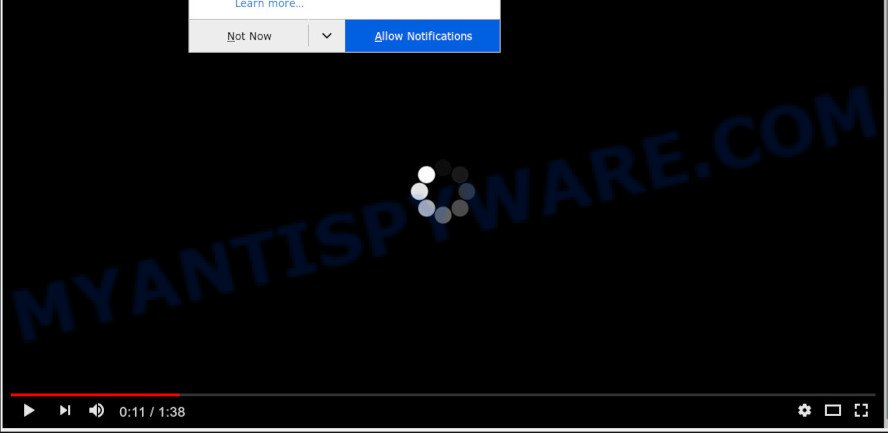
Once you click on the ‘Allow’ button, the Korstarts.com web-site starts sending a large amount of push notifications on your your desktop. You will see the pop up adverts even when you are not using the browser. The makers of Korstarts.com use these push notifications to bypass protection against popups in the web-browser and therefore show a ton of unwanted adverts. These advertisements are used to promote dubious web browser extensions, giveaway scams, fake downloads, and adult webpages.

To end this intrusive behavior and remove Korstarts.com push notifications, you need to modify browser settings that got altered by adware. For that, perform the Korstarts.com removal instructions below. Once you delete Korstarts.com subscription, the spam notifications will no longer appear on your web-browser.
How did you get infected with Korstarts.com popups
Computer security experts have determined that users are redirected to Korstarts.com by adware software or from malicious advertisements. Adware is type of malware that may cause problems for your PC system. It can generate numerous additional pop-up, banner, pop-under and in-text link advertisements flooding on your browser; collect your data such as login details, online searches, etc; run in the background and drag down your PC running speed; give more chances for other adware, PUPs even malware to get on your PC system.
Adware is usually spreads as a part of freeware. So, when you installing free applications, carefully read the disclaimers, choose the Custom or Advanced setup mode to watch for optional programs that are being installed, because certain of the applications are PUPs and adware.
Threat Summary
| Name | Korstarts.com popup |
| Type | push notifications ads, pop-ups, popup advertisements, pop up virus |
| Distribution | potentially unwanted software, adwares, social engineering attack, malicious pop up ads |
| Symptoms |
|
| Removal | Korstarts.com removal guide |
We recommend you to get rid of adware and clean your PC from Korstarts.com popups sooner, until the presence of the adware has not led to even worse consequences. You need to follow the few simple steps below that will help you to completely remove the redirect to Korstarts.com undesired website, using only the built-in Microsoft Windows features and several free malware removal utilities of well-known antivirus software companies.
How to remove Korstarts.com pop-ups from Chrome, Firefox, IE, Edge
In many cases adware requires more than a simple uninstall through the use of MS Windows Control panel in order to be fully deleted. For that reason, our team made several removal ways that we’ve combined in a detailed tutorial. Therefore, if you’ve the undesired Korstarts.com popup ads on your system and are currently trying to have it removed then feel free to follow the steps below in order to resolve your problem. Some of the steps below will require you to exit this web-page. So, please read the few simple steps carefully, after that bookmark it or open it on your smartphone for later reference.
To remove Korstarts.com pop ups, use the following steps:
- Manual Korstarts.com pop up advertisements removal
- How to remove Korstarts.com advertisements with free utilities
- How to block Korstarts.com
- To sum up
Manual Korstarts.com pop up advertisements removal
This part of the post is a step-by-step tutorial that will allow you to remove Korstarts.com advertisements manually. You just need to carefully complete each step. In this case, you do not need to download any additional tools.
Removing the Korstarts.com, check the list of installed apps first
The best way to start the system cleanup is to delete unknown and suspicious programs. Using the Microsoft Windows Control Panel you can do this quickly and easily. This step, in spite of its simplicity, should not be ignored, because the removing of unneeded applications can clean up the Edge, Firefox, Chrome and Internet Explorer from pop ups, hijackers and so on.
Windows 10, 8.1, 8
Click the Windows logo, and then press Search ![]() . Type ‘Control panel’and press Enter as displayed in the figure below.
. Type ‘Control panel’and press Enter as displayed in the figure below.

Once the ‘Control Panel’ opens, click the ‘Uninstall a program’ link under Programs category as displayed in the figure below.

Windows 7, Vista, XP
Open Start menu and choose the ‘Control Panel’ at right as displayed below.

Then go to ‘Add/Remove Programs’ or ‘Uninstall a program’ (MS Windows 7 or Vista) like below.

Carefully browse through the list of installed applications and remove all dubious and unknown programs. We advise to click ‘Installed programs’ and even sorts all installed programs by date. Once you have found anything suspicious that may be the adware software that causes Korstarts.com pop-up ads or other potentially unwanted application (PUA), then choose this program and click ‘Uninstall’ in the upper part of the window. If the dubious application blocked from removal, then run Revo Uninstaller Freeware to fully delete it from your PC system.
Remove Korstarts.com notifications from web browsers
Your browser likely now allows the Korstarts.com web-page to send you browser notification spam, but you do not want the undesired advertisements from this website and we understand that. We have put together this steps on how you can get rid of Korstarts.com ads from Microsoft Internet Explorer, Android, Mozilla Firefox, Edge, Safari and Google Chrome.
Google Chrome:
- In the top right hand corner of the Chrome window, click on ‘three vertical dots’, and this will open up the main menu on Chrome.
- Select ‘Settings’, scroll down to the bottom and click ‘Advanced’.
- At the ‘Privacy and Security’ section click ‘Site settings’.
- Go to Notifications settings.
- Find the Korstarts.com site and click the three vertical dots button next to it, then click on ‘Remove’.

Android:
- Open Chrome.
- In the top-right corner of the screen, tap on Chrome’s main menu button, represented by three vertical dots.
- In the menu tap ‘Settings’, scroll down to ‘Advanced’.
- In the ‘Site Settings’, tap on ‘Notifications’, find the Korstarts.com site and tap on it.
- Tap the ‘Clean & Reset’ button and confirm.

Mozilla Firefox:
- In the right upper corner, click the Menu button, represented by three bars.
- In the menu go to ‘Options’, in the menu on the left go to ‘Privacy & Security’.
- Scroll down to ‘Permissions’ and then to ‘Settings’ next to ‘Notifications’.
- Select the Korstarts.com domain from the list and change the status to ‘Block’.
- Save changes.

Edge:
- In the top right hand corner, click on the three dots to expand the Edge menu.
- Scroll down, locate and click ‘Settings’. In the left side select ‘Advanced’.
- Click ‘Manage permissions’ button, located beneath ‘Website permissions’.
- Click the switch under the Korstarts.com site so that it turns off.

Internet Explorer:
- In the top right corner of the Internet Explorer, click on the menu button (gear icon).
- When the drop-down menu appears, click on ‘Internet Options’.
- Select the ‘Privacy’ tab and click ‘Settings below ‘Pop-up Blocker’ section.
- Locate the Korstarts.com domain and click the ‘Remove’ button to remove the domain.

Safari:
- Click ‘Safari’ button on the left-upper corner of the browser and select ‘Preferences’.
- Select the ‘Websites’ tab and then select ‘Notifications’ section on the left panel.
- Find the Korstarts.com and select it, click the ‘Deny’ button.
Remove Korstarts.com from Firefox by resetting web-browser settings
If the Mozilla Firefox internet browser is redirected to Korstarts.com and you want to recover the Mozilla Firefox settings back to their original settings, then you should follow the steps below. Your saved bookmarks, form auto-fill information and passwords won’t be cleared or changed.
First, open the Mozilla Firefox. Next, click the button in the form of three horizontal stripes (![]() ). It will display the drop-down menu. Next, click the Help button (
). It will display the drop-down menu. Next, click the Help button (![]() ).
).

In the Help menu click the “Troubleshooting Information”. In the upper-right corner of the “Troubleshooting Information” page click on “Refresh Firefox” button like below.

Confirm your action, press the “Refresh Firefox”.
Get rid of Korstarts.com popups from Microsoft Internet Explorer
By resetting Microsoft Internet Explorer web-browser you return your web-browser settings to its default state. This is basic when troubleshooting problems that might have been caused by adware that cause intrusive Korstarts.com popup advertisements.
First, start the IE, click ![]() ) button. Next, click “Internet Options” as shown below.
) button. Next, click “Internet Options” as shown below.

In the “Internet Options” screen select the Advanced tab. Next, click Reset button. The Microsoft Internet Explorer will display the Reset Internet Explorer settings dialog box. Select the “Delete personal settings” check box and click Reset button.

You will now need to restart your computer for the changes to take effect. It will delete adware software related to the Korstarts.com pop up ads, disable malicious and ad-supported internet browser’s extensions and restore the Internet Explorer’s settings such as home page, search provider by default and new tab page to default state.
Remove Korstarts.com pop ups from Chrome
Resetting Google Chrome to default state is helpful in uninstalling the Korstarts.com popups from your web browser. This method is always useful to perform if you have trouble in removing changes caused by adware.
First open the Chrome. Next, click the button in the form of three horizontal dots (![]() ).
).
It will open the Google Chrome menu. Select More Tools, then click Extensions. Carefully browse through the list of installed plugins. If the list has the addon signed with “Installed by enterprise policy” or “Installed by your administrator”, then complete the following instructions: Remove Chrome extensions installed by enterprise policy.
Open the Chrome menu once again. Further, press the option called “Settings”.

The web-browser will show the settings screen. Another solution to open the Chrome’s settings – type chrome://settings in the web browser adress bar and press Enter
Scroll down to the bottom of the page and press the “Advanced” link. Now scroll down until the “Reset” section is visible, like below and click the “Reset settings to their original defaults” button.

The Google Chrome will open the confirmation dialog box like below.

You need to confirm your action, click the “Reset” button. The browser will run the task of cleaning. After it is complete, the browser’s settings including start page, search provider by default and newtab back to the values that have been when the Google Chrome was first installed on your machine.
How to remove Korstarts.com advertisements with free utilities
Many antivirus companies have made software that help detect adware software and thereby get rid of Korstarts.com from the Mozilla Firefox, Google Chrome, MS Edge and Internet Explorer browsers. Below is a a few of the free programs you may want to use. Your PC system may have a huge number of potentially unwanted applications, adware and browser hijackers installed at the same time, so we recommend, if any unwanted or harmful application returns after rebooting the computer, then start your machine into Safe Mode and run the anti-malware tool again.
How to automatically get rid of Korstarts.com ads with Zemana AntiMalware (ZAM)
Zemana Anti-Malware (ZAM) highly recommended, because it can detect security threats such adware software and malware which most ‘classic’ antivirus programs fail to pick up on. Moreover, if you have any Korstarts.com advertisements removal problems which cannot be fixed by this tool automatically, then Zemana Free provides 24X7 online assistance from the highly experienced support staff.
Visit the following page to download the latest version of Zemana Free for MS Windows. Save it on your Desktop.
165049 downloads
Author: Zemana Ltd
Category: Security tools
Update: July 16, 2019
When the download is done, start it and follow the prompts. Once installed, the Zemana Anti Malware (ZAM) will try to update itself and when this task is finished, click the “Scan” button for scanning your PC for the adware which cause annoying Korstarts.com pop ups.

A scan may take anywhere from 10 to 30 minutes, depending on the number of files on your computer and the speed of your system. During the scan Zemana Free will detect threats present on your system. Next, you need to press “Next” button.

The Zemana Anti-Malware will remove adware that causes multiple unwanted pop ups.
Use HitmanPro to delete Korstarts.com pop ups
If Zemana Anti Malware cannot get rid of this adware software, then we recommends to use the Hitman Pro. HitmanPro is a free removal utility for hijacker infections, potentially unwanted apps, toolbars and adware responsible for Korstarts.com popup ads. It is specially developed to work as a second scanner for your computer.

- Hitman Pro can be downloaded from the following link. Save it on your Windows desktop.
- Once downloading is done, double click the Hitman Pro icon. Once this tool is started, press “Next” button . HitmanPro program will scan through the whole PC system for the adware software related to the Korstarts.com ads. This process can take quite a while, so please be patient. While the utility is scanning, you can see count of objects and files has already scanned.
- After Hitman Pro has completed scanning, HitmanPro will produce a list of unwanted apps and adware software. Review the results once the utility has complete the system scan. If you think an entry should not be quarantined, then uncheck it. Otherwise, simply click “Next” button. Now click the “Activate free license” button to begin the free 30 days trial to get rid of all malware found.
Use MalwareBytes Free to remove Korstarts.com popup ads
If you’re having problems with Korstarts.com advertisements removal, then check out MalwareBytes AntiMalware (MBAM). This is a utility that can help clean up your system and improve your speeds for free. Find out more below.
MalwareBytes Free can be downloaded from the following link. Save it to your Desktop so that you can access the file easily.
327275 downloads
Author: Malwarebytes
Category: Security tools
Update: April 15, 2020
Once downloading is complete, close all programs and windows on your machine. Open a directory in which you saved it. Double-click on the icon that’s named mb3-setup as shown on the image below.
![]()
When the installation begins, you will see the “Setup wizard” which will help you install Malwarebytes on your computer.

Once install is done, you will see window as displayed in the figure below.

Now press the “Scan Now” button . MalwareBytes application will scan through the whole system for the adware software which cause popups. When a malicious software, adware or potentially unwanted apps are found, the number of the security threats will change accordingly. Wait until the the checking is done.

When the scan get completed, MalwareBytes Free will show you the results. Review the scan results and then click “Quarantine Selected” button.

The Malwarebytes will now begin to delete adware that causes Korstarts.com pop ups in your browser. After finished, you may be prompted to restart your machine.

The following video explains steps on how to get rid of hijacker infection, adware software and other malware with MalwareBytes Free.
How to block Korstarts.com
It’s important to use adblocker software like AdGuard to protect your personal computer from harmful webpages. Most security experts says that it’s okay to block ads. You should do so just to stay safe! And, of course, the AdGuard can to stop Korstarts.com and other unwanted webpages.
Visit the page linked below to download the latest version of AdGuard for MS Windows. Save it on your Microsoft Windows desktop.
26903 downloads
Version: 6.4
Author: © Adguard
Category: Security tools
Update: November 15, 2018
After downloading is finished, double-click the downloaded file to launch it. The “Setup Wizard” window will show up on the computer screen as displayed in the following example.

Follow the prompts. AdGuard will then be installed and an icon will be placed on your desktop. A window will show up asking you to confirm that you want to see a quick instructions as on the image below.

Click “Skip” button to close the window and use the default settings, or click “Get Started” to see an quick guide that will assist you get to know AdGuard better.
Each time, when you start your computer, AdGuard will start automatically and stop unwanted advertisements, block Korstarts.com, as well as other harmful or misleading websites. For an overview of all the features of the program, or to change its settings you can simply double-click on the AdGuard icon, which is located on your desktop.
To sum up
Now your PC system should be clean of the adware that causes Korstarts.com pop ups in your internet browser. We suggest that you keep Zemana Free (to periodically scan your system for new adwares and other malware) and AdGuard (to help you stop intrusive advertisements and harmful web sites). Moreover, to prevent any adware software, please stay clear of unknown and third party software, make sure that your antivirus application, turn on the option to scan for PUPs.
If you need more help with Korstarts.com pop up advertisements related issues, go to here.




















