Loveformylife.info pop up is a social engineering attack. It forces you and other unsuspecting victims into allowing spam notifications that go directly to the desktop or the web browser. It displays the ‘Confirm notifications’ prompt that attempts to get you to click the ‘Allow’ button to subscribe to its notifications.
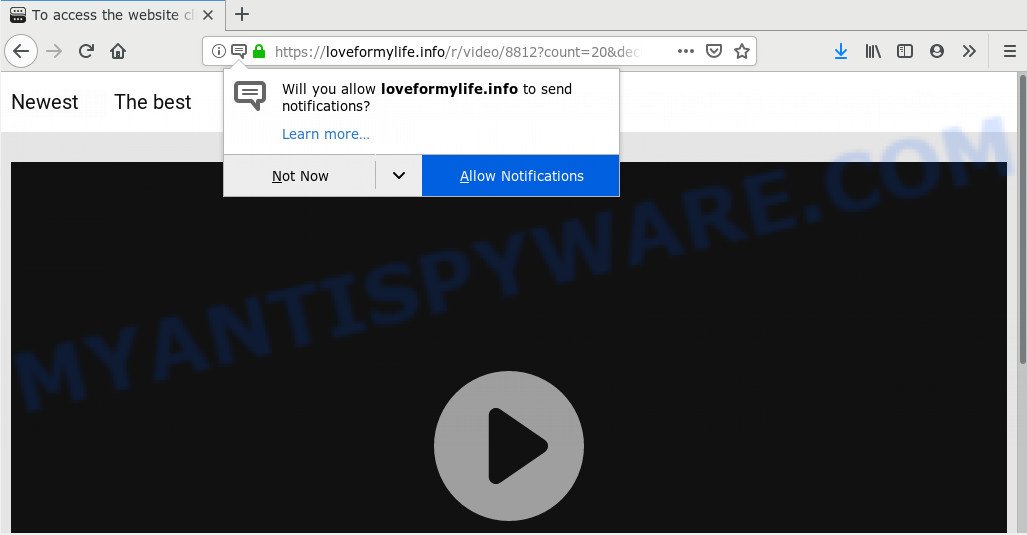
If click on the ‘Allow’, the Loveformylife.info website gets your permission to send browser notification spam in form of popup advertisements in the right bottom corner of your desktop. The makers of Loveformylife.info use these push notifications to bypass popup blocker and therefore show tons of unwanted adverts. These ads are used to promote dubious web-browser extensions, giveaway scams, fake software, and adult webpages.

The best way to delete Loveformylife.info push notifications open the web-browser’s settings and follow the Loveformylife.info removal guide below. Once you delete Loveformylife.info subscription, the push notifications will no longer show on your desktop.
How does your PC system get infected with Loveformylife.info pop-ups
These Loveformylife.info pop ups are caused by dubious ads on the webpages you visit or adware. Adware is a part of malicious software which shows unwanted advertisements to the user of a system. The advertisements produced by adware are sometimes in the form of a advertising banner, pop up or sometimes in an unclosable window.
Adware software most likely to occur during the install of freeware due the fact that PUPs like this are commonly hidden in the setup package. Thus, if you’ve installed some free programs using Quick(Standard) mode, you may have let adware get inside your personal computer. Keep in mind that the Quick mode is unreliable because it do not warn about bundled programs. Thus, optional apps will be installed automatically unless you select Advanced/Custom mode and reject its installation.
Threat Summary
| Name | Loveformylife.info pop-up |
| Type | browser notification spam advertisements, pop-ups, popup virus, pop up ads |
| Distribution | shady pop up ads, adwares, social engineering attack, PUPs |
| Symptoms |
|
| Removal | Loveformylife.info removal guide |
If you are unfortunate have adware software or malware running on your PC, you can follow the step-by-step guidance here to delete Loveformylife.info pop up advertisements from your web-browser.
How to remove Loveformylife.info pop-ups (removal tutorial)
In the steps below, we’ll try to cover the Chrome, Mozilla Firefox, Microsoft Internet Explorer and Microsoft Edge and provide general help to delete Loveformylife.info pop ups. You may find some minor differences in your MS Windows install. No matter, you should be okay if you follow the steps outlined below: delete all suspicious and unknown programs, reset web-browsers settings, fix web-browsers shortcuts, get rid of harmful scheduled tasks, run free malware removal tools. Read this manual carefully, bookmark it or open this page on your smartphone, because you may need to exit your internet browser or restart your computer.
To remove Loveformylife.info pop ups, follow the steps below:
- How to manually remove Loveformylife.info
- How to remove Loveformylife.info pop ups with free tools
- How to block Loveformylife.info
- To sum up
How to manually remove Loveformylife.info
This part of the article is a step-by-step guide that will show you how to delete Loveformylife.info advertisements manually. You just need to carefully complete each step. In this case, you do not need to install any additional software.
Delete newly added adware
The best way to begin the personal computer cleanup is to remove unknown and dubious applications. Using the Windows Control Panel you can do this quickly and easily. This step, in spite of its simplicity, should not be ignored, because the removing of unneeded programs can clean up the Google Chrome, Internet Explorer, Edge and Mozilla Firefox from pop up ads, hijackers and so on.
Press Windows button ![]() , then click Search
, then click Search ![]() . Type “Control panel”and press Enter. If you using Windows XP or Windows 7, then click “Start” and select “Control Panel”. It will display the Windows Control Panel as displayed in the figure below.
. Type “Control panel”and press Enter. If you using Windows XP or Windows 7, then click “Start” and select “Control Panel”. It will display the Windows Control Panel as displayed in the figure below.

Further, press “Uninstall a program” ![]()
It will display a list of all software installed on your computer. Scroll through the all list, and remove any dubious and unknown apps.
Remove Loveformylife.info notifications from internet browsers
If you’ve allowed the Loveformylife.info browser notification spam, you might notice that this web page sending requests, and it can become annoying. To better control your computer, here’s how to get rid of Loveformylife.info push notifications from your web browser.
Google Chrome:
- Click on ‘three dots menu’ button at the top right corner.
- When the drop-down menu appears, click on ‘Settings’. Scroll to the bottom of the page and click on ‘Advanced’.
- When the drop-down menu appears, tap ‘Settings’. Scroll down to ‘Advanced’.
- Click on ‘Notifications’.
- Find the Loveformylife.info site and get rid of it by clicking the three vertical dots on the right to the site and select ‘Remove’.

Android:
- Tap ‘Settings’.
- Tap ‘Notifications’.
- Find and tap the web-browser which shows Loveformylife.info spam notifications ads.
- Find Loveformylife.info in the list and disable it.

Mozilla Firefox:
- Click on ‘three horizontal stripes’ button at the top right corner of the browser window.
- In the drop-down menu select ‘Options’. In the left side select ‘Privacy & Security’.
- Scroll down to ‘Permissions’ section and click ‘Settings…’ button next to ‘Notifications’.
- In the opened window, locate Loveformylife.info, other dubious sites, click the drop-down menu and choose ‘Block’.
- Click ‘Save Changes’ button.

Edge:
- Click the More button (it looks like three dots) in the right upper corner of the window.
- Scroll down, locate and click ‘Settings’. In the left side select ‘Advanced’.
- In the ‘Website permissions’ section click ‘Manage permissions’.
- Disable the on switch for the Loveformylife.info site.

Internet Explorer:
- In the top-right corner, click on the menu button (gear icon).
- Go to ‘Internet Options’ in the menu.
- Select the ‘Privacy’ tab and click ‘Settings below ‘Pop-up Blocker’ section.
- Select the Loveformylife.info URL and other dubious sites under and delete them one by one by clicking the ‘Remove’ button.

Safari:
- Go to ‘Preferences’ in the Safari menu.
- Open ‘Websites’ tab, then in the left menu click on ‘Notifications’.
- Find the Loveformylife.info and select it, click the ‘Deny’ button.
Delete Loveformylife.info pop ups from Internet Explorer
By resetting Microsoft Internet Explorer internet browser you revert back your web-browser settings to its default state. This is good initial when troubleshooting problems that might have been caused by adware that cause annoying Loveformylife.info pop ups.
First, launch the Internet Explorer, then click ‘gear’ icon ![]() . It will open the Tools drop-down menu on the right part of the browser, then click the “Internet Options” as displayed below.
. It will open the Tools drop-down menu on the right part of the browser, then click the “Internet Options” as displayed below.

In the “Internet Options” screen, select the “Advanced” tab, then press the “Reset” button. The IE will open the “Reset Internet Explorer settings” prompt. Further, press the “Delete personal settings” check box to select it. Next, press the “Reset” button as shown below.

Once the process is complete, click “Close” button. Close the Microsoft Internet Explorer and restart your computer for the changes to take effect. This step will help you to restore your browser’s startpage, newtab page and search provider to default state.
Remove Loveformylife.info pop-ups from Chrome
Reset Chrome settings will delete Loveformylife.info pop ups from internet browser and disable malicious extensions. It will also clear cached and temporary data (cookies, site data and content). It will save your personal information such as saved passwords, bookmarks, auto-fill data and open tabs.
Open the Chrome menu by clicking on the button in the form of three horizontal dotes (![]() ). It will display the drop-down menu. Choose More Tools, then click Extensions.
). It will display the drop-down menu. Choose More Tools, then click Extensions.
Carefully browse through the list of installed addons. If the list has the extension labeled with “Installed by enterprise policy” or “Installed by your administrator”, then complete the following instructions: Remove Chrome extensions installed by enterprise policy otherwise, just go to the step below.
Open the Chrome main menu again, click to “Settings” option.

Scroll down to the bottom of the page and click on the “Advanced” link. Now scroll down until the Reset settings section is visible, like below and click the “Reset settings to their original defaults” button.

Confirm your action, click the “Reset” button.
Delete Loveformylife.info popups from Firefox
Resetting your Mozilla Firefox is basic troubleshooting step for any issues with your browser program, including the redirect to Loveformylife.info webpage. It’ll save your personal information such as saved passwords, bookmarks, auto-fill data and open tabs.
First, start the Firefox and click ![]() button. It will display the drop-down menu on the right-part of the internet browser. Further, press the Help button (
button. It will display the drop-down menu on the right-part of the internet browser. Further, press the Help button (![]() ) like below.
) like below.

In the Help menu, select the “Troubleshooting Information” option. Another way to open the “Troubleshooting Information” screen – type “about:support” in the browser adress bar and press Enter. It will display the “Troubleshooting Information” page as displayed in the figure below. In the upper-right corner of this screen, press the “Refresh Firefox” button.

It will show the confirmation prompt. Further, press the “Refresh Firefox” button. The Mozilla Firefox will begin a procedure to fix your problems that caused by the Loveformylife.info adware software. After, it is complete, click the “Finish” button.
How to remove Loveformylife.info pop ups with free tools
Best Loveformylife.info pop ups removal tool should search for and remove adware software, malicious software, PUPs, toolbars, keyloggers, browser hijackers, worms, Trojans, and pop up generators. The key is locating one with a good reputation and these features. Most quality programs listed below offer a free scan and malware removal so you can find and remove undesired programs without having to pay.
Remove Loveformylife.info advertisements with Zemana AntiMalware (ZAM)
If you need a free utility that can easily remove Loveformylife.info pop-up advertisements, then use Zemana Free. This is a very handy application, which is primarily developed to quickly look for and get rid of adware software and malicious software hijacking web browsers and modifying their settings.
Visit the page linked below to download Zemana. Save it on your Desktop.
165090 downloads
Author: Zemana Ltd
Category: Security tools
Update: July 16, 2019
After the download is complete, close all software and windows on your personal computer. Double-click the setup file named Zemana.AntiMalware.Setup. If the “User Account Control” prompt pops up like the one below, click the “Yes” button.

It will open the “Setup wizard” which will help you install Zemana on your computer. Follow the prompts and do not make any changes to default settings.

Once install is done successfully, Zemana Anti Malware will automatically start and you can see its main screen as shown below.

Now click the “Scan” button to start scanning your computer for the adware software which cause annoying Loveformylife.info popup ads. While the Zemana Free is scanning, you can see number of objects it has identified either as being malicious software.

Once that process is finished, it will show the Scan Results. Review the report and then click “Next” button. The Zemana Free will remove adware software related to the Loveformylife.info pop ups and add threats to the Quarantine. When disinfection is finished, you may be prompted to restart the PC system.
Remove Loveformylife.info pop up ads from web browsers with HitmanPro
HitmanPro will help delete adware that cause annoying Loveformylife.info pop-up ads that slow down your PC system. The browser hijacker infections, adware software and other PUPs slow your web-browser down and try to force you into clicking on misleading advertisements and links. Hitman Pro removes the adware and lets you enjoy your PC without Loveformylife.info pop up ads.

- HitmanPro can be downloaded from the following link. Save it to your Desktop so that you can access the file easily.
- After the downloading process is complete, start the Hitman Pro, double-click the HitmanPro.exe file.
- If the “User Account Control” prompts, click Yes to continue.
- In the Hitman Pro window, press the “Next” to perform a system scan with this utility for the adware responsible for Loveformylife.info advertisements. This task can take quite a while, so please be patient. While the HitmanPro tool is checking, you can see how many objects it has identified as being affected by malware.
- When HitmanPro is complete scanning your PC system, it will open the Scan Results. When you are ready, click “Next”. Now, press the “Activate free license” button to start the free 30 days trial to delete all malicious software found.
Scan and clean your PC of adware with MalwareBytes Anti-Malware
We suggest using the MalwareBytes. You can download and install MalwareBytes Free to find adware and thereby delete Loveformylife.info pop up advertisements from your browsers. When installed and updated, this free malicious software remover automatically searches for and removes all threats exist on the personal computer.

- Installing the MalwareBytes AntiMalware (MBAM) is simple. First you’ll need to download MalwareBytes AntiMalware by clicking on the following link.
Malwarebytes Anti-malware
327309 downloads
Author: Malwarebytes
Category: Security tools
Update: April 15, 2020
- After the download is complete, close all applications and windows on your computer. Open a folder in which you saved it. Double-click on the icon that’s named mb3-setup.
- Further, click Next button and follow the prompts.
- Once setup is finished, click the “Scan Now” button to begin checking your system for the adware that cause pop ups. This task may take quite a while, so please be patient. When a malicious software, adware or potentially unwanted apps are detected, the count of the security threats will change accordingly. Wait until the the scanning is finished.
- When MalwareBytes Anti Malware is finished scanning your personal computer, MalwareBytes AntiMalware (MBAM) will display a scan report. In order to delete all threats, simply click “Quarantine Selected”. Once the cleaning process is done, you can be prompted to restart your computer.
The following video offers a few simple steps on how to remove hijackers, adware software and other malicious software with MalwareBytes Free.
How to block Loveformylife.info
If you want to get rid of annoying ads, internet browser redirections and pop-ups, then install an ad-blocker program like AdGuard. It can stop Loveformylife.info, ads, popups and block web sites from tracking your online activities when using the Chrome, Edge, Firefox and IE. So, if you like surf the Web, but you do not like annoying ads and want to protect your machine from malicious webpages, then the AdGuard is your best choice.
AdGuard can be downloaded from the following link. Save it to your Desktop so that you can access the file easily.
26910 downloads
Version: 6.4
Author: © Adguard
Category: Security tools
Update: November 15, 2018
Once downloading is finished, run the downloaded file. You will see the “Setup Wizard” screen as shown below.

Follow the prompts. After the installation is done, you will see a window as shown on the image below.

You can click “Skip” to close the installation program and use the default settings, or press “Get Started” button to see an quick tutorial that will allow you get to know AdGuard better.
In most cases, the default settings are enough and you do not need to change anything. Each time, when you run your personal computer, AdGuard will launch automatically and stop undesired advertisements, block Loveformylife.info, as well as other malicious or misleading web-sites. For an overview of all the features of the application, or to change its settings you can simply double-click on the AdGuard icon, that is located on your desktop.
To sum up
Once you have finished the step-by-step tutorial above, your system should be clean from this adware software and other malicious software. The Internet Explorer, Firefox, Chrome and Microsoft Edge will no longer open unwanted Loveformylife.info web-site when you surf the Internet. Unfortunately, if the tutorial does not help you, then you have caught a new adware software, and then the best way – ask for help.
Please create a new question by using the “Ask Question” button in the Questions and Answers. Try to give us some details about your problems, so we can try to help you more accurately. Wait for one of our trained “Security Team” or Site Administrator to provide you with knowledgeable assistance tailored to your problem with the intrusive Loveformylife.info pop-ups.





















Very informative and helpful. Thank you very much for your FREE help. This article covers PCs extensively and the focus doesn’t include android phones much. Nowadays we tend to work more on mobiles than on PCs. Wonderful write-up. Appreciate. Thanks. Regards. Joyce Frank.