Click-to-watch.live is a website that deceives you and other unsuspecting users into registering for its browser notification spam from this or similar webpages that will in turn bombard users with popup adverts usually related to adware, adult web-pages and other click fraud schemes. It shows the ‘Confirm notifications’ pop up claims that clicking ‘Allow’ button will let the user connect to the Internet, access the content of the webpage, confirm that you are 18+, verify that you are not a robot, enable Flash Player, download a file, watch a video, and so on.
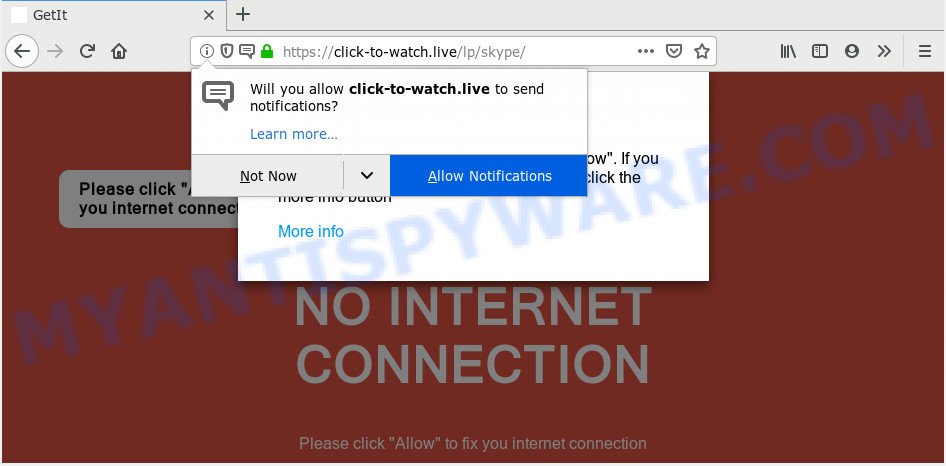
Once enabled, the Click-to-watch.live push notifications will start popping up in the right bottom corner of the desktop periodically and spam you with annoying adverts. The push notifications will promote ‘free’ online games, free gifts scams, suspicious web browser extensions, adult web pages, and fake software as displayed on the screen below.

The best way to delete Click-to-watch.live push notifications open the internet browser’s settings and complete the Click-to-watch.live removal guidance below. Once you delete Click-to-watch.live subscription, the spam notifications will no longer appear on the desktop.
How did you get infected with Click-to-watch.live pop-ups
Some research has shown that users can be redirected to Click-to-watch.live from malicious advertisements or by potentially unwanted software and adware. Adware installed without the user’s knowledge is a type of malware. Once adware get installed in your computer then it begin showing undesired ads and popups. In some cases, adware can promote p*rn web pages and adult products.
Adware software actively distributed with free applications, together with the setup file of these programs. Therefore, it is very important, when installing an unknown application even downloaded from well-known or big hosting site, read the Terms of use and the Software license, as well as to select the Manual, Advanced or Custom installation type. In this mode, you can disable the setup of optional web browser extensions and applications and protect your system from adware. Do not repeat the mistakes of most users when installing unknown applications, simply click the Next button, and do not read any information that the free applications display them during its installation.
Threat Summary
| Name | Click-to-watch.live pop-up |
| Type | push notifications ads, popups, pop-up ads, popup virus |
| Distribution | adware softwares, shady popup ads, potentially unwanted apps, social engineering attack |
| Symptoms |
|
| Removal | Click-to-watch.live removal guide |
If you want to get rid of Click-to-watch.live pop-ups, you will not succeed, because the adware is very stubborn. Using the following guidance, you surely can remove Click-to-watch.live pop-up ads completely from your browsers.
How to remove Click-to-watch.live popups from Chrome, Firefox, IE, Edge
There exist several free adware removal utilities. Also it is possible to remove Click-to-watch.live pop up advertisements manually. But we recommend to combine all these ways below into the one removal algorithm. Follow the steps of the guidance. Some of the steps will require you to restart your computer or close this web page. So, read this instructions carefully, then bookmark this page or open it on your smartphone for later reference.
To remove Click-to-watch.live pop ups, execute the steps below:
- How to manually delete Click-to-watch.live
- Delete dubious apps using Microsoft Windows Control Panel
- Remove Click-to-watch.live notifications from web-browsers
- Remove Click-to-watch.live ads from Chrome
- Remove Click-to-watch.live pop-up ads from Microsoft Internet Explorer
- Delete Click-to-watch.live from Firefox by resetting browser settings
- How to fully remove Click-to-watch.live advertisements using free tools
- Use AdBlocker to block Click-to-watch.live and stay safe online
- Finish words
How to manually delete Click-to-watch.live
Most adware can be deleted manually, without the use of antivirus software or other removal utilities. The manual steps below will guide you through how to remove Click-to-watch.live advertisements step by step. Although each of the steps is very easy and does not require special knowledge, but you doubt that you can finish them, then use the free tools, a list of which is given below.
Delete dubious apps using Microsoft Windows Control Panel
You can manually remove most nonaggressive adware software by removing the program that it came with or removing the adware software itself using ‘Add/Remove programs’ or ‘Uninstall a program’ option in Microsoft Windows Control Panel.
Windows 8, 8.1, 10
First, click the Windows button
Windows XP, Vista, 7
First, press “Start” and select “Control Panel”.
It will open the Windows Control Panel as displayed below.

Next, click “Uninstall a program” ![]()
It will display a list of all apps installed on your computer. Scroll through the all list, and delete any questionable and unknown programs. To quickly find the latest installed programs, we recommend sort programs by date in the Control panel.
Remove Click-to-watch.live notifications from web-browsers
If you’ve allowed the Click-to-watch.live push notifications, you might notice that this web site sending requests, and it can become annoying. To better control your system, here’s how to remove Click-to-watch.live browser notification spam from your web browser.
|
|
|
|
|
|
Remove Click-to-watch.live ads from Chrome
Use the Reset web browser utility of the Google Chrome to reset all its settings such as start page, newtab page and search provider to original defaults. This is a very useful utility to use, in the case of browser redirects to unwanted ad webpages such as Click-to-watch.live.
First launch the Chrome. Next, click the button in the form of three horizontal dots (![]() ).
).
It will display the Google Chrome menu. Choose More Tools, then click Extensions. Carefully browse through the list of installed extensions. If the list has the addon signed with “Installed by enterprise policy” or “Installed by your administrator”, then complete the following guide: Remove Google Chrome extensions installed by enterprise policy.
Open the Google Chrome menu once again. Further, click the option named “Settings”.

The internet browser will display the settings screen. Another solution to display the Chrome’s settings – type chrome://settings in the web-browser adress bar and press Enter
Scroll down to the bottom of the page and press the “Advanced” link. Now scroll down until the “Reset” section is visible, as shown in the figure below and click the “Reset settings to their original defaults” button.

The Google Chrome will open the confirmation dialog box as displayed on the screen below.

You need to confirm your action, press the “Reset” button. The internet browser will start the procedure of cleaning. When it is finished, the browser’s settings including newtab, default search engine and home page back to the values which have been when the Google Chrome was first installed on your PC.
Remove Click-to-watch.live pop-up ads from Microsoft Internet Explorer
In order to restore all browser newtab, startpage and default search provider you need to reset the Microsoft Internet Explorer to the state, which was when the Windows was installed on your PC system.
First, run the IE, then click ‘gear’ icon ![]() . It will show the Tools drop-down menu on the right part of the web browser, then click the “Internet Options” like the one below.
. It will show the Tools drop-down menu on the right part of the web browser, then click the “Internet Options” like the one below.

In the “Internet Options” screen, select the “Advanced” tab, then click the “Reset” button. The Microsoft Internet Explorer will open the “Reset Internet Explorer settings” prompt. Further, press the “Delete personal settings” check box to select it. Next, press the “Reset” button as displayed in the following example.

When the process is complete, click “Close” button. Close the Internet Explorer and reboot your computer for the changes to take effect. This step will help you to restore your internet browser’s default search provider, newtab and homepage to default state.
Delete Click-to-watch.live from Firefox by resetting browser settings
Resetting Mozilla Firefox browser will reset all the settings to their original state and will remove Click-to-watch.live popups, malicious add-ons and extensions. It’ll keep your personal information such as browsing history, bookmarks, passwords and web form auto-fill data.
First, run the Firefox. Next, click the button in the form of three horizontal stripes (![]() ). It will show the drop-down menu. Next, press the Help button (
). It will show the drop-down menu. Next, press the Help button (![]() ).
).

In the Help menu click the “Troubleshooting Information”. In the upper-right corner of the “Troubleshooting Information” page press on “Refresh Firefox” button as shown in the figure below.

Confirm your action, click the “Refresh Firefox”.
How to fully remove Click-to-watch.live advertisements using free tools
The easiest method to get rid of Click-to-watch.live advertisements is to use an antimalware program capable of detecting adware software. We advise try Zemana or another free malware remover that listed below. It has excellent detection rate when it comes to adware, browser hijackers and other potentially unwanted software.
Automatically remove Click-to-watch.live pop-ups with Zemana Free
Thinking about remove Click-to-watch.live advertisements from your web browser? Then pay attention to Zemana. This is a well-known tool, originally created just to detect and get rid of malware, adware and PUPs. But by now it has seriously changed and can not only rid you of malware, but also protect your PC from malicious software and adware, as well as identify and get rid of common viruses and trojans.
- Visit the page linked below to download the latest version of Zemana Free for Microsoft Windows. Save it to your Desktop.
Zemana AntiMalware
165037 downloads
Author: Zemana Ltd
Category: Security tools
Update: July 16, 2019
- Once you have downloaded the installation file, make sure to double click on the Zemana.AntiMalware.Setup. This would start the Zemana AntiMalware install on your PC system.
- Select setup language and click ‘OK’ button.
- On the next screen ‘Setup Wizard’ simply click the ‘Next’ button and follow the prompts.

- Finally, once the install is complete, Zemana Anti Malware (ZAM) will start automatically. Else, if does not then double-click on the Zemana icon on your desktop.
- Now that you have successfully install Zemana Free, let’s see How to use Zemana Anti Malware (ZAM) to remove Click-to-watch.live pop-up advertisements from your computer.
- After you have launched the Zemana Anti Malware, you’ll see a window as displayed on the screen below, just click ‘Scan’ button to begin checking your computer for the adware.

- Now pay attention to the screen while Zemana scans your personal computer.

- As the scanning ends, the results are displayed in the scan report. Make sure all items have ‘checkmark’ and press ‘Next’ button.

- Zemana Free may require a reboot machine in order to complete the Click-to-watch.live ads removal process.
- If you want to permanently delete adware from your computer, then click ‘Quarantine’ icon, select all malicious software, adware, potentially unwanted programs and other threats and press Delete.
- Reboot your computer to complete the adware software removal process.
Remove Click-to-watch.live popup ads and harmful extensions with Hitman Pro
Hitman Pro is a free portable application that scans your computer for adware related to the Click-to-watch.live advertisements, potentially unwanted applications and browser hijacker infections and allows remove them easily. Moreover, it will also help you remove any harmful browser extensions and add-ons.

- HitmanPro can be downloaded from the following link. Save it to your Desktop so that you can access the file easily.
- After the download is done, run the Hitman Pro, double-click the HitmanPro.exe file.
- If the “User Account Control” prompts, click Yes to continue.
- In the Hitman Pro window, click the “Next” for scanning your PC system for the adware that causes Click-to-watch.live advertisements in your internet browser. A system scan can take anywhere from 5 to 30 minutes, depending on your PC. During the scan Hitman Pro will scan for threats present on your computer.
- As the scanning ends, Hitman Pro will open a scan report. When you’re ready, click “Next”. Now, click the “Activate free license” button to begin the free 30 days trial to remove all malicious software found.
Use MalwareBytes to get rid of Click-to-watch.live pop ups
Trying to remove Click-to-watch.live popup ads can become a battle of wills between the adware infection and you. MalwareBytes Free can be a powerful ally, removing most of today’s adware, malware and PUPs with ease. Here’s how to use MalwareBytes Anti-Malware (MBAM) will help you win.

Installing the MalwareBytes is simple. First you’ll need to download MalwareBytes Anti-Malware (MBAM) from the link below. Save it directly to your MS Windows Desktop.
327265 downloads
Author: Malwarebytes
Category: Security tools
Update: April 15, 2020
Once the download is complete, run it and follow the prompts. Once installed, the MalwareBytes will try to update itself and when this task is complete, click the “Scan Now” button to locate adware that cause unwanted Click-to-watch.live pop-up ads. While the MalwareBytes Free program is checking, you can see how many objects it has identified as threat. Make sure to check mark the threats that are unsafe and then click “Quarantine Selected” button.
The MalwareBytes Anti-Malware (MBAM) is a free program that you can use to delete all detected folders, files, services, registry entries and so on. To learn more about this malicious software removal utility, we recommend you to read and follow the guidance or the video guide below.
Use AdBlocker to block Click-to-watch.live and stay safe online
If you surf the World Wide Web, you cannot avoid malicious advertising. But you can protect your internet browser against it. Download and run an ad-blocker program. AdGuard is an ad-blocker that can filter out a large number of of the malicious advertising, stoping dynamic scripts from loading harmful content.
First, visit the page linked below, then press the ‘Download’ button in order to download the latest version of AdGuard.
26898 downloads
Version: 6.4
Author: © Adguard
Category: Security tools
Update: November 15, 2018
After downloading it, double-click the downloaded file to start it. The “Setup Wizard” window will show up on the computer screen as on the image below.

Follow the prompts. AdGuard will then be installed and an icon will be placed on your desktop. A window will show up asking you to confirm that you want to see a quick guidance as displayed in the following example.

Press “Skip” button to close the window and use the default settings, or click “Get Started” to see an quick instructions that will help you get to know AdGuard better.
Each time, when you start your machine, AdGuard will start automatically and stop unwanted advertisements, block Click-to-watch.live, as well as other malicious or misleading web-pages. For an overview of all the features of the program, or to change its settings you can simply double-click on the AdGuard icon, that is located on your desktop.
Finish words
Once you have done the step-by-step guide shown above, your system should be free from adware that causes Click-to-watch.live pop-ups in your internet browser and other malware. The Firefox, Microsoft Edge, Internet Explorer and Chrome will no longer redirect you to various unwanted websites similar to Click-to-watch.live. Unfortunately, if the few simple steps does not help you, then you have caught a new adware, and then the best way – ask for help here.






















