Notification-centar.com is a dubious web page which uses social engineering methods to fool you to accept push notifications via the web browser. This web page shows the ‘Confirm notifications’ popup states that clicking ‘Allow’ will let you enable Flash Player, access the content of the web-site, confirm that you are 18+, watch a video, download a file, verify that you are not a robot, connect to the Internet, and so on.
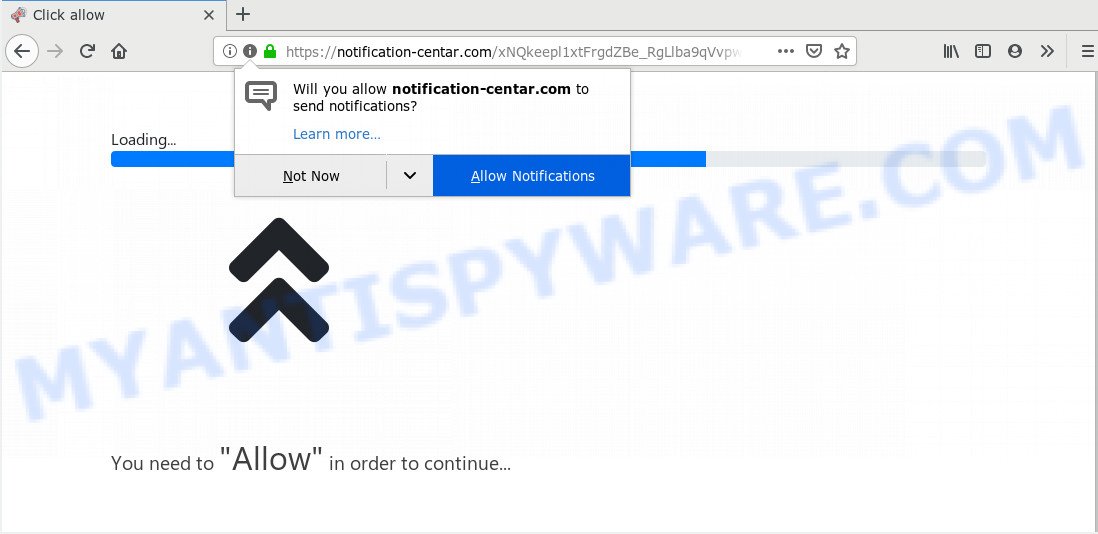
If click on the ‘Allow’ button, the Notification-centar.com web page gets your permission to send push notifications in form of pop up ads in the lower right corner of your screen. The push notifications will essentially be advertisements for ‘free’ online games, free gifts scams, questionable web browser extensions, adult web pages, and fake downloads as displayed in the figure below.

To end this intrusive behavior and remove Notification-centar.com push notifications, you need to modify browser settings that got modified by adware software. For that, perform the Notification-centar.com removal steps below. Once you remove Notification-centar.com subscription, the push notifications will no longer appear on your screen.
How did you get infected with Notification-centar.com popups
Cyber security researchers have determined that users are redirected to Notification-centar.com by adware software or from malicious advertisements. Adware software is undesired software created to throw ads up on your browser screen. Adware generates profit for its author by constantly displaying a huge number of advertisements and popup deals. You might experience a change in your start page or search engine, new tabs opening or even a redirect to unsafe websites.
Most of undesired advertisements and popups come from browser toolbars and/or addons, BHOs (browser helper objects) and third-party programs. Most commonly, these items claim itself as software which improve your experience on the Internet by providing a fast and interactive home page or a search provider that does not track you. Remember, how to avoid the unwanted programs. Be cautious, start only reputable applications which download from reputable sources. NEVER install any unknown and dubious software.
Threat Summary
| Name | Notification-centar.com popup |
| Type | spam notifications ads, pop-ups, pop-up virus, pop up ads |
| Distribution | dubious pop-up advertisements, adware softwares, social engineering attack, PUPs |
| Symptoms |
|
| Removal | Notification-centar.com removal guide |
In this blog post we will discuss how can you delete Notification-centar.com advertisements from the Firefox, MS Edge, IE and Chrome manually or with free adware software removal utilities compatible with Microsoft Windows 10 (8, 7 and XP).
How to remove Notification-centar.com pop up ads (removal instructions)
There are several steps to deleting the adware that causes Notification-centar.com popups, because it installs itself so deeply into Windows. You need to remove all suspicious and unknown software, then remove harmful extensions from the Chrome, Microsoft Internet Explorer, Mozilla Firefox and MS Edge and other internet browsers you’ve installed. Finally, you need to reset your web browser settings to remove any changes the adware has made, and then scan your personal computer with Zemana Anti-Malware, MalwareBytes or HitmanPro to ensure the adware is fully removed. It will take a while.
To remove Notification-centar.com pop ups, perform the steps below:
- Manual Notification-centar.com pop-ups removal
- How to remove Notification-centar.com popups with free utilities
- Block Notification-centar.com and other intrusive web pages
- Finish words
Manual Notification-centar.com pop-ups removal
Most adware software can be uninstalled manually, without the use of antivirus or other removal tools. The manual steps below will show you how to delete Notification-centar.com pop-ups step by step. Although each of the steps is easy and does not require special knowledge, but you are not sure that you can complete them, then use the free utilities, a list of which is given below.
Delete unwanted or newly installed programs
Some programs are free only because their installer contains an adware. This unwanted apps generates money for the developers when it is installed. More often this adware can be uninstalled by simply uninstalling it from the ‘Uninstall a Program’ that is located in Windows control panel.
Windows 8, 8.1, 10
First, click the Windows button
Windows XP, Vista, 7
First, click “Start” and select “Control Panel”.
It will display the Windows Control Panel as shown in the figure below.

Next, click “Uninstall a program” ![]()
It will display a list of all programs installed on your machine. Scroll through the all list, and uninstall any dubious and unknown programs. To quickly find the latest installed software, we recommend sort applications by date in the Control panel.
Remove Notification-centar.com notifications from internet browsers
If you’re getting browser notification spam from the Notification-centar.com or another intrusive web site, you’ll have previously pressed the ‘Allow’ button. Below we’ll teach you how to turn them off.
|
|
|
|
|
|
Remove Notification-centar.com ads from Google Chrome
If you have adware software problem or the Google Chrome is running slow, then reset Chrome settings can help you. In the steps below we’ll show you a method to reset your Chrome settings to default state without reinstall. This will also help to remove Notification-centar.com pop-ups from your web-browser.

- First run the Chrome and press Menu button (small button in the form of three dots).
- It will open the Chrome main menu. Choose More Tools, then press Extensions.
- You’ll see the list of installed addons. If the list has the addon labeled with “Installed by enterprise policy” or “Installed by your administrator”, then complete the following tutorial: Remove Chrome extensions installed by enterprise policy.
- Now open the Chrome menu once again, click the “Settings” menu.
- You will see the Google Chrome’s settings page. Scroll down and click “Advanced” link.
- Scroll down again and click the “Reset” button.
- The Google Chrome will show the reset profile settings page as shown on the image above.
- Next click the “Reset” button.
- Once this task is done, your browser’s newtab, search engine by default and start page will be restored to their original defaults.
- To learn more, read the article How to reset Chrome settings to default.
Remove Notification-centar.com pop up advertisements from IE
If you find that IE internet browser settings such as new tab, homepage and search provider had been replaced by adware responsible for Notification-centar.com pop up ads, then you may revert back your settings, via the reset internet browser procedure.
First, run the IE. Next, press the button in the form of gear (![]() ). It will open the Tools drop-down menu, press the “Internet Options” as displayed on the screen below.
). It will open the Tools drop-down menu, press the “Internet Options” as displayed on the screen below.

In the “Internet Options” window click on the Advanced tab, then press the Reset button. The Internet Explorer will open the “Reset Internet Explorer settings” window like below. Select the “Delete personal settings” check box, then press “Reset” button.

You will now need to restart your personal computer for the changes to take effect.
Remove Notification-centar.com popup advertisements from Mozilla Firefox
If the Mozilla Firefox browser program is hijacked, then resetting its settings can help. The Reset feature is available on all modern version of Mozilla Firefox. A reset can fix many issues by restoring Firefox settings like newtab page, search provider by default and homepage to their default values. However, your themes, bookmarks, history, passwords, and web form auto-fill information will not be deleted.
Click the Menu button (looks like three horizontal lines), and click the blue Help icon located at the bottom of the drop down menu as on the image below.

A small menu will appear, click the “Troubleshooting Information”. On this page, click “Refresh Firefox” button as displayed below.

Follow the onscreen procedure to revert back your Mozilla Firefox web-browser settings to their default values.
How to remove Notification-centar.com popups with free utilities
Malware removal tools are pretty useful when you think your computer is hijacked by adware software. Below we will discover best tools that can be used to remove adware and Notification-centar.com popups from your computer and web-browser.
Delete Notification-centar.com pop-up advertisements with Zemana Anti-Malware
Zemana Anti-Malware (ZAM) is an ultra light weight tool to remove Notification-centar.com pop up ads from the Mozilla Firefox, Internet Explorer, Edge and Google Chrome. It also deletes malicious software and adware from your computer. It improves your system’s performance by deleting potentially unwanted programs.
Zemana Free can be downloaded from the following link. Save it on your Windows desktop.
165074 downloads
Author: Zemana Ltd
Category: Security tools
Update: July 16, 2019
Once downloading is done, close all windows on your computer. Further, open the set up file called Zemana.AntiMalware.Setup. If the “User Account Control” prompt pops up as shown in the following example, click the “Yes” button.

It will show the “Setup wizard” that will help you install Zemana Anti-Malware on the PC. Follow the prompts and do not make any changes to default settings.

Once installation is finished successfully, Zemana will automatically launch and you can see its main window as displayed in the figure below.

Next, click the “Scan” button . Zemana Free program will scan through the whole PC for the adware software that cause undesired Notification-centar.com pop up advertisements. A system scan can take anywhere from 5 to 30 minutes, depending on your PC system. While the Zemana AntiMalware program is scanning, you can see number of objects it has identified as threat.

Once finished, Zemana will produce a list of unwanted applications and adware software. All found threats will be marked. You can remove them all by simply press “Next” button.

The Zemana AntiMalware (ZAM) will remove adware that causes multiple annoying pop ups and move items to the program’s quarantine. Once that process is done, you can be prompted to restart your computer.
Remove Notification-centar.com popups and malicious extensions with Hitman Pro
In order to make sure that no more malicious folders and files related to adware software are inside your computer, you must use another effective malware scanner. We recommend to run Hitman Pro. No installation is necessary with this tool.
First, click the following link, then click the ‘Download’ button in order to download the latest version of HitmanPro.
When the download is complete, open the file location and double-click the HitmanPro icon. It will run the HitmanPro tool. If the User Account Control prompt will ask you want to run the program, click Yes button to continue.

Next, click “Next” to scan for adware that causes Notification-centar.com advertisements in your web-browser. This process can take some time, so please be patient. During the scan HitmanPro will detect threats exist on your personal computer.

Once the scan is complete, Hitman Pro will display a scan report as shown on the image below.

Review the scan results and then click “Next” button. It will open a prompt, press the “Activate free license” button. The HitmanPro will remove adware related to the Notification-centar.com pop-ups and move items to the program’s quarantine. After that process is done, the tool may ask you to reboot your PC.
Run MalwareBytes Free to delete Notification-centar.com pop up advertisements
Remove Notification-centar.com popups manually is difficult and often the adware is not completely removed. Therefore, we recommend you to run the MalwareBytes which are fully clean your personal computer. Moreover, this free program will help you to delete malicious software, potentially unwanted programs, toolbars and browser hijackers that your computer can be infected too.
Visit the following page to download MalwareBytes. Save it on your MS Windows desktop.
327297 downloads
Author: Malwarebytes
Category: Security tools
Update: April 15, 2020
When the downloading process is finished, close all software and windows on your system. Open a directory in which you saved it. Double-click on the icon that’s named mb3-setup as on the image below.
![]()
When the install starts, you’ll see the “Setup wizard” which will help you install Malwarebytes on your personal computer.

Once setup is finished, you will see window as displayed on the image below.

Now click the “Scan Now” button . MalwareBytes utility will start scanning the whole PC system to find out adware related to the Notification-centar.com ads. A scan can take anywhere from 10 to 30 minutes, depending on the number of files on your system and the speed of your computer. While the MalwareBytes AntiMalware (MBAM) program is checking, you can see how many objects it has identified as threat.

As the scanning ends, MalwareBytes AntiMalware (MBAM) will prepare a list of unwanted software and adware. Next, you need to click “Quarantine Selected” button.

The Malwarebytes will now get rid of adware software that causes multiple unwanted pop-ups. After disinfection is complete, you may be prompted to restart your computer.

The following video explains step-by-step instructions on how to get rid of hijacker infection, adware software and other malicious software with MalwareBytes Anti-Malware (MBAM).
Block Notification-centar.com and other intrusive web pages
It’s important to use ad-blocking apps such as AdGuard to protect your PC from malicious websites. Most security experts says that it’s okay to stop advertisements. You should do so just to stay safe! And, of course, the AdGuard may to block Notification-centar.com and other annoying web-pages.
Please go to the link below to download the latest version of AdGuard for Windows. Save it on your Windows desktop.
26905 downloads
Version: 6.4
Author: © Adguard
Category: Security tools
Update: November 15, 2018
After downloading it, double-click the downloaded file to run it. The “Setup Wizard” window will show up on the computer screen as shown on the screen below.

Follow the prompts. AdGuard will then be installed and an icon will be placed on your desktop. A window will show up asking you to confirm that you want to see a quick guide similar to the one below.

Click “Skip” button to close the window and use the default settings, or press “Get Started” to see an quick instructions that will allow you get to know AdGuard better.
Each time, when you launch your computer, AdGuard will start automatically and stop undesired advertisements, block Notification-centar.com, as well as other malicious or misleading web pages. For an overview of all the features of the application, or to change its settings you can simply double-click on the AdGuard icon, that is located on your desktop.
Finish words
Now your PC system should be clean of the adware software that causes multiple intrusive pop ups. We suggest that you keep Zemana Free (to periodically scan your computer for new adwares and other malicious software) and AdGuard (to help you stop annoying popup advertisements and malicious web-sites). Moreover, to prevent any adware, please stay clear of unknown and third party software, make sure that your antivirus program, turn on the option to detect potentially unwanted applications.
If you need more help with Notification-centar.com popup advertisements related issues, go to here.



















