Securingchecknow.casa pop-up is a browser-based scam that uses social engineering to deceive you into believing that the computer has been affected by malicious software. Once visited, this web-page tells that your OS is affected by three viruses (2 malware and 1 phishing/spyware) and the MAC system requires immediate scanning.
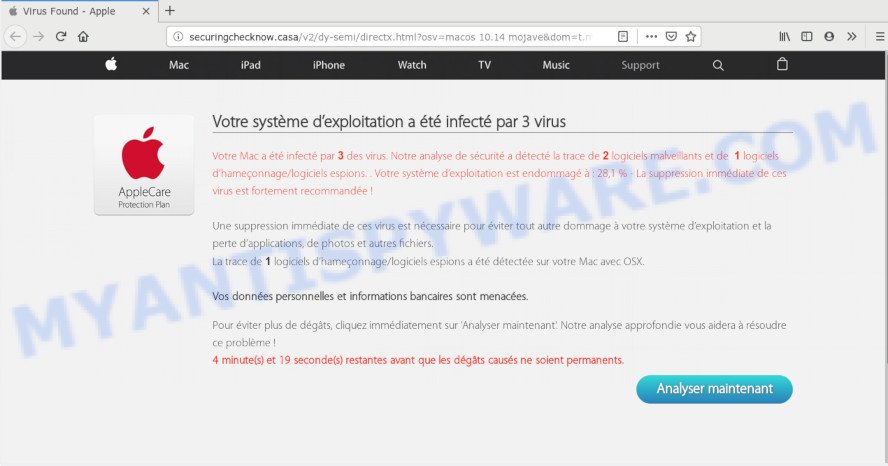
If you press the ‘Scan Now’ button, then the web-page imitates virus scanning and then shows a report about the threats that were detected. Of course, all of these threats are fake and you can safety ignore the false scan results. The main purpose of the Securingchecknow.casa scam is to force you into downloading and installing an unwanted software, adware or malware.
Text presented in the Securingchecknow pop-pup is:
Votre système d’exploitation a été infecté par 3 virus
Votre Mac a été infecté par 3 des virus. Notre analyse de sécurité a détecté la trace de 2 logiciels malveillants et de 1 logiciels d’hameçonnage/logiciels espions. . Votre système d’exploitation est endommagé à : 28,1 % – La suppression immédiate de ces virus est fortement recommandée !
Une suppression immédiate de ces virus est nécessaire pour éviter tout autre dommage à votre système d’exploitation et la perte d’applications, de photos et autres fichiers.
La trace de 1 logiciels d’hameçonnage/logiciels espions a été détectée sur votre Mac avec OSX.Vos données personnelles et informations bancaires sont menacées.
Pour éviter plus de dégâts, cliquez immédiatement sur ‘Analyser maintenant’. Notre analyse approfondie vous aidera à résoudre ce problème !
0 minute(s) et 14 seconde(s) restantes avant que les dégâts causés ne soient permanents.
How did you get infected with Securingchecknow.casa pop ups
Some research has shown that users can be redirected to Securingchecknow.casa from malicious ads or by potentially unwanted apps and adware software. Adware software is a form of harmful software. It does not delete files or infect them, but can show unwanted ads, alter MAC OS settings, download and install malicious browser plugins. All the time, while adware software is running, your internet browser will be fill with intrusive ads. Most likely, adware software has been installed on your computer without your’s permission and you do not even know how and where adware has got into your MAC OS
Usually, adware software gets into your MAC system as part of a bundle with free programs, sharing files and other unsafe apps that you downloaded from the Internet. The makers of adware pays software authors for distributing adware within their applications. So, additional applications is often included as part of the setup package. In order to avoid the setup of any adware: select only Manual, Custom or Advanced setup option and reject all optional programs in which you are unsure.
Threat Summary
| Name | Securingchecknow.casa |
| Type | fake alerts, adware software, pop up virus, pop up advertisements, popups |
| Symptoms |
|
| Removal | Securingchecknow.casa removal guide |
In the guide below, we will explain useful methods on how to clean your Apple Mac of adware software and delete Securingchecknow.casa scam from your internet browser.
How to Remove Securingchecknow.casa pop-ups (removal instructions)
We can assist you remove Securingchecknow.casa from your web browsers, without the need to take your Apple Mac to a professional. Simply follow the removal guide below if you currently have the undesired adware on your Apple Mac and want to remove it. If you have any difficulty while trying to get rid of the adware software that causes multiple unwanted pop ups, feel free to ask for our help in the comment section below. Certain of the steps below will require you to shut down this webpage. So, please read the step-by-step guidance carefully, after that bookmark it or open it on your smartphone for later reference.
To remove Securingchecknow.casa, use the following steps:
- How to remove Securingchecknow.casa scam without any software
- Get rid of Securingchecknow.casa pop up with free software
- How to block Securingchecknow.casa pop-up scam
- To sum up
How to remove Securingchecknow.casa scam without any software
The step-by-step guidance will help you manually remove Securingchecknow.casa pop up from your browser. If you have little experience in using computers, we recommend that you use the free utilities listed below.
Uninstalling the Securingchecknow.casa, check the list of installed applications first
One of the first things to attempt for removal of adware is to check your Apple Mac installed programs screen and look for undesired and suspicious apps. If there are any software you do not recognize or are no longer using, you should uninstall them. If that doesn’t work, then you may need to run adware removal tool such as MalwareBytes Free.
Make sure you have closed all browsers and other programs. Next, uninstall any unrequested and suspicious programs from Apple Mac using the Finder.
Open Finder and click “Applications”.

Look around the entire list of programs installed on your Apple Mac. Most likely, one of them is the adware which cause popup scam. Select the questionable program or the application that name is not familiar to you and delete it.
Drag the suspicious application from the Applications folder to the Trash.
Most important, don’t forget, choose Finder -> Empty Trash.
Remove Securingchecknow.casa pop up scam from Safari
By resetting Safari web-browser you return your web browser settings to its default state. This is good initial when troubleshooting problems that might have been caused by adware software related to the Securingchecknow.casa pop up scam.
Click Safari menu and select “Preferences”.

It will open the Safari Preferences window. Next, click the “Extensions” tab. Look for unknown and suspicious addons on left panel, select it, then click the “Uninstall” button. Most important to remove all unknown add-ons from Safari.
Once complete, click “General” tab. Change the “Default Search Engine” to Google.

Find the “Homepage” and type into textfield “https://www.google.com”.
Remove Securingchecknow.casa pop-up from Chrome
Reset Google Chrome settings to get rid of Securingchecknow.casa popups. If you are still experiencing issues with Securingchecknow.casa pop up scam removal, you need to reset Chrome browser to its default values. This step needs to be performed only if adware has not been removed by the previous steps.

- First, run the Google Chrome and click the Menu icon (icon in the form of three dots).
- It will open the Google Chrome main menu. Choose More Tools, then click Extensions.
- You will see the list of installed extensions. If the list has the addon labeled with “Installed by enterprise policy” or “Installed by your administrator”, then complete the following guide: Remove Chrome extensions installed by enterprise policy.
- Now open the Chrome menu once again, click the “Settings” menu.
- Next, press “Advanced” link, which located at the bottom of the Settings page.
- On the bottom of the “Advanced settings” page, click the “Reset settings to their original defaults” button.
- The Chrome will show the reset settings dialog box as shown on the screen above.
- Confirm the browser’s reset by clicking on the “Reset” button.
- To learn more, read the post How to reset Chrome settings to default.
Remove Securingchecknow.casa scam from Firefox
This step will help you remove Securingchecknow.casa scam, third-party toolbars, disable malicious extensions and restore your default startpage, newtab and search engine settings.
Launch the Mozilla Firefox and press the menu button (it looks like three stacked lines) at the top right of the web-browser screen. Next, click the question-mark icon at the bottom of the drop-down menu. It will open the slide-out menu.

Select the “Troubleshooting information”. If you’re unable to access the Help menu, then type “about:support” in your address bar and press Enter. It bring up the “Troubleshooting Information” page as shown on the screen below.

Click the “Refresh Firefox” button at the top right of the Troubleshooting Information page. Select “Refresh Firefox” in the confirmation prompt. The Mozilla Firefox will start a process to fix your problems that caused by the Securingchecknow.casa adware software. Once, it’s done, press the “Finish” button.
Get rid of Securingchecknow.casa pop up with free software
Manual removal guide does not always help to completely remove the adware software, as it’s not easy to identify and remove components of adware and all malicious files from hard disk. Therefore, it’s recommended that you run malicious software removal tool to completely remove Securingchecknow.casa off your internet browser. Several free malicious software removal utilities are currently available that can be used against the adware. The optimum way would be to use MalwareBytes.
How to automatically remove Securingchecknow.casa with MalwareBytes Anti-Malware
You can delete Securingchecknow.casa pop ups automatically through the use of MalwareBytes Free. We recommend this free malicious software removal tool because it can easily get rid of hijacker infection, adware, potentially unwanted software and toolbars with all their components such as files, folders and registry entries.
Download MalwareBytes on your computer by clicking on the following link.
21024 downloads
Author: Malwarebytes
Category: Security tools
Update: September 10, 2020
When the download is done, close all apps and windows on your computer. Run the saved file. Follow the prompts.
The MalwareBytes Anti Malware (MBAM) will automatically start and you can see its main screen as on the image below.

Now click the “Scan” button to scan for adware software which causes annoying Securingchecknow.casa pop up. This task may take some time, so please be patient. During the scan MalwareBytes Anti Malware will search for threats present on your MAC.

When the system scan is finished, MalwareBytes Anti Malware will show a list of all items detected by the scan. Make sure all threats have ‘checkmark’ and click “Remove Selected Items” button. The MalwareBytes Anti-Malware will delete adware related to the Securingchecknow.casa pop ups and add threats to the Quarantine.
How to block Securingchecknow.casa pop-up scam
The AdGuard is a very good ad blocking program for the Safari, Mozilla Firefox and Google Chrome, with active user support. It does a great job by removing certain types of unwanted ads, popunders, pop ups, undesired newtab pages, and even full page advertisements and web page overlay layers. Of course, the AdGuard can stop the Securingchecknow.casa pop-ups automatically or by using a custom filter rule.

Installing the AdGuard is simple. First you’ll need to download AdGuard from the following link.
3782 downloads
Author: © Adguard
Category: Security tools
Update: January 17, 2018
Once the downloading process is complete, start the downloaded file. You will see the “Setup Wizard” screen. Follow the prompts.
Each time, when you launch your MAC OS, AdGuard will start automatically and stop unwanted ads, block Securingchecknow.casa, as well as other harmful or misleading web-pages.
To sum up
Now your MAC system should be free of the adware software responsible for Securingchecknow.casa pop-ups. We suggest that you keep AdGuard (to help you stop unwanted pop-up ads and intrusive harmful web-sites) and MalwareBytes AntiMalware (MBAM) (to periodically scan your machine for new adwares and other malicious software).
If you are still having problems while trying to remove Securingchecknow.casa pop up from the Mozilla Firefox, Safari and Google Chrome, then ask for help here here.


















