Are your web browser’s new tab page, search engine by default and home page overridden and when you try to open your start page, you are automatically rerouted to the Sport.searchalgo.com? Then it’s possible that your web-browser has become the victim of a potentially unwanted program from the Browser hijacker familys. It’s a type of unwanted software that is developed to modify internet browsers settings. To delete the hijacker infection you need to clean your web browser from any extensions you have recently installed on your system and perform a scan using a trustworthy anti malware or antivirus application.
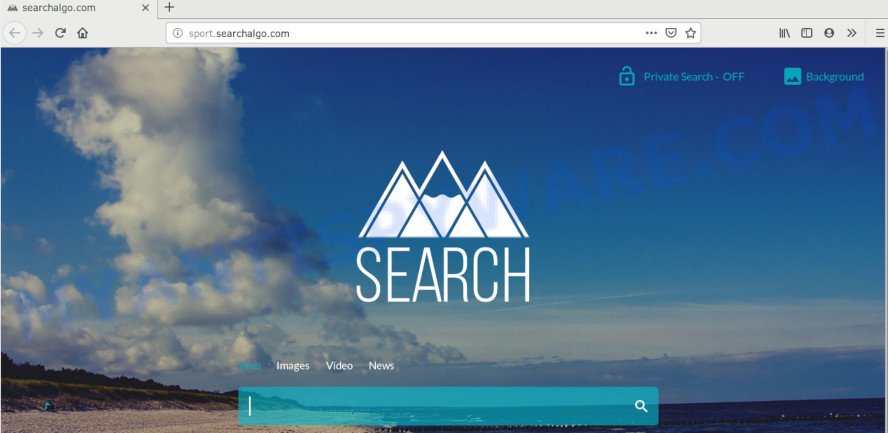
The Sport.searchalgo.com hijacker can also change the default search provider that will virtually block the possibility of finding information on the Net. The reason for this is that the Sport.searchalgo.com search results can open tons of advertisements, links to unwanted and ad web sites. Only the remaining part is the result of your search request, loaded from the major search providers like Google, Yahoo or Bing.
Some hijackers also contain adware (also known as ‘adware software’) that can be used to display unwanted advertisements or gather lots of your confidential info that can be used for marketing purposes. These undesired advertisements can be shown in the form of pop-unders, pop-ups, in-text advertisements, video advertisements, text links or banners or even massive full page ads. Most of the adware software is developed to show advertisements, but certain adware is form of spyware that often used to track users to gather privacy data.
Threat Summary
| Name | Sport.searchalgo.com |
| Type | browser hijacker, search engine hijacker, startpage hijacker, toolbar, unwanted new tab, redirect virus |
| Symptoms |
|
| Removal | Sport.searchalgo.com removal guide |
By following step-by-step tutorial below it is easy to remove Sport.searchalgo.com redirect from Chrome, Mozilla Firefox, Microsoft Internet Explorer and Microsoft Edge and your machine. Learn how to scan and remove hijacker and other malicious programs, as well as how to run a full PC system virus scan.
How to Remove Sport.searchalgo.com
The following steps will allow you to remove Sport.searchalgo.com from the Edge, Chrome, Mozilla Firefox and Microsoft Internet Explorer. Moreover, the few simple steps below will allow you to get rid of malicious software such as potentially unwanted apps, adware software and toolbars that your computer may be infected. Please do the instructions step by step. If you need assist or have any questions, then ask for our assistance or type a comment below. Some of the steps below will require you to close this website. So, please read the step-by-step guide carefully, after that bookmark it or open it on your smartphone for later reference.
To remove Sport.searchalgo.com, execute the following steps:
- How to remove Sport.searchalgo.com without any software
- How to automatically delete Sport.searchalgo.com
- Run AdBlocker to stop Sport.searchalgo.com redirect and stay safe online
- How to avoid install of Sport.searchalgo.com hijacker
- Finish words
How to remove Sport.searchalgo.com without any software
Steps to delete Sport.searchalgo.com browser hijacker infection without any software are presented below. Be sure to carry out the step-by-step guide completely to fully remove this intrusive Sport.searchalgo.com .
Delete Sport.searchalgo.com associated software by using Microsoft Windows Control Panel
First method for manual hijacker removal is to go into the MS Windows “Control Panel”, then “Uninstall a program” console. Take a look at the list of software on your computer and see if there are any suspicious and unknown programs. If you see any, you need to uninstall them. Of course, before doing so, you can do an Internet search to find details on the application. If it is a potentially unwanted application, adware software or malicious software, you will likely find information that says so.
|
|
|
|
Remove Sport.searchalgo.com from Chrome
Like other modern browsers, the Google Chrome has the ability to reset the settings to their default values and thereby restore the web browser default search engine, newtab and start page that have been modified by the Sport.searchalgo.com browser hijacker.
First run the Google Chrome. Next, press the button in the form of three horizontal dots (![]() ).
).
It will display the Google Chrome menu. Choose More Tools, then click Extensions. Carefully browse through the list of installed extensions. If the list has the extension signed with “Installed by enterprise policy” or “Installed by your administrator”, then complete the following steps: Remove Chrome extensions installed by enterprise policy.
Open the Google Chrome menu once again. Further, click the option named “Settings”.

The web browser will show the settings screen. Another solution to open the Google Chrome’s settings – type chrome://settings in the web browser adress bar and press Enter
Scroll down to the bottom of the page and click the “Advanced” link. Now scroll down until the “Reset” section is visible, as displayed on the screen below and press the “Reset settings to their original defaults” button.

The Google Chrome will display the confirmation prompt as on the image below.

You need to confirm your action, click the “Reset” button. The internet browser will start the process of cleaning. After it’s done, the internet browser’s settings including default search provider, home page and new tab page back to the values which have been when the Chrome was first installed on your personal computer.
Get rid of Sport.searchalgo.com search from Firefox
If Mozilla Firefox startpage or search provider are hijacked by the Sport.searchalgo.com, your web browser displays undesired popup ads, then ‘Reset Firefox’ could solve these problems. It will save your personal information such as saved passwords, bookmarks, auto-fill data and open tabs.
First, start the Firefox and press ![]() button. It will show the drop-down menu on the right-part of the web-browser. Further, press the Help button (
button. It will show the drop-down menu on the right-part of the web-browser. Further, press the Help button (![]() ) like below.
) like below.

In the Help menu, select the “Troubleshooting Information” option. Another way to open the “Troubleshooting Information” screen – type “about:support” in the browser adress bar and press Enter. It will display the “Troubleshooting Information” page similar to the one below. In the upper-right corner of this screen, click the “Refresh Firefox” button.

It will show the confirmation prompt. Further, click the “Refresh Firefox” button. The Firefox will begin a procedure to fix your problems that caused by the Sport.searchalgo.com browser hijacker infection. After, it’s done, press the “Finish” button.
Remove Sport.searchalgo.com startpage from Microsoft Internet Explorer
The Internet Explorer reset is great if your web-browser is hijacked or you have unwanted extensions or toolbars on your web browser, which installed by a malicious software.
First, launch the Internet Explorer, click ![]() ) button. Next, click “Internet Options” as shown in the following example.
) button. Next, click “Internet Options” as shown in the following example.

In the “Internet Options” screen select the Advanced tab. Next, click Reset button. The Internet Explorer will open the Reset Internet Explorer settings prompt. Select the “Delete personal settings” check box and click Reset button.

You will now need to reboot your PC for the changes to take effect. It will get rid of hijacker infection responsible for redirecting your internet browser to Sport.searchalgo.com web-site, disable malicious and ad-supported web-browser’s extensions and restore the IE’s settings such as search provider by default, newtab page and start page to default state.
How to automatically delete Sport.searchalgo.com
If you’re not expert at computers, then we recommend to run free removal tools listed below to remove Sport.searchalgo.com home page for good. The automatic way is highly recommended. It has less steps and easier to implement than the manual method. Moreover, it lower risk of system damage. So, the automatic Sport.searchalgo.com removal is a better option.
Automatically get rid of Sport.searchalgo.com startpage with Zemana
Zemana Anti-Malware is a free application for Microsoft Windows operating system to locate and delete potentially unwanted software, adware, malicious web-browser extensions, browser toolbars, and other unwanted software such as hijacker that causes web browsers to open annoying Sport.searchalgo.com web-site.
First, visit the following page, then press the ‘Download’ button in order to download the latest version of Zemana.
165054 downloads
Author: Zemana Ltd
Category: Security tools
Update: July 16, 2019
After the download is complete, close all windows on your machine. Further, open the set up file named Zemana.AntiMalware.Setup. If the “User Account Control” dialog box pops up as on the image below, press the “Yes” button.

It will show the “Setup wizard” which will assist you install Zemana Free on the PC system. Follow the prompts and do not make any changes to default settings.

Once setup is complete successfully, Zemana Anti-Malware (ZAM) will automatically start and you can see its main window as shown below.

Next, press the “Scan” button to perform a system scan for the browser hijacker that responsible for web-browser redirect to the intrusive Sport.searchalgo.com web-site. When a threat is found, the number of the security threats will change accordingly.

As the scanning ends, Zemana Anti Malware will create a list of unwanted software and hijacker. All found threats will be marked. You can remove them all by simply click “Next” button.

The Zemana AntiMalware will delete hijacker responsible for redirecting your web browser to Sport.searchalgo.com web-site and move threats to the program’s quarantine. After the procedure is complete, you can be prompted to reboot your computer.
Scan and free your computer of hijacker with HitmanPro
HitmanPro is a portable program which requires no hard installation to find and get rid of browser hijacker responsible for Sport.searchalgo.com . The application itself is small in size (only a few Mb). Hitman Pro does not need any drivers and special dlls. It’s probably easier to use than any alternative malware removal utilities you’ve ever tried. HitmanPro works on 64 and 32-bit versions of Windows 10, 8, 7 and XP. It proves that removal utility can be just as effective as the widely known antivirus programs.
Click the following link to download the latest version of Hitman Pro for Microsoft Windows. Save it to your Desktop.
After the downloading process is done, open the directory in which you saved it. You will see an icon like below.

Double click the Hitman Pro desktop icon. After the tool is started, you will see a screen as shown below.

Further, click “Next” button for scanning your system for the browser hijacker that reroutes your internet browser to undesired Sport.searchalgo.com web site. A scan may take anywhere from 10 to 30 minutes, depending on the number of files on your PC and the speed of your PC. When the scan get completed, the results are displayed in the scan report such as the one below.

Next, you need to click “Next” button. It will open a prompt, click the “Activate free license” button.
How to remove Sport.searchalgo.com with MalwareBytes Free
We recommend using the MalwareBytes AntiMalware. You can download and install MalwareBytes to detect and get rid of Sport.searchalgo.com search from your personal computer. When installed and updated, this free malware remover automatically identifies and removes all threats exist on the computer.
MalwareBytes AntiMalware can be downloaded from the following link. Save it to your Desktop.
327280 downloads
Author: Malwarebytes
Category: Security tools
Update: April 15, 2020
When downloading is done, close all software and windows on your system. Open a directory in which you saved it. Double-click on the icon that’s called mb3-setup as shown on the image below.
![]()
When the installation starts, you’ll see the “Setup wizard” that will help you setup Malwarebytes on your machine.

Once installation is complete, you will see window like below.

Now press the “Scan Now” button to perform a system scan with this utility for the hijacker responsible for redirects to Sport.searchalgo.com. This task may take quite a while, so please be patient.

Once MalwareBytes Anti Malware (MBAM) has finished scanning your computer, MalwareBytes Anti-Malware will display a screen which contains a list of malicious software that has been detected. Once you’ve selected what you wish to remove from your computer click “Quarantine Selected” button.

The Malwarebytes will now begin to remove hijacker responsible for redirects to Sport.searchalgo.com. When the clean-up is complete, you may be prompted to restart your PC system.

The following video explains step-by-step guidance on how to remove hijacker infection, adware software and other malicious software with MalwareBytes Anti Malware.
Run AdBlocker to stop Sport.searchalgo.com redirect and stay safe online
One of the worst things is the fact that you cannot block all those unwanted web-pages such as Sport.searchalgo.com using only built-in MS Windows capabilities. However, there is a program out that you can use to block unwanted web-browser redirects, ads and pop-ups in any modern web-browsers including MS Edge, Firefox, Microsoft Internet Explorer and Chrome. It is called Adguard and it works very well.
AdGuard can be downloaded from the following link. Save it on your Microsoft Windows desktop or in any other place.
26903 downloads
Version: 6.4
Author: © Adguard
Category: Security tools
Update: November 15, 2018
After the downloading process is finished, double-click the downloaded file to start it. The “Setup Wizard” window will show up on the computer screen similar to the one below.

Follow the prompts. AdGuard will then be installed and an icon will be placed on your desktop. A window will show up asking you to confirm that you want to see a quick instructions as on the image below.

Click “Skip” button to close the window and use the default settings, or click “Get Started” to see an quick instructions which will allow you get to know AdGuard better.
Each time, when you run your system, AdGuard will run automatically and stop undesired ads, block Sport.searchalgo.com, as well as other malicious or misleading web-pages. For an overview of all the features of the program, or to change its settings you can simply double-click on the AdGuard icon, which can be found on your desktop.
How to avoid install of Sport.searchalgo.com hijacker
The Sport.searchalgo.com hijacker usually gets on your computer along with another program in the same setup file. The risk of this is especially high for the various free programs downloaded from the Internet. The authors of the apps are hoping that users will run the quick installation mode, that is simply to click the Next button, without paying attention to the information on the screen and do not carefully considering every step of the installation procedure. Thus, the browser hijacker infection can infiltrate your computer without your knowledge. Therefore, it’s very important to read all the information that tells the program during installation, including the ‘Terms of Use’ and ‘Software license’. Use only the Manual, Custom or Advanced install type. This mode will help you to disable all optional and unwanted applications and components.
Finish words
Now your computer should be free of the hijacker responsible for Sport.searchalgo.com . We suggest that you keep Zemana Free (to periodically scan your PC system for new browser hijackers and other malware) and AdGuard (to help you stop annoying popup ads and harmful web-pages). Moreover, to prevent any browser hijacker, please stay clear of unknown and third party apps, make sure that your antivirus program, turn on the option to look for potentially unwanted apps.
If you need more help with Sport.searchalgo.com related issues, go to here.




















