Allowplay.pro pop up is a browser-based scam which tries to trick you into registering for its push notifications from this or similar websites that will in turn bombard users with pop-up adverts usually related to adware software, adult web sites and other click fraud schemes. This web page will ask the user to press on the ‘Allow’ to enable Flash Player, access the content of the webpage, verify that you are not a robot, watch a video, confirm that you are 18+, download a file, connect to the Internet, and so on.
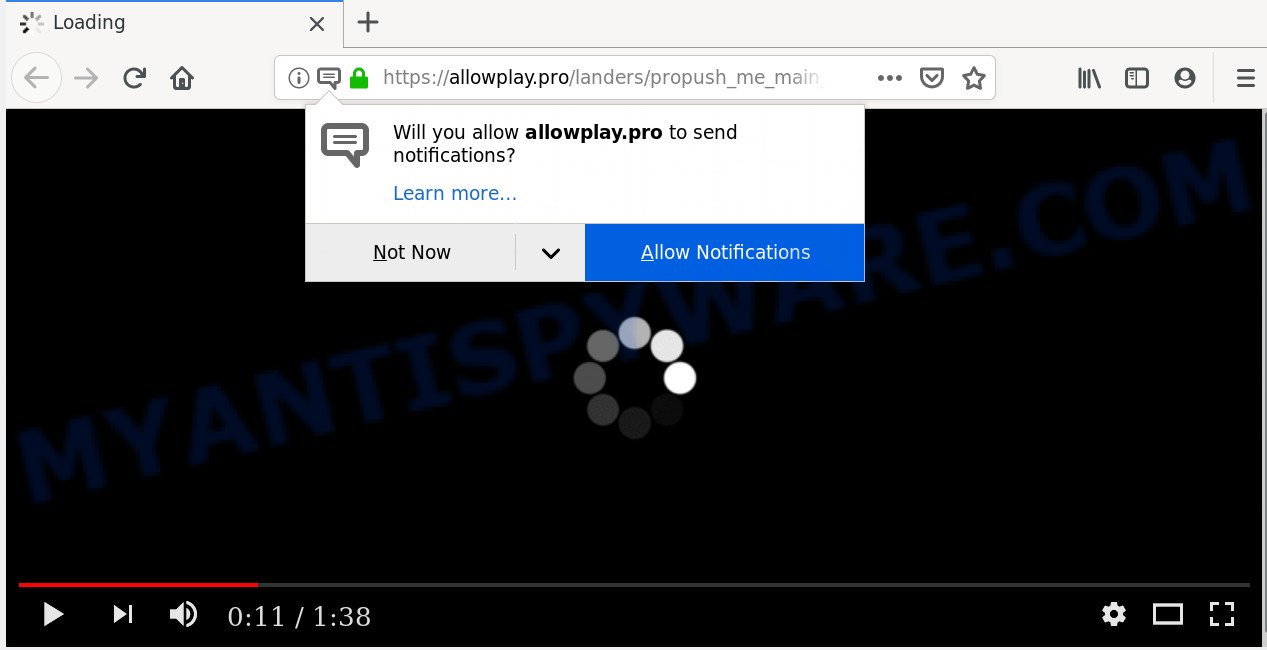
Once click on the ‘Allow’, the Allowplay.pro website gets your permission to send browser notification spam in form of pop-up adverts in the right bottom corner of the screen. The spam notifications will essentially be ads for ‘free’ online games, fake prizes scams, dubious web-browser add-ons, adult web-pages, and fake downloads as shown in the following example.

The best way to delete Allowplay.pro push notifications open the web browser’s settings and follow the Allowplay.pro removal steps below. Once you remove Allowplay.pro subscription, the push notifications will no longer appear on your screen.
Where the Allowplay.pro pop ups comes from
Some research has shown that users can be redirected to Allowplay.pro from malicious advertisements or by potentially unwanted software and adware. Many users consider adware, browser hijackers, spyware, malware as the same thing. They are all forms of malicious software that each behave differently. The word ‘adware’ is a combination of two words ‘ad’ and ‘software’. Adware displays advertisements on an affected PC. Not very dangerous for users, but very profitable for the the software producers.
The majority of adware software spreads along with freeware or even paid apps which World Wide Web users can easily download online. The installers of such applications, most commonly, clearly indicate that they will install optional programs. The option is given to users to block the install of any bundled apps. So, in order to avoid the installation of any adware: read all disclaimers and install screens very carefully, select only Custom or Advanced setup type and reject all bundled applications in which you are unsure.
Threat Summary
| Name | Allowplay.pro popup |
| Type | spam notifications ads, pop ups, popup ads, popup virus |
| Distribution | potentially unwanted applications, shady pop up advertisements, social engineering attack, adware softwares |
| Symptoms |
|
| Removal | Allowplay.pro removal guide |
By following few simple steps below it is easy to scan and get rid of adware from Google Chrome, Edge, IE and Mozilla Firefox and your personal computer. Learn how to delete Allowplay.pro pop ups and malicious applications, as well as how to run a full computer virus scan.
How to Remove Allowplay.pro pop ups
There exist several free adware removal utilities. Also it is possible to remove Allowplay.pro advertisements manually. But we advise to combine all these ways below into the one removal algorithm. Follow the steps of the instructions. Read it once, after doing so, please bookmark this page (or open it on your smartphone) as you may need to close your browser or restart your system.
To remove Allowplay.pro pop ups, complete the following steps:
- How to manually delete Allowplay.pro
- How to remove Allowplay.pro pop-ups with freeware
- Run AdBlocker to block Allowplay.pro and stay safe online
- To sum up
How to manually delete Allowplay.pro
If you perform exactly the few simple steps below you should be able to delete the Allowplay.pro popups from the Chrome, Mozilla Firefox, Internet Explorer and Edge browsers.
Remove newly added adware
First method for manual adware removal is to go into the Windows “Control Panel”, then “Uninstall a program” console. Take a look at the list of software on your system and see if there are any suspicious and unknown programs. If you see any, you need to uninstall them. Of course, before doing so, you can do an Net search to find details on the application. If it is a potentially unwanted application, adware or malicious software, you will likely find information that says so.
|
|
|
|
Remove Allowplay.pro notifications from web browsers
If you’re getting spam notifications from the Allowplay.pro or another unwanted website, you’ll have previously pressed the ‘Allow’ button. Below we will teach you how to turn them off.
Google Chrome:
- Click on ‘three dots menu’ button at the top right corner.
- Select ‘Settings’. Then, scroll down to the bottom where it says ‘Advanced’.
- At the ‘Privacy and Security’ section click ‘Site settings’.
- Go to Notifications settings.
- Click ‘three dots’ button on the right hand side of Allowplay.pro URL or other questionable URL and click ‘Remove’.

Android:
- Open Chrome.
- Tap on the Menu button (three dots) on the top-right corner of the screen.
- In the menu tap ‘Settings’, scroll down to ‘Advanced’.
- Tap on ‘Site settings’ and then ‘Notifications’. In the opened window, find the Allowplay.pro site, other rogue notifications and tap on them one-by-one.
- Tap the ‘Clean & Reset’ button and confirm.

Mozilla Firefox:
- In the top-right corner of the browser window, click the Menu button, represented by three horizontal stripes.
- Select ‘Options’ and click on ‘Privacy & Security’ on the left hand side of the Firefox.
- Scroll down to the ‘Permissions’ section and click the ‘Settings’ button next to ‘Notifications’.
- Select the Allowplay.pro domain from the list and change the status to ‘Block’.
- Save changes.

Edge:
- Click the More button (three dots) in the top right hand corner of the Edge.
- Scroll down to ‘Settings’. In the menu on the left go to ‘Advanced’.
- In the ‘Website permissions’ section click ‘Manage permissions’.
- Click the switch under the Allowplay.pro and each dubious URL.

Internet Explorer:
- Click the Gear button on the top right hand corner.
- Go to ‘Internet Options’ in the menu.
- Select the ‘Privacy’ tab and click ‘Settings below ‘Pop-up Blocker’ section.
- Select the Allowplay.pro domain and other dubious sites below and remove them one by one by clicking the ‘Remove’ button.

Safari:
- Click ‘Safari’ button on the top left corner and select ‘Preferences’.
- Select the ‘Websites’ tab and then select ‘Notifications’ section on the left panel.
- Locate the Allowplay.pro URL and select it, click the ‘Deny’ button.
Get rid of Allowplay.pro advertisements from Mozilla Firefox
If the Mozilla Firefox settings like search provider, newtab and startpage have been replaced by the adware, then resetting it to the default state can help. However, your themes, bookmarks, history, passwords, and web form auto-fill information will not be deleted.
First, start the Mozilla Firefox and click ![]() button. It will show the drop-down menu on the right-part of the web browser. Further, click the Help button (
button. It will show the drop-down menu on the right-part of the web browser. Further, click the Help button (![]() ) as shown below.
) as shown below.

In the Help menu, select the “Troubleshooting Information” option. Another way to open the “Troubleshooting Information” screen – type “about:support” in the internet browser adress bar and press Enter. It will display the “Troubleshooting Information” page as displayed in the following example. In the upper-right corner of this screen, press the “Refresh Firefox” button.

It will display the confirmation prompt. Further, press the “Refresh Firefox” button. The Mozilla Firefox will start a procedure to fix your problems that caused by the Allowplay.pro adware. After, it’s finished, click the “Finish” button.
Get rid of Allowplay.pro advertisements from Internet Explorer
The Microsoft Internet Explorer reset is great if your web-browser is hijacked or you have unwanted add-ons or toolbars on your web-browser, that installed by an malicious software.
First, start the Internet Explorer, then click ‘gear’ icon ![]() . It will open the Tools drop-down menu on the right part of the web-browser, then click the “Internet Options” as displayed in the following example.
. It will open the Tools drop-down menu on the right part of the web-browser, then click the “Internet Options” as displayed in the following example.

In the “Internet Options” screen, select the “Advanced” tab, then press the “Reset” button. The Microsoft Internet Explorer will open the “Reset Internet Explorer settings” prompt. Further, click the “Delete personal settings” check box to select it. Next, click the “Reset” button as shown below.

When the task is complete, press “Close” button. Close the Internet Explorer and reboot your computer for the changes to take effect. This step will help you to restore your internet browser’s newtab, home page and default search engine to default state.
Remove Allowplay.pro ads from Chrome
Reset Google Chrome settings to remove Allowplay.pro pop-ups. If you are still experiencing problems with Allowplay.pro popups removal, you need to reset Chrome browser to its original settings. This step needs to be performed only if adware has not been removed by the previous steps.
First launch the Chrome. Next, press the button in the form of three horizontal dots (![]() ).
).
It will display the Chrome menu. Select More Tools, then press Extensions. Carefully browse through the list of installed add-ons. If the list has the plugin signed with “Installed by enterprise policy” or “Installed by your administrator”, then complete the following steps: Remove Google Chrome extensions installed by enterprise policy.
Open the Google Chrome menu once again. Further, click the option called “Settings”.

The internet browser will open the settings screen. Another method to display the Chrome’s settings – type chrome://settings in the web browser adress bar and press Enter
Scroll down to the bottom of the page and press the “Advanced” link. Now scroll down until the “Reset” section is visible, as shown on the screen below and press the “Reset settings to their original defaults” button.

The Chrome will display the confirmation prompt as shown on the screen below.

You need to confirm your action, press the “Reset” button. The web browser will launch the process of cleaning. After it’s complete, the web-browser’s settings including search engine, home page and new tab page back to the values that have been when the Google Chrome was first installed on your PC.
How to remove Allowplay.pro pop-ups with freeware
Is your MS Windows computer hijacked by adware? Then do not worry, in the guidance below, we are sharing best malware removal tools which is able to delete Allowplay.pro pop ups from the Edge, Google Chrome, Internet Explorer and Mozilla Firefox and your system.
Run Zemana to remove Allowplay.pro advertisements
Zemana Free is a lightweight utility that designed to use alongside your antivirus software, detecting and removing malware, adware and PUPs that other applications miss. Zemana Free is easy to use, fast, does not use many resources and have great detection and removal rates.

- Zemana Free can be downloaded from the following link. Save it on your Windows desktop.
Zemana AntiMalware
165041 downloads
Author: Zemana Ltd
Category: Security tools
Update: July 16, 2019
- At the download page, click on the Download button. Your internet browser will display the “Save as” dialog box. Please save it onto your Windows desktop.
- When downloading is finished, please close all applications and open windows on your personal computer. Next, launch a file named Zemana.AntiMalware.Setup.
- This will open the “Setup wizard” of Zemana Anti-Malware onto your machine. Follow the prompts and do not make any changes to default settings.
- When the Setup wizard has finished installing, the Zemana Anti Malware will launch and open the main window.
- Further, press the “Scan” button to begin scanning your system for the adware that causes Allowplay.pro popup ads. This procedure may take some time, so please be patient. While the Zemana Free tool is scanning, you may see number of objects it has identified as being affected by malicious software.
- After that process is done, Zemana Anti Malware (ZAM) will display a list of found threats.
- Make sure to check mark the items that are unsafe and then click the “Next” button. The tool will begin to get rid of adware responsible for Allowplay.pro pop-up ads. When that process is done, you may be prompted to restart the computer.
- Close the Zemana Anti Malware (ZAM) and continue with the next step.
Use HitmanPro to get rid of Allowplay.pro pop up advertisements from web-browser
HitmanPro is a portable application which requires no hard installation to identify and delete adware which cause pop-ups. The program itself is small in size (only a few Mb). HitmanPro does not need any drivers and special dlls. It’s probably easier to use than any alternative malicious software removal utilities you have ever tried. Hitman Pro works on 64 and 32-bit versions of Windows 10, 8, 7 and XP. It proves that removal tool can be just as useful as the widely known antivirus programs.
Click the following link to download the latest version of HitmanPro for MS Windows. Save it to your Desktop so that you can access the file easily.
Download and use HitmanPro on your PC system. Once started, press “Next” button to perform a system scan for the adware which cause annoying Allowplay.pro ads. When a malware, adware software or PUPs are found, the number of the security threats will change accordingly. Wait until the the checking is done..

After finished, you can check all items detected on your machine.

Review the scan results and then click Next button.
It will open a dialog box, click the “Activate free license” button to start the free 30 days trial to delete all malicious software found.
How to automatically remove Allowplay.pro with MalwareBytes Anti-Malware
If you are having issues with Allowplay.pro pop up advertisements removal, then check out MalwareBytes Anti-Malware. This is a utility that can help clean up your personal computer and improve your speeds for free. Find out more below.

Installing the MalwareBytes Anti Malware is simple. First you’ll need to download MalwareBytes Free from the link below. Save it on your Microsoft Windows desktop or in any other place.
327268 downloads
Author: Malwarebytes
Category: Security tools
Update: April 15, 2020
Once the download is done, run it and follow the prompts. Once installed, the MalwareBytes AntiMalware will try to update itself and when this procedure is finished, click the “Scan Now” button . MalwareBytes Anti Malware (MBAM) tool will start scanning the whole system to find out adware that causes unwanted Allowplay.pro ads. This process can take some time, so please be patient. While the utility is checking, you can see how many objects and files has already scanned. You may delete threats (move to Quarantine) by simply click “Quarantine Selected” button.
The MalwareBytes Anti Malware (MBAM) is a free program that you can use to delete all detected folders, files, services, registry entries and so on. To learn more about this malware removal utility, we suggest you to read and follow the few simple steps or the video guide below.
Run AdBlocker to block Allowplay.pro and stay safe online
Use ad-blocker program like AdGuard in order to block advertisements, malvertisements, pop-ups and online trackers, avoid having to install malicious and adware browser plug-ins and add-ons that affect your PC performance and impact your PC security. Browse the Internet anonymously and stay safe online!
First, please go to the link below, then click the ‘Download’ button in order to download the latest version of AdGuard.
26901 downloads
Version: 6.4
Author: © Adguard
Category: Security tools
Update: November 15, 2018
After downloading it, launch the downloaded file. You will see the “Setup Wizard” screen as on the image below.

Follow the prompts. After the installation is finished, you will see a window as displayed on the screen below.

You can press “Skip” to close the installation program and use the default settings, or press “Get Started” button to see an quick tutorial that will help you get to know AdGuard better.
In most cases, the default settings are enough and you don’t need to change anything. Each time, when you start your computer, AdGuard will start automatically and stop undesired advertisements, block Allowplay.pro, as well as other malicious or misleading web sites. For an overview of all the features of the program, or to change its settings you can simply double-click on the AdGuard icon, which is located on your desktop.
To sum up
Once you’ve finished the step-by-step tutorial outlined above, your machine should be clean from adware that causes Allowplay.pro advertisements in your browser and other malicious software. The Mozilla Firefox, Edge, Chrome and Internet Explorer will no longer reroute you to various intrusive web-sites like Allowplay.pro. Unfortunately, if the few simple steps does not help you, then you have caught a new adware software, and then the best way – ask for help here.




















