Scretqualifaxk.pro is a web-page that uses social engineering methods to con computer users into registering for its browser notification spam that go directly to the desktop or the internet browser. This website will state that clicking ‘Allow’ button is necessary to verify that you are not a robot, download a file, watch a video, enable Flash Player, confirm that you are 18+, access the content of the webpage, connect to the Internet, and so on.
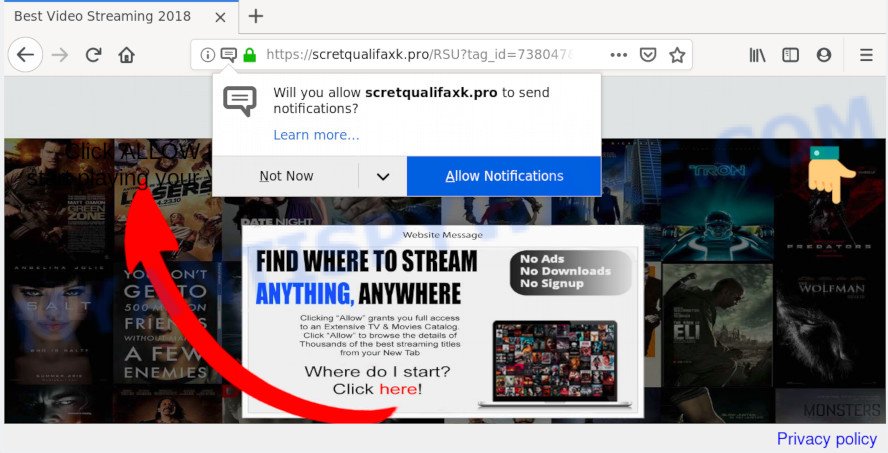
If you click the ‘Allow’ button, then you will start seeing unwanted ads in form of popups on your web browser. The push notifications will promote ‘free’ online games, free gifts scams, questionable browser plugins, adult webpages, and fake downloads as displayed in the figure below.

To end this intrusive behavior and remove Scretqualifaxk.pro push notifications, you need to modify browser settings that got modified by adware. For that, perform the Scretqualifaxk.pro removal steps below. Once you delete notifications subscription, the Scretqualifaxk.pro pop-ups ads will no longer show on the desktop.
Where the Scretqualifaxk.pro pop ups comes from
These Scretqualifaxk.pro popups are caused by misleading ads on the web pages you visit or adware. Adware is a part of software that is used as an online promotional utility. It is made with the sole purpose to open dozens of pop-up ads, and thus to promote the goods and services in an open internet browser window. Adware software can substitute the legitimate advertising banners on misleading or even banners that can offer to visit malicious websites.
Adware actively distributed with freeware, together with the setup package of these programs. Therefore, it is very important, when installing an unknown program even downloaded from well-known or big hosting site, read the Terms of use and the Software license, as well as to select the Manual, Advanced or Custom installation type. In this mode, you may disable the installation of unnecessary web browser extensions and apps and protect your computer from adware. Do not repeat the mistakes of most users when installing unknown programs, simply press the Next button, and do not read any information that the free software display them during its install.
Threat Summary
| Name | Scretqualifaxk.pro pop-up |
| Type | spam notifications ads, pop-up virus, pop up ads, popups |
| Distribution | PUPs, adware softwares, dubious pop-up ads, social engineering attack |
| Symptoms |
|
| Removal | Scretqualifaxk.pro removal guide |
If you are unfortunate have adware software, you can follow the step-by-step guide below that will assist you to remove adware and thus get rid of Scretqualifaxk.pro pop up advertisements from your web-browser.
How to remove Scretqualifaxk.pro advertisements from Chrome, Firefox, IE, Edge
In the step-by-step guide below, we will try to cover the Mozilla Firefox, Microsoft Edge, Google Chrome and Microsoft Internet Explorer and provide general help to remove Scretqualifaxk.pro ads. You may find some minor differences in your MS Windows install. No matter, you should be okay if you follow the steps outlined below: delete all suspicious and unknown programs, reset web browsers settings, fix web browsers shortcuts, delete malicious scheduled tasks, run free malicious software removal utilities. Some of the steps below will require you to exit this web page. So, please read the few simple steps carefully, after that bookmark it or open it on your smartphone for later reference.
To remove Scretqualifaxk.pro pop ups, perform the steps below:
- Manual Scretqualifaxk.pro popups removal
- How to remove Scretqualifaxk.pro advertisements automatically
- Stop Scretqualifaxk.pro pop-up advertisements
- Finish words
Manual Scretqualifaxk.pro popups removal
Most common adware may be deleted without any antivirus applications. The manual adware removal is step-by-step instructions that will teach you how to get rid of the Scretqualifaxk.pro pop ups.
Delete newly installed potentially unwanted applications
Check out the Microsoft Windows Control Panel (Programs and Features section) to see all installed programs. We recommend to click on the “Date Installed” in order to sort the list of programs by the date you installed them. If you see any unknown and questionable programs, they are the ones you need to delete.
Windows 8, 8.1, 10
First, click the Windows button
Windows XP, Vista, 7
First, press “Start” and select “Control Panel”.
It will display the Windows Control Panel as on the image below.

Next, click “Uninstall a program” ![]()
It will open a list of all software installed on your PC system. Scroll through the all list, and remove any suspicious and unknown applications. To quickly find the latest installed software, we recommend sort programs by date in the Control panel.
Remove Scretqualifaxk.pro notifications from web-browsers
if you became a victim of scammers and clicked on the “Allow” button, then your browser was configured to display annoying advertisements. To remove the advertisements, you need to remove the notification permission that you gave the Scretqualifaxk.pro web page to send spam notifications.
Google Chrome:
- Click on ‘three dots menu’ button at the top right hand corner of the screen.
- When the drop-down menu appears, click on ‘Settings’. Scroll to the bottom of the page and click on ‘Advanced’.
- In the ‘Privacy and Security’ section, click on ‘Site settings’.
- Go to Notifications settings.
- Locate the Scretqualifaxk.pro URL and remove it by clicking the three vertical dots on the right to the URL and select ‘Remove’.

Android:
- Open Google Chrome.
- Tap on the Menu button (three dots) on the top right corner.
- In the menu tap ‘Settings’, scroll down to ‘Advanced’.
- Tap on ‘Site settings’ and then ‘Notifications’. In the opened window, locate the Scretqualifaxk.pro URL, other questionable URLs and tap on them one-by-one.
- Tap the ‘Clean & Reset’ button and confirm.

Mozilla Firefox:
- In the top right hand corner of the screen, click on the three horizontal stripes to expand the Main menu.
- In the menu go to ‘Options’, in the menu on the left go to ‘Privacy & Security’.
- Scroll down to ‘Permissions’ section and click ‘Settings…’ button next to ‘Notifications’.
- Locate sites you down’t want to see notifications from (for example, Scretqualifaxk.pro), click on drop-down menu next to each and select ‘Block’.
- Click ‘Save Changes’ button.

Edge:
- In the right upper corner, click the Edge menu button (it looks like three dots).
- Click ‘Settings’. Click ‘Advanced’ on the left side of the window.
- Click ‘Manage permissions’ button under ‘Website permissions’.
- Click the switch below the Scretqualifaxk.pro site so that it turns off.

Internet Explorer:
- Click ‘Tools’ button in the top right corner of the Internet Explorer.
- Go to ‘Internet Options’ in the menu.
- Select the ‘Privacy’ tab and click ‘Settings below ‘Pop-up Blocker’ section.
- Select the Scretqualifaxk.pro and other suspicious sites under and remove them one by one by clicking the ‘Remove’ button.

Safari:
- On the top menu select ‘Safari’, then ‘Preferences’.
- Select the ‘Websites’ tab and then select ‘Notifications’ section on the left panel.
- Find the Scretqualifaxk.pro domain and select it, click the ‘Deny’ button.
Remove Scretqualifaxk.pro pop-up ads from Microsoft Internet Explorer
If you find that Internet Explorer web browser settings such as home page, default search provider and newtab page had been replaced by adware software which causes undesired Scretqualifaxk.pro popup advertisements, then you may return your settings, via the reset browser procedure.
First, run the Internet Explorer, then click ‘gear’ icon ![]() . It will show the Tools drop-down menu on the right part of the browser, then click the “Internet Options” as shown below.
. It will show the Tools drop-down menu on the right part of the browser, then click the “Internet Options” as shown below.

In the “Internet Options” screen, select the “Advanced” tab, then click the “Reset” button. The Internet Explorer will display the “Reset Internet Explorer settings” prompt. Further, press the “Delete personal settings” check box to select it. Next, click the “Reset” button as on the image below.

When the procedure is done, click “Close” button. Close the Internet Explorer and restart your machine for the changes to take effect. This step will help you to restore your browser’s default search engine, new tab and start page to default state.
Remove Scretqualifaxk.pro pop-up advertisements from Firefox
If your Mozilla Firefox web-browser is re-directed to Scretqualifaxk.pro without your permission or an unknown search engine opens results for your search, then it may be time to perform the internet browser reset. However, your saved bookmarks and passwords will not be lost. This will not affect your history, passwords, bookmarks, and other saved data.
Run the Firefox and press the menu button (it looks like three stacked lines) at the top right of the web-browser screen. Next, press the question-mark icon at the bottom of the drop-down menu. It will show the slide-out menu.

Select the “Troubleshooting information”. If you’re unable to access the Help menu, then type “about:support” in your address bar and press Enter. It bring up the “Troubleshooting Information” page as shown below.

Click the “Refresh Firefox” button at the top right of the Troubleshooting Information page. Select “Refresh Firefox” in the confirmation prompt. The Mozilla Firefox will begin a procedure to fix your problems that caused by the Scretqualifaxk.pro adware. Once, it is complete, press the “Finish” button.
Remove Scretqualifaxk.pro popups from Google Chrome
If you have adware, Scretqualifaxk.pro pop-ups problems or Chrome is running slow, then reset Chrome can help you. In this guidance we will show you the way to reset your Google Chrome settings and data to original settings without reinstall.

- First start the Google Chrome and click Menu button (small button in the form of three dots).
- It will open the Google Chrome main menu. Choose More Tools, then click Extensions.
- You will see the list of installed extensions. If the list has the plugin labeled with “Installed by enterprise policy” or “Installed by your administrator”, then complete the following guidance: Remove Chrome extensions installed by enterprise policy.
- Now open the Google Chrome menu once again, press the “Settings” menu.
- You will see the Google Chrome’s settings page. Scroll down and click “Advanced” link.
- Scroll down again and click the “Reset” button.
- The Chrome will display the reset profile settings page as on the image above.
- Next click the “Reset” button.
- Once this procedure is complete, your web browser’s start page, newtab and search provider by default will be restored to their original defaults.
- To learn more, read the post How to reset Google Chrome settings to default.
How to remove Scretqualifaxk.pro advertisements automatically
If you are unsure how to get rid of Scretqualifaxk.pro pop-up ads easily, consider using automatic adware software removal applications which listed below. It will identify the adware that causes undesired Scretqualifaxk.pro advertisements and remove it from your PC for free.
Use Zemana AntiMalware to delete Scretqualifaxk.pro advertisements
If you need a free utility that can easily get rid of Scretqualifaxk.pro ads, then use Zemana Free. This is a very handy program, which is primarily made to quickly scan for and delete adware and malicious software hijacking browsers and changing their settings.
Zemana Free can be downloaded from the following link. Save it to your Desktop so that you can access the file easily.
165094 downloads
Author: Zemana Ltd
Category: Security tools
Update: July 16, 2019
When downloading is finished, close all windows on your PC. Further, open the setup file named Zemana.AntiMalware.Setup. If the “User Account Control” dialog box pops up as displayed in the figure below, press the “Yes” button.

It will open the “Setup wizard” which will allow you install Zemana Free on the computer. Follow the prompts and do not make any changes to default settings.

Once installation is complete successfully, Zemana will automatically start and you can see its main window as shown on the screen below.

Next, click the “Scan” button for checking your system for the adware that causes multiple undesired pop-ups. A scan may take anywhere from 10 to 30 minutes, depending on the number of files on your computer and the speed of your PC.

After the system scan is complete, it will show the Scan Results. Review the results once the utility has done the system scan. If you think an entry should not be quarantined, then uncheck it. Otherwise, simply press “Next” button.

The Zemana will get rid of adware related to the Scretqualifaxk.pro pop up advertisements and add items to the Quarantine. After the procedure is complete, you can be prompted to reboot your PC system.
Delete Scretqualifaxk.pro pop-up ads from web browsers with HitmanPro
HitmanPro is a free program which created to delete malware, PUPs, browser hijackers and adware from your PC system running Microsoft Windows 10, 8, 7, XP (32-bit and 64-bit). It’ll help to identify and delete adware that causes undesired Scretqualifaxk.pro pop-up ads, including its files, folders and registry keys.
HitmanPro can be downloaded from the following link. Save it directly to your MS Windows Desktop.
Download and run HitmanPro on your machine. Once started, click “Next” button to begin scanning your PC for the adware software that causes multiple undesired pop ups. When a malicious software, adware software or PUPs are found, the number of the security threats will change accordingly. .

When that process is finished, Hitman Pro will show a scan report.

Review the scan results and then click Next button.
It will open a dialog box, click the “Activate free license” button to start the free 30 days trial to remove all malicious software found.
How to delete Scretqualifaxk.pro with MalwareBytes Anti-Malware (MBAM)
We suggest using the MalwareBytes Free that are fully clean your computer of the adware. The free tool is an advanced malware removal application made by (c) Malwarebytes lab. This application uses the world’s most popular anti malware technology. It is able to help you get rid of annoying Scretqualifaxk.pro pop ups from your web-browsers, potentially unwanted apps, malware, hijackers, toolbars, ransomware and other security threats from your computer for free.
Visit the following page to download MalwareBytes Free. Save it to your Desktop.
327319 downloads
Author: Malwarebytes
Category: Security tools
Update: April 15, 2020
When the download is complete, close all windows on your machine. Further, run the file named mb3-setup. If the “User Account Control” dialog box pops up as shown in the figure below, press the “Yes” button.

It will open the “Setup wizard” which will assist you setup MalwareBytes Anti-Malware on the PC. Follow the prompts and do not make any changes to default settings.

Once install is complete successfully, press Finish button. Then MalwareBytes Free will automatically start and you can see its main window as shown on the screen below.

Next, click the “Scan Now” button to scan for adware software which cause popups. Depending on your PC, the scan may take anywhere from a few minutes to close to an hour. While the utility is scanning, you can see how many objects and files has already scanned.

When the scan is finished, MalwareBytes Free will show a screen which contains a list of malicious software that has been found. Once you’ve selected what you wish to remove from your machine click “Quarantine Selected” button.

The MalwareBytes Free will remove adware software which cause popups and move items to the program’s quarantine. After finished, you may be prompted to reboot your personal computer. We suggest you look at the following video, which completely explains the procedure of using the MalwareBytes Anti Malware (MBAM) to get rid of hijackers, adware software and other malicious software.
Stop Scretqualifaxk.pro pop-up advertisements
Run ad blocker program such as AdGuard in order to stop ads, malvertisements, pop-ups and online trackers, avoid having to install harmful and adware browser plug-ins and add-ons which affect your computer performance and impact your personal computer security. Surf the Internet anonymously and stay safe online!
- AdGuard can be downloaded from the following link. Save it on your Microsoft Windows desktop.
Adguard download
26913 downloads
Version: 6.4
Author: © Adguard
Category: Security tools
Update: November 15, 2018
- Once downloading is done, launch the downloaded file. You will see the “Setup Wizard” program window. Follow the prompts.
- After the install is complete, press “Skip” to close the install program and use the default settings, or click “Get Started” to see an quick tutorial that will assist you get to know AdGuard better.
- In most cases, the default settings are enough and you do not need to change anything. Each time, when you start your PC system, AdGuard will launch automatically and stop undesired ads, block Scretqualifaxk.pro, as well as other harmful or misleading web sites. For an overview of all the features of the application, or to change its settings you can simply double-click on the icon named AdGuard, which is located on your desktop.
Finish words
Now your system should be free of the adware that cause pop-ups. We suggest that you keep AdGuard (to help you stop unwanted pop-up ads and intrusive harmful web-sites) and Zemana (to periodically scan your machine for new adwares and other malicious software). Probably you are running an older version of Java or Adobe Flash Player. This can be a security risk, so download and install the latest version right now.
If you are still having problems while trying to delete Scretqualifaxk.pro pop-ups from the IE, Mozilla Firefox, MS Edge and Google Chrome, then ask for help here here.



















