News-gamma.com pop-up is a browser-based scam which uses social engineering methods to mislead users into subscribing to push notifications that go directly to the desktop or the internet browser. It asks you to click on the ‘Allow’ to watch a video, confirm that you are 18+, access the content of the web site, download a file, verify that you are not a robot, connect to the Internet, enable Flash Player, and so on.
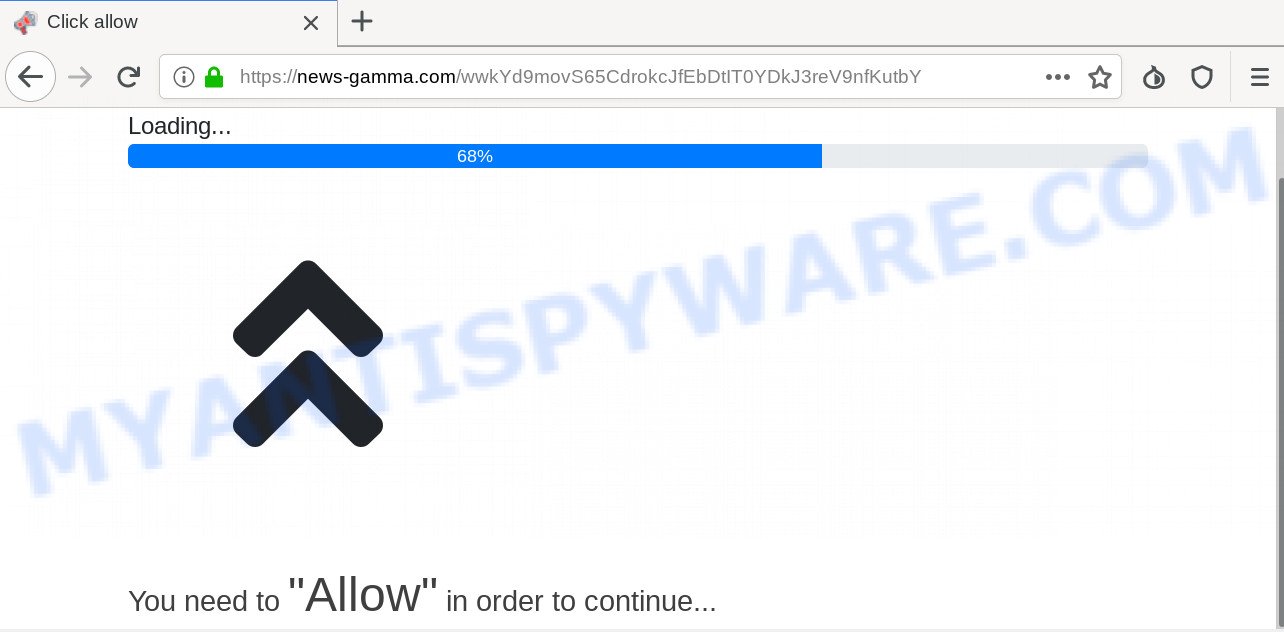
Once you click on the ‘Allow’, the News-gamma.com web-page starts sending a huge number of browser notification spam on your the desktop. You will see the pop up ads even when you are not using the web browser. The spam notifications will promote ‘free’ online games, prize & lottery scams, questionable browser plugins, adult web-pages, and adware bundles as displayed on the screen below.

If you’re getting spam notifications, you can remove News-gamma.com subscription by going into your browser’s settings and completing the News-gamma.com removal guidance below. Once you delete News-gamma.com subscription, the spam notifications will no longer show on your web browser.
How did you get infected with News-gamma.com popups
Cyber security researchers have determined that users are re-directed to News-gamma.com by adware software or from shady ads. Adware software is a type of software that is used as an online promotional utility. It’s designed with the sole purpose to open dozens of pop-up ads, and thus to promote the goods and services in an open internet browser window. Adware can substitute the legitimate advertising links on misleading or even banners that can offer to visit harmful websites.
Adware actively distributed with free programs, together with the setup file of these programs. Therefore, it’s very important, when installing an unknown program even downloaded from well-known or big hosting site, read the Terms of use and the Software license, as well as to choose the Manual, Advanced or Custom installation mode. In this mode, you can disable the setup of bundled web browser add-ons and programs and protect your personal computer from adware. Do not repeat the mistakes of most users when installing unknown applications, simply click the Next button, and don’t read any information which the free applications display them during its install.
Threat Summary
| Name | News-gamma.com popup |
| Type | browser notification spam advertisements, popups, pop-up ads, popup virus |
| Distribution | social engineering attack, PUPs, adware softwares, dubious popup ads |
| Symptoms |
|
| Removal | News-gamma.com removal guide |
The tutorial below explaining steps to get rid of News-gamma.com ads problem. Feel free to use it for removal of the adware software that may attack Internet Explorer, Google Chrome, Firefox and Edge and other popular internet browsers. The step-by-step tutorial will help you remove adware and thereby clean your web-browser from all intrusive advertisements.
How to remove News-gamma.com pop-up advertisements
In order to remove News-gamma.com popups from the IE, Google Chrome, MS Edge and Mozilla Firefox, you need to reset the internet browser settings. Additionally, you should look up for other questionable entries, such as files, programs, web-browser extensions and shortcut files. However, if you want to delete News-gamma.com pop up ads easily, you should run reputable anti malware utility and let it do the job for you.
To remove News-gamma.com pop ups, complete the steps below:
- Manual News-gamma.com ads removal
- Use free malware removal utilities to fully remove News-gamma.com pop-up advertisements
- Run AdBlocker to block News-gamma.com and stay safe online
- Finish words
Manual News-gamma.com ads removal
The adware can change your web-browser settings and redirect you to the web-sites which may contain lots of ads or various security threats, such as browser hijacker, malicious software or PUPs. Not every antivirus application can find and remove adware software easily from the PC system. Follow the guide below and you can remove News-gamma.com advertisements by yourself.
Delete PUPs through the Microsoft Windows Control Panel
The process of adware removal is generally the same across all versions of Windows OS from 10 to XP. To start with, it’s necessary to check the list of installed software on your PC system and delete all unused, unknown and dubious software.
Make sure you have closed all web browsers and other software. Next, remove any unrequested and suspicious software from your Control panel.
Windows 10, 8.1, 8
Now, press the Windows button, type “Control panel” in search and press Enter. Select “Programs and Features”, then “Uninstall a program”.

Look around the entire list of apps installed on your computer. Most probably, one of them is the adware which causes undesired News-gamma.com pop ups. Select the suspicious program or the application that name is not familiar to you and uninstall it.
Windows Vista, 7
From the “Start” menu in MS Windows, choose “Control Panel”. Under the “Programs” icon, choose “Uninstall a program”.

Select the suspicious or any unknown apps, then click “Uninstall/Change” button to uninstall this unwanted application from your machine.
Windows XP
Click the “Start” button, select “Control Panel” option. Click on “Add/Remove Programs”.

Select an unwanted program, then click “Change/Remove” button. Follow the prompts.
Remove News-gamma.com notifications from web browsers
if you became a victim of online criminals and clicked on the “Allow” button, then your internet browser was configured to display unwanted ads. To remove the advertisements, you need to remove the notification permission that you gave the News-gamma.com website to send browser notification spam.
|
|
|
|
|
|
Remove News-gamma.com popup ads from Chrome
If you are getting News-gamma.com pop-up advertisements, then you can try to remove it by resetting Google Chrome to its default values. It will also clear cookies, content and site data, temporary and cached data. It will keep your personal information like browsing history, bookmarks, passwords and web form auto-fill data.
First launch the Chrome. Next, click the button in the form of three horizontal dots (![]() ).
).
It will show the Chrome menu. Select More Tools, then click Extensions. Carefully browse through the list of installed plugins. If the list has the add-on signed with “Installed by enterprise policy” or “Installed by your administrator”, then complete the following instructions: Remove Chrome extensions installed by enterprise policy.
Open the Chrome menu once again. Further, click the option called “Settings”.

The web browser will display the settings screen. Another solution to open the Chrome’s settings – type chrome://settings in the web browser adress bar and press Enter
Scroll down to the bottom of the page and click the “Advanced” link. Now scroll down until the “Reset” section is visible, as displayed on the screen below and click the “Reset settings to their original defaults” button.

The Google Chrome will show the confirmation dialog box like below.

You need to confirm your action, click the “Reset” button. The web-browser will launch the procedure of cleaning. After it’s done, the browser’s settings including start page, newtab and search engine back to the values that have been when the Chrome was first installed on your computer.
Get rid of News-gamma.com pop-ups from Firefox
This step will help you remove News-gamma.com pop-up ads, third-party toolbars, disable malicious plugins and return your default start page, newtab and search provider settings.
Click the Menu button (looks like three horizontal lines), and press the blue Help icon located at the bottom of the drop down menu as displayed in the figure below.

A small menu will appear, click the “Troubleshooting Information”. On this page, click “Refresh Firefox” button as displayed below.

Follow the onscreen procedure to restore your Firefox browser settings to their default values.
Remove News-gamma.com popups from Internet Explorer
If you find that IE web browser settings like default search engine, home page and newtab page had been changed by adware software that causes multiple intrusive popups, then you may restore your settings, via the reset web-browser procedure.
First, open the Internet Explorer. Next, press the button in the form of gear (![]() ). It will open the Tools drop-down menu, click the “Internet Options” similar to the one below.
). It will open the Tools drop-down menu, click the “Internet Options” similar to the one below.

In the “Internet Options” window click on the Advanced tab, then click the Reset button. The Microsoft Internet Explorer will open the “Reset Internet Explorer settings” window as shown in the following example. Select the “Delete personal settings” check box, then click “Reset” button.

You will now need to restart your machine for the changes to take effect.
Use free malware removal utilities to fully remove News-gamma.com pop-up advertisements
Manual removal tutorial does not always help to fully get rid of the adware, as it is not easy to identify and get rid of components of adware software and all malicious files from hard disk. Therefore, it’s recommended that you use malicious software removal utility to completely delete News-gamma.com off your browser. Several free malware removal tools are currently available that can be used against the adware software. The optimum method would be to use Zemana AntiMalware (ZAM), MalwareBytes Anti-Malware (MBAM) and Hitman Pro.
Use Zemana AntiMalware (ZAM) to get rid of News-gamma.com advertisements
Zemana Anti Malware highly recommended, because it can find security threats such adware software and malicious software that most ‘classic’ antivirus programs fail to pick up on. Moreover, if you have any News-gamma.com pop-ups removal problems which cannot be fixed by this tool automatically, then Zemana Free provides 24X7 online assistance from the highly experienced support staff.
Installing the Zemana Anti-Malware is simple. First you will need to download Zemana Anti Malware from the following link.
165053 downloads
Author: Zemana Ltd
Category: Security tools
Update: July 16, 2019
After the downloading process is done, launch it and follow the prompts. Once installed, the Zemana will try to update itself and when this procedure is complete, click the “Scan” button . Zemana Free application will scan through the whole computer for the adware that causes News-gamma.com pop-up ads in your browser.

This task can take quite a while, so please be patient. While the Zemana is checking, you can see how many objects it has identified either as being malware. Make sure all threats have ‘checkmark’ and click “Next” button.

The Zemana Anti-Malware will begin to delete adware related to the News-gamma.com pop-ups.
Run HitmanPro to remove News-gamma.com pop ups
HitmanPro is a free removal utility that can be downloaded and run to remove adware that cause popups, browser hijackers, malware, potentially unwanted apps, toolbars and other threats from your PC system. You can use this tool to scan for threats even if you have an antivirus or any other security application.
Installing the Hitman Pro is simple. First you will need to download HitmanPro from the link below.
Once the downloading process is done, open the directory in which you saved it. You will see an icon like below.

Double click the Hitman Pro desktop icon. When the tool is started, you will see a screen as displayed on the screen below.

Further, click “Next” button for scanning your PC for the adware that cause unwanted News-gamma.com ads. This task may take quite a while, so please be patient. When the scan get completed, Hitman Pro will show a screen that contains a list of malicious software that has been detected as shown on the screen below.

Review the scan results and then press “Next” button. It will display a prompt, click the “Activate free license” button.
Scan and free your computer of adware software with MalwareBytes Anti-Malware
We recommend using the MalwareBytes which are fully clean your PC of the adware. The free tool is an advanced malware removal application created by (c) Malwarebytes lab. This application uses the world’s most popular antimalware technology. It is able to help you delete annoying News-gamma.com popup ads from your internet browsers, PUPs, malicious software, hijacker infections, toolbars, ransomware and other security threats from your personal computer for free.
Please go to the link below to download the latest version of MalwareBytes Anti-Malware (MBAM) for Microsoft Windows. Save it on your MS Windows desktop.
327278 downloads
Author: Malwarebytes
Category: Security tools
Update: April 15, 2020
After the download is done, close all applications and windows on your machine. Open a directory in which you saved it. Double-click on the icon that’s called mb3-setup like below.
![]()
When the installation begins, you’ll see the “Setup wizard” which will help you install Malwarebytes on your computer.

Once install is finished, you’ll see window as shown below.

Now click the “Scan Now” button to perform a system scan for the adware responsible for News-gamma.com pop up advertisements. Depending on your PC, the scan can take anywhere from a few minutes to close to an hour. While the MalwareBytes Anti-Malware (MBAM) tool is scanning, you can see count of objects it has identified as being affected by malware.

When finished, MalwareBytes Free will display a screen that contains a list of malware that has been found. Review the report and then click “Quarantine Selected” button.

The Malwarebytes will now remove adware which causes annoying News-gamma.com pop-up advertisements. After finished, you may be prompted to restart your PC.

The following video explains step-by-step guidance on how to remove hijacker, adware and other malware with MalwareBytes Anti-Malware (MBAM).
Run AdBlocker to block News-gamma.com and stay safe online
In order to increase your security and protect your PC against new undesired advertisements and harmful webpages, you need to use ad-blocker program that stops an access to malicious ads and web-pages. Moreover, the program may block the display of intrusive advertising, which also leads to faster loading of web pages and reduce the consumption of web traffic.
Installing the AdGuard is simple. First you will need to download AdGuard by clicking on the following link.
26903 downloads
Version: 6.4
Author: © Adguard
Category: Security tools
Update: November 15, 2018
After downloading it, start the downloaded file. You will see the “Setup Wizard” screen similar to the one below.

Follow the prompts. When the installation is finished, you will see a window as displayed on the screen below.

You can click “Skip” to close the installation program and use the default settings, or press “Get Started” button to see an quick tutorial that will help you get to know AdGuard better.
In most cases, the default settings are enough and you don’t need to change anything. Each time, when you start your system, AdGuard will run automatically and stop unwanted advertisements, block News-gamma.com, as well as other malicious or misleading web sites. For an overview of all the features of the program, or to change its settings you can simply double-click on the AdGuard icon, that is located on your desktop.
Finish words
Now your computer should be free of the adware related to the News-gamma.com popups. We suggest that you keep Zemana Anti Malware (ZAM) (to periodically scan your PC for new adware softwares and other malicious software) and AdGuard (to help you block undesired pop-up advertisements and malicious web-sites). Moreover, to prevent any adware software, please stay clear of unknown and third party software, make sure that your antivirus application, turn on the option to find potentially unwanted software.
If you need more help with News-gamma.com pop-ups related issues, go to here.




















