Wartfielduneres.pro pop up is a social engineering attack. It uses the browser notification feature to deceive you and other unsuspecting victims into allowing its browser notification spam that go directly to the desktop or the web-browser. This webpage asks the user to press on the ‘Allow’ to watch a video, access the content of the web site, connect to the Internet, confirm that you are 18+, verify that you are not a robot, enable Flash Player, download a file, and so on.
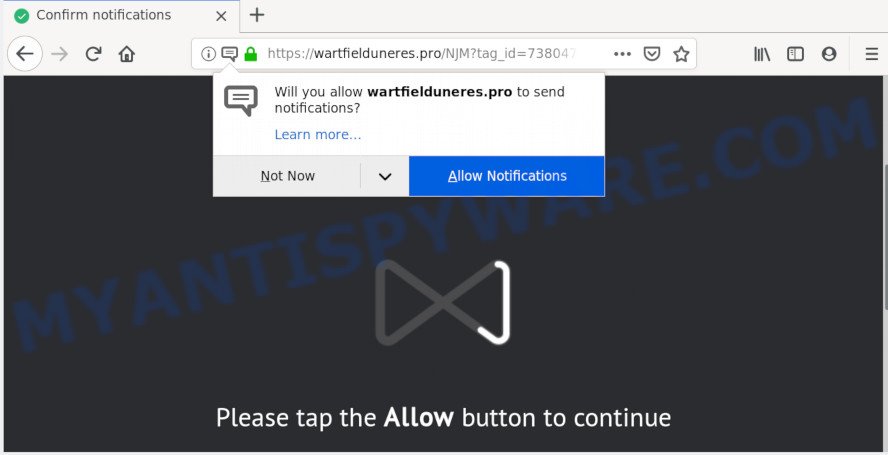
If you click on the ‘Allow’ button, the Wartfielduneres.pro webpage starts sending lots of push notifications on your your screen. You will see the pop up ads even when you are not using the web-browser. Push notifications are originally made to alert the user of newly published blog posts. Scammers abuse ‘browser notification feature’ to avoid antivirus software and ad blocking apps by showing intrusive advertisements. These ads are displayed in the lower right corner of the screen urges users to play online games, visit suspicious web-pages, install internet browser extensions & so on.

The best method to unsubscribe from Wartfielduneres.pro spam notifications open your browser’s settings and complete the Wartfielduneres.pro removal guidance below. Once you delete Wartfielduneres.pro subscription, the browser notification spam will no longer appear on the screen.
How did you get infected with Wartfielduneres.pro pop ups
These Wartfielduneres.pro pop-ups are caused by suspicious ads on the websites you visit or adware software. Adware is an advertising malicious software. It is created just that: present constant pop-up windows and/or annoying adverts using intrusive and at times dangerous methods. Adware can also include other types of malicious software. It can steal personal information from the PC system and pass it on to third parties. Adware has also been the basis for hacking to gain access to the PC.
Many of the free software out there install unwanted internet browser toolbars, browser hijackers, adware and potentially unwanted software along with them without your knowledge. One has to be attentive while installing freeware in order to avoid accidentally installing bundled programs. It’s important that you pay attention to the EULA (End User License Agreements) and choose the Custom, Manual or Advanced installation option as it will typically disclose what additional apps will also be installed.
Threat Summary
| Name | Wartfielduneres.pro pop-up |
| Type | browser notification spam ads, popups, pop up advertisements, popup virus |
| Distribution | adware softwares, potentially unwanted programs, shady pop up ads, social engineering attack |
| Symptoms |
|
| Removal | Wartfielduneres.pro removal guide |
If you would like to free your machine of adware and thereby get rid of Wartfielduneres.pro pop up ads and are unable to do so, you can follow the guide below to detect and delete adware and any other malicious software for free.
How to remove Wartfielduneres.pro popup ads
The following few simple steps will help you to remove Wartfielduneres.pro pop up advertisements from the Microsoft Edge, Google Chrome, IE and Firefox. Moreover, the steps below will help you to remove malicious software, browser hijacker infections, PUPs and toolbars that your PC system may be infected. Please do the tutorial step by step. If you need assist or have any questions, then ask for our assistance or type a comment below. Read this manual carefully, bookmark it or open this page on your smartphone, because you may need to exit your browser or reboot your PC system.
To remove Wartfielduneres.pro pop ups, perform the steps below:
- Delete Wartfielduneres.pro pop up advertisements without any utilities
- How to remove Wartfielduneres.pro popups with free programs
- Stop Wartfielduneres.pro popup advertisements
- Finish words
Delete Wartfielduneres.pro pop up advertisements without any utilities
If you perform exactly the few simple steps below you should be able to remove the Wartfielduneres.pro advertisements from the Google Chrome, Edge, Internet Explorer and Firefox web browsers.
Uninstall adware through the Windows Control Panel
First, you should try to identify and uninstall the application that causes the appearance of intrusive advertisements or browser redirect, using the ‘Uninstall a program’ which is located in the ‘Control panel’.
|
|
|
|
Remove Wartfielduneres.pro notifications from browsers
If you’ve clicked the “Allow” button in the Wartfielduneres.pro pop-up and gave a notification permission, you should delete this notification permission first from your browser settings. To delete the Wartfielduneres.pro permission to send spam notifications to your machine, execute the following steps. These steps are for MS Windows, Apple Mac and Android.
|
|
|
|
|
|
Remove Wartfielduneres.pro advertisements from IE
By resetting IE browser you revert back your web browser settings to its default state. This is basic when troubleshooting problems that might have been caused by adware software that cause unwanted Wartfielduneres.pro advertisements.
First, open the Internet Explorer, then click ‘gear’ icon ![]() . It will display the Tools drop-down menu on the right part of the web-browser, then press the “Internet Options” as shown in the following example.
. It will display the Tools drop-down menu on the right part of the web-browser, then press the “Internet Options” as shown in the following example.

In the “Internet Options” screen, select the “Advanced” tab, then click the “Reset” button. The Internet Explorer will show the “Reset Internet Explorer settings” dialog box. Further, click the “Delete personal settings” check box to select it. Next, click the “Reset” button as on the image below.

After the task is complete, click “Close” button. Close the Microsoft Internet Explorer and reboot your system for the changes to take effect. This step will help you to restore your web-browser’s search engine, newtab page and start page to default state.
Remove Wartfielduneres.pro pop ups from Chrome
Resetting Chrome to default state is helpful in deleting the Wartfielduneres.pro advertisements from your browser. This solution is always helpful to perform if you have trouble in removing changes caused by adware software.
First open the Google Chrome. Next, click the button in the form of three horizontal dots (![]() ).
).
It will show the Google Chrome menu. Choose More Tools, then click Extensions. Carefully browse through the list of installed extensions. If the list has the extension signed with “Installed by enterprise policy” or “Installed by your administrator”, then complete the following guide: Remove Google Chrome extensions installed by enterprise policy.
Open the Google Chrome menu once again. Further, click the option called “Settings”.

The internet browser will show the settings screen. Another method to open the Chrome’s settings – type chrome://settings in the web browser adress bar and press Enter
Scroll down to the bottom of the page and click the “Advanced” link. Now scroll down until the “Reset” section is visible, as shown below and click the “Reset settings to their original defaults” button.

The Chrome will display the confirmation prompt as shown in the figure below.

You need to confirm your action, click the “Reset” button. The browser will run the procedure of cleaning. After it is complete, the web-browser’s settings including newtab page, startpage and default search engine back to the values which have been when the Chrome was first installed on your personal computer.
Remove Wartfielduneres.pro from Mozilla Firefox by resetting web-browser settings
If the Mozilla Firefox settings like default search engine, start page and newtab have been replaced by the adware software, then resetting it to the default state can help. However, your themes, bookmarks, history, passwords, and web form auto-fill information will not be deleted.
First, run the Mozilla Firefox and click ![]() button. It will open the drop-down menu on the right-part of the browser. Further, click the Help button (
button. It will open the drop-down menu on the right-part of the browser. Further, click the Help button (![]() ) as on the image below.
) as on the image below.

In the Help menu, select the “Troubleshooting Information” option. Another way to open the “Troubleshooting Information” screen – type “about:support” in the web browser adress bar and press Enter. It will display the “Troubleshooting Information” page as displayed in the following example. In the upper-right corner of this screen, click the “Refresh Firefox” button.

It will display the confirmation dialog box. Further, click the “Refresh Firefox” button. The Mozilla Firefox will begin a process to fix your problems that caused by the Wartfielduneres.pro adware. After, it is finished, press the “Finish” button.
How to remove Wartfielduneres.pro popups with free programs
If the Wartfielduneres.pro pop up advertisements are still there, the situation is more serious. But don’t worry. There are several utilities that are made to search for and remove adware software from your browser and personal computer. If you are looking for a free method to adware removal, then Zemana Anti-Malware (ZAM) is a good option. Also you can get Hitman Pro and MalwareBytes Anti Malware (MBAM). Both programs also available for free unlimited scanning and for removal of found malicious software, adware and potentially unwanted software.
Run Zemana Free to remove Wartfielduneres.pro pop up advertisements
Zemana Anti-Malware (ZAM) is a program that is used for malicious software, adware software, browser hijacker infections and PUPs removal. The program is one of the most efficient anti malware tools. It helps in malware removal and and defends all other types of security threats. One of the biggest advantages of using Zemana AntiMalware is that is easy to use and is free. Also, it constantly keeps updating its virus/malware signatures DB. Let’s see how to install and check your machine with Zemana AntiMalware in order to remove Wartfielduneres.pro advertisements from your machine.
Zemana Anti Malware (ZAM) can be downloaded from the following link. Save it on your Windows desktop or in any other place.
165033 downloads
Author: Zemana Ltd
Category: Security tools
Update: July 16, 2019
After the downloading process is finished, close all programs and windows on your system. Double-click the install file called Zemana.AntiMalware.Setup. If the “User Account Control” dialog box pops up as shown in the figure below, click the “Yes” button.

It will open the “Setup wizard” which will help you setup Zemana Anti Malware (ZAM) on your system. Follow the prompts and do not make any changes to default settings.

Once install is done successfully, Zemana Anti-Malware will automatically start and you can see its main screen as shown in the figure below.

Now click the “Scan” button for checking your PC for the adware software that causes multiple undesired popups.

Once Zemana Free completes the scan, Zemana Free will display a screen that contains a list of malicious software that has been detected. Review the results once the utility has done the system scan. If you think an entry should not be quarantined, then uncheck it. Otherwise, simply click “Next” button. The Zemana Free will remove adware that causes multiple annoying pop-ups. Once finished, you may be prompted to reboot the personal computer.
Remove Wartfielduneres.pro ads from web-browsers with Hitman Pro
Hitman Pro is a portable application that requires no hard install to identify and remove adware that causes Wartfielduneres.pro pop-up ads. The application itself is small in size (only a few Mb). Hitman Pro does not need any drivers and special dlls. It is probably easier to use than any alternative malicious software removal utilities you have ever tried. HitmanPro works on 64 and 32-bit versions of MS Windows 10, 8, 7 and XP. It proves that removal utility can be just as effective as the widely known antivirus applications.

- Installing the Hitman Pro is simple. First you will need to download Hitman Pro on your Windows Desktop from the following link.
- After the download is done, start the HitmanPro, double-click the HitmanPro.exe file.
- If the “User Account Control” prompts, click Yes to continue.
- In the HitmanPro window, click the “Next” to search for adware software that causes Wartfielduneres.pro pop ups in your web-browser. This process can take quite a while, so please be patient. When a threat is detected, the number of the security threats will change accordingly. Wait until the the scanning is complete.
- After that process is complete, HitmanPro will display a screen that contains a list of malicious software that has been detected. Once you have selected what you want to delete from your personal computer click “Next”. Now, click the “Activate free license” button to begin the free 30 days trial to remove all malware found.
Remove Wartfielduneres.pro advertisements with MalwareBytes
If you are having issues with Wartfielduneres.pro popup advertisements removal, then check out MalwareBytes AntiMalware. This is a tool that can help clean up your PC and improve your speeds for free. Find out more below.

- Download MalwareBytes on your Microsoft Windows Desktop by clicking on the link below.
Malwarebytes Anti-malware
327261 downloads
Author: Malwarebytes
Category: Security tools
Update: April 15, 2020
- After the download is complete, close all apps and windows on your PC system. Open a file location. Double-click on the icon that’s named mb3-setup.
- Further, click Next button and follow the prompts.
- Once installation is done, click the “Scan Now” button . MalwareBytes Anti Malware program will scan through the whole PC system for the adware that causes Wartfielduneres.pro popup ads. This task may take some time, so please be patient. While the MalwareBytes program is checking, you can see how many objects it has identified as threat.
- After the checking is complete, MalwareBytes will open a list of all items found by the scan. All found threats will be marked. You can remove them all by simply click “Quarantine Selected”. Once the cleaning process is finished, you may be prompted to restart your personal computer.
The following video offers a few simple steps on how to remove hijackers, adware and other malicious software with MalwareBytes Anti Malware (MBAM).
Stop Wartfielduneres.pro popup advertisements
In order to increase your security and protect your personal computer against new undesired ads and harmful web pages, you need to use adblocker application that stops an access to malicious ads and websites. Moreover, the program can block the show of intrusive advertising, which also leads to faster loading of web-pages and reduce the consumption of web traffic.
Installing the AdGuard is simple. First you will need to download AdGuard by clicking on the link below. Save it on your Windows desktop or in any other place.
26898 downloads
Version: 6.4
Author: © Adguard
Category: Security tools
Update: November 15, 2018
After downloading it, run the downloaded file. You will see the “Setup Wizard” screen as shown on the image below.

Follow the prompts. Once the installation is complete, you will see a window as on the image below.

You can press “Skip” to close the installation program and use the default settings, or click “Get Started” button to see an quick tutorial which will help you get to know AdGuard better.
In most cases, the default settings are enough and you don’t need to change anything. Each time, when you launch your computer, AdGuard will run automatically and stop unwanted ads, block Wartfielduneres.pro, as well as other malicious or misleading websites. For an overview of all the features of the application, or to change its settings you can simply double-click on the AdGuard icon, which is located on your desktop.
Finish words
After completing the guide above, your PC should be clean from adware that causes Wartfielduneres.pro advertisements and other malware. The MS Edge, Microsoft Internet Explorer, Firefox and Google Chrome will no longer redirect you to various intrusive web-pages such as Wartfielduneres.pro. Unfortunately, if the instructions does not help you, then you have caught a new adware software, and then the best way – ask for help here.



















