IT security experts has determined that Free Forms Online is a browser hijacker. The so-called browser hijacker is created to manipulate your web-browser’s settings like homepage, search provider and new tab, to alter your home page or search engine, so that the affected web browser visits an undesired web page instead of your selected one. In the few simple steps below, we’ll explain all the general features of the Free Forms Online browser hijacker infection and it’s typical behavior on the system, as well as best possible solutions of removing Free Forms Online from your Internet Explorer, Edge, Chrome and Mozilla Firefox.
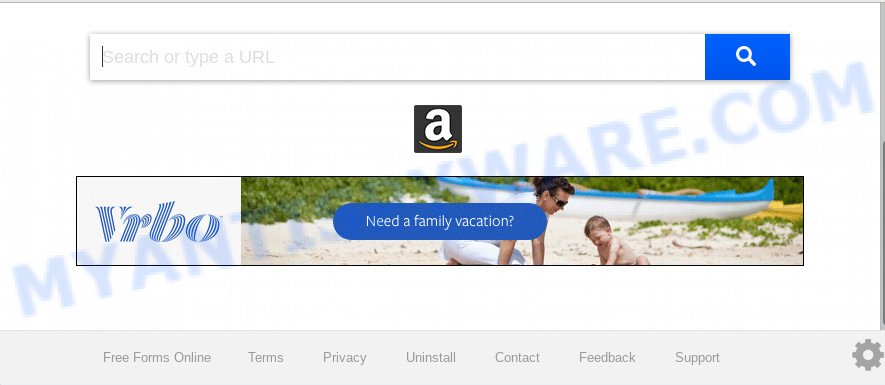
Besides the fact that Free Forms Online browser hijacker rewrites your startpage, this intrusive web-site can set yourself as your search provider. But, obviously, it does not give you a good search results, as they will consist of a lot of advertisements, links to undesired and ad web-pages and only the remaining part is search results for your query from the major search engines. Of course, the very fact that you encounter with the inability to properly search the Web, is an unpleasant moment.
Moreover, the Free Forms Online hijacker can gather lots of marketing-type data about you. This user information, in the future, can be sold to third parties. What creates the risk of theft of privacy information about you.
Threat Summary
| Name | Free Forms Online |
| Type | browser hijacker, search engine hijacker, homepage hijacker, toolbar, unwanted new tab, redirect virus |
| Symptoms |
|
| Removal | Free Forms Online removal guide |
We strongly recommend you to complete the steps which follow below. We’ll show you how to remove hijacker infection and thus remove Free Forms Online from your Edge, Mozilla Firefox, Google Chrome and IE forever.
How to remove Free Forms Online from Chrome, Firefox, IE, Edge
The answer is right here on this web page. We have put together simplicity and efficiency. It will help you easily to clean your computer of hijacker infection. Moreover, you can choose manual or automatic removal way. If you’re familiar with the machine then use manual removal, otherwise use the free antimalware tool designed specifically to get rid of hijacker such as Free Forms Online. Of course, you can combine both methods. Read this manual carefully, bookmark it or open this page on your smartphone, because you may need to close your browser or reboot your computer.
To remove Free Forms Online, follow the steps below:
- Manual Free Forms Online home page removal
- How to delete Free Forms Online with free programs
- How to stop Free Forms Online redirect
- Prevent Free Forms Online hijacker from installing
- Finish words
Manual Free Forms Online home page removal
The step-by-step tutorial will help you delete Free Forms Online . These Free Forms Online removal steps work for the Chrome, Internet Explorer, Edge and Firefox, as well as every version of computer OS.
Uninstall unwanted or recently added software
The best way to begin the computer cleanup is to delete unknown and suspicious software. Using the MS Windows Control Panel you can do this quickly and easily. This step, in spite of its simplicity, should not be ignored, because the removing of unneeded apps can clean up the Edge, Chrome, Internet Explorer and Firefox from pop-ups hijackers and so on.
Windows 8, 8.1, 10
First, click the Windows button
Windows XP, Vista, 7
First, press “Start” and select “Control Panel”.
It will display the Windows Control Panel as displayed in the figure below.

Next, click “Uninstall a program” ![]()
It will show a list of all apps installed on your PC. Scroll through the all list, and uninstall any questionable and unknown applications. To quickly find the latest installed programs, we recommend sort applications by date in the Control panel.
Remove Free Forms Online from internet browsers
This step will show you how to remove malicious addons. This can delete Free Forms Online start page and fix some surfing problems, especially after browser hijacker infection infection.
You can also try to get rid of Free Forms Online by reset Google Chrome settings. |
If you are still experiencing issues with Free Forms Online search removal, you need to reset Mozilla Firefox browser. |
Another way to get rid of Free Forms Online homepage from IE is reset Internet Explorer settings. |
|
How to delete Free Forms Online with free programs
The browser hijacker may hide its components which are difficult for you to find out and get rid of easily. This can lead to the fact that after some time, the hijacker infection once again infect your PC system and change settings of browsers to Free Forms Online. Moreover, I want to note that it’s not always safe to get rid of browser hijacker manually, if you don’t have much experience in setting up and configuring the Windows operating system. The best solution to locate and remove browser hijackers is to use free malware removal apps.
Automatically remove Free Forms Online search with Zemana Anti Malware (ZAM)
Zemana is a lightweight tool that developed to use alongside your antivirus software, detecting and uninstalling malware, adware software and potentially unwanted apps that other applications miss. Zemana is easy to use, fast, does not use many resources and have great detection and removal rates.

- Please go to the link below to download the latest version of Zemana Anti Malware for Microsoft Windows. Save it on your Desktop.
Zemana AntiMalware
165070 downloads
Author: Zemana Ltd
Category: Security tools
Update: July 16, 2019
- At the download page, click on the Download button. Your web-browser will open the “Save as” prompt. Please save it onto your Windows desktop.
- Once the download is done, please close all software and open windows on your machine. Next, run a file called Zemana.AntiMalware.Setup.
- This will launch the “Setup wizard” of Zemana Free onto your PC system. Follow the prompts and do not make any changes to default settings.
- When the Setup wizard has finished installing, the Zemana AntiMalware will launch and display the main window.
- Further, click the “Scan” button for checking your computer for the hijacker infection that reroutes your internet browser to undesired Free Forms Online website. A system scan can take anywhere from 5 to 30 minutes, depending on your system.
- After that process is finished, Zemana AntiMalware (ZAM) will create a list of unwanted applications and browser hijacker.
- You may delete threats (move to Quarantine) by simply click the “Next” button. The utility will remove browser hijacker responsible for modifying your internet browser settings to Free Forms Online. Once that process is complete, you may be prompted to reboot the PC system.
- Close the Zemana and continue with the next step.
Remove Free Forms Online redirect from web-browsers with Hitman Pro
Hitman Pro is a free removal tool that may be downloaded and run to get rid of browser hijacker infections, adware, malicious software, potentially unwanted programs, toolbars and other threats from your machine. You can use this utility to search for threats even if you have an antivirus or any other security program.

- Download Hitman Pro by clicking on the following link. Save it on your Windows desktop or in any other place.
- After the downloading process is complete, double click the Hitman Pro icon. Once this tool is launched, click “Next” button to begin checking your machine for the browser hijacker that causes internet browsers to display intrusive Free Forms Online web-page. This procedure can take quite a while, so please be patient. While the HitmanPro application is checking, you can see number of objects it has identified as threat.
- After finished, HitmanPro will display a list of all items detected by the scan. Once you’ve selected what you want to remove from your personal computer click “Next” button. Now click the “Activate free license” button to start the free 30 days trial to remove all malware found.
Automatically remove Free Forms Online search with MalwareBytes Anti-Malware (MBAM)
If you’re still having problems with the Free Forms Online redirect — or just wish to scan your machine occasionally for browser hijacker infection and other malware — download MalwareBytes. It’s free for home use, and detects and deletes various unwanted apps that attacks your computer or degrades PC performance. MalwareBytes Free can remove adware, PUPs as well as malicious software, including ransomware and trojans.
Installing the MalwareBytes is simple. First you will need to download MalwareBytes on your PC system from the following link.
327294 downloads
Author: Malwarebytes
Category: Security tools
Update: April 15, 2020
When the download is complete, close all windows on your computer. Further, start the file called mb3-setup. If the “User Account Control” prompt pops up like the one below, click the “Yes” button.

It will open the “Setup wizard” which will help you install MalwareBytes AntiMalware on the computer. Follow the prompts and don’t make any changes to default settings.

Once installation is complete successfully, press Finish button. Then MalwareBytes will automatically run and you can see its main window as shown in the following example.

Next, press the “Scan Now” button for checking your machine for the hijacker responsible for redirects to Free Forms Online. A scan can take anywhere from 10 to 30 minutes, depending on the number of files on your PC and the speed of your PC. While the MalwareBytes application is scanning, you can see how many objects it has identified as threat.

Once MalwareBytes Anti-Malware has completed scanning, MalwareBytes will show you the results. Make sure to check mark the threats that are unsafe and then click “Quarantine Selected” button.

The MalwareBytes AntiMalware (MBAM) will remove hijacker responsible for redirecting user searches to Free Forms Online and move threats to the program’s quarantine. When the clean-up is done, you can be prompted to reboot your system. We suggest you look at the following video, which completely explains the procedure of using the MalwareBytes Anti Malware (MBAM) to delete hijacker infections, adware and other malicious software.
How to stop Free Forms Online redirect
It’s important to run ad-blocker software such as AdGuard to protect your system from malicious web pages. Most security experts says that it’s okay to stop advertisements. You should do so just to stay safe! And, of course, the AdGuard can to block Free Forms Online and other annoying websites.
AdGuard can be downloaded from the following link. Save it on your Microsoft Windows desktop or in any other place.
26904 downloads
Version: 6.4
Author: © Adguard
Category: Security tools
Update: November 15, 2018
After downloading it, run the downloaded file. You will see the “Setup Wizard” screen like the one below.

Follow the prompts. When the installation is complete, you will see a window as shown in the following example.

You can press “Skip” to close the installation application and use the default settings, or click “Get Started” button to see an quick tutorial that will help you get to know AdGuard better.
In most cases, the default settings are enough and you don’t need to change anything. Each time, when you start your PC, AdGuard will start automatically and stop undesired advertisements, block Free Forms Online, as well as other malicious or misleading web sites. For an overview of all the features of the program, or to change its settings you can simply double-click on the AdGuard icon, that can be found on your desktop.
Prevent Free Forms Online hijacker from installing
The Free Forms Online such as other potentially unwanted applications can get installed to your web browser or personal computer when you visit a website and press an Install button, or when you download and run a dubious program, or when you install freeware that includes a potentially unwanted application (PUA). Be very attentive when installing any programs and make sure you deselect any options for third-party applications that you do not want.
Finish words
Once you have complete the tutorial above, your system should be free from hijacker which cause Free Forms Online web-page to appear and other malicious software. The Mozilla Firefox, IE, Google Chrome and Microsoft Edge will no longer show undesired Free Forms Online web site on startup. Unfortunately, if the step-by-step tutorial does not help you, then you have caught a new browser hijacker, and then the best way – ask for help here.



















