If you’re reading this post, then it means that you’re seeing the Search.freeformsonlinetab.com unknown web site instead of your startpage or when you open a new tab or perform an internet search you’re automatically redirected to the intrusive web site. All of these problems with your PC system caused by hijacker, which is often installs on the personal computer by certain freeware. You probably want to know ways of removing Search.freeformsonlinetab.com search as well as to revert back your browser’s search engine by default, start page and new tab. In the steps below we will tell you about how to solve your problems.
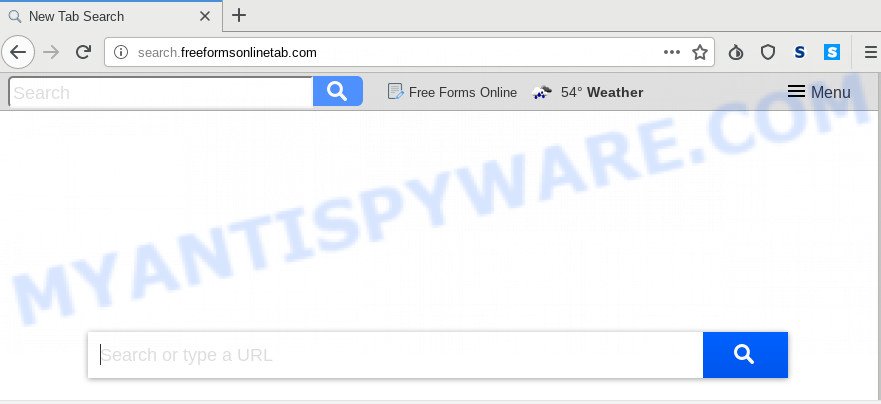
When you’re performing searches using the web-browser that has been affected with Search.freeformsonlinetab.com, the search results will be returned from Bing, Yahoo or Google Custom Search. The authors of Search.freeformsonlinetab.com browser hijacker are most likely doing this to earn advertisement revenue from the advertisements shown in the search results.
It is not a good idea to have an unwanted application like Search.freeformsonlinetab.com hijacker on your personal computer. The reason for this is simple, it doing things you do not know about. The browser hijacker can be used to gather marketing-type data about you which can be later sold to third party companies. You do not know if your home address, account names and passwords are safe. And of course you completely don’t know what will happen when you click on any advertisements on the Search.freeformsonlinetab.com web page.
Threat Summary
| Name | Search.freeformsonlinetab.com |
| Type | browser hijacker, search provider hijacker, start page hijacker, toolbar, unwanted new tab, redirect virus |
| Symptoms |
|
| Removal | Search.freeformsonlinetab.com removal guide |
So, it is very important to free your computer of browser hijacker infection ASAP. The steps, which is shown below, will assist you to get rid of Search.freeformsonlinetab.com home page from the Internet Explorer, Mozilla Firefox, Edge and Google Chrome and other web browsers.
How to remove Search.freeformsonlinetab.com redirect
There are a few methods which can be used to get rid of Search.freeformsonlinetab.com. But, not all potentially unwanted software like this browser hijacker can be completely uninstalled using only manual solutions. In many cases you are not able to delete any hijacker utilizing standard Microsoft Windows options. In order to delete Search.freeformsonlinetab.com you need complete a few manual steps and use reliable removal tools. Most cyber threat analysts states that Zemana AntiMalware (ZAM), MalwareBytes Anti Malware (MBAM) or Hitman Pro utilities are a right choice. These free applications are able to detect and delete Search.freeformsonlinetab.com from your system and revert back your browser settings to defaults.
To remove Search.freeformsonlinetab.com, execute the following steps:
- Manual Search.freeformsonlinetab.com removal
- How to automatically get rid of Search.freeformsonlinetab.com
- Block Search.freeformsonlinetab.com and other intrusive webpages
- Prevent Search.freeformsonlinetab.com browser hijacker from installing
- To sum up
Manual Search.freeformsonlinetab.com removal
If you perform exactly the instructions below you should be able to get rid of the Search.freeformsonlinetab.com redirect from the Chrome, Edge, Mozilla Firefox and Internet Explorer internet browsers.
Delete potentially unwanted software through the MS Windows Control Panel
First, go to Windows Control Panel and remove questionable apps, all programs you do not remember installing. It is important to pay the most attention to software you installed just before Search.freeformsonlinetab.com browser hijacker appeared on your web browser. If you don’t know what a program does, look for the answer on the Internet.
Press Windows button ![]() , then press Search
, then press Search ![]() . Type “Control panel”and press Enter. If you using Windows XP or Windows 7, then press “Start” and select “Control Panel”. It will show the Windows Control Panel as shown below.
. Type “Control panel”and press Enter. If you using Windows XP or Windows 7, then press “Start” and select “Control Panel”. It will show the Windows Control Panel as shown below.

Further, press “Uninstall a program” ![]()
It will show a list of all apps installed on your computer. Scroll through the all list, and uninstall any suspicious and unknown software.
Remove Search.freeformsonlinetab.com from Chrome
In this step we are going to show you how to reset Google Chrome settings. potentially unwanted applications like the Search.freeformsonlinetab.com can make changes to your browser settings including newtab page, default search provider and start page, add toolbars and unwanted add-ons. By resetting Google Chrome settings you will delete Search.freeformsonlinetab.com and reset unwanted changes caused by browser hijacker infection. However, your saved bookmarks and passwords will not be lost. This will not affect your history, passwords, bookmarks, and other saved data.

- First, run the Chrome and click the Menu icon (icon in the form of three dots).
- It will display the Chrome main menu. Choose More Tools, then press Extensions.
- You will see the list of installed extensions. If the list has the extension labeled with “Installed by enterprise policy” or “Installed by your administrator”, then complete the following instructions: Remove Chrome extensions installed by enterprise policy.
- Now open the Google Chrome menu once again, press the “Settings” menu.
- Next, press “Advanced” link, that located at the bottom of the Settings page.
- On the bottom of the “Advanced settings” page, click the “Reset settings to their original defaults” button.
- The Google Chrome will open the reset settings prompt as on the image above.
- Confirm the browser’s reset by clicking on the “Reset” button.
- To learn more, read the article How to reset Chrome settings to default.
Get rid of Search.freeformsonlinetab.com from IE
In order to recover all web browser newtab, default search engine and startpage you need to reset the Internet Explorer to the state, which was when the MS Windows was installed on your computer.
First, run the Internet Explorer. Next, click the button in the form of gear (![]() ). It will display the Tools drop-down menu, click the “Internet Options” as displayed on the screen below.
). It will display the Tools drop-down menu, click the “Internet Options” as displayed on the screen below.

In the “Internet Options” window click on the Advanced tab, then click the Reset button. The Internet Explorer will open the “Reset Internet Explorer settings” window as shown on the image below. Select the “Delete personal settings” check box, then press “Reset” button.

You will now need to restart your PC system for the changes to take effect.
Remove Search.freeformsonlinetab.com from Mozilla Firefox by resetting internet browser settings
If Firefox start page or search provider are hijacked by the Search.freeformsonlinetab.com, your web browser shows undesired popup ads, then ‘Reset Mozilla Firefox’ could solve these problems. However, your saved bookmarks and passwords will not be lost. This will not affect your history, passwords, bookmarks, and other saved data.
Click the Menu button (looks like three horizontal lines), and click the blue Help icon located at the bottom of the drop down menu as displayed on the image below.

A small menu will appear, press the “Troubleshooting Information”. On this page, click “Refresh Firefox” button as displayed below.

Follow the onscreen procedure to restore your Mozilla Firefox web-browser settings to their original settings.
How to automatically get rid of Search.freeformsonlinetab.com
If you are not expert at computers, then all your attempts to remove Search.freeformsonlinetab.com browser hijacker by completing the manual steps above might result in failure. To find and remove all of the Search.freeformsonlinetab.com related files and registry entries that keep this hijacker on your computer, run free anti-malware software such as Zemana AntiMalware, MalwareBytes AntiMalware and Hitman Pro from our list below.
Scan and free your machine of Search.freeformsonlinetab.com with Zemana
Thinking about delete Search.freeformsonlinetab.com start page from your web browser? Then pay attention to Zemana. This is a well-known tool, originally created just to search for and get rid of malicious software, adware and PUPs. But by now it has seriously changed and can not only rid you of malicious software, but also protect your machine from malicious software and adware, as well as find and remove common viruses and trojans.
- Click the link below to download the latest version of Zemana Anti-Malware for Microsoft Windows. Save it on your Desktop.
Zemana AntiMalware
165041 downloads
Author: Zemana Ltd
Category: Security tools
Update: July 16, 2019
- Once you have downloaded the install file, make sure to double click on the Zemana.AntiMalware.Setup. This would start the Zemana Free installation on your computer.
- Select installation language and click ‘OK’ button.
- On the next screen ‘Setup Wizard’ simply click the ‘Next’ button and follow the prompts.

- Finally, once the installation is finished, Zemana Free will open automatically. Else, if doesn’t then double-click on the Zemana Anti Malware icon on your desktop.
- Now that you have successfully install Zemana, let’s see How to use Zemana Anti Malware (ZAM) to remove Search.freeformsonlinetab.com redirect from your computer.
- After you have launched the Zemana, you will see a window as displayed in the following example, just click ‘Scan’ button to begin checking your PC for the hijacker.

- Now pay attention to the screen while Zemana Free scans your system.

- Once the scan get completed, Zemana Anti-Malware will display a screen which contains a list of malicious software that has been detected. Review the results once the utility has complete the system scan. If you think an entry should not be quarantined, then uncheck it. Otherwise, simply click ‘Next’ button.

- Zemana Free may require a restart computer in order to complete the Search.freeformsonlinetab.com redirect removal process.
- If you want to permanently remove browser hijacker infection from your computer, then click ‘Quarantine’ icon, select all malware, adware, PUPs and other threats and click Delete.
- Reboot your PC system to complete the hijacker removal procedure.
Run HitmanPro to remove Search.freeformsonlinetab.com startpage
HitmanPro is a free removal utility which can scan your system for a wide range of security threats such as adware, malware, PUPs as well as Search.freeformsonlinetab.com browser hijacker and other internet browser’s harmful plugins. It will perform a deep scan of your PC including hard drives and Windows registry. When a malware is detected, it will help you to get rid of all found threats from your computer with a simple click.
Please go to the following link to download Hitman Pro. Save it to your Desktop so that you can access the file easily.
When the download is done, open the directory in which you saved it and double-click the HitmanPro icon. It will run the Hitman Pro tool. If the User Account Control dialog box will ask you want to start the application, click Yes button to continue.

Next, click “Next” to perform a system scan with this tool for the hijacker which redirects your internet browser to intrusive Search.freeformsonlinetab.com web page. A scan can take anywhere from 10 to 30 minutes, depending on the count of files on your computer and the speed of your PC.

Once the scanning is done, HitmanPro will create a list of unwanted apps and hijacker as on the image below.

Make sure to check mark the threats which are unsafe and then press “Next” button. It will open a prompt, click the “Activate free license” button. The HitmanPro will remove hijacker responsible for modifying your internet browser settings to Search.freeformsonlinetab.com and move threats to the program’s quarantine. Once that process is finished, the utility may ask you to restart your personal computer.
Run MalwareBytes Free to get rid of Search.freeformsonlinetab.com search
Delete Search.freeformsonlinetab.com hijacker manually is difficult and often the hijacker is not fully removed. Therefore, we recommend you to use the MalwareBytes that are fully clean your PC. Moreover, this free application will help you to get rid of malware, PUPs, toolbars and adware that your PC system may be infected too.
MalwareBytes Anti Malware can be downloaded from the following link. Save it on your Desktop.
327268 downloads
Author: Malwarebytes
Category: Security tools
Update: April 15, 2020
After downloading is finished, close all programs and windows on your PC system. Open a directory in which you saved it. Double-click on the icon that’s named mb3-setup as displayed on the image below.
![]()
When the setup starts, you’ll see the “Setup wizard” that will help you install Malwarebytes on your PC system.

Once install is finished, you will see window as shown on the screen below.

Now click the “Scan Now” button to search for hijacker related to Search.freeformsonlinetab.com redirect. A system scan can take anywhere from 5 to 30 minutes, depending on your PC system. While the MalwareBytes Free is checking, you may see number of objects it has identified either as being malicious software.

After finished, MalwareBytes Anti Malware (MBAM) will create a list of unwanted programs and hijacker. Review the results once the utility has finished the system scan. If you think an entry should not be quarantined, then uncheck it. Otherwise, simply press “Quarantine Selected” button.

The Malwarebytes will now delete hijacker which alters web browser settings to replace your start page, default search provider and newtab page with Search.freeformsonlinetab.com web-page and move threats to the program’s quarantine. After that process is done, you may be prompted to reboot your computer.

The following video explains steps on how to remove browser hijacker infection, adware and other malicious software with MalwareBytes.
Block Search.freeformsonlinetab.com and other intrusive webpages
To put it simply, you need to use an ad blocking tool (AdGuard, for example). It’ll block and protect you from all intrusive webpages such as Search.freeformsonlinetab.com, advertisements and pop-ups. To be able to do that, the adblocker program uses a list of filters. Each filter is a rule that describes a malicious web page, an advertising content, a banner and others. The ad-blocker program automatically uses these filters, depending on the websites you are visiting.
Download AdGuard on your machine from the link below.
26901 downloads
Version: 6.4
Author: © Adguard
Category: Security tools
Update: November 15, 2018
When downloading is done, start the downloaded file. You will see the “Setup Wizard” screen as shown on the screen below.

Follow the prompts. When the install is done, you will see a window as displayed on the image below.

You can press “Skip” to close the setup program and use the default settings, or click “Get Started” button to see an quick tutorial that will allow you get to know AdGuard better.
In most cases, the default settings are enough and you don’t need to change anything. Each time, when you launch your computer, AdGuard will launch automatically and stop undesired ads, block Search.freeformsonlinetab.com, as well as other harmful or misleading web-sites. For an overview of all the features of the application, or to change its settings you can simply double-click on the AdGuard icon, that is located on your desktop.
Prevent Search.freeformsonlinetab.com browser hijacker from installing
The browser hijacker spreads along with some free software. So always read carefully the setup screens, disclaimers, ‘Terms of Use’ and ‘Software license’ appearing during the install procedure. Additionally pay attention for additional applications which are being installed along with the main application. Ensure that you unchecked all of them! Also, run an ad-blocking program that will help to block malicious, misleading, illegitimate or untrustworthy web-pages.
To sum up
After completing the step-by-step tutorial outlined above, your PC system should be clean from browser hijacker that causes internet browsers to open unwanted Search.freeformsonlinetab.com website and other malware. The Google Chrome, Internet Explorer, Microsoft Edge and Firefox will no longer display annoying Search.freeformsonlinetab.com website on startup. Unfortunately, if the instructions does not help you, then you have caught a new hijacker infection, and then the best way – ask for help here.
























