Ratenderenhers.pro is a misleading web page which uses the browser notification feature to con people into allowing its push notifications from this or similar web sites that will in turn bombard users with unwanted ads usually related to adware, adult webpages and other click fraud schemes. It claims that you need to click ‘Allow’ button in order to access the content of the web page, watch a video, download a file, connect to the Internet, enable Flash Player, and so on.
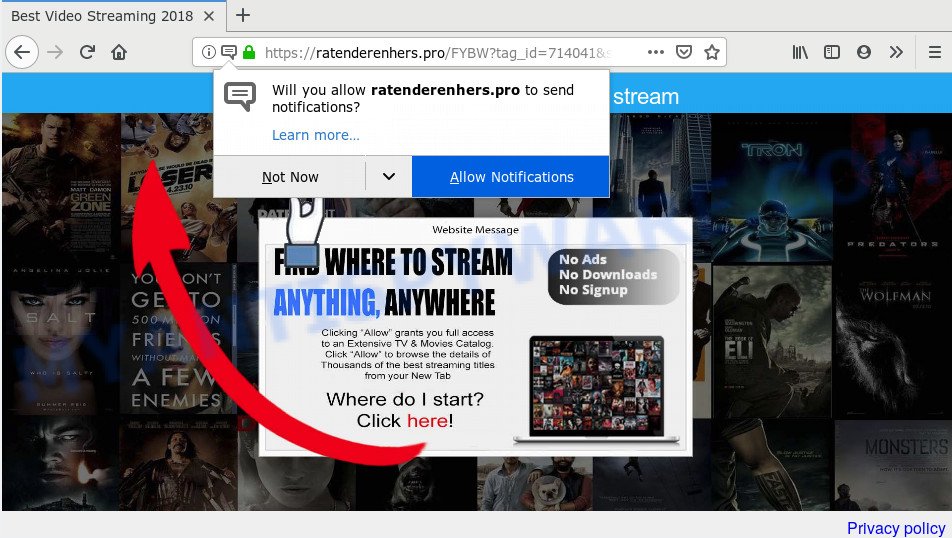
Ratenderenhers.pro
Ratenderenhers.pro browser notification spam, once enabled, will start popping up in the lower right corner of the screen occasionally and spam users with unwanted adverts. Push notifications are originally made to alert the user of newly published news. Cybercriminals abuse ‘browser notification feature’ to avoid antivirus and ad-blocker software by showing intrusive ads. These ads are displayed in the lower right corner of the screen urges users to play online games, visit suspicious web-pages, install web browser addons & so on.

To end this intrusive behavior and remove Ratenderenhers.pro spam notifications, you need to modify browser settings that got changed by adware. For that, perform the Ratenderenhers.pro removal guidance below. Once you delete notifications subscription, the Ratenderenhers.pro pop ups ads will no longer show on the screen.
How does your PC get infected with Ratenderenhers.pro pop-ups
Cyber security professionals have determined that users are redirected to Ratenderenhers.pro by adware or from suspicious advertisements. Adware software’s basic purpose is to display advertisements. These ads are often shown as sponsored links, unclosable windows or different offers and deals. Clicks on the ads produce a monetary payoff for the software developers. Adware can work like Spyware, since it sends user info such as searches and trends to advertisers.
The majority of adware software gets on your system in the composition, together with freeware or even paid programs which World Wide Web users can easily download online. The installers of such applications, in many cases, clearly show that they will install bundled apps. The option is given to users to block the installation of any optional apps. So, in order to avoid the installation of any adware: read all disclaimers and install screens very carefully, select only Custom or Advanced installation method and reject all bundled software in which you are unsure.
Threat Summary
| Name | Ratenderenhers.pro pop-up |
| Type | browser notification spam ads, pop-ups, pop up advertisements, pop-up virus |
| Distribution | dubious pop-up advertisements, potentially unwanted apps, adware softwares |
| Symptoms |
|
| Removal | Ratenderenhers.pro removal guide |
So, if you happen to encounter undesired Ratenderenhers.pro popups, then be quick and take effort to remove adware software which causes undesired Ratenderenhers.pro pop-up advertisements as soon as possible. Follow the step-by-step tutorial below to delete Ratenderenhers.pro pop ups. Let us know how you managed by sending us your comments please.
How to remove Ratenderenhers.pro pop-ups, ads, notifications from Chrome, Firefox, IE, Edge
Even if you’ve the up-to-date classic antivirus installed, and you’ve checked your PC for malware and removed anything found, you need to do the tutorial below. The Ratenderenhers.pro ads removal is not simple as installing another antivirus. Classic antivirus software are not developed to run together and will conflict with each other, or possibly crash Windows. Instead we suggest complete the manual steps below after that use Zemana, MalwareBytes Free or Hitman Pro, which are free applications dedicated to detect and get rid of adware which causes intrusive Ratenderenhers.pro ads. Run these utilities to ensure the adware software is removed.
To remove Ratenderenhers.pro pop ups, use the steps below:
- How to manually remove Ratenderenhers.pro
- Remove adware through the Microsoft Windows Control Panel
- Remove Ratenderenhers.pro notifications from browsers
- Remove Ratenderenhers.pro pop-up advertisements from Microsoft Internet Explorer
- Remove Ratenderenhers.pro from Mozilla Firefox by resetting internet browser settings
- Remove Ratenderenhers.pro advertisements from Chrome
- How to remove Ratenderenhers.pro pop-up advertisements automatically
- How to block Ratenderenhers.pro
- To sum up
How to manually remove Ratenderenhers.pro
The useful removal tutorial for the Ratenderenhers.pro ads. The detailed procedure can be followed by anyone as it really does take you step-by-step. If you follow this process to delete Ratenderenhers.pro advertisements let us know how you managed by sending us your comments please.
Remove adware through the Microsoft Windows Control Panel
It’s of primary importance to first identify and remove all PUPs, adware programs and browser hijackers through ‘Add/Remove Programs’ (Windows XP) or ‘Uninstall a program’ (Windows 10, 8, 7) section of your MS Windows Control Panel.
Windows 8, 8.1, 10
First, press Windows button

When the ‘Control Panel’ opens, press the ‘Uninstall a program’ link under Programs category as shown on the screen below.

You will see the ‘Uninstall a program’ panel as displayed on the image below.

Very carefully look around the entire list of programs installed on your PC. Most likely, one of them is the adware related to the Ratenderenhers.pro pop ups. If you’ve many apps installed, you can help simplify the search of harmful software by sort the list by date of installation. Once you have found a questionable, unwanted or unused program, right click to it, after that click ‘Uninstall’.
Windows XP, Vista, 7
First, click ‘Start’ button and select ‘Control Panel’ at right panel as shown below.

Once the Windows ‘Control Panel’ opens, you need to click ‘Uninstall a program’ under ‘Programs’ as displayed in the figure below.

You will see a list of applications installed on your personal computer. We recommend to sort the list by date of installation to quickly find the apps that were installed last. Most likely, it’s the adware that causes Ratenderenhers.pro ads. If you’re in doubt, you can always check the application by doing a search for her name in Google, Yahoo or Bing. When the program which you need to delete is found, simply click on its name, and then press ‘Uninstall’ as shown in the figure below.

Remove Ratenderenhers.pro notifications from browsers
Your web browser likely now allows the Ratenderenhers.pro web-site to send you push notifications, but you may not want the intrusive ads from this web-site and we understand that. We have put together this guide on how you can delete Ratenderenhers.pro pop-ups from Chrome, Android, Firefox, Internet Explorer, Safari and Edge.
Google Chrome:
- Just copy and paste the following text into the address bar of Chrome.
- chrome://settings/content/notifications
- Press Enter.
- Remove the Ratenderenhers.pro URL and other suspicious sites by clicking three vertical dots button next to each and selecting ‘Remove’.

Android:
- Open Google Chrome.
- In the top right hand corner of the screen, tap on Google Chrome’s main menu button, represented by three vertical dots.
- In the menu tap ‘Settings’, scroll down to ‘Advanced’.
- Tap on ‘Site settings’ and then ‘Notifications’. In the opened window, find the Ratenderenhers.pro URL, other rogue notifications and tap on them one-by-one.
- Tap the ‘Clean & Reset’ button and confirm.

Mozilla Firefox:
- In the top right hand corner, click the Firefox menu (three bars).
- In the drop-down menu select ‘Options’. In the left side select ‘Privacy & Security’.
- Scroll down to ‘Permissions’ and then to ‘Settings’ next to ‘Notifications’.
- Select the Ratenderenhers.pro domain from the list and change the status to ‘Block’.
- Save changes.

Edge:
- In the top right hand corner, click the Edge menu button (three dots).
- Scroll down to ‘Settings’. In the menu on the left go to ‘Advanced’.
- Click ‘Manage permissions’ button, located beneath ‘Website permissions’.
- Click the switch under the Ratenderenhers.pro so that it turns off.

Internet Explorer:
- In the right upper corner of the window, click on the menu button (gear icon).
- In the drop-down menu select ‘Internet Options’.
- Click on the ‘Privacy’ tab and select ‘Settings’ in the pop-up blockers section.
- Find the Ratenderenhers.pro URL and click the ‘Remove’ button to remove the domain.

Safari:
- Go to ‘Preferences’ in the Safari menu.
- Open ‘Websites’ tab, then in the left menu click on ‘Notifications’.
- Locate the Ratenderenhers.pro site and select it, click the ‘Deny’ button.
Remove Ratenderenhers.pro pop-up advertisements from Microsoft Internet Explorer
The Internet Explorer reset is great if your web browser is hijacked or you have unwanted add-ons or toolbars on your internet browser, which installed by an malicious software.
First, launch the Internet Explorer, then click ‘gear’ icon ![]() . It will display the Tools drop-down menu on the right part of the internet browser, then press the “Internet Options” as shown on the screen below.
. It will display the Tools drop-down menu on the right part of the internet browser, then press the “Internet Options” as shown on the screen below.

In the “Internet Options” screen, select the “Advanced” tab, then click the “Reset” button. The Microsoft Internet Explorer will open the “Reset Internet Explorer settings” prompt. Further, press the “Delete personal settings” check box to select it. Next, click the “Reset” button as displayed on the screen below.

When the task is complete, click “Close” button. Close the IE and reboot your computer for the changes to take effect. This step will help you to restore your browser’s newtab, search provider and homepage to default state.
Remove Ratenderenhers.pro from Mozilla Firefox by resetting internet browser settings
This step will help you remove Ratenderenhers.pro advertisements, third-party toolbars, disable malicious addons and restore your default startpage, newtab page and search engine settings.
Start the Mozilla Firefox and click the menu button (it looks like three stacked lines) at the top right of the browser screen. Next, press the question-mark icon at the bottom of the drop-down menu. It will show the slide-out menu.

Select the “Troubleshooting information”. If you are unable to access the Help menu, then type “about:support” in your address bar and press Enter. It bring up the “Troubleshooting Information” page as displayed below.

Click the “Refresh Firefox” button at the top right of the Troubleshooting Information page. Select “Refresh Firefox” in the confirmation prompt. The Mozilla Firefox will start a task to fix your problems that caused by the Ratenderenhers.pro adware. Once, it is complete, press the “Finish” button.
Remove Ratenderenhers.pro advertisements from Chrome
Like other modern web browsers, the Chrome has the ability to reset the settings to their default values and thereby restore the browser’s settings like default search provider, startpage and new tab that have been modified by the adware that causes Ratenderenhers.pro advertisements.
First launch the Chrome. Next, click the button in the form of three horizontal dots (![]() ).
).
It will show the Chrome menu. Choose More Tools, then click Extensions. Carefully browse through the list of installed plugins. If the list has the add-on signed with “Installed by enterprise policy” or “Installed by your administrator”, then complete the following guidance: Remove Chrome extensions installed by enterprise policy.
Open the Chrome menu once again. Further, press the option called “Settings”.

The browser will show the settings screen. Another method to show the Chrome’s settings – type chrome://settings in the internet browser adress bar and press Enter
Scroll down to the bottom of the page and click the “Advanced” link. Now scroll down until the “Reset” section is visible, as shown below and press the “Reset settings to their original defaults” button.

The Chrome will display the confirmation dialog box as shown on the screen below.

You need to confirm your action, press the “Reset” button. The browser will start the task of cleaning. After it is finished, the web browser’s settings including new tab, default search provider and startpage back to the values that have been when the Google Chrome was first installed on your system.
How to remove Ratenderenhers.pro pop-up advertisements automatically
If the Ratenderenhers.pro pop ups are still there, the situation is more serious. But do not worry. There are several utilities that are made to find and get rid of adware from your browser and personal computer. If you’re searching for a free method to adware removal, then Zemana AntiMalware (ZAM) is a good option. Also you can get HitmanPro and MalwareBytes Free. Both programs also available for free unlimited scanning and for removal of found malware, adware and potentially unwanted software.
Use Zemana Anti Malware to remove Ratenderenhers.pro popup advertisements
Zemana Anti-Malware is a malicious software removal utility designed for MS Windows. This utility will allow you remove Ratenderenhers.pro popups, various types of malware (including browser hijacker infections and potentially unwanted apps) from your PC system. It has simple and user friendly interface. While the Zemana AntiMalware (ZAM) does its job, your computer will run smoothly.

- Download Zemana AntiMalware (ZAM) from the following link.
Zemana AntiMalware
165054 downloads
Author: Zemana Ltd
Category: Security tools
Update: July 16, 2019
- Once downloading is finished, close all programs and windows on your PC system. Open a directory in which you saved it. Double-click on the icon that’s named Zemana.AntiMalware.Setup.
- Further, press Next button and follow the prompts.
- Once install is done, press the “Scan” button . Zemana application will scan through the whole PC system for the adware software that causes multiple unwanted pop ups. Depending on your computer, the scan can take anywhere from a few minutes to close to an hour. While the Zemana Free utility is scanning, you can see number of objects it has identified as being affected by malware.
- When Zemana Free is finished scanning your PC, the results are displayed in the scan report. In order to remove all threats, simply click “Next”. After that process is done, you can be prompted to restart your PC.
Run Hitman Pro to remove Ratenderenhers.pro advertisements from web-browser
HitmanPro is a portable tool that detects and uninstalls undesired applications like hijackers, adware, toolbars, other web browser addons and other malicious software. It scans your system for adware that causes undesired Ratenderenhers.pro pop up ads and creates a list of threats marked for removal. HitmanPro will only remove those undesired apps that you wish to be removed.
First, click the following link, then click the ‘Download’ button in order to download the latest version of HitmanPro.
After the downloading process is done, open the folder in which you saved it and double-click the HitmanPro icon. It will run the HitmanPro utility. If the User Account Control dialog box will ask you want to start the program, press Yes button to continue.

Next, click “Next” to begin scanning your PC for the adware software that causes Ratenderenhers.pro pop ups in your web browser. This process may take some time, so please be patient. While the Hitman Pro is scanning, you can see how many objects it has identified either as being malware.

When the scan get completed, it will show the Scan Results such as the one below.

Make sure to check mark the items which are unsafe and then click “Next” button. It will display a prompt, click the “Activate free license” button. The Hitman Pro will remove adware which causes unwanted Ratenderenhers.pro ads and add threats to the Quarantine. Once finished, the utility may ask you to reboot your system.
Use MalwareBytes Anti Malware to get rid of Ratenderenhers.pro pop-ups
Trying to get rid of Ratenderenhers.pro advertisements can become a battle of wills between the adware infection and you. MalwareBytes Anti-Malware can be a powerful ally, removing most of today’s adware, malware and potentially unwanted applications with ease. Here’s how to use MalwareBytes Anti Malware (MBAM) will help you win.
First, click the link below, then click the ‘Download’ button in order to download the latest version of MalwareBytes Free.
327280 downloads
Author: Malwarebytes
Category: Security tools
Update: April 15, 2020
After the download is done, close all software and windows on your system. Open a directory in which you saved it. Double-click on the icon that’s called mb3-setup as shown on the screen below.
![]()
When the installation begins, you’ll see the “Setup wizard” which will help you set up Malwarebytes on your system.

Once installation is complete, you’ll see window like below.

Now click the “Scan Now” button to start checking your personal computer for the adware which cause popups. Depending on your PC, the scan can take anywhere from a few minutes to close to an hour. While the MalwareBytes AntiMalware application is scanning, you may see how many objects it has identified as threat.

After the scan is done, MalwareBytes Anti Malware will prepare a list of unwanted software and adware software. Next, you need to press “Quarantine Selected” button.

The Malwarebytes will now delete adware related to the Ratenderenhers.pro pop-up advertisements. When that process is finished, you may be prompted to reboot your PC system.

The following video explains steps on how to delete browser hijacker, adware and other malware with MalwareBytes Anti-Malware.
How to block Ratenderenhers.pro
If you surf the Net, you can’t avoid malicious advertising. But you can protect your internet browser against it. Download and run an ad blocker program. AdGuard is an ad blocker which can filter out lots of of the malicious advertising, stoping dynamic scripts from loading malicious content.
AdGuard can be downloaded from the following link. Save it on your MS Windows desktop or in any other place.
26903 downloads
Version: 6.4
Author: © Adguard
Category: Security tools
Update: November 15, 2018
After downloading it, double-click the downloaded file to run it. The “Setup Wizard” window will show up on the computer screen such as the one below.

Follow the prompts. AdGuard will then be installed and an icon will be placed on your desktop. A window will show up asking you to confirm that you want to see a quick instructions as displayed below.

Click “Skip” button to close the window and use the default settings, or click “Get Started” to see an quick guide which will help you get to know AdGuard better.
Each time, when you run your personal computer, AdGuard will run automatically and stop undesired ads, block Ratenderenhers.pro, as well as other malicious or misleading web-pages. For an overview of all the features of the program, or to change its settings you can simply double-click on the AdGuard icon, that is located on your desktop.
To sum up
After completing the few simple steps outlined above, your PC should be clean from this adware and other malware. The Microsoft Internet Explorer, Mozilla Firefox, Chrome and MS Edge will no longer display annoying Ratenderenhers.pro website when you surf the Internet. Unfortunately, if the tutorial does not help you, then you have caught a new adware, and then the best way – ask for help.
Please create a new question by using the “Ask Question” button in the Questions and Answers. Try to give us some details about your problems, so we can try to help you more accurately. Wait for one of our trained “Security Team” or Site Administrator to provide you with knowledgeable assistance tailored to your problem with the annoying Ratenderenhers.pro ads.




















