Ronmeketnerep.pro is a deceptive web-site which uses the browser notification feature to deceive you and other unsuspecting users into subscribing to spam notifications from this or similar web-pages that will in turn bombard users with unwanted ads usually related to adware software, adult websites and other click fraud schemes. It will ask you to press on the ‘Allow’ button in order to watch a video, access the content of the webpage, connect to the Internet, enable Flash Player, download a file, and so on.
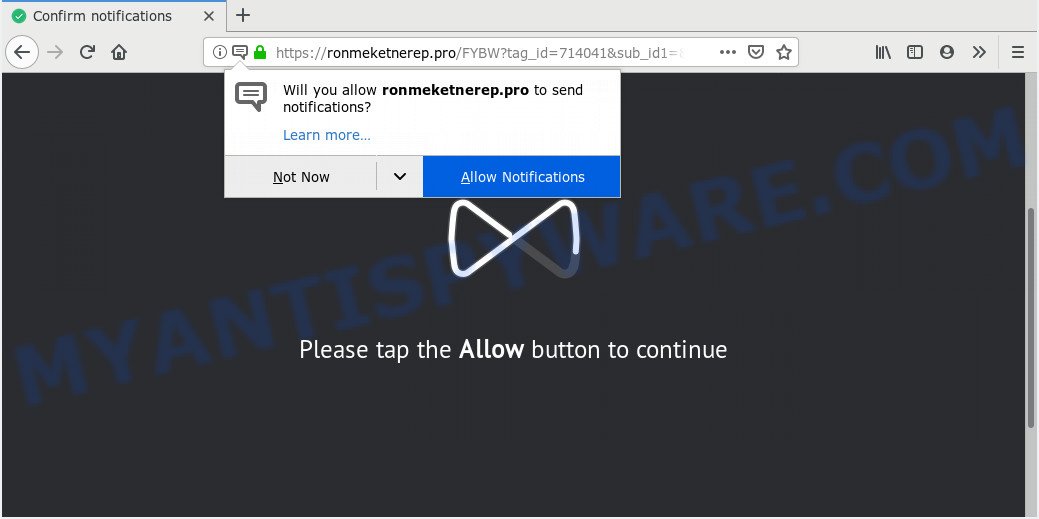
Ronmeketnerep.pro
If you click the ‘Allow’ button, then your web browser will be configured to display popup advertisements in the lower right corner of Windows or Mac. The push notifications will essentially be advertisements for ‘free’ online games, fake prizes scams, questionable internet browser extensions, adult websites, and fake downloads as shown on the image below.

If you are getting spam notifications, you can get rid of Ronmeketnerep.pro subscription by going into your web-browser’s settings and following the Ronmeketnerep.pro removal steps below. Once you delete notifications subscription, the Ronmeketnerep.pro popups ads will no longer appear on the screen.
Where the Ronmeketnerep.pro popups comes from
Cyber threat analysts have determined that users are re-directed to Ronmeketnerep.pro by adware software or from dubious ads. Adware is a form of software that is used as an online promotional utility. It’s made with the sole purpose to show dozens of popup advertisements, and thus to promote the goods and services in an open web browser window. Adware can substitute the legitimate sponsored links on misleading or even banners that can offer to visit harmful web-pages.
In many cases, adware is bundled with the setup files from a free hosting and file sharing web sites. So, install a free applications is a a good chance that you will find a bundled adware. If you don’t know how to avoid it, then use a simple trick. During the install, choose the Custom or Advanced installation mode. Next, press ‘Decline’ button and clear all checkboxes on offers that ask you to install optional applications. Moreover, please carefully read Term of use and User agreement before installing any software or otherwise you may end up with another unwanted application on your system like this adware.
Threat Summary
| Name | Ronmeketnerep.pro pop-up |
| Type | browser notification spam ads, pop-ups, pop-up virus, pop-up advertisements |
| Distribution | PUPs, shady pop-up ads, adwares |
| Symptoms |
|
| Removal | Ronmeketnerep.pro removal guide |
We strongly advise that you perform the few simple steps below that will help you to remove Ronmeketnerep.pro ads using the standard features of Windows and some proven free programs.
How to remove Ronmeketnerep.pro pop-ups, ads, notifications from Chrome, Firefox, IE, Edge
Not all unwanted apps such as adware that causes Ronmeketnerep.pro advertisements in your web-browser are easily uninstallable. You might see pop-ups, deals, text links, in-text ads, banners and other type of advertisements in the Chrome, Firefox, MS Edge and IE and might not be able to figure out the application responsible for this activity. The reason for this is that many unwanted applications neither appear in Windows Control Panel. Therefore in order to completely delete Ronmeketnerep.pro popups, you need to follow the steps below. Read this manual carefully, bookmark it or open this page on your smartphone, because you may need to shut down your browser or restart your PC.
To remove Ronmeketnerep.pro pop ups, follow the steps below:
- Get rid of Ronmeketnerep.pro ads without any utilities
- Removing the Ronmeketnerep.pro, check the list of installed software first
- Remove Ronmeketnerep.pro notifications from web browsers
- Remove Ronmeketnerep.pro from Mozilla Firefox by resetting internet browser settings
- Remove Ronmeketnerep.pro pop-ups from Chrome
- Get rid of Ronmeketnerep.pro ads from Internet Explorer
- How to automatically remove Ronmeketnerep.pro advertisements
- Use AdBlocker to stop Ronmeketnerep.pro advertisements and stay safe online
- Finish words
Get rid of Ronmeketnerep.pro ads without any utilities
Most common adware software may be uninstalled without any antivirus programs. The manual adware removal is few simple steps that will teach you how to get rid of the Ronmeketnerep.pro popups.
Removing the Ronmeketnerep.pro, check the list of installed software first
The best way to begin the PC system cleanup is to remove unknown and suspicious software. Using the MS Windows Control Panel you can do this quickly and easily. This step, in spite of its simplicity, should not be ignored, because the removing of unneeded applications can clean up the Internet Explorer, Google Chrome, Firefox and Microsoft Edge from pop-up advertisements, hijackers and so on.
Windows 8, 8.1, 10
First, click Windows button

After the ‘Control Panel’ opens, click the ‘Uninstall a program’ link under Programs category like the one below.

You will see the ‘Uninstall a program’ panel as displayed on the screen below.

Very carefully look around the entire list of software installed on your computer. Most likely, one of them is the adware which cause intrusive Ronmeketnerep.pro popup advertisements. If you’ve many applications installed, you can help simplify the search of malicious software by sort the list by date of installation. Once you’ve found a suspicious, unwanted or unused application, right click to it, after that press ‘Uninstall’.
Windows XP, Vista, 7
First, click ‘Start’ button and select ‘Control Panel’ at right panel as shown in the following example.

After the Windows ‘Control Panel’ opens, you need to click ‘Uninstall a program’ under ‘Programs’ as displayed in the figure below.

You will see a list of programs installed on your personal computer. We recommend to sort the list by date of installation to quickly find the programs that were installed last. Most likely, it is the adware software that causes Ronmeketnerep.pro popup ads in your internet browser. If you are in doubt, you can always check the application by doing a search for her name in Google, Yahoo or Bing. Once the application which you need to uninstall is found, simply press on its name, and then click ‘Uninstall’ as displayed below.

Remove Ronmeketnerep.pro notifications from web browsers
If you have allowed the Ronmeketnerep.pro site to send browser notification spam to your web-browser, then we will need to remove these permissions. Depending on web browser, you can complete the following steps to get rid of the Ronmeketnerep.pro permissions to send spam notifications.
|
|
|
|
|
|
Remove Ronmeketnerep.pro from Mozilla Firefox by resetting internet browser settings
If the Mozilla Firefox settings such as new tab, startpage and default search engine have been replaced by the adware, then resetting it to the default state can help. However, your saved bookmarks and passwords will not be lost. This will not affect your history, passwords, bookmarks, and other saved data.
Run the Mozilla Firefox and click the menu button (it looks like three stacked lines) at the top right of the internet browser screen. Next, press the question-mark icon at the bottom of the drop-down menu. It will show the slide-out menu.

Select the “Troubleshooting information”. If you’re unable to access the Help menu, then type “about:support” in your address bar and press Enter. It bring up the “Troubleshooting Information” page as displayed below.

Click the “Refresh Firefox” button at the top right of the Troubleshooting Information page. Select “Refresh Firefox” in the confirmation dialog box. The Firefox will start a task to fix your problems that caused by the Ronmeketnerep.pro adware software. Once, it’s finished, press the “Finish” button.
Remove Ronmeketnerep.pro pop-ups from Chrome
Another way to get rid of Ronmeketnerep.pro popups from Chrome is Reset Google Chrome settings. This will disable harmful addons and reset Google Chrome settings to original state. However, your saved passwords and bookmarks will not be changed, deleted or cleared.
First start the Google Chrome. Next, click the button in the form of three horizontal dots (![]() ).
).
It will open the Google Chrome menu. Select More Tools, then click Extensions. Carefully browse through the list of installed extensions. If the list has the addon signed with “Installed by enterprise policy” or “Installed by your administrator”, then complete the following tutorial: Remove Google Chrome extensions installed by enterprise policy.
Open the Google Chrome menu once again. Further, click the option called “Settings”.

The web browser will show the settings screen. Another method to display the Google Chrome’s settings – type chrome://settings in the web browser adress bar and press Enter
Scroll down to the bottom of the page and click the “Advanced” link. Now scroll down until the “Reset” section is visible, as shown on the screen below and click the “Reset settings to their original defaults” button.

The Chrome will display the confirmation dialog box like below.

You need to confirm your action, click the “Reset” button. The browser will start the process of cleaning. Once it is finished, the internet browser’s settings including newtab page, startpage and search engine by default back to the values that have been when the Google Chrome was first installed on your machine.
Get rid of Ronmeketnerep.pro ads from Internet Explorer
The IE reset is great if your web browser is hijacked or you have unwanted add-ons or toolbars on your web-browser, that installed by an malware.
First, run the Microsoft Internet Explorer, click ![]() ) button. Next, click “Internet Options” as displayed in the figure below.
) button. Next, click “Internet Options” as displayed in the figure below.

In the “Internet Options” screen select the Advanced tab. Next, press Reset button. The Internet Explorer will display the Reset Internet Explorer settings prompt. Select the “Delete personal settings” check box and click Reset button.

You will now need to restart your computer for the changes to take effect. It will get rid of adware that causes multiple intrusive pop-ups, disable malicious and ad-supported web browser’s extensions and restore the Internet Explorer’s settings such as newtab, search engine and home page to default state.
How to automatically remove Ronmeketnerep.pro advertisements
Malware removal utilities are pretty effective when you think your system is infected by adware. Below we’ll discover best utilities that can remove adware and Ronmeketnerep.pro ads from your computer and internet browser.
Automatically get rid of Ronmeketnerep.pro popups with Zemana Free
Zemana Free is a free malware removal tool. Currently, there are two versions of the program, one of them is free and second is paid (premium). The principle difference between the free and paid version of the utility is real-time protection module. If you just need to check your personal computer for malware and delete adware software that cause undesired Ronmeketnerep.pro advertisements, then the free version will be enough for you.
Installing the Zemana Free is simple. First you will need to download Zemana on your Microsoft Windows Desktop by clicking on the following link.
165044 downloads
Author: Zemana Ltd
Category: Security tools
Update: July 16, 2019
After the downloading process is complete, close all programs and windows on your computer. Double-click the set up file named Zemana.AntiMalware.Setup. If the “User Account Control” prompt pops up as displayed below, click the “Yes” button.

It will open the “Setup wizard” that will help you install Zemana on your machine. Follow the prompts and do not make any changes to default settings.

Once installation is finished successfully, Zemana Free will automatically start and you can see its main screen like below.

Now press the “Scan” button to perform a system scan for the adware that causes Ronmeketnerep.pro pop ups. A system scan can take anywhere from 5 to 30 minutes, depending on your personal computer. While the Zemana Anti-Malware (ZAM) utility is scanning, you can see how many objects it has identified as being affected by malicious software.

When Zemana Free has finished scanning, Zemana will open a scan report. When you are ready, press “Next” button. The Zemana will start to remove adware software that cause annoying Ronmeketnerep.pro advertisements. After finished, you may be prompted to reboot the system.
Use HitmanPro to remove Ronmeketnerep.pro pop-up advertisements from web browser
Hitman Pro is a free removal utility which can check your system for a wide range of security threats such as malicious software, adwares, potentially unwanted apps as well as adware which cause undesired Ronmeketnerep.pro pop-up ads. It will perform a deep scan of your PC including hard drives and Microsoft Windows registry. After a malware is found, it will allow you to remove all found threats from your PC with a simple click.

- HitmanPro can be downloaded from the following link. Save it to your Desktop so that you can access the file easily.
- When the downloading process is finished, double click the HitmanPro icon. Once this tool is started, press “Next” button to search for adware that causes intrusive Ronmeketnerep.pro pop ups. A system scan may take anywhere from 5 to 30 minutes, depending on your computer. While the HitmanPro tool is checking, you may see how many objects it has identified as being infected by malware.
- When finished, Hitman Pro will open a list of detected threats. Next, you need to press “Next” button. Now click the “Activate free license” button to start the free 30 days trial to remove all malware found.
How to remove Ronmeketnerep.pro with MalwareBytes Anti Malware
Trying to delete Ronmeketnerep.pro pop up advertisements can become a battle of wills between the adware software infection and you. MalwareBytes can be a powerful ally, uninstalling most of today’s adware software, malware and PUPs with ease. Here’s how to use MalwareBytes AntiMalware will help you win.
Visit the page linked below to download MalwareBytes Anti-Malware. Save it on your MS Windows desktop.
327273 downloads
Author: Malwarebytes
Category: Security tools
Update: April 15, 2020
Once the downloading process is done, close all software and windows on your machine. Double-click the install file called mb3-setup. If the “User Account Control” prompt pops up as displayed on the screen below, click the “Yes” button.

It will open the “Setup wizard” which will help you set up MalwareBytes on your system. Follow the prompts and don’t make any changes to default settings.

Once installation is complete successfully, press Finish button. MalwareBytes Free will automatically start and you can see its main screen as on the image below.

Now click the “Scan Now” button to perform a system scan with this utility for the adware which causes unwanted Ronmeketnerep.pro advertisements. A system scan may take anywhere from 5 to 30 minutes, depending on your PC system. While the MalwareBytes AntiMalware is checking, you can see number of objects it has identified either as being malware.

As the scanning ends, MalwareBytes Anti Malware will open you the results. In order to remove all items, simply press “Quarantine Selected” button. The MalwareBytes AntiMalware (MBAM) will remove adware that causes Ronmeketnerep.pro pop ups in your browser and add items to the Quarantine. After the process is done, you may be prompted to reboot the machine.

We recommend you look at the following video, which completely explains the process of using the MalwareBytes AntiMalware (MBAM) to remove adware software, browser hijacker and other malicious software.
Use AdBlocker to stop Ronmeketnerep.pro advertisements and stay safe online
If you want to delete undesired ads, web browser redirects and pop ups, then install an adblocker program such as AdGuard. It can block Ronmeketnerep.pro, ads, popups and stop web sites from tracking your online activities when using the Google Chrome, Microsoft Edge, Firefox and Microsoft Internet Explorer. So, if you like surf the Internet, but you don’t like unwanted advertisements and want to protect your PC system from harmful web sites, then the AdGuard is your best choice.
- Visit the following page to download the latest version of AdGuard for MS Windows. Save it to your Desktop so that you can access the file easily.
Adguard download
26902 downloads
Version: 6.4
Author: © Adguard
Category: Security tools
Update: November 15, 2018
- When downloading is complete, start the downloaded file. You will see the “Setup Wizard” program window. Follow the prompts.
- When the installation is complete, click “Skip” to close the setup program and use the default settings, or click “Get Started” to see an quick tutorial which will assist you get to know AdGuard better.
- In most cases, the default settings are enough and you don’t need to change anything. Each time, when you start your system, AdGuard will run automatically and stop undesired ads, block Ronmeketnerep.pro, as well as other malicious or misleading webpages. For an overview of all the features of the program, or to change its settings you can simply double-click on the icon called AdGuard, that can be found on your desktop.
Finish words
Now your PC should be clean of the adware software which cause pop-ups. We suggest that you keep Zemana Free (to periodically scan your machine for new adwares and other malware) and AdGuard (to help you stop unwanted popups and malicious web-pages). Moreover, to prevent any adware, please stay clear of unknown and third party apps, make sure that your antivirus application, turn on the option to search for PUPs.
If you need more help with Ronmeketnerep.pro advertisements related issues, go to here.




















