Dancefeed.me is a deceptive webpage that attempts to fool users into subscribing to push notifications. It claims that you need to click ‘Allow’ button in order to connect to the Internet, enable Flash Player, access the content of the web site, download a file, watch a video, and so on.
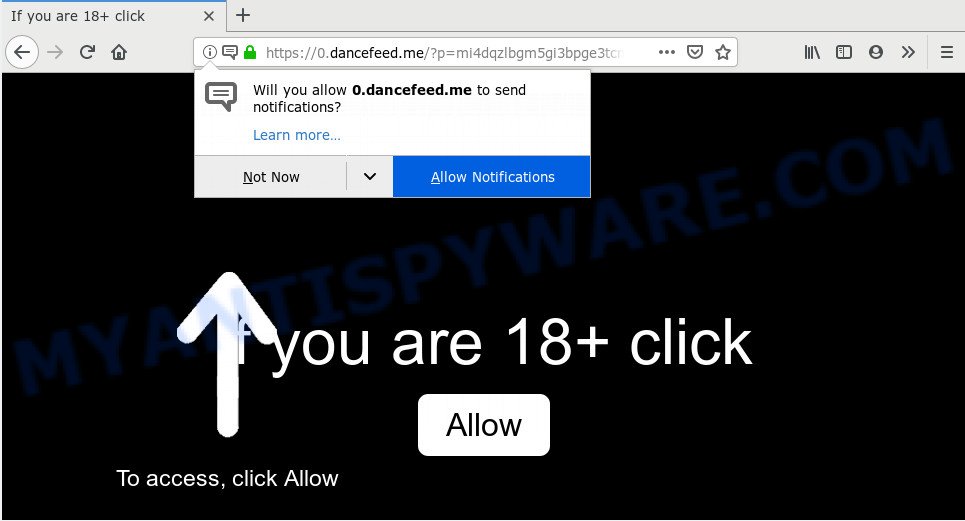
dancefeed.me
Dancefeed.me push notifications, once enabled, will start popping up in the lower right corner of the screen occasionally and spam you with unwanted advertisements. The devs behind Dancefeed.me use these push notifications to bypass pop up blocker and therefore display lots of unwanted adverts. These advertisements are used to promote suspicious web-browser extensions, free gifts scams, fake downloads, and adult web sites.

To end this intrusive behavior and remove Dancefeed.me push notifications, you need to modify browser settings that got modified by adware. For that, follow the Dancefeed.me removal instructions below. Once you delete Dancefeed.me subscription, the push notifications will no longer appear on the desktop.
How does your computer get infected with Dancefeed.me pop-ups
Experienced security specialists have determined that users are re-directed to Dancefeed.me by adware or from suspicious advertisements. Most often, adware installs on the machine in a bundle with free programs that you downloaded and installed from the Web. Once it gets inside your computer, it will configure itself to run automatically when the system start. Adware software can change web browser settings, redirect your web browser to undesired web-pages, display annoying popup ads from various third-party ad networks and these unwanted advertisements is difficult to close.
Adware software may be spread through the use of trojan horses and other forms of malware, but most commonly, adware software come bundled with some free applications. Many creators of free programs include optional programs in their installer. Sometimes it is possible to avoid the installation of any adware: carefully read the Terms of Use and the Software license, select only Manual, Custom or Advanced installation method, uncheck all checkboxes before clicking Install or Next button while installing new free software.
Threat Summary
| Name | Dancefeed.me pop-up |
| Type | spam notifications ads, pop up virus, popup ads, pop-ups |
| Distribution | malicious pop up advertisements, adwares, PUPs |
| Symptoms |
|
| Removal | Dancefeed.me removal guide |
If you are unfortunate have unwanted pop-ups, you can follow the instructions below that will assist you to get rid of adware and remove Dancefeed.me ads from your web-browser.
How to Remove Dancefeed.me pop-ups, ads, notifications (removal tutorial)
In order to remove Dancefeed.me advertisements from the Google Chrome, Mozilla Firefox, MS Edge and Microsoft Internet Explorer, you need to reset the web-browser settings. Additionally, you should look up for other questionable entries, such as files, programs, internet browser add-ons and shortcut files. However, if you want to get rid of Dancefeed.me advertisements easily, you should run reputable anti-malware tool and let it do the job for you.
To remove Dancefeed.me pop ups, execute the following steps:
- How to manually remove Dancefeed.me
- How to remove Dancefeed.me pop up advertisements with free applications
- How to stop Dancefeed.me popup advertisements
- Finish words
How to manually remove Dancefeed.me
To remove Dancefeed.me pop-up ads, adware and other unwanted applications you can try to do so manually. Unfortunately some of the adware won’t show up in your program list, but some adware may. In this case, you may be able to get rid of it via the uninstall function of your computer. You can do this by following the steps below.
Remove potentially unwanted software using Microsoft Windows Control Panel
The process of adware removal is generally the same across all versions of MS Windows OS from 10 to XP. To start with, it is necessary to check the list of installed software on your system and remove all unused, unknown and suspicious apps.
- If you are using Windows 8, 8.1 or 10 then click Windows button, next click Search. Type “Control panel”and press Enter.
- If you are using Windows XP, Vista, 7, then click “Start” button and click “Control Panel”.
- It will display the Windows Control Panel.
- Further, press “Uninstall a program” under Programs category.
- It will open a list of all programs installed on the computer.
- Scroll through the all list, and remove suspicious and unknown software. To quickly find the latest installed applications, we recommend sort programs by date.
See more details in the video tutorial below.
Remove Dancefeed.me notifications from web browsers
Find your web browser in the list below, follow steps to delete browser permissions to show spam notifications.
Google Chrome:
- Click on ‘three dots menu’ button at the top right hand corner of the browser window.
- Select ‘Settings’. Then, scroll down to the bottom where it says ‘Advanced’.
- In the ‘Privacy and Security’ section, click on ‘Site settings’.
- Click on ‘Notifications’.
- Click ‘three dots’ button on the right hand side of Dancefeed.me site or other rogue notifications and click ‘Remove’.

Android:
- Open Google Chrome.
- Tap on the Menu button (three dots) on the top right corner of the browser.
- In the menu tap ‘Settings’, scroll down to ‘Advanced’.
- Tap on ‘Site settings’ and then ‘Notifications’. In the opened window, find the Dancefeed.me URL, other rogue notifications and tap on them one-by-one.
- Tap the ‘Clean & Reset’ button and confirm.

Mozilla Firefox:
- Click on ‘three bars’ button at the right upper corner of the Firefox window.
- In the menu go to ‘Options’, in the menu on the left go to ‘Privacy & Security’.
- Scroll down to ‘Permissions’ and then to ‘Settings’ next to ‘Notifications’.
- Select the Dancefeed.me domain from the list and change the status to ‘Block’.
- Save changes.

Edge:
- Click the More button (three dots) in the right upper corner of the browser.
- Scroll down, locate and click ‘Settings’. In the left side select ‘Advanced’.
- Click ‘Manage permissions’ button, located beneath ‘Website permissions’.
- Right-click the Dancefeed.me. Click ‘Delete’.

Internet Explorer:
- In the top right corner, click on the menu button (gear icon).
- When the drop-down menu appears, click on ‘Internet Options’.
- Click on the ‘Privacy’ tab and select ‘Settings’ in the pop-up blockers section.
- Select the Dancefeed.me URL and other questionable sites under and delete them one by one by clicking the ‘Remove’ button.

Safari:
- Go to ‘Preferences’ in the Safari menu.
- Open ‘Websites’ tab, then in the left menu click on ‘Notifications’.
- Check for Dancefeed.me URL, other suspicious URLs and apply the ‘Deny’ option for each.
Remove Dancefeed.me pop-up advertisements from Mozilla Firefox
If Firefox settings are hijacked by the adware software, your internet browser shows intrusive pop up advertisements, then ‘Reset Mozilla Firefox’ could solve these problems. When using the reset feature, your personal information such as passwords, bookmarks, browsing history and web form auto-fill data will be saved.
Start the Mozilla Firefox and press the menu button (it looks like three stacked lines) at the top right of the web-browser screen. Next, click the question-mark icon at the bottom of the drop-down menu. It will show the slide-out menu.

Select the “Troubleshooting information”. If you are unable to access the Help menu, then type “about:support” in your address bar and press Enter. It bring up the “Troubleshooting Information” page as shown in the following example.

Click the “Refresh Firefox” button at the top right of the Troubleshooting Information page. Select “Refresh Firefox” in the confirmation dialog box. The Mozilla Firefox will start a process to fix your problems that caused by the Dancefeed.me adware. When, it’s finished, click the “Finish” button.
Remove Dancefeed.me ads from Chrome
Another way to remove Dancefeed.me ads from Google Chrome is Reset Chrome settings. This will disable malicious extensions and reset Google Chrome settings to original state. However, your saved passwords and bookmarks will not be changed, deleted or cleared.

- First start the Chrome and click Menu button (small button in the form of three dots).
- It will show the Chrome main menu. Select More Tools, then press Extensions.
- You’ll see the list of installed extensions. If the list has the extension labeled with “Installed by enterprise policy” or “Installed by your administrator”, then complete the following instructions: Remove Chrome extensions installed by enterprise policy.
- Now open the Google Chrome menu once again, press the “Settings” menu.
- You will see the Google Chrome’s settings page. Scroll down and click “Advanced” link.
- Scroll down again and press the “Reset” button.
- The Chrome will open the reset profile settings page as shown on the image above.
- Next click the “Reset” button.
- Once this procedure is finished, your browser’s homepage, new tab and search provider by default will be restored to their original defaults.
- To learn more, read the article How to reset Chrome settings to default.
Delete Dancefeed.me popups from IE
The Internet Explorer reset is great if your web browser is hijacked or you have unwanted add-ons or toolbars on your web browser, that installed by an malware.
First, launch the Internet Explorer, then click ‘gear’ icon ![]() . It will open the Tools drop-down menu on the right part of the web-browser, then click the “Internet Options” like below.
. It will open the Tools drop-down menu on the right part of the web-browser, then click the “Internet Options” like below.

In the “Internet Options” screen, select the “Advanced” tab, then click the “Reset” button. The Internet Explorer will open the “Reset Internet Explorer settings” prompt. Further, click the “Delete personal settings” check box to select it. Next, press the “Reset” button as shown in the figure below.

After the process is finished, press “Close” button. Close the IE and restart your system for the changes to take effect. This step will help you to restore your web browser’s home page, newtab and search provider to default state.
How to remove Dancefeed.me pop up advertisements with free applications
There are not many good free anti-malware programs with high detection ratio. The effectiveness of malicious software removal tools depends on various factors, mostly on how often their virus/malware signatures DB are updated in order to effectively detect modern malicious software, adware, hijackers and other PUPs. We advise to use several programs, not just one. These programs that listed below will allow you remove all components of the adware from your disk and Windows registry and thereby remove Dancefeed.me popup advertisements.
Remove Dancefeed.me pop up advertisements with Zemana Free
Zemana is a free utility that performs a scan of your computer and displays if there are existing adware software, browser hijackers, viruses, worms, spyware, trojans and other malware residing on your system. If malware is found, Zemana Free can automatically remove it. Zemana doesn’t conflict with other anti malware and antivirus apps installed on your PC.
Download Zemana on your personal computer from the following link.
165082 downloads
Author: Zemana Ltd
Category: Security tools
Update: July 16, 2019
After the downloading process is done, close all software and windows on your PC. Double-click the install file named Zemana.AntiMalware.Setup. If the “User Account Control” prompt pops up as shown on the screen below, click the “Yes” button.

It will open the “Setup wizard” which will help you set up Zemana AntiMalware on your system. Follow the prompts and don’t make any changes to default settings.

Once installation is done successfully, Zemana Anti Malware will automatically start and you can see its main screen as shown below.

Now click the “Scan” button . Zemana Anti Malware (ZAM) program will scan through the whole system for the adware software responsible for Dancefeed.me advertisements. A system scan can take anywhere from 5 to 30 minutes, depending on your personal computer. When a threat is detected, the number of the security threats will change accordingly.

Once that process is finished, Zemana Anti-Malware (ZAM) will open a scan report. Review the scan results and then press “Next” button. The Zemana AntiMalware will remove adware responsible for Dancefeed.me pop up advertisements. When the cleaning procedure is complete, you may be prompted to reboot the computer.
Remove Dancefeed.me popup ads from internet browsers with HitmanPro
Hitman Pro is a free tool that can identify adware that causes Dancefeed.me advertisements in your internet browser. It is not always easy to locate all the junk applications that your personal computer might have picked up on the World Wide Web. Hitman Pro will search for the adware, browser hijackers and other malware you need to erase.
Visit the page linked below to download Hitman Pro. Save it on your Desktop.
Download and run Hitman Pro on your system. Once started, press “Next” button to perform a system scan for the adware that causes multiple annoying pop-ups. This procedure may take quite a while, so please be patient. When a malware, adware or PUPs are detected, the number of the security threats will change accordingly. .

After finished, you will be shown the list of all detected items on your computer.

Next, you need to click Next button.
It will open a prompt, click the “Activate free license” button to start the free 30 days trial to remove all malware found.
Scan and free your machine of adware with MalwareBytes
If you are still having issues with the Dancefeed.me pop ups — or just wish to check your computer occasionally for adware and other malicious software — download MalwareBytes Free. It is free for home use, and finds and removes various undesired apps that attacks your PC or degrades machine performance. MalwareBytes Free can delete adware software, PUPs as well as malicious software, including ransomware and trojans.
Download MalwareBytes Anti Malware from the link below. Save it on your Desktop.
327301 downloads
Author: Malwarebytes
Category: Security tools
Update: April 15, 2020
When the downloading process is finished, close all apps and windows on your computer. Double-click the install file named mb3-setup. If the “User Account Control” prompt pops up as on the image below, click the “Yes” button.

It will open the “Setup wizard” which will help you set up MalwareBytes on your system. Follow the prompts and do not make any changes to default settings.

Once install is done successfully, click Finish button. MalwareBytes AntiMalware will automatically start and you can see its main screen as on the image below.

Now press the “Scan Now” button to detect adware software that causes Dancefeed.me ads in your web-browser. This procedure can take quite a while, so please be patient. While the MalwareBytes Free tool is scanning, you may see how many objects it has identified as being affected by malware.

When MalwareBytes Anti Malware (MBAM) is finished scanning your personal computer, MalwareBytes Anti-Malware will show you the results. In order to remove all threats, simply click “Quarantine Selected” button. The MalwareBytes Anti Malware will get rid of adware related to the Dancefeed.me popups. After finished, you may be prompted to reboot the PC.

We suggest you look at the following video, which completely explains the process of using the MalwareBytes to delete adware, browser hijacker infection and other malicious software.
How to stop Dancefeed.me popup advertisements
Using an ad-blocker application such as AdGuard is an effective way to alleviate the risks. Additionally, ad blocking apps will also protect you from malicious ads and webpages, and, of course, stop redirection chain to Dancefeed.me and similar webpages.
AdGuard can be downloaded from the following link. Save it directly to your MS Windows Desktop.
26908 downloads
Version: 6.4
Author: © Adguard
Category: Security tools
Update: November 15, 2018
After downloading it, double-click the downloaded file to start it. The “Setup Wizard” window will show up on the computer screen as shown on the image below.

Follow the prompts. AdGuard will then be installed and an icon will be placed on your desktop. A window will show up asking you to confirm that you want to see a quick tutorial as shown below.

Press “Skip” button to close the window and use the default settings, or click “Get Started” to see an quick guide which will assist you get to know AdGuard better.
Each time, when you start your system, AdGuard will start automatically and stop unwanted ads, block Dancefeed.me, as well as other malicious or misleading web-pages. For an overview of all the features of the program, or to change its settings you can simply double-click on the AdGuard icon, which is located on your desktop.
Finish words
Now your machine should be clean of the adware that causes Dancefeed.me popup advertisements. We suggest that you keep AdGuard (to help you block unwanted pop up advertisements and undesired harmful web sites) and Zemana Anti-Malware (to periodically scan your machine for new adwares and other malicious software). Probably you are running an older version of Java or Adobe Flash Player. This can be a security risk, so download and install the latest version right now.
If you are still having problems while trying to remove Dancefeed.me pop-up advertisements from the IE, Mozilla Firefox, Chrome and MS Edge, then ask for help here here.


















