Mediaonline.space pop up is a social engineering attack. It attempts to con you into subscribing to push notifications so that it can deliver unwanted adverts directly to your web-browser. It will show the ‘Confirm notifications’ pop-up that attempts to get you to click the ‘Allow’ button to subscribe to its notifications.
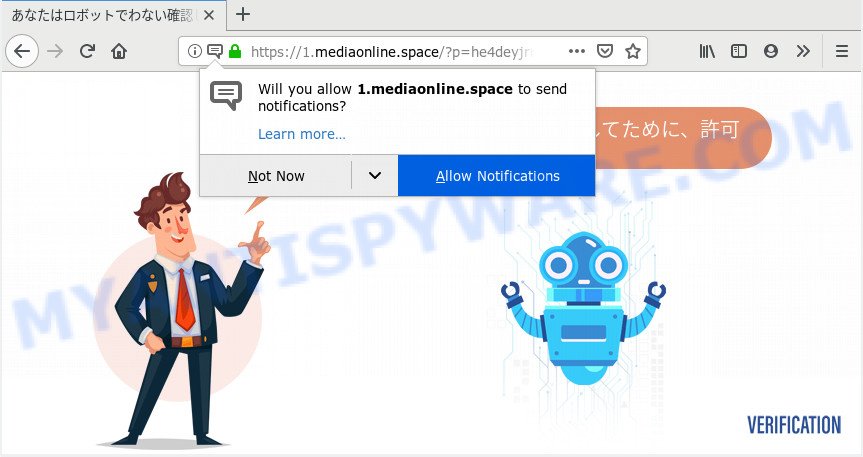
Mediaonline.space
If you press the ‘Allow’ button, then your web-browser will be configured to show popup adverts in the lower right corner of your desktop. The devs behind Mediaonline.space use these push notifications to bypass pop up blocker and therefore show lots of unwanted ads. These advertisements are used to promote suspicious web browser extensions, giveaway scams, fake downloads, and adult webpages.

In order to unsubscribe from Mediaonline.space push notifications open your internet browser’s settings and follow the Mediaonline.space removal tutorial below. Once you remove notifications subscription, the Mediaonline.space pop ups ads will no longer appear on your screen.
How does your computer get infected with Mediaonline.space popups
These Mediaonline.space popups are caused by malicious ads on the websites you visit or adware. Adware is something that designed in order to show third-party advertisements to the user without asking his permission. Adware takes control of web browsers and redirects them to unwanted web pages such as the Mediaonline.space every time you surf the Web. Adware software can end up on your computer in various ways. In most cases is when you install free programs and forget to uncheck the box for the additional applications installation.
Most often, adware software gets on your computer as a part of the installers from a free hosting and file sharing webpages. So, install a free programs is a a good chance that you will find a bundled adware software. If you don’t know how to avoid it, then use a simple trick. During the installation, choose the Custom or Advanced install type. Next, click ‘Decline’ button and clear all checkboxes on offers that ask you to install additional apps. Moreover, please carefully read Term of use and User agreement before installing any software or otherwise you can end up with another unwanted program on your personal computer like this adware.
Threat Summary
| Name | Mediaonline.space pop-up |
| Type | browser notification spam ads, popup virus, pop up ads, popups |
| Distribution | adware softwares, dubious pop-up advertisements, PUPs |
| Symptoms |
|
| Removal | Mediaonline.space removal guide |
How to Remove Mediaonline.space pop-ups, ads, notifications (removal instructions)
Happily, you’ve found the effective Mediaonline.space advertisements removal instructions in this blog post. Both the manual removal method and the automatic removal way will be provided below and you can just select the one that best for you. If you have any questions or need assist then type a comment below. Certain of the steps will require you to restart your PC system or close this website. So, read this guidance carefully, then bookmark this page or open it on your smartphone for later reference.
To remove Mediaonline.space pop ups, follow the steps below:
- How to get rid of Mediaonline.space pop up ads without any software
- How to remove Mediaonline.space advertisements automatically
- Use AdBlocker to block Mediaonline.space and stay safe online
- To sum up
How to get rid of Mediaonline.space pop up ads without any software
These steps to remove Mediaonline.space pop-up advertisements without any apps are presented below. Be sure to carry out the step-by-step guide completely to fully get rid of this adware that cause annoying Mediaonline.space pop-ups.
Remove newly installed potentially unwanted applications
First of all, check the list of installed applications on your PC system and remove all unknown and newly added applications. If you see an unknown program with incorrect spelling or varying capital letters, it have most likely been installed by malware and you should clean it off first with malicious software removal tool such as Zemana AntiMalware.
Windows 8, 8.1, 10
First, press the Windows button
Windows XP, Vista, 7
First, click “Start” and select “Control Panel”.
It will show the Windows Control Panel as shown on the screen below.

Next, press “Uninstall a program” ![]()
It will open a list of all apps installed on your system. Scroll through the all list, and remove any questionable and unknown programs. To quickly find the latest installed applications, we recommend sort applications by date in the Control panel.
Remove Mediaonline.space notifications from internet browsers
If you’ve clicked the “Allow” button in the Mediaonline.space pop-up and gave notification permission to Mediaonline.space, you should remove the Mediaonline.space notification permission first from your internet browser settings.
Google Chrome:
- Just copy and paste the following text into the address bar of Google Chrome.
- chrome://settings/content/notifications
- Press Enter.
- Delete the Mediaonline.space URL and other rogue notifications by clicking three vertical dots button next to each and selecting ‘Remove’.

Android:
- Open Chrome.
- In the top right corner, tap on Google Chrome’s main menu button, represented by three vertical dots.
- In the menu tap ‘Settings’, scroll down to ‘Advanced’.
- In the ‘Site Settings’, tap on ‘Notifications’, locate the Mediaonline.space site and tap on it.
- Tap the ‘Clean & Reset’ button and confirm.

Mozilla Firefox:
- In the right upper corner, click on the three horizontal stripes to expand the Main menu.
- Select ‘Options’ and click on ‘Privacy & Security’ on the left hand side of the browser window.
- Scroll down to ‘Permissions’ and then to ‘Settings’ next to ‘Notifications’.
- In the opened window, find Mediaonline.space, other rogue notifications, click the drop-down menu and choose ‘Block’.
- Click ‘Save Changes’ button.

Edge:
- In the right upper corner, click the Edge menu button (it looks like three dots).
- Scroll down, find and click ‘Settings’. In the left side select ‘Advanced’.
- Click ‘Manage permissions’ button, located beneath ‘Website permissions’.
- Right-click the Mediaonline.space. Click ‘Delete’.

Internet Explorer:
- In the right upper corner of the window, click on the menu button (gear icon).
- When the drop-down menu appears, click on ‘Internet Options’.
- Select the ‘Privacy’ tab and click ‘Settings below ‘Pop-up Blocker’ section.
- Select the Mediaonline.space and other suspicious sites below and delete them one by one by clicking the ‘Remove’ button.

Safari:
- On the top menu select ‘Safari’, then ‘Preferences’.
- Open ‘Websites’ tab, then in the left menu click on ‘Notifications’.
- Find the Mediaonline.space URL and select it, click the ‘Deny’ button.
Remove Mediaonline.space from Firefox by resetting web-browser settings
If the Firefox internet browser application is hijacked, then resetting its settings can help. The Reset feature is available on all modern version of Firefox. A reset can fix many issues by restoring Firefox settings like new tab page, home page and default search engine to their default values. When using the reset feature, your personal information such as passwords, bookmarks, browsing history and web form auto-fill data will be saved.
Run the Mozilla Firefox and press the menu button (it looks like three stacked lines) at the top right of the internet browser screen. Next, press the question-mark icon at the bottom of the drop-down menu. It will open the slide-out menu.

Select the “Troubleshooting information”. If you are unable to access the Help menu, then type “about:support” in your address bar and press Enter. It bring up the “Troubleshooting Information” page as displayed below.

Click the “Refresh Firefox” button at the top right of the Troubleshooting Information page. Select “Refresh Firefox” in the confirmation prompt. The Mozilla Firefox will start a task to fix your problems that caused by the Mediaonline.space adware. After, it is done, press the “Finish” button.
Remove Mediaonline.space advertisements from Google Chrome
The adware can change your Google Chrome settings without your knowledge. You may see an unknown web-page as your search provider or start page, additional plugins and toolbars. Reset Chrome web browser will help you to delete Mediaonline.space pop-ups and reset the unwanted changes caused by adware software. When using the reset feature, your personal information like passwords, bookmarks, browsing history and web form auto-fill data will be saved.

- First, launch the Chrome and click the Menu icon (icon in the form of three dots).
- It will show the Chrome main menu. Choose More Tools, then click Extensions.
- You’ll see the list of installed extensions. If the list has the extension labeled with “Installed by enterprise policy” or “Installed by your administrator”, then complete the following guidance: Remove Chrome extensions installed by enterprise policy.
- Now open the Google Chrome menu once again, click the “Settings” menu.
- Next, click “Advanced” link, which located at the bottom of the Settings page.
- On the bottom of the “Advanced settings” page, click the “Reset settings to their original defaults” button.
- The Google Chrome will show the reset settings prompt as shown on the image above.
- Confirm the web browser’s reset by clicking on the “Reset” button.
- To learn more, read the post How to reset Chrome settings to default.
Get rid of Mediaonline.space pop ups from IE
By resetting Microsoft Internet Explorer web browser you restore your web browser settings to its default state. This is first when troubleshooting problems that might have been caused by adware that causes Mediaonline.space pop-up ads.
First, open the IE, then click ‘gear’ icon ![]() . It will open the Tools drop-down menu on the right part of the browser, then press the “Internet Options” as displayed on the screen below.
. It will open the Tools drop-down menu on the right part of the browser, then press the “Internet Options” as displayed on the screen below.

In the “Internet Options” screen, select the “Advanced” tab, then press the “Reset” button. The IE will display the “Reset Internet Explorer settings” dialog box. Further, click the “Delete personal settings” check box to select it. Next, press the “Reset” button such as the one below.

When the task is finished, click “Close” button. Close the IE and restart your computer for the changes to take effect. This step will help you to restore your web browser’s startpage, newtab and default search engine to default state.
How to remove Mediaonline.space advertisements automatically
It’s very difficult for classic antivirus software to detect adware software and other kinds of potentially unwanted programs. We recommend you run a free anti-adware like Zemana Anti-Malware (ZAM), MalwareBytes and Hitman Pro from our list below. These utilities will allow you scan and remove trojans, malware, spyware, keyloggers, bothersome and malicious adware from an infected PC system.
Use Zemana Anti-Malware to remove Mediaonline.space ads
Does Zemana Anti Malware delete adware that causes Mediaonline.space pop ups? The adware is often installed with malicious software which can force you to install an program such as toolbars you don’t want. Therefore, suggest using the Zemana Anti Malware (ZAM). It’s a utility created to scan and get rid of adware software and other malware from your PC system for free.
Zemana Free can be downloaded from the following link. Save it on your MS Windows desktop.
165076 downloads
Author: Zemana Ltd
Category: Security tools
Update: July 16, 2019
Once the download is done, close all apps and windows on your PC system. Double-click the install file called Zemana.AntiMalware.Setup. If the “User Account Control” prompt pops up as shown in the figure below, click the “Yes” button.

It will open the “Setup wizard” that will help you install Zemana Anti Malware (ZAM) on your computer. Follow the prompts and don’t make any changes to default settings.

Once setup is complete successfully, Zemana Anti-Malware (ZAM) will automatically start and you can see its main screen such as the one below.

Now click the “Scan” button to perform a system scan for the adware software that cause pop ups. While the Zemana AntiMalware is scanning, you may see how many objects it has identified either as being malware.

After the system scan is done, you will be displayed the list of all found items on your PC system. All found threats will be marked. You can delete them all by simply press “Next” button. The Zemana will delete adware software that cause popups and add threats to the Quarantine. When finished, you may be prompted to reboot the PC system.
Run Hitman Pro to remove Mediaonline.space pop-ups from web-browser
HitmanPro is a free utility that can identify adware software that causes Mediaonline.space pop up ads in your web browser. It’s not always easy to locate all the junk apps that your machine might have picked up on the Web. Hitman Pro will look for the adware, hijackers and other malicious software you need to erase.

- Visit the page linked below to download the latest version of HitmanPro for MS Windows. Save it to your Desktop so that you can access the file easily.
- Once the download is done, double click the HitmanPro icon. Once this utility is launched, click “Next” button . HitmanPro program will scan through the whole PC system for the adware that causes Mediaonline.space pop up ads in your browser. While the Hitman Pro utility is checking, you can see count of objects it has identified as being affected by malware.
- After Hitman Pro has completed scanning, HitmanPro will prepare a list of unwanted programs and adware software. When you are ready, click “Next” button. Now click the “Activate free license” button to begin the free 30 days trial to remove all malicious software found.
How to automatically remove Mediaonline.space with MalwareBytes Free
You can remove Mediaonline.space ads automatically through the use of MalwareBytes AntiMalware (MBAM). We suggest this free malicious software removal tool because it may easily get rid of browser hijacker infections, adware, potentially unwanted apps and toolbars with all their components such as files, folders and registry entries.

- Visit the page linked below to download MalwareBytes Free. Save it on your Desktop.
Malwarebytes Anti-malware
327297 downloads
Author: Malwarebytes
Category: Security tools
Update: April 15, 2020
- Once downloading is done, close all apps and windows on your PC. Open a directory in which you saved it. Double-click on the icon that’s named mb3-setup.
- Further, click Next button and follow the prompts.
- Once installation is finished, click the “Scan Now” button to perform a system scan with this utility for the adware responsible for Mediaonline.space advertisements. While the MalwareBytes Anti-Malware utility is scanning, you can see number of objects it has identified as being affected by malware.
- As the scanning ends, MalwareBytes will show a list of detected threats. Review the report and then click “Quarantine Selected”. After the cleaning procedure is complete, you may be prompted to restart your system.
The following video offers a step-by-step instructions on how to remove hijackers, adware software and other malicious software with MalwareBytes Anti-Malware.
Use AdBlocker to block Mediaonline.space and stay safe online
The AdGuard is a very good ad blocking application for the Microsoft Edge, Google Chrome, Mozilla Firefox and IE, with active user support. It does a great job by removing certain types of undesired advertisements, popunders, pop ups, intrusive newtab pages, and even full page advertisements and web site overlay layers. Of course, the AdGuard can stop the Mediaonline.space popup advertisements automatically or by using a custom filter rule.
Visit the page linked below to download AdGuard. Save it on your Microsoft Windows desktop.
26905 downloads
Version: 6.4
Author: © Adguard
Category: Security tools
Update: November 15, 2018
After downloading it, launch the downloaded file. You will see the “Setup Wizard” screen as on the image below.

Follow the prompts. Once the setup is finished, you will see a window as shown below.

You can press “Skip” to close the installation program and use the default settings, or press “Get Started” button to see an quick tutorial which will assist you get to know AdGuard better.
In most cases, the default settings are enough and you do not need to change anything. Each time, when you start your PC system, AdGuard will start automatically and stop unwanted ads, block Mediaonline.space, as well as other malicious or misleading web-sites. For an overview of all the features of the program, or to change its settings you can simply double-click on the AdGuard icon, which is located on your desktop.
To sum up
Now your computer should be free of the adware which cause unwanted Mediaonline.space ads. We suggest that you keep AdGuard (to help you block unwanted pop-up ads and intrusive harmful web sites) and Zemana Anti Malware (to periodically scan your computer for new adwares and other malicious software). Probably you are running an older version of Java or Adobe Flash Player. This can be a security risk, so download and install the latest version right now.
If you are still having problems while trying to get rid of Mediaonline.space popup advertisements from the Edge, Internet Explorer, Mozilla Firefox and Google Chrome, then ask for help here here.



















