According to IT security researchers, Ningruartorit.pro is a webpage which uses the browser notification feature to con users into allowing its browser notification spam. It claims that users need to press ‘Allow’ button in order to connect to the Internet, enable Flash Player, access the content of the website, watch a video, download a file, and so on.
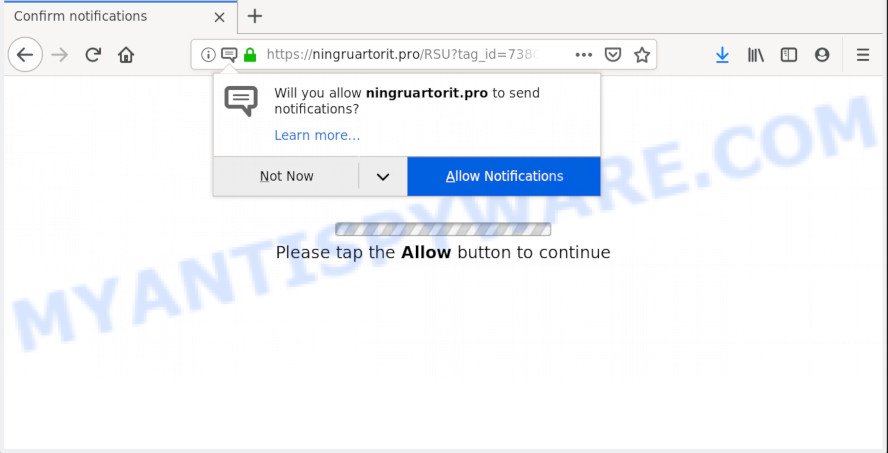
Ningruartorit.pro
Ningruartorit.pro spam notifications, once enabled, will start popping up in the lower right corner of your screen occasionally and spam you with annoying adverts. The spam notifications will essentially be ads for ‘free’ online games, free gifts scams, questionable browser addons, adult web pages, and fake downloads as shown in the figure below.

If you’re receiving spam notifications, you can get rid of Ningruartorit.pro subscription by going into your internet browser’s settings and following the Ningruartorit.pro removal tutorial below. Once you delete Ningruartorit.pro subscription, the push notifications will no longer appear on the screen.
Where the Ningruartorit.pro pop ups comes from
Some research has shown that users can be redirected to Ningruartorit.pro from dubious advertisements or by potentially unwanted programs and adware. Adware is a type of harmful software. It does not delete files or infect them, but can display unwanted ads, change web browser settings, download and install harmful browser extensions. All the time, while adware is running, your web-browser will be fill with unwanted ads. Most probably, adware software has been installed on your PC without your’s knowledge and you don’t even know how and where adware has got into your personal computer
Adware software most likely to occur during the installation of free programs due the fact that potentially unwanted applications like this are usually hidden in the installer. Thus, if you have installed some free software using Quick(Standard) mode, you may have let adware software get inside your PC. Keep in mind that the Quick mode is unreliable because it do not warn about optional software. Thus, additional apps will be installed automatically unless you select Advanced/Custom mode and reject its installation.
Threat Summary
| Name | Ningruartorit.pro popup |
| Type | push notifications advertisements, pop up virus, popup ads, pop-ups |
| Distribution | malicious popup ads, PUPs, adwares |
| Symptoms |
|
| Removal | Ningruartorit.pro removal guide |
We strongly recommend that you perform the few simple steps below that will assist you to delete Ningruartorit.pro advertisements using the standard features of Windows and some proven free applications.
How to Remove Ningruartorit.pro pop-ups, ads, notifications (removal guidance)
Fortunately, we’ve an effective solution that will help you manually or/and automatically remove Ningruartorit.pro from your internet browser and bring your internet browser settings, including newtab, search provider and home page, back to normal. Below you will find a removal instructions with all the steps you may need to successfully delete adware and its components. Some of the steps below will require you to exit this web site. So, please read the instructions carefully, after that bookmark it or open it on your smartphone for later reference.
To remove Ningruartorit.pro pop ups, follow the steps below:
- Remove Ningruartorit.pro advertisements without any utilities
- How to remove Ningruartorit.pro advertisements with freeware
- How to block Ningruartorit.pro
- Finish words
Remove Ningruartorit.pro advertisements without any utilities
The adware can alter your web-browser settings and reroute you to the webpages which may contain lots of advertisements or various security threats, such as hijacker, malicious software or potentially unwanted programs. Not every antivirus program can identify and delete adware software easily from the personal computer. Follow the few simple steps below and you can remove Ningruartorit.pro pop ups by yourself.
Uninstall questionable apps using MS Windows Control Panel
Some programs are free only because their setup package contains an adware software. This unwanted apps generates money for the creators when it is installed. More often this adware can be deleted by simply uninstalling it from the ‘Uninstall a Program’ that is located in MS Windows control panel.
Windows 8, 8.1, 10
First, click the Windows button
Windows XP, Vista, 7
First, press “Start” and select “Control Panel”.
It will display the Windows Control Panel as shown below.

Next, click “Uninstall a program” ![]()
It will show a list of all programs installed on your personal computer. Scroll through the all list, and uninstall any dubious and unknown programs. To quickly find the latest installed applications, we recommend sort software by date in the Control panel.
Remove Ningruartorit.pro notifications from browsers
Find your web browser in the list below, follow step-by-step tutorial to remove web-browser permissions to show browser notification spam.
|
|
|
|
|
|
Remove Ningruartorit.pro popup ads from Google Chrome
Reset Google Chrome will assist you to remove Ningruartorit.pro popup advertisements from your web-browser as well as to restore browser settings infected by adware software. All undesired, malicious and ‘ad-supported’ plugins will also be removed from the browser. However, your themes, bookmarks, history, passwords, and web form auto-fill information will not be deleted.
Open the Google Chrome menu by clicking on the button in the form of three horizontal dotes (![]() ). It will display the drop-down menu. Choose More Tools, then click Extensions.
). It will display the drop-down menu. Choose More Tools, then click Extensions.
Carefully browse through the list of installed extensions. If the list has the extension labeled with “Installed by enterprise policy” or “Installed by your administrator”, then complete the following instructions: Remove Chrome extensions installed by enterprise policy otherwise, just go to the step below.
Open the Chrome main menu again, press to “Settings” option.

Scroll down to the bottom of the page and click on the “Advanced” link. Now scroll down until the Reset settings section is visible, such as the one below and click the “Reset settings to their original defaults” button.

Confirm your action, click the “Reset” button.
Remove Ningruartorit.pro pop-ups from Firefox
Resetting your Firefox is good initial troubleshooting step for any issues with your web-browser program, including the redirect to Ningruartorit.pro website. However, your themes, bookmarks, history, passwords, and web form auto-fill information will not be deleted.
Run the Mozilla Firefox and click the menu button (it looks like three stacked lines) at the top right of the web-browser screen. Next, click the question-mark icon at the bottom of the drop-down menu. It will show the slide-out menu.

Select the “Troubleshooting information”. If you’re unable to access the Help menu, then type “about:support” in your address bar and press Enter. It bring up the “Troubleshooting Information” page like below.

Click the “Refresh Firefox” button at the top right of the Troubleshooting Information page. Select “Refresh Firefox” in the confirmation prompt. The Mozilla Firefox will begin a procedure to fix your problems that caused by the Ningruartorit.pro adware. Once, it’s complete, click the “Finish” button.
Delete Ningruartorit.pro advertisements from Internet Explorer
By resetting Internet Explorer internet browser you return your internet browser settings to its default state. This is basic when troubleshooting problems that might have been caused by adware software related to the Ningruartorit.pro ads.
First, run the Internet Explorer. Next, click the button in the form of gear (![]() ). It will display the Tools drop-down menu, press the “Internet Options” as displayed on the screen below.
). It will display the Tools drop-down menu, press the “Internet Options” as displayed on the screen below.

In the “Internet Options” window click on the Advanced tab, then click the Reset button. The Microsoft Internet Explorer will show the “Reset Internet Explorer settings” window similar to the one below. Select the “Delete personal settings” check box, then click “Reset” button.

You will now need to reboot your machine for the changes to take effect.
How to remove Ningruartorit.pro advertisements with freeware
Manual removal is not always as effective as you might think. Often, even the most experienced users can not completely get rid of adware which causes intrusive Ningruartorit.pro pop-up advertisements. So, we suggest to scan your personal computer for any remaining harmful components with free adware software removal applications below.
How to automatically delete Ningruartorit.pro popup advertisements with Zemana Anti Malware
Download Zemana Free to delete Ningruartorit.pro pop ups automatically from all of your internet browsers. This is a freeware tool specially designed for malware removal. This tool can delete adware, browser hijacker infection from Edge, IE, Chrome and Mozilla Firefox and MS Windows registry automatically.

- First, visit the page linked below, then click the ‘Download’ button in order to download the latest version of Zemana Anti Malware (ZAM).
Zemana AntiMalware
165053 downloads
Author: Zemana Ltd
Category: Security tools
Update: July 16, 2019
- Once downloading is complete, close all applications and windows on your computer. Open a folder in which you saved it. Double-click on the icon that’s named Zemana.AntiMalware.Setup.
- Further, click Next button and follow the prompts.
- Once installation is complete, click the “Scan” button . Zemana utility will begin scanning the whole machine to find out adware that causes Ningruartorit.pro ads. A scan may take anywhere from 10 to 30 minutes, depending on the count of files on your computer and the speed of your computer. While the Zemana Anti-Malware (ZAM) is checking, you may see how many objects it has identified either as being malicious software.
- After finished, you can check all items found on your PC system. Once you have selected what you want to delete from your machine click “Next”. When the cleaning process is finished, you can be prompted to reboot your machine.
Delete Ningruartorit.pro popups from internet browsers with Hitman Pro
Hitman Pro is a portable utility which detects and removes undesired software like browser hijackers, adware, toolbars, other internet browser extensions and other malware. It scans your personal computer for adware that causes Ningruartorit.pro popups in your internet browser and creates a list of threats marked for removal. HitmanPro will only erase those unwanted software that you wish to be removed.
Hitman Pro can be downloaded from the following link. Save it on your Microsoft Windows desktop.
After the downloading process is finished, open the file location and double-click the Hitman Pro icon. It will start the Hitman Pro tool. If the User Account Control prompt will ask you want to run the program, click Yes button to continue.

Next, click “Next” . Hitman Pro utility will start scanning the whole PC to find out adware that causes Ningruartorit.pro advertisements. A system scan can take anywhere from 5 to 30 minutes, depending on your machine. While the utility is checking, you can see number of objects and files has already scanned.

Once the scan get completed, Hitman Pro will produce a list of unwanted programs and adware like below.

When you are ready, click “Next” button. It will open a prompt, click the “Activate free license” button. The Hitman Pro will remove adware that causes Ningruartorit.pro popup ads in your web browser and add threats to the Quarantine. Once finished, the utility may ask you to reboot your personal computer.
Run MalwareBytes Anti Malware to remove Ningruartorit.pro pop-up ads
If you are still having problems with the Ningruartorit.pro ads — or just wish to check your personal computer occasionally for adware software and other malicious software — download MalwareBytes. It is free for home use, and identifies and removes various undesired applications that attacks your PC system or degrades personal computer performance. MalwareBytes Anti Malware (MBAM) can delete adware software, PUPs as well as malicious software, including ransomware and trojans.

MalwareBytes can be downloaded from the following link. Save it on your Windows desktop.
327277 downloads
Author: Malwarebytes
Category: Security tools
Update: April 15, 2020
After the downloading process is complete, run it and follow the prompts. Once installed, the MalwareBytes Anti-Malware will try to update itself and when this procedure is complete, press the “Scan Now” button to scan for adware software that causes undesired Ningruartorit.pro ads. This procedure can take some time, so please be patient. When a threat is found, the number of the security threats will change accordingly. You may delete items (move to Quarantine) by simply click “Quarantine Selected” button.
The MalwareBytes is a free application that you can use to remove all detected folders, files, services, registry entries and so on. To learn more about this malicious software removal utility, we suggest you to read and follow the steps or the video guide below.
How to block Ningruartorit.pro
We suggest to install an ad-blocker program that may stop Ningruartorit.pro and other annoying webpages. The adblocker utility like AdGuard is a program that basically removes advertising from the World Wide Web and blocks access to malicious webpages. Moreover, security experts says that using ad blocker apps is necessary to stay safe when surfing the Internet.
Please go to the following link to download the latest version of AdGuard for Windows. Save it to your Desktop.
26903 downloads
Version: 6.4
Author: © Adguard
Category: Security tools
Update: November 15, 2018
When downloading is complete, double-click the downloaded file to start it. The “Setup Wizard” window will show up on the computer screen like below.

Follow the prompts. AdGuard will then be installed and an icon will be placed on your desktop. A window will show up asking you to confirm that you want to see a quick guidance as displayed below.

Press “Skip” button to close the window and use the default settings, or press “Get Started” to see an quick guide which will allow you get to know AdGuard better.
Each time, when you start your personal computer, AdGuard will run automatically and stop unwanted advertisements, block Ningruartorit.pro, as well as other malicious or misleading webpages. For an overview of all the features of the application, or to change its settings you can simply double-click on the AdGuard icon, which can be found on your desktop.
Finish words
Now your PC should be clean of the adware that causes Ningruartorit.pro popups. We suggest that you keep AdGuard (to help you block unwanted pop-up advertisements and unwanted harmful web-sites) and Zemana Free (to periodically scan your machine for new malware, hijacker infections and adware). Make sure that you have all the Critical Updates recommended for Windows operating system. Without regular updates you WILL NOT be protected when new browser hijackers, malicious software and adware software are released.
If you are still having problems while trying to get rid of Ningruartorit.pro popups from your web-browser, then ask for help here.




















