Celeb-secret.live is a web page which deceives you and other unsuspecting users into subscribing to browser notification spam to deliver unwanted ads to your desktop. It states that clicking ‘Allow’ button is necessary to access the content of the web page, download a file, connect to the Internet, enable Flash Player, watch a video, and so on.
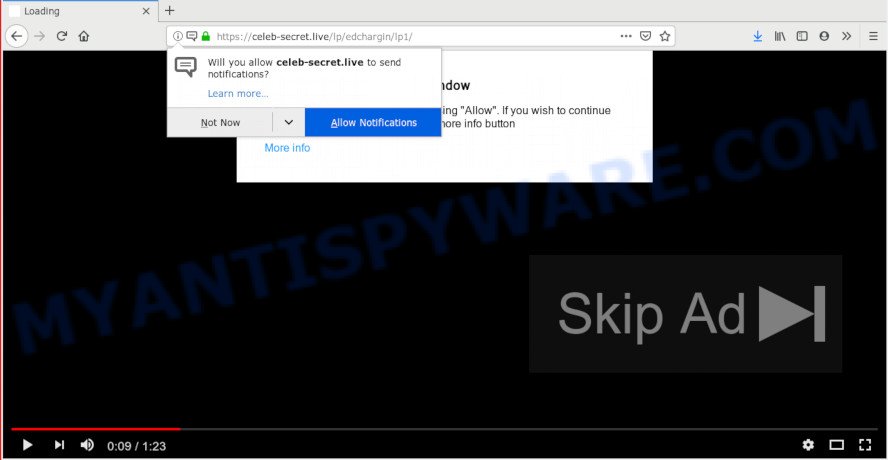
https://celeb-secret.live/lp …
If you click on the ‘Allow’ button, then your web browser will be configured to display annoying adverts on your desktop, even when the browser is closed. The devs behind Celeb-secret.live use these push notifications to bypass protection against pop ups in the browser and therefore display tons of unwanted adverts. These advertisements are used to promote questionable browser extensions, free gifts scams, adware bundles, and adult web sites.

In order to unsubscribe from Celeb-secret.live push notifications open your internet browser’s settings and perform the Celeb-secret.live removal guidance below. Once you delete notifications subscription, the Celeb-secret.live pop-ups advertisements will no longer display on your browser.
Where the Celeb-secret.live popups comes from
Some research has shown that users can be redirected to Celeb-secret.live from suspicious ads or by PUPs and adware software. Adware software is form of malicious software that can cause problems for your personal computer. It can generate numerous additional pop up, banner, pop-under and in-text link advertisements flooding on your internet browser; collect your confidential data such as login details, online searches, etc; run in the background and drag down your system running speed; give more chances for other adware, PUPs even malware to get on your personal computer.
Adware is usually is bundled within free applications and install themselves, with or without your knowledge, on your computer. This happens especially when you are installing a free software. The application setup package tricks you into accepting the installation of bundled apps, which you don’t really want. Moreover, certain paid applications may also install additional software that you do not want! Therefore, always download free applications and paid software from reputable download webpages. Use ONLY custom or manual setup type and never blindly click Next button.
Threat Summary
| Name | Celeb-secret.live pop up |
| Type | browser notification spam advertisements, pop ups, pop up advertisements, pop-up virus |
| Distribution | malicious popup ads, adware softwares, PUPs |
| Symptoms |
|
| Removal | Celeb-secret.live removal guide |
So, if you happen to encounter undesired Celeb-secret.live advertisements, then be quick and take effort to delete adware responsible for Celeb-secret.live popups sooner. Follow the instructions below to get rid of Celeb-secret.live pop up advertisements. Let us know how you managed by sending us your comments please.
How to remove Celeb-secret.live pop ups, ads, notifications
We suggest opting for automatic Celeb-secret.live pop-ups removal in order to remove all adware related entries easily. This method requires scanning the PC with reputable anti malware, e.g. Zemana AntiMalware, MalwareBytes or HitmanPro. However, if you prefer manual removal steps, you can follow the instructions below in this post. Read it once, after doing so, please bookmark this page (or open it on your smartphone) as you may need to exit your browser or reboot your personal computer.
To remove Celeb-secret.live pop ups, use the following steps:
- Get rid of Celeb-secret.live advertisements without any utilities
- Run free malware removal utilities to fully remove Celeb-secret.live advertisements
- Block Celeb-secret.live and other annoying webpages
- To sum up
Get rid of Celeb-secret.live advertisements without any utilities
If you perform exactly the instructions below you should be able to remove the Celeb-secret.live advertisements from the Internet Explorer, Microsoft Edge, Google Chrome and Mozilla Firefox internet browsers.
Remove newly added potentially unwanted apps
The process of adware removal is generally the same across all versions of Windows OS from 10 to XP. To start with, it is necessary to check the list of installed programs on your computer and delete all unused, unknown and dubious software.
Windows 8, 8.1, 10
First, click Windows button

When the ‘Control Panel’ opens, click the ‘Uninstall a program’ link under Programs category as displayed in the following example.

You will see the ‘Uninstall a program’ panel similar to the one below.

Very carefully look around the entire list of programs installed on your system. Most probably, one of them is the adware software which cause popups. If you have many software installed, you can help simplify the search of harmful applications by sort the list by date of installation. Once you’ve found a questionable, unwanted or unused application, right click to it, after that click ‘Uninstall’.
Windows XP, Vista, 7
First, click ‘Start’ button and select ‘Control Panel’ at right panel like below.

Once the Windows ‘Control Panel’ opens, you need to click ‘Uninstall a program’ under ‘Programs’ like below.

You will see a list of applications installed on your machine. We recommend to sort the list by date of installation to quickly find the programs that were installed last. Most likely, it is the adware software that causes Celeb-secret.live advertisements. If you are in doubt, you can always check the application by doing a search for her name in Google, Yahoo or Bing. After the program which you need to uninstall is found, simply press on its name, and then press ‘Uninstall’ as shown in the figure below.

Remove Celeb-secret.live notifications from web browsers
If you’ve allowed the Celeb-secret.live spam notifications, you might notice that this web page sending requests, and it can become annoying. To better control your computer, here’s how to remove Celeb-secret.live push notifications from your browser.
|
|
|
|
|
|
Remove Celeb-secret.live ads from Internet Explorer
By resetting Internet Explorer web-browser you revert back your web-browser settings to its default state. This is basic when troubleshooting problems that might have been caused by adware which cause intrusive Celeb-secret.live pop-ups.
First, run the Microsoft Internet Explorer. Next, press the button in the form of gear (![]() ). It will display the Tools drop-down menu, click the “Internet Options” as on the image below.
). It will display the Tools drop-down menu, click the “Internet Options” as on the image below.

In the “Internet Options” window click on the Advanced tab, then click the Reset button. The Internet Explorer will show the “Reset Internet Explorer settings” window as displayed on the image below. Select the “Delete personal settings” check box, then click “Reset” button.

You will now need to reboot your PC for the changes to take effect.
Remove Celeb-secret.live from Mozilla Firefox by resetting web browser settings
If the Mozilla Firefox internet browser program is hijacked, then resetting its settings can help. The Reset feature is available on all modern version of Firefox. A reset can fix many issues by restoring Mozilla Firefox settings like start page, newtab and search engine by default to their default state. When using the reset feature, your personal information such as passwords, bookmarks, browsing history and web form auto-fill data will be saved.
Press the Menu button (looks like three horizontal lines), and click the blue Help icon located at the bottom of the drop down menu as shown in the figure below.

A small menu will appear, press the “Troubleshooting Information”. On this page, click “Refresh Firefox” button similar to the one below.

Follow the onscreen procedure to return your Firefox web browser settings to their original state.
Remove Celeb-secret.live popups from Google Chrome
Reset Chrome settings will remove Celeb-secret.live pop ups from web browser and disable harmful add-ons. It will also clear cached and temporary data (cookies, site data and content). Your saved bookmarks, form auto-fill information and passwords won’t be cleared or changed.
Open the Chrome menu by clicking on the button in the form of three horizontal dotes (![]() ). It will open the drop-down menu. Choose More Tools, then click Extensions.
). It will open the drop-down menu. Choose More Tools, then click Extensions.
Carefully browse through the list of installed extensions. If the list has the addon labeled with “Installed by enterprise policy” or “Installed by your administrator”, then complete the following instructions: Remove Chrome extensions installed by enterprise policy otherwise, just go to the step below.
Open the Chrome main menu again, press to “Settings” option.

Scroll down to the bottom of the page and click on the “Advanced” link. Now scroll down until the Reset settings section is visible, as on the image below and click the “Reset settings to their original defaults” button.

Confirm your action, press the “Reset” button.
Run free malware removal utilities to fully remove Celeb-secret.live advertisements
Manual removal tutorial does not always help to fully remove the adware software, as it is not easy to identify and remove components of adware and all malicious files from hard disk. Therefore, it’s recommended that you run malware removal utility to fully get rid of Celeb-secret.live off your internet browser. Several free malware removal tools are currently available that can be used against the adware. The optimum solution would be to run Zemana Anti Malware (ZAM), MalwareBytes and Hitman Pro.
Use Zemana to get rid of Celeb-secret.live pop-up advertisements
Zemana Free is one of the best in its class, it can scan for and get rid of lots of of various security threats, including adware, browser hijackers, spyware and trojans that masqueraded as legitimate system programs. Also Zemana Anti-Malware (ZAM) includes another tool called FRST – is a helpful program for manual removal of files and parts of the Windows registry created by malicious software.
Download Zemana from the following link.
165075 downloads
Author: Zemana Ltd
Category: Security tools
Update: July 16, 2019
When the download is finished, close all windows on your machine. Further, open the install file named Zemana.AntiMalware.Setup. If the “User Account Control” prompt pops up as on the image below, click the “Yes” button.

It will show the “Setup wizard” that will allow you install Zemana Anti Malware on the machine. Follow the prompts and do not make any changes to default settings.

Once installation is done successfully, Zemana Free will automatically run and you can see its main window as shown in the following example.

Next, click the “Scan” button for scanning your PC system for the adware software that causes multiple annoying pop ups. A scan can take anywhere from 10 to 30 minutes, depending on the count of files on your personal computer and the speed of your computer. When a malicious software, adware or potentially unwanted software are found, the number of the security threats will change accordingly.

When the scan get finished, Zemana AntiMalware (ZAM) will display a list of detected items. All detected items will be marked. You can remove them all by simply click “Next” button.

The Zemana Free will begin to remove adware software responsible for Celeb-secret.live pop-ups. After the cleaning procedure is finished, you may be prompted to reboot your PC system.
Get rid of Celeb-secret.live pop up advertisements and harmful extensions with HitmanPro
HitmanPro is a portable application which requires no hard installation to identify and remove adware software related to the Celeb-secret.live pop-ups. The program itself is small in size (only a few Mb). Hitman Pro does not need any drivers and special dlls. It’s probably easier to use than any alternative malicious software removal tools you have ever tried. HitmanPro works on 64 and 32-bit versions of MS Windows 10, 8, 7 and XP. It proves that removal utility can be just as effective as the widely known antivirus applications.

- Download HitmanPro on your computer from the link below.
- When downloading is done, double click the Hitman Pro icon. Once this utility is opened, press “Next” button to begin checking your PC system for the adware related to the Celeb-secret.live popups. A scan can take anywhere from 10 to 30 minutes, depending on the number of files on your computer and the speed of your PC. During the scan HitmanPro will look for threats present on your PC.
- When Hitman Pro completes the scan, a list of all threats found is produced. Review the results once the tool has complete the system scan. If you think an entry should not be quarantined, then uncheck it. Otherwise, simply click “Next” button. Now press the “Activate free license” button to begin the free 30 days trial to delete all malicious software found.
How to automatically remove Celeb-secret.live with MalwareBytes Anti Malware
Manual Celeb-secret.live advertisements removal requires some computer skills. Some files and registry entries that created by the adware can be not completely removed. We suggest that run the MalwareBytes Free that are completely free your personal computer of adware. Moreover, the free program will allow you to get rid of malware, potentially unwanted software, hijacker infections and toolbars that your PC system can be infected too.

First, click the following link, then click the ‘Download’ button in order to download the latest version of MalwareBytes Free.
327297 downloads
Author: Malwarebytes
Category: Security tools
Update: April 15, 2020
When the downloading process is done, run it and follow the prompts. Once installed, the MalwareBytes Free will try to update itself and when this task is complete, click the “Scan Now” button . MalwareBytes Free program will scan through the whole PC for the adware which cause pop ups. This process can take quite a while, so please be patient. While the MalwareBytes Free is checking, you may see how many objects it has identified either as being malware. You may delete items (move to Quarantine) by simply click “Quarantine Selected” button.
The MalwareBytes Anti Malware is a free program that you can use to remove all detected folders, files, services, registry entries and so on. To learn more about this malicious software removal tool, we recommend you to read and follow the step-by-step tutorial or the video guide below.
Block Celeb-secret.live and other annoying webpages
Use an ad-blocking utility such as AdGuard will protect you from malicious advertisements and content. Moreover, you can find that the AdGuard have an option to protect your privacy and block phishing and spam websites. Additionally, ad-blocker applications will help you to avoid annoying popups and unverified links that also a good way to stay safe online.
Installing the AdGuard is simple. First you will need to download AdGuard by clicking on the following link.
26905 downloads
Version: 6.4
Author: © Adguard
Category: Security tools
Update: November 15, 2018
Once the downloading process is finished, double-click the downloaded file to run it. The “Setup Wizard” window will show up on the computer screen as displayed in the following example.

Follow the prompts. AdGuard will then be installed and an icon will be placed on your desktop. A window will show up asking you to confirm that you want to see a quick guidance as displayed below.

Click “Skip” button to close the window and use the default settings, or press “Get Started” to see an quick guide that will assist you get to know AdGuard better.
Each time, when you run your personal computer, AdGuard will launch automatically and stop undesired ads, block Celeb-secret.live, as well as other harmful or misleading web-pages. For an overview of all the features of the program, or to change its settings you can simply double-click on the AdGuard icon, which is located on your desktop.
To sum up
After completing the step-by-step guidance above, your personal computer should be clean from this adware and other malware. The Microsoft Edge, Chrome, Mozilla Firefox and Microsoft Internet Explorer will no longer open undesired Celeb-secret.live web-page when you browse the Web. Unfortunately, if the step-by-step guide does not help you, then you have caught a new adware, and then the best way – ask for help.
Please create a new question by using the “Ask Question” button in the Questions and Answers. Try to give us some details about your problems, so we can try to help you more accurately. Wait for one of our trained “Security Team” or Site Administrator to provide you with knowledgeable assistance tailored to your problem with the annoying Celeb-secret.live advertisements.



















