Hijustoft.com is a webpage which by using intrusive pop-ups, attempts to con computer users into allowing its push notifications. It will say you that you need to subscribe to its notifications in order to access the web site.
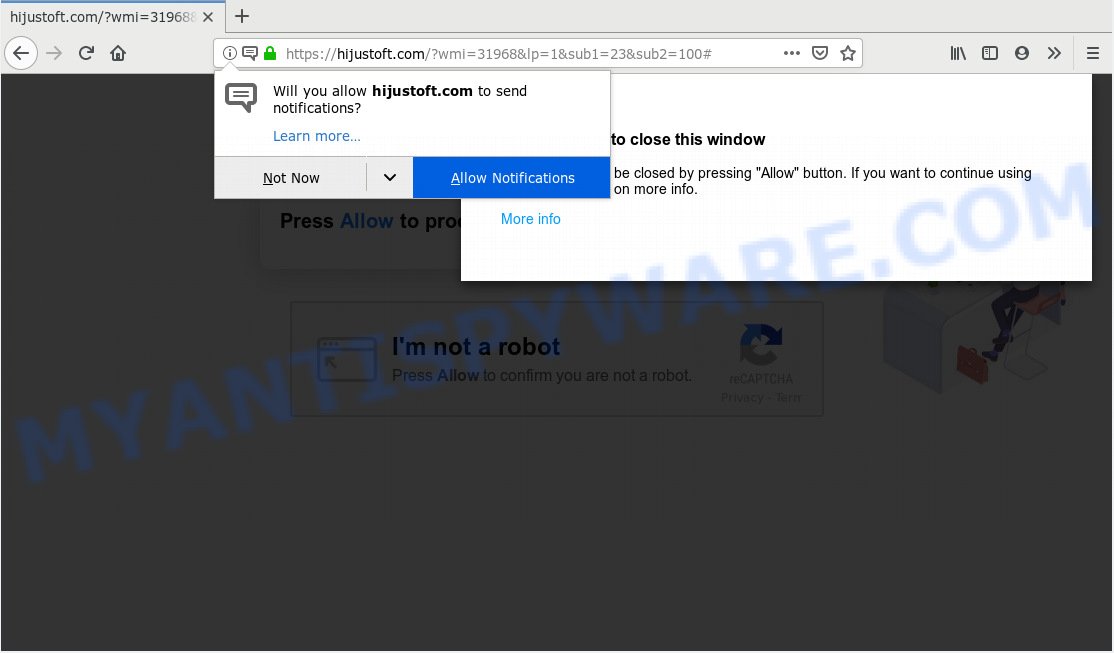
Hijustoft.com
If you press the ‘Allow’ button, then your browser will be configured to show pop up adverts in the lower right corner of Windows or Mac. The devs behind Hijustoft.com use these push notifications to bypass pop-up blocker and therefore show lots of unwanted ads. These ads are used to promote questionable web-browser add-ons, prize & lottery scams, fake software, and adult web pages.

In order to remove Hijustoft.com spam notifications open the internet browser’s settings, type ‘Notifications’ in the search, open ‘Notifications’ settings. Find the Hijustoft.com, press the three vertical dots on the right (only for Chrome), select ‘Remove’ (‘Block’) or perform the Hijustoft.com removal steps below. Once you delete Hijustoft.com subscription, the spam notifications will no longer show on the desktop.
Some research has shown that users can be redirected to Hijustoft.com from shady advertisements or by potentially unwanted software and adware software. Adware is undesired software that delivers advertisements and prompts intrusive advertising popups, while you surf the World Wide Web. Adware may hijack the advertisements of other companies with its own. In most cases, adware software will track your browsing habits and report this info to its developers.
Another reason why you need to remove adware is its online data-tracking activity. Adware may collect your Net browsing activity by saving URLs visited, IP addresses, internet browser version and type, cookie information, Internet Service Provider (ISP) and web sites visited. Such kind of behavior can lead to serious security problems or confidential data theft. This is another reason why the adware responsible for Hijustoft.com ads should be removed as soon as possible.
Adware is usually spreads along with freeware and install themselves, with or without your knowledge, on your machine. This happens especially when you are installing a freeware. The program setup file tricks you into accepting the installation of bundled apps, that you do not really want. Moreover, certain paid software can also install additional software which you do not want! Therefore, always download free applications and paid software from reputable download web-pages. Use ONLY custom or manual setup type and never blindly click Next button.
Threat Summary
| Name | Hijustoft.com |
| Type | adware software, PUP (potentially unwanted program), popups, pop up advertisements, pop up virus |
| Symptoms |
|
| Removal | Hijustoft.com removal guide |
We suggest to get rid of the adware software which cause undesired Hijustoft.com popup ads, as soon as you found this issue, as it can redirect your browser to web-resources which may load other harmful software on your personal computer.
How to remove Hijustoft.com pop-ups, ads, notifications (Removal steps)
Not all unwanted applications such as adware related to the Hijustoft.com pop-ups are easily uninstallable. You might see popups, deals, text links, in-text advertisements, banners and other type of advertisements in the Internet Explorer, Mozilla Firefox, Edge and Google Chrome and might not be able to figure out the program responsible for this activity. The reason for this is that many undesired software neither appear in Microsoft Windows Control Panel. Therefore in order to completely remove Hijustoft.com popups, you need to follow the steps below. Read it once, after doing so, please print this page as you may need to shut down your web browser or reboot your machine.
To remove Hijustoft.com pop ups, complete the steps below:
- Remove Hijustoft.com advertisements without any utilities
- How to remove Hijustoft.com ads automatically
- Stop Hijustoft.com pop up advertisements
- To sum up
Remove Hijustoft.com advertisements without any utilities
Manually uninstalling the Hijustoft.com popups is also possible, although this approach takes time and technical prowess. You can sometimes locate adware in your computer’s list of installed apps and uninstall it as you would any other unwanted program.
Uninstall newly installed PUPs
When troubleshooting a PC system, one common step is go to Microsoft Windows Control Panel and delete dubious software. The same approach will be used in the removal of Hijustoft.com pop ups. Please use instructions based on your MS Windows version.
Windows 8, 8.1, 10
First, press the Windows button
Windows XP, Vista, 7
First, click “Start” and select “Control Panel”.
It will display the Windows Control Panel like below.

Next, click “Uninstall a program” ![]()
It will show a list of all applications installed on your PC. Scroll through the all list, and uninstall any suspicious and unknown apps. To quickly find the latest installed software, we recommend sort applications by date in the Control panel.
Delete Hijustoft.com pop-ups from IE
By resetting Microsoft Internet Explorer web-browser you revert back your internet browser settings to its default state. This is basic when troubleshooting problems that might have been caused by adware that causes Hijustoft.com popups in your web browser.
First, open the Microsoft Internet Explorer, click ![]() ) button. Next, click “Internet Options” as shown in the following example.
) button. Next, click “Internet Options” as shown in the following example.

In the “Internet Options” screen select the Advanced tab. Next, click Reset button. The IE will open the Reset Internet Explorer settings dialog box. Select the “Delete personal settings” check box and click Reset button.

You will now need to reboot your computer for the changes to take effect. It will delete adware software which cause popups, disable malicious and ad-supported web browser’s extensions and restore the Microsoft Internet Explorer’s settings like homepage, default search engine and new tab page to default state.
Delete Hijustoft.com ads from Firefox
If the Firefox web browser application is hijacked, then resetting its settings can help. The Reset feature is available on all modern version of Firefox. A reset can fix many issues by restoring Mozilla Firefox settings such as search provider by default, start page and newtab to their default values. However, your saved passwords and bookmarks will not be changed, deleted or cleared.
First, open the Firefox and click ![]() button. It will display the drop-down menu on the right-part of the browser. Further, click the Help button (
button. It will display the drop-down menu on the right-part of the browser. Further, click the Help button (![]() ) as on the image below.
) as on the image below.

In the Help menu, select the “Troubleshooting Information” option. Another way to open the “Troubleshooting Information” screen – type “about:support” in the web-browser adress bar and press Enter. It will open the “Troubleshooting Information” page similar to the one below. In the upper-right corner of this screen, click the “Refresh Firefox” button.

It will open the confirmation prompt. Further, press the “Refresh Firefox” button. The Mozilla Firefox will begin a task to fix your problems that caused by the Hijustoft.com adware. After, it is finished, click the “Finish” button.
Remove Hijustoft.com popup ads from Google Chrome
Reset Google Chrome will allow you to get rid of Hijustoft.com popups from your web browser as well as to restore web-browser settings infected by adware. All undesired, harmful and adware plugins will also be deleted from the web browser. It’ll keep your personal information such as browsing history, bookmarks, passwords and web form auto-fill data.

- First start the Chrome and click Menu button (small button in the form of three dots).
- It will open the Google Chrome main menu. Choose More Tools, then click Extensions.
- You will see the list of installed extensions. If the list has the add-on labeled with “Installed by enterprise policy” or “Installed by your administrator”, then complete the following guidance: Remove Chrome extensions installed by enterprise policy.
- Now open the Chrome menu once again, click the “Settings” menu.
- You will see the Chrome’s settings page. Scroll down and press “Advanced” link.
- Scroll down again and click the “Reset” button.
- The Google Chrome will open the reset profile settings page as shown on the screen above.
- Next press the “Reset” button.
- Once this process is done, your internet browser’s startpage, new tab and search provider by default will be restored to their original defaults.
- To learn more, read the blog post How to reset Chrome settings to default.
How to remove Hijustoft.com ads automatically
If you’re not expert at computers, then we suggest to use free removal utilities listed below to get rid of Hijustoft.com pop-up advertisements for good. The automatic way is highly recommended. It has less steps and easier to implement than the manual solution. Moreover, it lower risk of system damage. So, the automatic Hijustoft.com removal is a better option.
Run Zemana to delete Hijustoft.com pop ups
If you need a free utility that can easily remove Hijustoft.com ads, then use Zemana AntiMalware. This is a very handy program, which is primarily designed to quickly search for and get rid of adware and malicious software affecting browsers and modifying their settings.
Now you can install and use Zemana Anti Malware to get rid of Hijustoft.com popups from your internet browser by following the steps below:
Visit the following page to download Zemana installer named Zemana.AntiMalware.Setup on your computer. Save it on your Desktop.
165082 downloads
Author: Zemana Ltd
Category: Security tools
Update: July 16, 2019
Start the setup file after it has been downloaded successfully and then follow the prompts to setup this utility on your PC.

During installation you can change certain settings, but we advise you do not make any changes to default settings.
When installation is complete, this malware removal utility will automatically run and update itself. You will see its main window as shown in the figure below.

Now click the “Scan” button to perform a system scan with this tool for the adware that causes multiple annoying popups. A system scan can take anywhere from 5 to 30 minutes, depending on your PC. During the scan Zemana will detect threats exist on your computer.

Once the system scan is complete, Zemana AntiMalware will open a screen which contains a list of malicious software that has been detected. Make sure to check mark the items that are unsafe and then press “Next” button.

The Zemana will remove adware software that causes Hijustoft.com ads. When the clean up is done, you can be prompted to restart your personal computer to make the change take effect.
Scan and clean your PC of adware with HitmanPro
If Zemana AntiMalware (ZAM) cannot remove this adware, then we advises to use the HitmanPro. Hitman Pro is a free removal tool for hijackers, potentially unwanted applications, toolbars and adware which cause unwanted Hijustoft.com popups. It is specially made to work as a second scanner for your personal computer.
First, click the following link, then click the ‘Download’ button in order to download the latest version of HitmanPro.
When downloading is finished, open the file location and double-click the HitmanPro icon. It will start the HitmanPro utility. If the User Account Control prompt will ask you want to open the program, click Yes button to continue.

Next, click “Next” for checking your system for the adware software that causes Hijustoft.com pop up ads. This procedure can take quite a while, so please be patient. While the HitmanPro application is checking, you can see how many objects it has identified as threat.

When the scan get finished, Hitman Pro will show a screen which contains a list of malicious software that has been detected as shown in the figure below.

Once you have selected what you wish to delete from your PC system click “Next” button. It will open a prompt, click the “Activate free license” button. The HitmanPro will begin to remove adware that causes Hijustoft.com advertisements in your web-browser. When finished, the tool may ask you to reboot your machine.
Use MalwareBytes Anti-Malware to delete Hijustoft.com pop-up advertisements
Trying to get rid of Hijustoft.com pop-up ads can become a battle of wills between the adware infection and you. MalwareBytes Anti-Malware can be a powerful ally, removing most of today’s adware, malware and PUPs with ease. Here’s how to use MalwareBytes Anti Malware will help you win.

- First, visit the page linked below, then click the ‘Download’ button in order to download the latest version of MalwareBytes Free.
Malwarebytes Anti-malware
327301 downloads
Author: Malwarebytes
Category: Security tools
Update: April 15, 2020
- At the download page, click on the Download button. Your internet browser will show the “Save as” dialog box. Please save it onto your Windows desktop.
- After the downloading process is done, please close all applications and open windows on your personal computer. Double-click on the icon that’s named mb3-setup.
- This will open the “Setup wizard” of MalwareBytes AntiMalware (MBAM) onto your personal computer. Follow the prompts and do not make any changes to default settings.
- When the Setup wizard has finished installing, the MalwareBytes will run and show the main window.
- Further, click the “Scan Now” button to begin checking your computer for the adware that causes multiple undesired pop-ups. Depending on your PC, the scan can take anywhere from a few minutes to close to an hour. While the MalwareBytes tool is scanning, you can see count of objects it has identified as being infected by malware.
- As the scanning ends, you’ll be shown the list of all found threats on your system.
- Review the scan results and then click the “Quarantine Selected” button. When the task is done, you may be prompted to reboot the machine.
- Close the Anti-Malware and continue with the next step.
Video instruction, which reveals in detail the steps above.
Stop Hijustoft.com pop up advertisements
In order to increase your security and protect your personal computer against new intrusive advertisements and harmful webpages, you need to use ad-blocking program that blocks an access to malicious advertisements and websites. Moreover, the application can block the open of intrusive advertising, which also leads to faster loading of websites and reduce the consumption of web traffic.
- Download AdGuard on your machine from the link below.
Adguard download
26908 downloads
Version: 6.4
Author: © Adguard
Category: Security tools
Update: November 15, 2018
- Once the download is complete, start the downloaded file. You will see the “Setup Wizard” program window. Follow the prompts.
- Once the installation is done, press “Skip” to close the installation program and use the default settings, or click “Get Started” to see an quick tutorial which will allow you get to know AdGuard better.
- In most cases, the default settings are enough and you do not need to change anything. Each time, when you start your PC system, AdGuard will run automatically and stop unwanted ads, block Hijustoft.com, as well as other malicious or misleading web-sites. For an overview of all the features of the application, or to change its settings you can simply double-click on the icon named AdGuard, which can be found on your desktop.
To sum up
Now your personal computer should be clean of the adware software that causes multiple annoying popups. We suggest that you keep AdGuard (to help you block unwanted pop up ads and undesired harmful websites) and Zemana (to periodically scan your PC system for new malware, hijacker infections and adware). Make sure that you have all the Critical Updates recommended for Microsoft Windows OS. Without regular updates you WILL NOT be protected when new browser hijacker infections, harmful applications and adware are released.
If you are still having problems while trying to get rid of Hijustoft.com advertisements from your internet browser, then ask for help here.


















