Security professionals named the GeneralNetSearch a potentially unwanted application (PUA) and adware because it is developed to bombard you with endless ads and pop-up windows. The GeneralNetSearch can sneak into your MAC unnoticed due to the fact that it’s actively being promoted in free applications. It commonly aims at Safari browser, but it is possible that it can infect other web browsers too. We advise you to remove GeneralNetSearch as soon as possible.
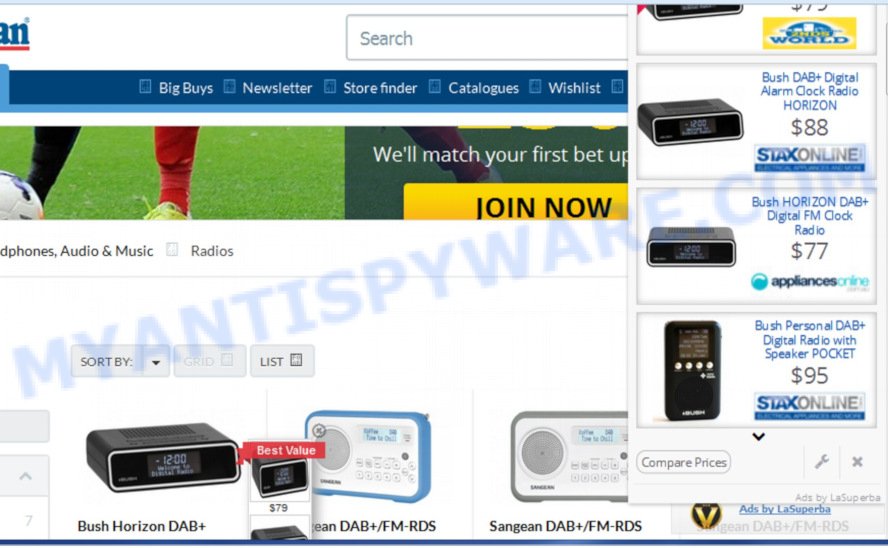
Adware s developed to bombard you with endless ads and pop-up windows
How can Adware be dangerous to your Apple Mac? Adware is a type of malware. It is developed to bombard you with endless ads and pop-up windows that could potentially be dangerous for your MAC system. If you get adware on your computer, it can change browser settings and install harmful browser add-ons.
Even worse, adware has the ability to collect a wide variety of marketing-type data about you (your ip address, what is a web page you are viewing now, what you are looking for on the Internet, which links you are clicking), which can later transfer to third parties.
In order to avoid unintentionally installing adware software yourself, please follow these good security practices: don’t click on links within pop up windows, because clicking on the link may install PUP on your MAC OS; don’t use Quick install mode, because using Quick method you may have let adware get inside the Apple Mac.
Threat Summary
| Name | GeneralNetSearch |
| Type | adware, PUP (potentially unwanted program), popups, pop up ads, popup virus |
| Symptoms |
|
| Removal | GeneralNetSearch removal guide |
You probably want to know how to get rid of unwanted software as well as remove GeneralNetSearch adware. In the guide below we will tell you about how to solve your issues.
How to remove GeneralNetSearch (Adware virus removal guide)
The following few simple steps will help you to get rid of GeneralNetSearch adware from the Safari, Google Chrome and Firefox. Moreover, the few simple steps below will help you to remove malicious software, browser hijackers, PUPs and toolbars that your MAC system may be infected. Please do the guidance step by step. If you need assist or have any questions, then ask for our assistance or type a comment below. Certain of the steps will require you to reboot your machine or exit this web-page. So, read this instructions carefully, then bookmark or print it for later reference.
To remove GeneralNetSearch, perform the following steps:
- Manual GeneralNetSearch adware removal
- GeneralNetSearch automatic removal
- Block GeneralNetSearch adware and other unwanted web-sites
- To sum up
Manual GeneralNetSearch adware removal
The following instructions is a step-by-step guide, which will help you manually delete GeneralNetSearch from the Chrome, Mozilla Firefox and Safari. If you do not want to remove adware in the manually due to the fact that you are not skilled at computer, then you can run free removal utilities listed below.
Uninstalling the GeneralNetSearch, check the list of installed applications first
We recommend that you start the Apple Mac cleaning process by checking the list of installed apps and uninstall all unknown or dubious programs. This is a very important step, as mentioned above, very often the harmful applications such as adware and hijacker infections may be bundled with free programs. Uninstall the unwanted programs can remove the intrusive ads or browser redirect.
Open Finder and click “Applications” as shown below.

You will see a list of programs installed on your MAC system. We recommend to pay maximum attention to the program you installed last. Most probably, it’s the GeneralNetSearch adware that causes multiple undesired ads and popups. If you are in doubt, you can always check the program by doing a search for her name in Google, Yahoo or Bing. After the program which you need to delete is found, simply right click on its name, and select “Move to Trash”.
Don’t forget, choose Finder, then “Empty Trash”.
Remove GeneralNetSearch adware from Chrome
Use the Reset web browser tool of the Chrome to reset all its settings such as newtab, default search provider and homepage to original defaults. This is a very useful utility to use, in the case of adware infection such as the GeneralNetSearch.
Open the Chrome menu by clicking on the button in the form of three horizontal dotes (![]() ). It will display the drop-down menu. Select More Tools, then press Extensions.
). It will display the drop-down menu. Select More Tools, then press Extensions.
Carefully browse through the list of installed extensions. If the list has the add-on labeled with “Installed by enterprise policy” or “Installed by your administrator”, then complete the following instructions: Remove Google Chrome extensions installed by enterprise policy otherwise, just go to the step below.
Open the Google Chrome main menu again, click to “Settings” option.

Scroll down to the bottom of the page and click on the “Advanced” link. Now scroll down until the Reset settings section is visible, as displayed in the following example and press the “Reset settings to their original defaults” button.

Confirm your action, click the “Reset” button.
Delete GeneralNetSearch adware from Firefox
If the Firefox browser program is hijacked, then resetting its settings can help. The Reset feature is available on all modern version of Firefox. A reset can fix many issues by restoring Mozilla Firefox settings such as homepage, default search engine and newtab to their original settings. Your saved bookmarks, form auto-fill information and passwords won’t be cleared or changed.
First, launch the Firefox. Next, click the button in the form of three horizontal stripes (![]() ). It will display the drop-down menu. Next, click the Help button (
). It will display the drop-down menu. Next, click the Help button (![]() ).
).

In the Help menu click the “Troubleshooting Information”. In the upper-right corner of the “Troubleshooting Information” page click on “Refresh Firefox” button like below.

Confirm your action, press the “Refresh Firefox”.
Delete GeneralNetSearch adware from Safari
The Safari reset is great if your internet browser is hijacked or you have unwanted add-ons or toolbars on your internet browser, which installed by adware.
Run Safari browser. Next, select Preferences from the Safari menu.

First, click the “Security” tab. Here, select “Block pop-up windows”. It will block some types of pop ups.
Now, click the “Extensions” tab. Look for dubious extensions on left panel, choose it, then click the “Uninstall” button. Most important to delete all dubious plugins from Safari.
Once complete, check your home page and search engine settings. Click “General” tab. Make sure that the “Homepage” field contains the website you want or is empty.

Make sure that the “Search engine” setting shows your preferred search provider. In some versions of Safari, this setting is in the “Search” tab.
GeneralNetSearch automatic removal
If you are unsure how to remove GeneralNetSearch easily, consider using automatic adware removal applications that listed below. It will identify the GeneralNetSearch adware and remove it from your MAC system for free.
Automatically get rid of GeneralNetSearch adware with MalwareBytes Anti Malware
We advise using the MalwareBytes Anti Malware (MBAM). You can download and install MalwareBytes Free to search for adware software and thereby remove GeneralNetSearch adware from your internet browsers. When installed and updated, this free malicious software remover automatically searches for and removes all threats present on the Apple Mac.
Visit the following page to download MalwareBytes.
21008 downloads
Author: Malwarebytes
Category: Security tools
Update: September 10, 2020
Once the downloading process is complete, close all applications and windows on your MAC. Run the saved file. Follow the prompts.
The MalwareBytes will automatically start and you can see its main screen as displayed in the figure below.

Now press the “Scan” button to perform a system scan for the GeneralNetSearch adware software that reroutes your web-browser to annoying ad websites. A system scan can take anywhere from 5 to 30 minutes, depending on your MAC. When a malware, adware or potentially unwanted applications are found, the count of the security threats will change accordingly.

Once the scan is finished, the results are displayed in the scan report. Once you’ve selected what you wish to delete from your MAC system click “Remove Selected Items” button. The MalwareBytes Anti Malware (MBAM) will remove GeneralNetSearch and move items to the program’s quarantine.
How to stay safe online
Use ad blocker program like AdGuard in order to block advertisements, malvertisements, pop-ups and online trackers, avoid having to install harmful and adware browser plug-ins and add-ons which affect your Apple Mac performance and impact your MAC security. Surf the Net anonymously and stay safe online!

Download AdGuard on your MAC system by clicking on the following link.
3779 downloads
Author: © Adguard
Category: Security tools
Update: January 17, 2018
Once the downloading process is finished, launch the downloaded file. You will see the “Setup Wizard” screen. Follow the prompts.
Each time, when you start your MAC, AdGuard will start automatically and stop unwanted ads, block malicious or misleading websites.
To sum up
Now your Apple Mac should be clean of the GeneralNetSearch that causes web-browsers to show intrusive ads. We suggest that you keep AdGuard (to help you stop unwanted pop-ups and intrusive malicious web-sites) and MalwareBytes AntiMalware (MBAM) (to periodically scan your MAC system for new adwares and other malware).
If you are still having problems while trying to remove GeneralNetSearch adware from the Chrome, Safari and Firefox, then ask for help here here.


















