Q. Adzero pop ups. I just received the advertising pop ups on my web-browser. Does anyone have advice about the advertising pop-ups? See attached picture. I do not have antivirus on my system. Any help would be greatly appreciated!
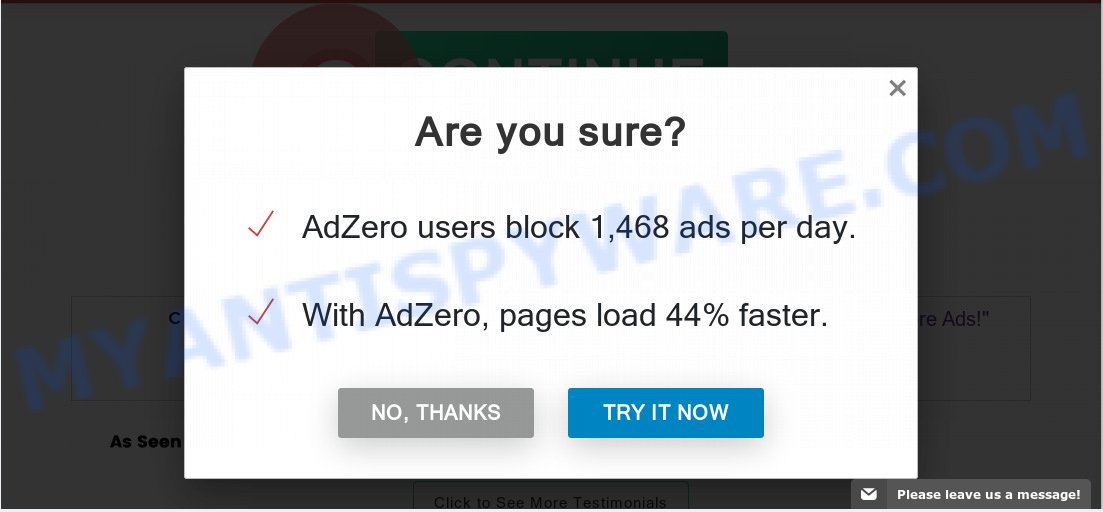
adzero pop-up
A. If you are getting various advertising pop ups which frequently get around your web browser’s pop-up blocker or appear even when you’re not using the web-browser, then your computer may be affected by adware.
Dangerous Adware – What Is It? Adware is a form of malicious software. When adware hijacks your computer, it might carry out various harmful tasks. Some of the more common acts on PCs include: adware can show constant pop-up deals and/or unwanted adverts;adware can redirect your web-browser to malicious webpages; adware can slow down your system; adware can change internet browser settings.
The worst is, adware software can be used to collect confidential data which can be later used for marketing purposes. You do not know if your home address, account names and passwords are safe.
Adware usually come bundled with certain free software that you download off of the Internet. So, think back, have you ever download and run any free applications. In order to avoid infection, in the Setup wizard, you should be be proactive and carefully read the ‘Terms of use’, the ‘license agreement’ and other setup screens, as well as to always choose the ‘Manual’ or ‘Advanced’ installation option, when installing anything downloaded from the Internet.
Threat Summary
| Name | Adzero |
| Type | adware, PUP (potentially unwanted program), pop ups, pop up advertisements, pop up virus |
| Symptoms |
|
| Removal | Adzero removal guide |
If you are unfortunate have adware or malware running on your system, you can follow the step-by-step tutorial here to remove Adzero pop ups from your internet browser.
How to remove Adzero popup ads
Fortunately, we have an effective solution which will help you manually or/and automatically get rid of Adzero pop-ups from your browser and bring your web browser settings, including newtab page, home page and search engine by default, back to normal. Below you will find a removal steps with all the steps you may need to successfully remove adware and its traces. Read it once, after doing so, please print this page as you may need to shut down your web-browser or reboot your machine.
To remove Adzero, complete the following steps:
- How to manually get rid of Adzero
- How to remove Adzero pop ups automatically
- Stop Adzero pop-up advertisements
- To sum up
How to manually get rid of Adzero
Read this “How to remove” section to know how to manually remove adware software that causes multiple intrusive popups. Even if the steps does not work for you, there are several free malicious software removers below that can easily handle such adware software which redirects your web-browser to the intrusive Adzero website.
Removing the Adzero, check the list of installed software first
The best way to begin the computer cleanup is to delete unknown and suspicious software. Using the MS Windows Control Panel you can do this quickly and easily. This step, in spite of its simplicity, should not be ignored, because the removing of unneeded programs can clean up the Microsoft Edge, Firefox, Chrome and Internet Explorer from pop-up ads, hijackers and so on.
Windows 8, 8.1, 10
First, press Windows button

When the ‘Control Panel’ opens, press the ‘Uninstall a program’ link under Programs category as displayed below.

You will see the ‘Uninstall a program’ panel like the one below.

Very carefully look around the entire list of applications installed on your system. Most probably, one of them is the adware that causes multiple intrusive pop ups. If you have many programs installed, you can help simplify the search of harmful software by sort the list by date of installation. Once you have found a dubious, unwanted or unused application, right click to it, after that press ‘Uninstall’.
Windows XP, Vista, 7
First, press ‘Start’ button and select ‘Control Panel’ at right panel similar to the one below.

After the Windows ‘Control Panel’ opens, you need to click ‘Uninstall a program’ under ‘Programs’ as shown below.

You will see a list of software installed on your personal computer. We recommend to sort the list by date of installation to quickly find the apps that were installed last. Most probably, it’s the adware that causes Adzero redirect. If you’re in doubt, you can always check the program by doing a search for her name in Google, Yahoo or Bing. After the application which you need to remove is found, simply press on its name, and then click ‘Uninstall’ as displayed on the image below.

Remove Adzero popups from Chrome
Annoying Adzero popup advertisements or other symptom of having adware in your web browser is a good reason to reset Google Chrome. This is an easy way to restore the Google Chrome settings and not lose any important information.

- First launch the Google Chrome and click Menu button (small button in the form of three dots).
- It will display the Google Chrome main menu. Choose More Tools, then press Extensions.
- You’ll see the list of installed add-ons. If the list has the add-on labeled with “Installed by enterprise policy” or “Installed by your administrator”, then complete the following guidance: Remove Chrome extensions installed by enterprise policy.
- Now open the Google Chrome menu once again, click the “Settings” menu.
- You will see the Chrome’s settings page. Scroll down and click “Advanced” link.
- Scroll down again and press the “Reset” button.
- The Google Chrome will show the reset profile settings page as shown on the image above.
- Next click the “Reset” button.
- Once this process is complete, your internet browser’s new tab, search engine and home page will be restored to their original defaults.
- To learn more, read the blog post How to reset Google Chrome settings to default.
Remove Adzero popup advertisements from Firefox
This step will help you delete Adzero redirect, third-party toolbars, disable harmful extensions and return your default start page, new tab and search provider settings.
Click the Menu button (looks like three horizontal lines), and click the blue Help icon located at the bottom of the drop down menu as shown on the image below.

A small menu will appear, press the “Troubleshooting Information”. On this page, click “Refresh Firefox” button like below.

Follow the onscreen procedure to return your Firefox internet browser settings to their original state.
Get rid of Adzero redirect from Microsoft Internet Explorer
By resetting IE web-browser you revert back your web browser settings to its default state. This is basic when troubleshooting problems that might have been caused by adware that causes multiple undesired pop-ups.
First, launch the IE, click ![]() ) button. Next, press “Internet Options” as shown on the screen below.
) button. Next, press “Internet Options” as shown on the screen below.

In the “Internet Options” screen select the Advanced tab. Next, click Reset button. The IE will display the Reset Internet Explorer settings prompt. Select the “Delete personal settings” check box and press Reset button.

You will now need to reboot your system for the changes to take effect. It will delete adware software that reroutes your browser to the intrusive Adzero web page, disable malicious and ad-supported browser’s extensions and restore the Microsoft Internet Explorer’s settings like start page, new tab and default search engine to default state.
How to remove Adzero pop ups automatically
There are not many good free anti-malware applications with high detection ratio. The effectiveness of malware removal tools depends on various factors, mostly on how often their virus/malware signatures DB are updated in order to effectively detect modern malicious software, adware software, browser hijackers and other potentially unwanted apps. We suggest to run several programs, not just one. These applications that listed below will help you delete all components of the adware software from your disk and Windows registry and thereby delete Adzero pop-up ads.
Use Zemana Anti Malware (ZAM) to remove Adzero pop-ups
Zemana Anti-Malware is a lightweight utility that designed to run alongside your antivirus software, detecting and deleting malware, adware and PUPs that other programs miss. Zemana Anti Malware is easy to use, fast, does not use many resources and have great detection and removal rates.
First, visit the following page, then click the ‘Download’ button in order to download the latest version of Zemana AntiMalware.
165082 downloads
Author: Zemana Ltd
Category: Security tools
Update: July 16, 2019
After the download is finished, close all windows on your computer. Further, run the setup file named Zemana.AntiMalware.Setup. If the “User Account Control” dialog box pops up as shown on the screen below, click the “Yes” button.

It will show the “Setup wizard” that will allow you install Zemana on the computer. Follow the prompts and do not make any changes to default settings.

Once installation is done successfully, Zemana Anti-Malware will automatically launch and you can see its main window as shown below.

Next, press the “Scan” button for checking your PC for the adware software that redirects your web browser to the Adzero web-page. This task can take quite a while, so please be patient. While the Zemana Free tool is scanning, you may see number of objects it has identified as being infected by malware.

When the scan get completed, Zemana Free will open a scan report. Review the scan results and then click “Next” button.

The Zemana Anti Malware will delete adware that causes multiple intrusive pop ups. When the task is complete, you can be prompted to reboot your PC.
Scan and free your computer of adware with HitmanPro
HitmanPro will help remove adware that causes Adzero pop-ups that slow down your system. The hijacker infections, adware software and other PUPs slow your browser down and try to mislead you into clicking on suspicious advertisements and links. Hitman Pro removes the adware and lets you enjoy your system without Adzero advertisements.

- Installing the Hitman Pro is simple. First you will need to download Hitman Pro from the following link. Save it on your MS Windows desktop.
- After the downloading process is finished, double click the HitmanPro icon. Once this utility is opened, click “Next” button to scan for adware responsible for Adzero pop-up ads. Depending on your PC, the scan can take anywhere from a few minutes to close to an hour. When a malicious software, adware or PUPs are detected, the number of the security threats will change accordingly.
- After HitmanPro has finished scanning your PC, Hitman Pro will show a screen which contains a list of malware that has been detected. Next, you need to click “Next” button. Now press the “Activate free license” button to begin the free 30 days trial to get rid of all malicious software found.
How to automatically remove Adzero pop-ups with MalwareBytes
Trying to get rid of Adzero pop up advertisements can become a battle of wills between the adware infection and you. MalwareBytes Anti-Malware (MBAM) can be a powerful ally, removing most of today’s adware, malware and potentially unwanted applications with ease. Here’s how to use MalwareBytes will help you win.

- Visit the following page to download MalwareBytes. Save it to your Desktop so that you can access the file easily.
Malwarebytes Anti-malware
327301 downloads
Author: Malwarebytes
Category: Security tools
Update: April 15, 2020
- At the download page, click on the Download button. Your web-browser will show the “Save as” prompt. Please save it onto your Windows desktop.
- Once the downloading process is complete, please close all programs and open windows on your system. Double-click on the icon that’s called mb3-setup.
- This will start the “Setup wizard” of MalwareBytes AntiMalware onto your machine. Follow the prompts and do not make any changes to default settings.
- When the Setup wizard has finished installing, the MalwareBytes Anti-Malware (MBAM) will open and open the main window.
- Further, click the “Scan Now” button to perform a system scan with this tool for the adware that causes Adzero ads in your browser. This process can take quite a while, so please be patient. When a threat is detected, the number of the security threats will change accordingly. Wait until the the checking is done.
- Once the system scan is finished, MalwareBytes Free will show a list of found items.
- In order to remove all threats, simply press the “Quarantine Selected” button. After that process is done, you may be prompted to restart the computer.
- Close the AntiMalware and continue with the next step.
Video instruction, which reveals in detail the steps above.
Stop Adzero pop-up advertisements
In order to increase your security and protect your computer against new annoying ads and harmful webpages, you need to use ad-blocking application that stops an access to malicious advertisements and web-sites. Moreover, the program may block the display of intrusive advertising, which also leads to faster loading of websites and reduce the consumption of web traffic.
AdGuard can be downloaded from the following link. Save it to your Desktop.
26908 downloads
Version: 6.4
Author: © Adguard
Category: Security tools
Update: November 15, 2018
After the download is done, launch the downloaded file. You will see the “Setup Wizard” screen like below.

Follow the prompts. Once the installation is finished, you will see a window like below.

You can click “Skip” to close the setup application and use the default settings, or click “Get Started” button to see an quick tutorial which will allow you get to know AdGuard better.
In most cases, the default settings are enough and you do not need to change anything. Each time, when you run your computer, AdGuard will start automatically and stop unwanted advertisements, block Adzero pop-ups, as well as other harmful or misleading web-sites. For an overview of all the features of the program, or to change its settings you can simply double-click on the AdGuard icon, which is located on your desktop.
To sum up
Once you’ve done the steps outlined above, your computer should be clean from this adware software and other malware. The Internet Explorer, Edge, Firefox and Google Chrome will no longer open the unwanted Adzero web-page when you browse the Net. Unfortunately, if the step-by-step guide does not help you, then you have caught a new adware, and then the best way – ask for help.
Please create a new question by using the “Ask Question” button in the Questions and Answers. Try to give us some details about your problems, so we can try to help you more accurately. Wait for one of our trained “Security Team” or Site Administrator to provide you with knowledgeable assistance tailored to your problem with the undesired Adzero advertisements.


















