Last-news2.club is a web site that deceives people into registering for its push notifications that go directly to the desktop or the web-browser. It states that you must click Allow in order to continue.
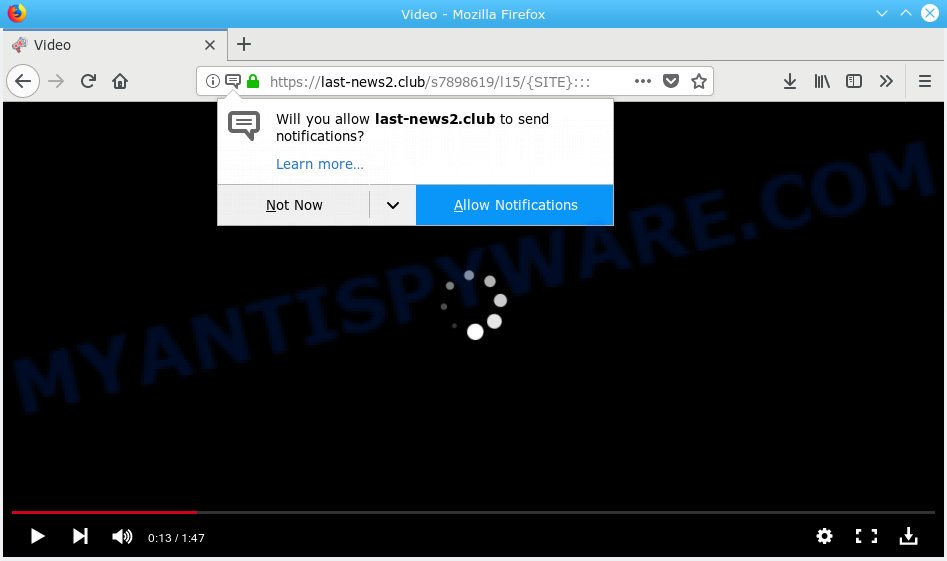
Last-news2.club
If you press on the ‘Allow’ button, then your browser will be configured to display intrusive adverts on your desktop, even when the internet browser is closed. The browser notification spam will promote ‘free’ online games, free gifts scams, questionable web browser extensions, adult web sites, and adware software bundles as shown in the figure below.

In order to unsubscribe from Last-news2.club spam notifications open your internet browser’s settings, search for Notifications, locate Last-news2.club and press the ‘Block’ (‘Remove’) button or perform the Last-news2.club removal steps below. Once you remove Last-news2.club subscription, the browser notification spam will no longer display on your internet browser.
Some research has shown that users can be redirected to Last-news2.club from shady ads or by potentially unwanted software and adware. Adware can make big problem to your computer. Adware also known as ‘adware software’ is malicious application that shows a lot of adverts in form of popups, discount offers, banners or even fake alerts on the personal computer. Adware can seriously affect your privacy, your computer’s performance and security. Adware software can be installed onto your personal computer without a full disclosure.
The worst is, adware software can have spyware and keyloggers built into the program, leading to greater damage to your computer and possible invasion of your personal information.
Adware software most likely to occur during the installation of free applications due the fact that PUPs like this are mostly hidden in the setup file. Thus, if you have installed some free applications using Quick(Standard) method, you may have let adware get inside your computer. Keep in mind that the Quick mode is unreliable because it do not warn about additional applications. Thus, bundled programs will be installed automatically unless you choose Advanced/Custom method and reject its installation.
Threat Summary
| Name | Last-news2.club |
| Type | adware software, PUP (potentially unwanted program), popups, pop-up ads, pop up virus |
| Symptoms |
|
| Removal | Last-news2.club removal guide |
So, obviously, you need to remove the adware sooner. Use the free step-by-step guide below. This guide will help you clean your PC system of adware and thereby get rid of the Last-news2.club undesired ads.
How to remove Last-news2.club pop-ups, ads, notifications (Removal instructions)
The answer is right here on this web page. We have put together simplicity and efficiency. It will help you easily to clean your PC system of adware which cause intrusive Last-news2.club pop-ups. Moreover, you can choose manual or automatic removal method. If you’re familiar with the machine then use manual removal, otherwise run the free anti malware tool created specifically to get rid of adware. Of course, you can combine both methods. Some of the steps will require you to restart your system or close this webpage. So, read this tutorial carefully, then bookmark or print it for later reference.
To remove Last-news2.club pop ups, perform the steps below:
- How to delete Last-news2.club advertisements without any software
- Use free malware removal tools to completely get rid of Last-news2.club pop-up ads
- How to stop Last-news2.club pop up ads
- Finish words
How to delete Last-news2.club advertisements without any software
Manually removing the Last-news2.club popups is also possible, although this approach takes time and technical prowess. You can sometimes find adware in your computer’s list of installed apps and uninstall it as you would any other unwanted program.
Delete questionable apps using Windows Control Panel
First method for manual adware removal is to go into the Windows “Control Panel”, then “Uninstall a program” console. Take a look at the list of applications on your PC system and see if there are any dubious and unknown apps. If you see any, you need to delete them. Of course, before doing so, you can do an World Wide Web search to find details on the application. If it is a potentially unwanted program, adware or malicious software, you will likely find information that says so.
- If you are using Windows 8, 8.1 or 10 then click Windows button, next click Search. Type “Control panel”and press Enter.
- If you are using Windows XP, Vista, 7, then press “Start” button and click “Control Panel”.
- It will open the Windows Control Panel.
- Further, press “Uninstall a program” under Programs category.
- It will open a list of all software installed on the PC system.
- Scroll through the all list, and uninstall dubious and unknown software. To quickly find the latest installed apps, we recommend sort apps by date.
See more details in the video instructions below.
Remove Last-news2.club pop up advertisements from Chrome
Reset Google Chrome settings can allow you solve some problems caused by adware software and remove Last-news2.club pop up advertisements from web browser. This will also disable malicious add-ons as well as clear cookies and site data. It will keep your personal information like browsing history, bookmarks, passwords and web form auto-fill data.
Open the Google Chrome menu by clicking on the button in the form of three horizontal dotes (![]() ). It will open the drop-down menu. Select More Tools, then click Extensions.
). It will open the drop-down menu. Select More Tools, then click Extensions.
Carefully browse through the list of installed extensions. If the list has the addon labeled with “Installed by enterprise policy” or “Installed by your administrator”, then complete the following instructions: Remove Chrome extensions installed by enterprise policy otherwise, just go to the step below.
Open the Chrome main menu again, click to “Settings” option.

Scroll down to the bottom of the page and click on the “Advanced” link. Now scroll down until the Reset settings section is visible, as displayed on the image below and click the “Reset settings to their original defaults” button.

Confirm your action, click the “Reset” button.
Remove Last-news2.club pop-up advertisements from Mozilla Firefox
This step will help you get rid of Last-news2.club pop up ads, third-party toolbars, disable harmful extensions and revert back your default start page, newtab page and search provider settings.
First, run the Firefox and press ![]() button. It will display the drop-down menu on the right-part of the web browser. Further, click the Help button (
button. It will display the drop-down menu on the right-part of the web browser. Further, click the Help button (![]() ) as shown on the screen below.
) as shown on the screen below.

In the Help menu, select the “Troubleshooting Information” option. Another way to open the “Troubleshooting Information” screen – type “about:support” in the browser adress bar and press Enter. It will open the “Troubleshooting Information” page like below. In the upper-right corner of this screen, click the “Refresh Firefox” button.

It will open the confirmation prompt. Further, click the “Refresh Firefox” button. The Firefox will begin a task to fix your problems that caused by the Last-news2.club adware software. When, it is done, click the “Finish” button.
Delete Last-news2.club pop up advertisements from Internet Explorer
In order to restore all internet browser search engine by default, home page and newtab page you need to reset the Microsoft Internet Explorer to the state, which was when the Windows was installed on your computer.
First, launch the Internet Explorer. Next, click the button in the form of gear (![]() ). It will display the Tools drop-down menu, click the “Internet Options” as displayed on the screen below.
). It will display the Tools drop-down menu, click the “Internet Options” as displayed on the screen below.

In the “Internet Options” window click on the Advanced tab, then click the Reset button. The IE will show the “Reset Internet Explorer settings” window like below. Select the “Delete personal settings” check box, then press “Reset” button.

You will now need to restart your PC system for the changes to take effect.
Use free malware removal tools to completely get rid of Last-news2.club pop-up ads
If you are unsure how to remove Last-news2.club advertisements easily, consider using automatic adware removal software that listed below. It will identify the adware that cause intrusive Last-news2.club popups and delete it from your system for free.
How to get rid of Last-news2.club popup advertisements with Zemana Free
Zemana Anti Malware (ZAM) is an ultra light weight tool to remove Last-news2.club advertisements from the Microsoft Edge, Mozilla Firefox, Internet Explorer and Google Chrome. It also removes malicious software and adware from your PC. It improves your system’s performance by removing PUPs.
Please go to the following link to download the latest version of Zemana Free for Windows. Save it to your Desktop so that you can access the file easily.
165037 downloads
Author: Zemana Ltd
Category: Security tools
Update: July 16, 2019
When downloading is done, close all windows on your computer. Further, start the setup file named Zemana.AntiMalware.Setup. If the “User Account Control” dialog box pops up like below, press the “Yes” button.

It will display the “Setup wizard” that will assist you install Zemana Free on the PC. Follow the prompts and do not make any changes to default settings.

Once setup is finished successfully, Zemana AntiMalware (ZAM) will automatically launch and you can see its main window as displayed on the image below.

Next, click the “Scan” button . Zemana Free utility will begin scanning the whole personal computer to find out adware software that causes Last-news2.club pop-ups. A system scan can take anywhere from 5 to 30 minutes, depending on your PC. While the utility is checking, you may see how many objects and files has already scanned.

After Zemana completes the scan, you can check all items detected on your PC system. Make sure to check mark the threats that are unsafe and then click “Next” button.

The Zemana will remove adware related to the Last-news2.club advertisements. Once the clean up is complete, you may be prompted to reboot your personal computer.
Use HitmanPro to remove Last-news2.club pop ups
Hitman Pro is a malware removal tool that is developed to search for and get rid of hijacker infections, PUPs, adware and suspicious processes from the computer that has been infected with malware. It’s a portable application which can be run instantly from USB stick. HitmanPro have an advanced device monitoring utility that uses a whitelist database to isolate suspicious tasks and programs.
Click the link below to download the latest version of HitmanPro for MS Windows. Save it on your Microsoft Windows desktop.
When the download is complete, open the file location and double-click the Hitman Pro icon. It will start the Hitman Pro utility. If the User Account Control dialog box will ask you want to launch the program, press Yes button to continue.

Next, click “Next” . Hitman Pro application will scan through the whole system for the adware software that causes annoying Last-news2.club pop up ads. This task may take some time, so please be patient. During the scan Hitman Pro will find threats present on your PC.

When the scan is done, you’ll be shown the list of all found items on your computer as displayed below.

Make sure to check mark the items that are unsafe and then click “Next” button. It will show a dialog box, press the “Activate free license” button. The Hitman Pro will get rid of adware responsible for Last-news2.club pop up advertisements and add items to the Quarantine. Once finished, the utility may ask you to restart your PC.
Scan and clean your machine of adware with MalwareBytes Free
If you are having problems with Last-news2.club pop-up ads removal, then check out MalwareBytes. This is a utility that can help clean up your system and improve your speeds for free. Find out more below.
First, visit the following page, then click the ‘Download’ button in order to download the latest version of MalwareBytes.
327265 downloads
Author: Malwarebytes
Category: Security tools
Update: April 15, 2020
After the download is done, close all software and windows on your personal computer. Open a directory in which you saved it. Double-click on the icon that’s called mb3-setup like the one below.
![]()
When the installation starts, you will see the “Setup wizard” that will help you install Malwarebytes on your PC system.

Once install is done, you’ll see window as shown on the screen below.

Now press the “Scan Now” button . MalwareBytes program will scan through the whole computer for the adware that causes intrusive Last-news2.club pop up advertisements. Depending on your computer, the scan can take anywhere from a few minutes to close to an hour. While the tool is checking, you can see number of objects and files has already scanned.

When mbam} is finished scanning your system, you’ll be shown the list of all found items on your computer. Make sure all threats have ‘checkmark’ and click “Quarantine Selected” button.

The Malwarebytes will now start to get rid of adware software that cause annoying Last-news2.club ads. Once the task is finished, you may be prompted to restart your system.

The following video explains few simple steps on how to remove hijacker, adware software and other malicious software with MalwareBytes Free.
How to stop Last-news2.club pop up ads
One of the worst things is the fact that you cannot stop all those annoying web-pages like Last-news2.club using only built-in MS Windows capabilities. However, there is a program out that you can use to stop intrusive internet browser redirects, advertisements and pop-ups in any modern internet browsers including Mozilla Firefox, Microsoft Edge, Microsoft Internet Explorer and Google Chrome. It’s named Adguard and it works very well.
- AdGuard can be downloaded from the following link. Save it on your Microsoft Windows desktop or in any other place.
Adguard download
26898 downloads
Version: 6.4
Author: © Adguard
Category: Security tools
Update: November 15, 2018
- Once downloading is complete, start the downloaded file. You will see the “Setup Wizard” program window. Follow the prompts.
- After the install is complete, press “Skip” to close the install program and use the default settings, or click “Get Started” to see an quick tutorial which will allow you get to know AdGuard better.
- In most cases, the default settings are enough and you don’t need to change anything. Each time, when you launch your PC, AdGuard will launch automatically and stop unwanted advertisements, block Last-news2.club, as well as other malicious or misleading websites. For an overview of all the features of the application, or to change its settings you can simply double-click on the icon named AdGuard, that can be found on your desktop.
Finish words
Now your PC should be clean of the adware which causes intrusive Last-news2.club popups. We suggest that you keep Zemana Anti-Malware (to periodically scan your PC for new adwares and other malicious software) and AdGuard (to help you stop annoying pop up ads and malicious webpages). Moreover, to prevent any adware software, please stay clear of unknown and third party apps, make sure that your antivirus program, turn on the option to scan for potentially unwanted software.
If you need more help with Last-news2.club ads related issues, go to here.


















