Texterra.me is a dubious web-page which uses the browser notification feature to con users into subscribing to push notifications from this or similar websites that will in turn bombard users with unwanted adverts usually related to adware, adult web pages and other click fraud schemes.
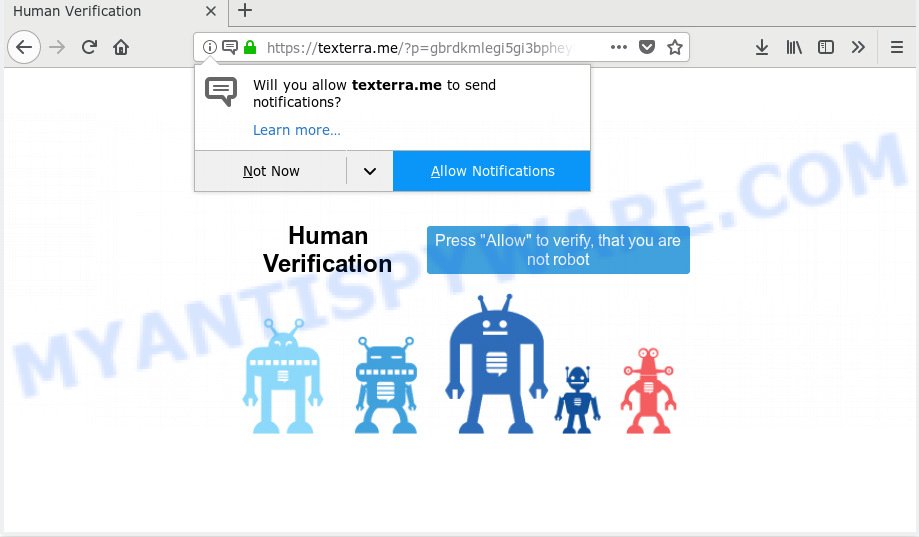
Texterra.me
It claims that users need to press ‘Allow’ button in order to watch a video, download a file, access the content of the web page, and so on. Once you click on the ‘Allow’ button, the Texterra.me web page starts sending a large number of push notifications on your the browser screen. You will see the popup adverts even when you are not using the web browser. Push notifications are originally designed to alert the user of recently published news. Cybercriminals abuse ‘browser notification feature’ to avoid antivirus and ad-blocker programs by showing unwanted adverts. These advertisements are displayed in the lower right corner of the screen urges users to play online games, visit dubious web pages, install internet browser add-ons & so on.

In order to remove Texterra.me spam notifications open the browser’s settings, type ‘Notifications’ in the search, open ‘Notifications’ settings. Find the Texterra.me, click the three vertical dots on the right (only for Google Chrome), select ‘Remove’ (‘Block’) or complete the Texterra.me removal guide below. Once you delete Texterra.me subscription, the push notifications will no longer display on your screen.
These Texterra.me pop ups are caused by suspicious ads on the web pages you visit or adware. Adware is ‘advertising supported’ software which tries to generate profit by redirecting you to annoying websites or online adverts. It has different solutions of earning money including displaying up ads on the web browser forcefully. Most of adware software gets installed when you’re downloading free applications or browser addons.
Even worse, adware software be able to gather and transmit personal data without your permission. Adware can track information about web sites visited, browser and system information, and your machine IP address.
Many of the free applications out there install undesired web-browser toolbars, browser hijacker infections, adware and potentially unwanted applications along with them without your knowledge. One has to be attentive while installing free software in order to avoid accidentally installing bundled apps. It is important that you pay attention to the EULA (End User License Agreements) and select the Custom, Manual or Advanced setup method as it will typically disclose what third-party applications will also be installed.
Threat Summary
| Name | Texterra.me |
| Type | adware, potentially unwanted application (PUA), pop-ups, pop up advertisements, pop up virus |
| Symptoms |
|
| Removal | Texterra.me removal guide |
Instructions that is shown below, will help you to clean your computer from the adware as well as get rid of Texterra.me intrusive advertisements from the Google Chrome, Firefox, Edge and Internet Explorer and other web browsers.
How to remove Texterra.me pop-ups, ads, notifications (Removal instructions)
If you have constant pop-ups or unwanted ads, slow PC, crashing personal computer issues, you are in need of adware removal assistance. The few simple steps below will guide you forward to get Texterra.me popups removed and will assist you get your personal computer operating at peak capacity again.
To remove Texterra.me pop ups, complete the steps below:
- Remove Texterra.me advertisements without any utilities
- How to remove Texterra.me pop ups with free software
- How to stop Texterra.me popups
- To sum up
Remove Texterra.me advertisements without any utilities
The few simple steps will help you remove Texterra.me pop up advertisements. These Texterra.me removal steps work for the Google Chrome, Firefox, Edge and Microsoft Internet Explorer, as well as every version of operating system.
Uninstall PUPs through the Windows Control Panel
It is of primary importance to first identify and get rid of all PUPs, adware apps and hijackers through ‘Add/Remove Programs’ (Windows XP) or ‘Uninstall a program’ (Windows 10, 8, 7) section of your Microsoft Windows Control Panel.
Windows 8, 8.1, 10
First, click Windows button

After the ‘Control Panel’ opens, click the ‘Uninstall a program’ link under Programs category like below.

You will see the ‘Uninstall a program’ panel as shown in the figure below.

Very carefully look around the entire list of applications installed on your PC. Most likely, one of them is the adware which cause popups. If you have many apps installed, you can help simplify the search of malicious apps by sort the list by date of installation. Once you’ve found a dubious, unwanted or unused application, right click to it, after that click ‘Uninstall’.
Windows XP, Vista, 7
First, click ‘Start’ button and select ‘Control Panel’ at right panel as displayed below.

When the Windows ‘Control Panel’ opens, you need to press ‘Uninstall a program’ under ‘Programs’ as displayed in the figure below.

You will see a list of applications installed on your computer. We recommend to sort the list by date of installation to quickly find the apps that were installed last. Most probably, it is the adware software that causes Texterra.me popups in your web-browser. If you’re in doubt, you can always check the application by doing a search for her name in Google, Yahoo or Bing. After the application which you need to remove is found, simply click on its name, and then click ‘Uninstall’ as displayed in the figure below.

Remove Texterra.me advertisements from Firefox
If your Mozilla Firefox web-browser is redirected to Texterra.me without your permission or an unknown search provider displays results for your search, then it may be time to perform the internet browser reset. However, your themes, bookmarks, history, passwords, and web form auto-fill information will not be deleted.
Click the Menu button (looks like three horizontal lines), and click the blue Help icon located at the bottom of the drop down menu similar to the one below.

A small menu will appear, click the “Troubleshooting Information”. On this page, press “Refresh Firefox” button as on the image below.

Follow the onscreen procedure to restore your Mozilla Firefox browser settings to their original settings.
Remove Texterra.me ads from IE
If you find that IE web browser settings such as search provider, start page and newtab had been changed by adware software which cause pop-ups, then you may revert back your settings, via the reset web browser procedure.
First, launch the Microsoft Internet Explorer, press ![]() ) button. Next, click “Internet Options” like below.
) button. Next, click “Internet Options” like below.

In the “Internet Options” screen select the Advanced tab. Next, click Reset button. The Internet Explorer will display the Reset Internet Explorer settings dialog box. Select the “Delete personal settings” check box and click Reset button.

You will now need to reboot your personal computer for the changes to take effect. It will get rid of adware software that cause popups, disable malicious and ad-supported browser’s extensions and restore the IE’s settings like start page, search provider and new tab to default state.
Remove Texterra.me ads from Google Chrome
If you are getting Texterra.me pop-ups, then you can try to remove it by resetting Chrome to its default values. It will also clear cookies, content and site data, temporary and cached data. Your saved bookmarks, form auto-fill information and passwords won’t be cleared or changed.
Open the Google Chrome menu by clicking on the button in the form of three horizontal dotes (![]() ). It will show the drop-down menu. Select More Tools, then click Extensions.
). It will show the drop-down menu. Select More Tools, then click Extensions.
Carefully browse through the list of installed addons. If the list has the extension labeled with “Installed by enterprise policy” or “Installed by your administrator”, then complete the following instructions: Remove Chrome extensions installed by enterprise policy otherwise, just go to the step below.
Open the Google Chrome main menu again, press to “Settings” option.

Scroll down to the bottom of the page and click on the “Advanced” link. Now scroll down until the Reset settings section is visible, like below and click the “Reset settings to their original defaults” button.

Confirm your action, click the “Reset” button.
How to remove Texterra.me pop ups with free software
If you’re an unskilled computer user, then we advise to run free removal tools listed below to remove Texterra.me advertisements for good. The automatic way is highly recommended. It has less steps and easier to implement than the manual way. Moreover, it lower risk of system damage. So, the automatic Texterra.me removal is a better option.
Automatically delete Texterra.me pop ups with Zemana Free
Zemana Free is a program which is used for malicious software, adware, browser hijacker infections and potentially unwanted software removal. The program is one of the most efficient antimalware utilities. It helps in malware removal and and defends all other types of security threats. One of the biggest advantages of using Zemana Anti-Malware is that is easy to use and is free. Also, it constantly keeps updating its virus/malware signatures DB. Let’s see how to install and scan your machine with Zemana Anti Malware in order to get rid of Texterra.me pop-up advertisements from your PC.

- Zemana Anti-Malware can be downloaded from the following link. Save it on your Microsoft Windows desktop.
Zemana AntiMalware
165036 downloads
Author: Zemana Ltd
Category: Security tools
Update: July 16, 2019
- At the download page, click on the Download button. Your internet browser will show the “Save as” prompt. Please save it onto your Windows desktop.
- Once downloading is finished, please close all software and open windows on your machine. Next, run a file called Zemana.AntiMalware.Setup.
- This will run the “Setup wizard” of Zemana Free onto your personal computer. Follow the prompts and don’t make any changes to default settings.
- When the Setup wizard has finished installing, the Zemana Anti Malware (ZAM) will launch and show the main window.
- Further, click the “Scan” button . Zemana AntiMalware program will scan through the whole system for the adware related to the Texterra.me ads. While the Zemana Anti-Malware is scanning, you can see how many objects it has identified either as being malicious software.
- After the scanning is finished, Zemana Free will display a scan report.
- Once you have selected what you want to delete from your PC system click the “Next” button. The utility will begin to remove adware that causes Texterra.me pop-up advertisements. When disinfection is done, you may be prompted to reboot the computer.
- Close the Zemana and continue with the next step.
Remove Texterra.me popups from browsers with Hitman Pro
All-in-all, Hitman Pro is a fantastic tool to clean your personal computer from any undesired applications such as adware which cause pop ups. The HitmanPro is portable program that meaning, you do not need to install it to use it. HitmanPro is compatible with all versions of Microsoft Windows OS from Windows XP to Windows 10. Both 64-bit and 32-bit systems are supported.
Click the following link to download HitmanPro. Save it on your Windows desktop.
When downloading is done, open the file location and double-click the HitmanPro icon. It will launch the HitmanPro tool. If the User Account Control prompt will ask you want to run the program, click Yes button to continue.

Next, click “Next” to begin checking your computer for the adware related to the Texterra.me popup ads. This process may take quite a while, so please be patient. While the HitmanPro is checking, you may see number of objects it has identified either as being malicious software.

As the scanning ends, HitmanPro will prepare a list of unwanted applications and adware software as shown in the following example.

You may remove items (move to Quarantine) by simply click “Next” button. It will open a dialog box, click the “Activate free license” button. The Hitman Pro will get rid of adware software which cause pop-ups and move items to the program’s quarantine. When disinfection is finished, the tool may ask you to reboot your system.
Use MalwareBytes to remove Texterra.me ads
We recommend using the MalwareBytes AntiMalware (MBAM) which are completely clean your PC system of the adware. The free tool is an advanced malware removal program developed by (c) Malwarebytes lab. This program uses the world’s most popular antimalware technology. It is able to help you get rid of intrusive Texterra.me pop ups from your browsers, potentially unwanted programs, malicious software, hijacker infections, toolbars, ransomware and other security threats from your system for free.

- Installing the MalwareBytes AntiMalware (MBAM) is simple. First you’ll need to download MalwareBytes AntiMalware (MBAM) on your computer by clicking on the following link.
Malwarebytes Anti-malware
327265 downloads
Author: Malwarebytes
Category: Security tools
Update: April 15, 2020
- At the download page, click on the Download button. Your web browser will open the “Save as” prompt. Please save it onto your Windows desktop.
- After the downloading process is done, please close all applications and open windows on your computer. Double-click on the icon that’s called mb3-setup.
- This will start the “Setup wizard” of MalwareBytes Free onto your PC system. Follow the prompts and don’t make any changes to default settings.
- When the Setup wizard has finished installing, the MalwareBytes Anti-Malware will open and open the main window.
- Further, click the “Scan Now” button for checking your computer for the adware that cause undesired Texterra.me advertisements. A system scan may take anywhere from 5 to 30 minutes, depending on your machine. While the MalwareBytes application is scanning, you can see how many objects it has identified as threat.
- Once the scan is complete, MalwareBytes Anti Malware (MBAM) will open you the results.
- When you are ready, click the “Quarantine Selected” button. After disinfection is finished, you may be prompted to restart the system.
- Close the AntiMalware and continue with the next step.
Video instruction, which reveals in detail the steps above.
How to stop Texterra.me popups
We suggest to install an ad-blocker application that can block Texterra.me and other annoying web pages. The ad blocking tool such as AdGuard is a program that basically removes advertising from the Internet and blocks access to malicious websites. Moreover, security experts says that using adblocker software is necessary to stay safe when surfing the Net.
Download AdGuard by clicking on the link below.
26898 downloads
Version: 6.4
Author: © Adguard
Category: Security tools
Update: November 15, 2018
When downloading is done, double-click the downloaded file to run it. The “Setup Wizard” window will show up on the computer screen such as the one below.

Follow the prompts. AdGuard will then be installed and an icon will be placed on your desktop. A window will show up asking you to confirm that you want to see a quick tutorial as displayed on the screen below.

Click “Skip” button to close the window and use the default settings, or click “Get Started” to see an quick guidance that will assist you get to know AdGuard better.
Each time, when you start your PC, AdGuard will start automatically and stop undesired ads, block Texterra.me, as well as other malicious or misleading webpages. For an overview of all the features of the program, or to change its settings you can simply double-click on the AdGuard icon, that is located on your desktop.
To sum up
Now your PC should be clean of the adware which cause annoying Texterra.me pop up ads. We suggest that you keep AdGuard (to help you stop unwanted pop up advertisements and intrusive malicious web pages) and Zemana AntiMalware (to periodically scan your PC system for new adwares and other malware). Probably you are running an older version of Java or Adobe Flash Player. This can be a security risk, so download and install the latest version right now.
If you are still having problems while trying to remove Texterra.me pop-up ads from the Firefox, IE, Edge and Chrome, then ask for help here here.


















