Bestvids.azurewebsites.net is a deceptive webpage which tries to force people into subscribing to push notifications. It will ask you to click on the ‘Allow’ button in order to access the content of the webpage.
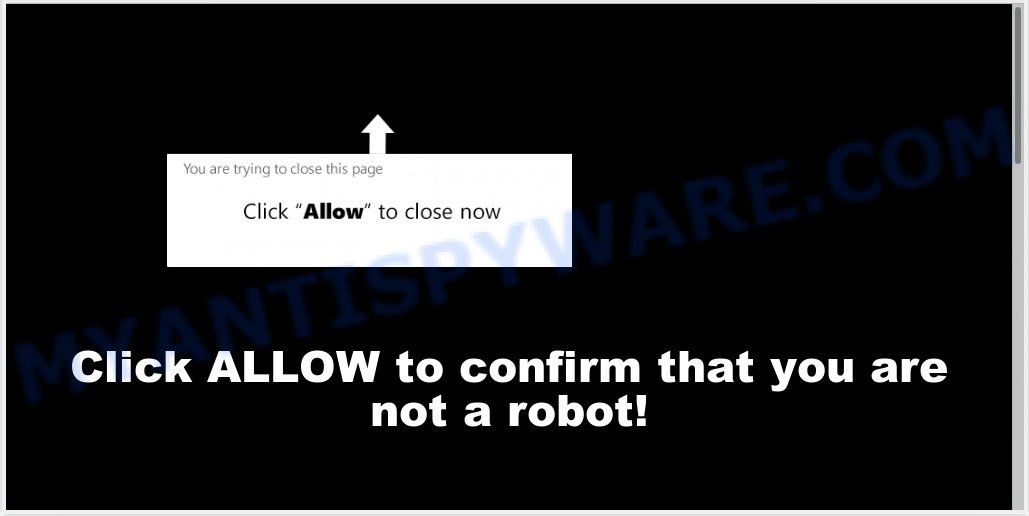
Bestvids.azurewebsites.net
If you click the ‘Allow’ button, then your internet browser will be configured to display pop up adverts in the right bottom corner of Windows or Mac. The push notifications will promote ‘free’ online games, giveaway scams, dubious internet browser add-ons, adult webpages, and fake downloads as displayed on the screen below.

In order to unsubscribe from Bestvids.azurewebsites.net push notifications open your web-browser’s settings, search for Notifications, locate Bestvids.azurewebsites.net and click the ‘Block’ (‘Remove’) button or perform the Bestvids.azurewebsites.net removal guide below. Once you delete notifications subscription, the Bestvids.azurewebsites.net pop-ups advertisements will no longer appear on your screen.
These Bestvids.azurewebsites.net pop-ups are caused by shady ads on the websites you visit or adware. Adware is a form of harmful programs. It does not delete files or infect them, but can show unwanted ads, modify system settings, download and install malicious browser add-ons. All the time, while adware is running, your browser will be fill with intrusive ads. Most likely, adware has been installed on your personal computer without your’s permission and you do not even know how and where adware has got into your personal computer
Another reason why you need to delete adware is its online data-tracking activity. Adware can gather confidential data, including:
- IP addresses;
- URLs visited;
- search queries/terms;
- clicks on links and ads;
- internet browser version information.
Adware software may be spread with the help of trojan horses and other forms of malware, but most often, adware gets onto PC system by being attached to some free programs. Many authors of free programs include bundled software in their installation package. Sometimes it is possible to avoid the setup of any adware: carefully read the Terms of Use and the Software license, choose only Manual, Custom or Advanced setup method, disable all checkboxes before clicking Install or Next button while installing new free software.
Threat Summary
| Name | Bestvids.azurewebsites.net |
| Type | adware, PUP (potentially unwanted program), pop-ups, pop up advertisements, pop-up virus |
| Symptoms |
|
| Removal | Bestvids.azurewebsites.net removal guide |
It is important, don’t use Bestvids.azurewebsites.net web page and don’t click on links placed on it, as they can lead you to a more harmful or misleading web pages. The best option is to use the few simple steps posted below to clean your personal computer of adware and thereby remove Bestvids.azurewebsites.net ads.
How to remove Bestvids.azurewebsites.net pop-ups, ads, notifications (Removal tutorial)
We are presenting various solutions to delete Bestvids.azurewebsites.net pop up ads from the Internet Explorer, MS Edge, Mozilla Firefox and Chrome using only internal Windows functions. Most of adware and potentially unwanted programs can be removed via these processes. If these steps does not help to remove Bestvids.azurewebsites.net popups, then it’s better to run a free malware removal tools linked below.
To remove Bestvids.azurewebsites.net pop ups, execute the following steps:
- How to manually remove Bestvids.azurewebsites.net
- Use free malware removal tools to fully remove Bestvids.azurewebsites.net pop up ads
- How to stop Bestvids.azurewebsites.net pop-ups
- To sum up
How to manually remove Bestvids.azurewebsites.net
If you perform exactly the step-by-step guidance below you should be able to remove the Bestvids.azurewebsites.net pop-ups from the Mozilla Firefox, Microsoft Edge, Microsoft Internet Explorer and Chrome web browsers.
Removing the Bestvids.azurewebsites.net, check the list of installed programs first
The best way to start the PC system cleanup is to delete unknown and dubious apps. Using the MS Windows Control Panel you can do this quickly and easily. This step, in spite of its simplicity, should not be ignored, because the removing of unneeded software can clean up the Microsoft Edge, Google Chrome, IE and Mozilla Firefox from pop-up advertisements, hijackers and so on.
Windows 8, 8.1, 10
First, click the Windows button
Windows XP, Vista, 7
First, press “Start” and select “Control Panel”.
It will open the Windows Control Panel as displayed on the screen below.

Next, press “Uninstall a program” ![]()
It will display a list of all apps installed on your PC system. Scroll through the all list, and uninstall any dubious and unknown apps. To quickly find the latest installed programs, we recommend sort software by date in the Control panel.
Get rid of Bestvids.azurewebsites.net pop-ups from Mozilla Firefox
If the Mozilla Firefox internet browser is re-directed to Bestvids.azurewebsites.net and you want to restore the Firefox settings back to their original state, then you should follow the steps below. Your saved bookmarks, form auto-fill information and passwords won’t be cleared or changed.
Press the Menu button (looks like three horizontal lines), and click the blue Help icon located at the bottom of the drop down menu as shown below.

A small menu will appear, click the “Troubleshooting Information”. On this page, click “Refresh Firefox” button as displayed in the figure below.

Follow the onscreen procedure to restore your Firefox internet browser settings to their original state.
Remove Bestvids.azurewebsites.net advertisements from Google Chrome
Reset Chrome will allow you to remove Bestvids.azurewebsites.net popups from your browser as well as to restore internet browser settings hijacked by adware. All undesired, malicious and ‘ad-supported’ plugins will also be deleted from the web-browser. However, your saved passwords and bookmarks will not be changed, deleted or cleared.
First start the Chrome. Next, press the button in the form of three horizontal dots (![]() ).
).
It will show the Chrome menu. Choose More Tools, then click Extensions. Carefully browse through the list of installed add-ons. If the list has the extension signed with “Installed by enterprise policy” or “Installed by your administrator”, then complete the following instructions: Remove Chrome extensions installed by enterprise policy.
Open the Google Chrome menu once again. Further, press the option called “Settings”.

The web browser will show the settings screen. Another method to display the Google Chrome’s settings – type chrome://settings in the browser adress bar and press Enter
Scroll down to the bottom of the page and press the “Advanced” link. Now scroll down until the “Reset” section is visible, as shown below and click the “Reset settings to their original defaults” button.

The Google Chrome will display the confirmation prompt as displayed below.

You need to confirm your action, press the “Reset” button. The browser will start the procedure of cleaning. When it is complete, the internet browser’s settings including search engine by default, start page and new tab page back to the values that have been when the Chrome was first installed on your system.
Remove Bestvids.azurewebsites.net pop-up advertisements from IE
By resetting IE web browser you revert back your browser settings to its default state. This is good initial when troubleshooting problems that might have been caused by adware related to the Bestvids.azurewebsites.net advertisements.
First, start the Microsoft Internet Explorer. Next, click the button in the form of gear (![]() ). It will display the Tools drop-down menu, click the “Internet Options” as displayed below.
). It will display the Tools drop-down menu, click the “Internet Options” as displayed below.

In the “Internet Options” window click on the Advanced tab, then press the Reset button. The Microsoft Internet Explorer will open the “Reset Internet Explorer settings” window as shown below. Select the “Delete personal settings” check box, then click “Reset” button.

You will now need to reboot your computer for the changes to take effect.
Use free malware removal tools to fully remove Bestvids.azurewebsites.net pop up ads
Is your MS Windows system hijacked by adware? Then do not worry, in the instructions below, we are sharing best malware removal utilities that is able to remove Bestvids.azurewebsites.net advertisements from the Mozilla Firefox, Internet Explorer, Chrome and Microsoft Edge and your PC.
How to automatically remove Bestvids.azurewebsites.net advertisements with Zemana Anti Malware
Zemana AntiMalware (ZAM) is a program which is used for malicious software, adware, browser hijackers and PUPs removal. The program is one of the most efficient antimalware utilities. It helps in malicious software removal and and defends all other types of security threats. One of the biggest advantages of using Zemana Anti-Malware is that is easy to use and is free. Also, it constantly keeps updating its virus/malware signatures DB. Let’s see how to install and check your computer with Zemana Anti Malware in order to get rid of Bestvids.azurewebsites.net popups from your system.
Now you can install and run Zemana Free to remove Bestvids.azurewebsites.net popup ads from your internet browser by following the steps below:
Visit the page linked below to download Zemana installer called Zemana.AntiMalware.Setup on your computer. Save it to your Desktop so that you can access the file easily.
165041 downloads
Author: Zemana Ltd
Category: Security tools
Update: July 16, 2019
Start the install package after it has been downloaded successfully and then follow the prompts to setup this utility on your computer.

During installation you can change some settings, but we suggest you do not make any changes to default settings.
When install is complete, this malware removal utility will automatically start and update itself. You will see its main window as shown in the following example.

Now click the “Scan” button to perform a system scan with this tool for the adware software that cause pop-ups. A scan can take anywhere from 10 to 30 minutes, depending on the number of files on your system and the speed of your system. During the scan Zemana Free will search for threats exist on your personal computer.

Once Zemana Anti-Malware (ZAM) has completed scanning, you can check all threats detected on your system. Review the results once the utility has finished the system scan. If you think an entry should not be quarantined, then uncheck it. Otherwise, simply click “Next” button.

The Zemana will begin to remove adware software that cause pop ups. Once the clean-up is done, you can be prompted to restart your computer to make the change take effect.
Scan and free your machine of adware with Hitman Pro
HitmanPro is a free removal utility that can be downloaded and run to remove adware related to the Bestvids.azurewebsites.net advertisements, browser hijackers, malicious software, potentially unwanted applications, toolbars and other threats from your PC. You can run this tool to look for threats even if you have an antivirus or any other security program.
HitmanPro can be downloaded from the following link. Save it to your Desktop.
Once the download is complete, open the directory in which you saved it and double-click the HitmanPro icon. It will run the Hitman Pro tool. If the User Account Control prompt will ask you want to open the application, click Yes button to continue.

Next, press “Next” to perform a system scan with this utility for the adware responsible for Bestvids.azurewebsites.net pop-ups. A system scan can take anywhere from 5 to 30 minutes, depending on your computer. While the tool is scanning, you can see how many objects and files has already scanned.

As the scanning ends, Hitman Pro will display you the results as shown on the image below.

In order to delete all threats, simply click “Next” button. It will open a dialog box, click the “Activate free license” button. The HitmanPro will begin to remove adware software related to the Bestvids.azurewebsites.net pop ups. After finished, the utility may ask you to restart your PC system.
Use MalwareBytes AntiMalware to get rid of Bestvids.azurewebsites.net ads
If you are having issues with Bestvids.azurewebsites.net advertisements removal, then check out MalwareBytes. This is a utility that can help clean up your PC system and improve your speeds for free. Find out more below.

- MalwareBytes Anti Malware (MBAM) can be downloaded from the following link. Save it directly to your Microsoft Windows Desktop.
Malwarebytes Anti-malware
327268 downloads
Author: Malwarebytes
Category: Security tools
Update: April 15, 2020
- Once the downloading process is complete, close all software and windows on your computer. Open a file location. Double-click on the icon that’s named mb3-setup.
- Further, click Next button and follow the prompts.
- Once installation is done, click the “Scan Now” button to perform a system scan with this utility for the adware software that causes multiple undesired pop-ups. This process can take some time, so please be patient. When a threat is found, the count of the security threats will change accordingly.
- As the scanning ends, MalwareBytes AntiMalware will create a list of unwanted apps and adware. Make sure to check mark the items that are unsafe and then click “Quarantine Selected”. Once that process is done, you can be prompted to reboot your personal computer.
The following video offers a guidance on how to get rid of hijackers, adware and other malware with MalwareBytes Free.
How to stop Bestvids.azurewebsites.net pop-ups
To put it simply, you need to use an adblocker tool (AdGuard, for example). It’ll block and protect you from all annoying web-sites such as Bestvids.azurewebsites.net, ads and pop ups. To be able to do that, the ad-blocker program uses a list of filters. Each filter is a rule that describes a malicious web site, an advertising content, a banner and others. The ad-blocker program automatically uses these filters, depending on the web pages you’re visiting.
AdGuard can be downloaded from the following link. Save it to your Desktop.
26901 downloads
Version: 6.4
Author: © Adguard
Category: Security tools
Update: November 15, 2018
After downloading it, run the downloaded file. You will see the “Setup Wizard” screen like below.

Follow the prompts. When the install is done, you will see a window as on the image below.

You can click “Skip” to close the installation program and use the default settings, or click “Get Started” button to see an quick tutorial which will help you get to know AdGuard better.
In most cases, the default settings are enough and you don’t need to change anything. Each time, when you start your PC system, AdGuard will start automatically and stop unwanted advertisements, block Bestvids.azurewebsites.net, as well as other harmful or misleading web sites. For an overview of all the features of the program, or to change its settings you can simply double-click on the AdGuard icon, that is located on your desktop.
To sum up
Now your personal computer should be clean of the adware responsible for Bestvids.azurewebsites.net pop up ads. We suggest that you keep AdGuard (to help you block unwanted popup advertisements and annoying harmful web-sites) and Zemana Free (to periodically scan your computer for new adware softwares and other malware). Probably you are running an older version of Java or Adobe Flash Player. This can be a security risk, so download and install the latest version right now.
If you are still having problems while trying to remove Bestvids.azurewebsites.net popup advertisements from the Google Chrome, Internet Explorer, Mozilla Firefox and MS Edge, then ask for help here here.




















