Checking-in-progress.com is a dubious website which uses the browser notification feature to force users into allowing its spam notifications from this or similar websites that will in turn bombard users with unwanted adverts usually related to adware software, adult web-sites and other click fraud schemes. It will display a ‘Click Allow to continue’ message, asking you to subscribe to notifications.
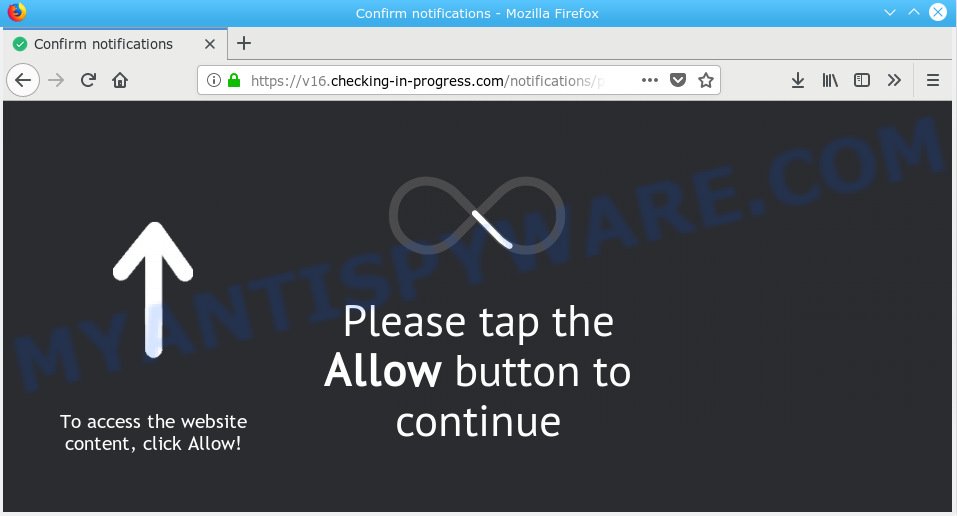
Checking-in-progress.com
If you press the ‘Allow’ button, then your browser will be configured to display pop up adverts in the right bottom corner of the desktop. The push notifications will promote ‘free’ online games, giveaway scams, suspicious web browser addons, adult web sites, and fake downloads as shown in the figure below.

In order to remove Checking-in-progress.com push notifications open the internet browser’s settings, type ‘Notifications’ in the search, open ‘Notifications’ settings. Find the Checking-in-progress.com, click the three vertical dots on the right (only for Chrome), select ‘Remove’ (‘Block’) or follow the Checking-in-progress.com removal tutorial below. Once you delete Checking-in-progress.com subscription, the browser notification spam will no longer show on your desktop.
These Checking-in-progress.com popups are caused by dubious advertisements on the web-pages you visit or adware software. Adware is not a malicious program such as computer virus or other malware, but its presence can bring various pop-ups and/or annoying adverts. Actually makers of adware is associated with some third-party ad networks and by showing advertising to users they generate revenue for yourself. These adverts not only bother your browsing experience but also reroute you to shady web-pages.
Another reason why you need to remove adware is its online data-tracking activity. Adware may gather your Net browsing activity by recording URLs visited, IP addresses, browser version and type, cookie information, Internet Service Provider (ISP) and web-sites visited. Such kind of behavior can lead to serious security problems or user information theft. This is another reason why the adware related to the Checking-in-progress.com advertisements should be deleted without a wait.
Many of the free programs out there install unwanted web browser toolbars, hijackers, adware software and PUPs along with them without your knowledge. One has to be attentive while installing free software in order to avoid accidentally installing optional apps. It is important that you pay attention to the EULA (End User License Agreements) and choose the Custom, Manual or Advanced setup method as it will typically disclose what additional software will also be installed.
Threat Summary
| Name | Checking-in-progress.com |
| Type | adware software, PUP (potentially unwanted program), popups, pop-up advertisements, pop up virus |
| Symptoms |
|
| Removal | Checking-in-progress.com removal guide |
We suggest to get rid of the adware that causes Checking-in-progress.com popups, as soon as you found this issue, as it can reroute your web browser to web-resources which may load other harmful software on your machine.
How to remove Checking-in-progress.com pop-ups, ads, notifications (Removal tutorial)
As with deleting adware, malicious software or PUPs, there are few steps you may do. We advise trying them all. If you do only one part of the guide, then it should be use malicious software removal tool, because it should get rid of adware and block any further infection. But to completely delete Checking-in-progress.com popup ads you’ll have to at least reset your browser settings such as startpage, default search provider and new tab page to default state, disinfect system’s web-browsers shortcuts, delete all unwanted and suspicious programs, and remove adware with malicious software removal utilities. Read this manual carefully, bookmark or print it, because you may need to close your web browser or restart your PC.
To remove Checking-in-progress.com pop ups, use the steps below:
- How to delete Checking-in-progress.com pop-ups without any software
- How to remove Checking-in-progress.com pop-ups automatically
- Run AdBlocker to stop Checking-in-progress.com pop-ups and stay safe online
- Finish words
How to delete Checking-in-progress.com pop-ups without any software
The adware can alter your web browser settings and redirect you to the web-pages which may contain countless advertisements or various security threats, like hijacker infection, malware or PUPs. Not every antivirus application can detect and delete adware easily from your machine. Follow the tutorial below and you can delete Checking-in-progress.com pop-up advertisements by yourself.
Uninstall dubious software using Windows Control Panel
Some programs are free only because their installer contains an adware software. This unwanted programs generates money for the creators when it is installed. More often this adware software can be uninstalled by simply uninstalling it from the ‘Uninstall a Program’ that is located in Windows control panel.
Windows 8, 8.1, 10
First, press Windows button

After the ‘Control Panel’ opens, click the ‘Uninstall a program’ link under Programs category as displayed in the figure below.

You will see the ‘Uninstall a program’ panel as shown on the screen below.

Very carefully look around the entire list of applications installed on your machine. Most likely, one of them is the adware that causes multiple unwanted pop ups. If you have many apps installed, you can help simplify the search of harmful programs by sort the list by date of installation. Once you have found a suspicious, unwanted or unused program, right click to it, after that press ‘Uninstall’.
Windows XP, Vista, 7
First, press ‘Start’ button and select ‘Control Panel’ at right panel like the one below.

Once the Windows ‘Control Panel’ opens, you need to click ‘Uninstall a program’ under ‘Programs’ as displayed in the following example.

You will see a list of software installed on your computer. We recommend to sort the list by date of installation to quickly find the software that were installed last. Most probably, it’s the adware that causes Checking-in-progress.com pop-ups. If you’re in doubt, you can always check the program by doing a search for her name in Google, Yahoo or Bing. After the program which you need to uninstall is found, simply click on its name, and then press ‘Uninstall’ such as the one below.

Remove Checking-in-progress.com popup advertisements from Google Chrome
Another method to get rid of Checking-in-progress.com pop ups from Chrome is Reset Google Chrome settings. This will disable harmful plugins and reset Google Chrome settings to default state. However, your saved passwords and bookmarks will not be changed, deleted or cleared.

- First, launch the Google Chrome and press the Menu icon (icon in the form of three dots).
- It will show the Chrome main menu. Select More Tools, then click Extensions.
- You will see the list of installed add-ons. If the list has the extension labeled with “Installed by enterprise policy” or “Installed by your administrator”, then complete the following instructions: Remove Chrome extensions installed by enterprise policy.
- Now open the Google Chrome menu once again, click the “Settings” menu.
- Next, click “Advanced” link, that located at the bottom of the Settings page.
- On the bottom of the “Advanced settings” page, press the “Reset settings to their original defaults” button.
- The Chrome will open the reset settings dialog box as shown on the screen above.
- Confirm the internet browser’s reset by clicking on the “Reset” button.
- To learn more, read the article How to reset Chrome settings to default.
Delete Checking-in-progress.com popups from Firefox
This step will help you delete Checking-in-progress.com pop-ups, third-party toolbars, disable harmful addons and restore your default startpage, newtab and search engine settings.
Start the Firefox and click the menu button (it looks like three stacked lines) at the top right of the browser screen. Next, click the question-mark icon at the bottom of the drop-down menu. It will show the slide-out menu.

Select the “Troubleshooting information”. If you are unable to access the Help menu, then type “about:support” in your address bar and press Enter. It bring up the “Troubleshooting Information” page as shown on the image below.

Click the “Refresh Firefox” button at the top right of the Troubleshooting Information page. Select “Refresh Firefox” in the confirmation dialog box. The Firefox will start a procedure to fix your problems that caused by the Checking-in-progress.com adware. After, it is complete, click the “Finish” button.
Delete Checking-in-progress.com ads from IE
If you find that Microsoft Internet Explorer internet browser settings like search engine by default, start page and new tab page had been replaced by adware that causes multiple undesired pop-ups, then you may return your settings, via the reset browser procedure.
First, open the Microsoft Internet Explorer. Next, click the button in the form of gear (![]() ). It will open the Tools drop-down menu, press the “Internet Options” as shown on the screen below.
). It will open the Tools drop-down menu, press the “Internet Options” as shown on the screen below.

In the “Internet Options” window click on the Advanced tab, then click the Reset button. The Internet Explorer will show the “Reset Internet Explorer settings” window as shown in the figure below. Select the “Delete personal settings” check box, then click “Reset” button.

You will now need to restart your machine for the changes to take effect.
How to remove Checking-in-progress.com pop-ups automatically
The simplest solution to remove Checking-in-progress.com ads is to use an anti-malware application capable of detecting adware software. We recommend try Zemana Free or another free malicious software remover which listed below. It has excellent detection rate when it comes to adware, browser hijackers and other PUPs.
Run Zemana Anti-Malware to delete Checking-in-progress.com popups
Download Zemana Anti Malware to remove Checking-in-progress.com advertisements automatically from all of your browsers. This is a free program specially created for malicious software removal. This tool can remove adware, hijacker from Internet Explorer, Chrome, Microsoft Edge and Mozilla Firefox and MS Windows registry automatically.

- Zemana Free can be downloaded from the following link. Save it on your MS Windows desktop or in any other place.
Zemana AntiMalware
165079 downloads
Author: Zemana Ltd
Category: Security tools
Update: July 16, 2019
- At the download page, click on the Download button. Your web-browser will open the “Save as” prompt. Please save it onto your Windows desktop.
- When the downloading process is done, please close all software and open windows on your system. Next, start a file called Zemana.AntiMalware.Setup.
- This will open the “Setup wizard” of Zemana Free onto your PC. Follow the prompts and don’t make any changes to default settings.
- When the Setup wizard has finished installing, the Zemana Free will start and show the main window.
- Further, click the “Scan” button to scan for adware software responsible for Checking-in-progress.com popup ads. A scan can take anywhere from 10 to 30 minutes, depending on the number of files on your computer and the speed of your system. While the tool is scanning, you can see number of objects and files has already scanned.
- Once the checking is done, Zemana AntiMalware (ZAM) will show a list of found items.
- Review the results once the tool has complete the system scan. If you think an entry should not be quarantined, then uncheck it. Otherwise, simply click the “Next” button. The utility will get rid of adware responsible for Checking-in-progress.com ads and add threats to the Quarantine. Once that process is finished, you may be prompted to reboot the personal computer.
- Close the Zemana and continue with the next step.
Remove Checking-in-progress.com popups from web-browsers with Hitman Pro
HitmanPro is a completely free (30 day trial) tool. You don’t need expensive methods to remove adware software related to the Checking-in-progress.com pop-up advertisements and other malicious programs. Hitman Pro will remove all the unwanted programs like adware software and browser hijackers at zero cost.

- First, visit the following page, then click the ‘Download’ button in order to download the latest version of HitmanPro.
- When the downloading process is finished, double click the Hitman Pro icon. Once this tool is launched, click “Next” button to perform a system scan for the adware software that cause popups. This process can take quite a while, so please be patient.
- Once the checking is finished, you will be shown the list of all detected items on your PC. Review the report and then press “Next” button. Now click the “Activate free license” button to start the free 30 days trial to get rid of all malware found.
Run MalwareBytes Free to remove Checking-in-progress.com popup ads
Trying to get rid of Checking-in-progress.com popup ads can become a battle of wills between the adware infection and you. MalwareBytes Anti-Malware (MBAM) can be a powerful ally, removing most of today’s adware software, malicious software and potentially unwanted apps with ease. Here’s how to use MalwareBytes Free will help you win.
First, visit the following page, then click the ‘Download’ button in order to download the latest version of MalwareBytes.
327299 downloads
Author: Malwarebytes
Category: Security tools
Update: April 15, 2020
After the download is complete, close all windows on your PC. Further, launch the file named mb3-setup. If the “User Account Control” prompt pops up as displayed on the image below, press the “Yes” button.

It will display the “Setup wizard” that will assist you install MalwareBytes Anti Malware (MBAM) on the PC system. Follow the prompts and don’t make any changes to default settings.

Once install is finished successfully, click Finish button. Then MalwareBytes Free will automatically start and you can see its main window like the one below.

Next, click the “Scan Now” button . MalwareBytes Anti-Malware program will scan through the whole personal computer for the adware that causes Checking-in-progress.com ads. Depending on your PC, the scan can take anywhere from a few minutes to close to an hour. During the scan MalwareBytes will search for threats present on your machine.

When MalwareBytes has finished scanning, MalwareBytes Free will show a list of found threats. Once you have selected what you want to remove from your computer click “Quarantine Selected” button.

The MalwareBytes Anti Malware will remove adware that causes Checking-in-progress.com pop up ads in your internet browser and move threats to the program’s quarantine. Once finished, you can be prompted to restart your machine. We advise you look at the following video, which completely explains the procedure of using the MalwareBytes AntiMalware (MBAM) to remove browser hijackers, adware software and other malware.
Run AdBlocker to stop Checking-in-progress.com pop-ups and stay safe online
By installing an ad-blocker program like AdGuard, you are able to block Checking-in-progress.com, autoplaying video ads and remove a huge number of distracting and undesired ads on web-pages.
Download AdGuard from the link below. Save it to your Desktop.
26906 downloads
Version: 6.4
Author: © Adguard
Category: Security tools
Update: November 15, 2018
After downloading it, start the downloaded file. You will see the “Setup Wizard” screen as shown below.

Follow the prompts. Once the setup is finished, you will see a window as displayed on the image below.

You can click “Skip” to close the setup program and use the default settings, or press “Get Started” button to see an quick tutorial which will allow you get to know AdGuard better.
In most cases, the default settings are enough and you don’t need to change anything. Each time, when you start your system, AdGuard will launch automatically and stop undesired ads, block Checking-in-progress.com, as well as other malicious or misleading web pages. For an overview of all the features of the application, or to change its settings you can simply double-click on the AdGuard icon, that is located on your desktop.
Finish words
Now your computer should be free of the adware that cause undesired Checking-in-progress.com pop-ups. We suggest that you keep Zemana Anti Malware (to periodically scan your personal computer for new adwares and other malware) and AdGuard (to help you stop unwanted popups and harmful web-pages). Moreover, to prevent any adware software, please stay clear of unknown and third party programs, make sure that your antivirus program, turn on the option to find PUPs.
If you need more help with Checking-in-progress.com pop-up advertisements related issues, go to here.


















