When you open your web-browser such as Edge, Internet Explorer, Google Chrome and Firefox, the web page named Search.hfreeonlinemanuals.com opens automatically instead of your homepage? Or this unwanted web site has been set as new tab page and internet browser’s search provider ? Then you’re a victim of PUP (potentially unwanted program) from family of Browser hijackers. The Search.hfreeonlinemanuals.com hijacker usually get installed as a part of certain free programs. Do not be surprised, it happens, especially if you are an active Web user. But this does not mean that you should reconcile with the unwanted Search.hfreeonlinemanuals.com home page. You need to free your computer of malicious software such as this browser hijacker infection immediately. Because browser hijacker may be a way to infect your machine with more harmful applications like viruses and trojans.
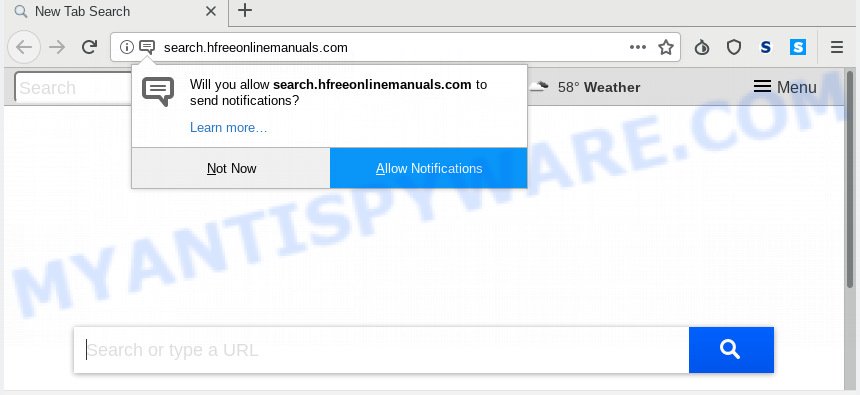
Search.hfreeonlinemanuals.com
The Search.hfreeonlinemanuals.com browser hijacker will change your browser’s search provider so that all searches are sent through Search.hfreeonlinemanuals.com, which redirects to Bing, Yahoo or Google Custom Search engine that displays the search results for your query. The devs behind this hijacker are utilizing legitimate search provider as they may generate revenue from the advertisements which are displayed in the search results.
Also, adware (also known as ‘adware software’) can be installed on the PC system together with Search.hfreeonlinemanuals.com hijacker. It will insert a huge number of ads directly to the web-sites that you view, creating a sense that ads has been added by the makers of the web site. Legal ads can be replaced on fake advertisements which will offer to download and install various unnecessary and malicious software. Moreover, the Search.hfreeonlinemanuals.com hijacker can be used to gather your sensitive info that may be later used for marketing purposes.
Threat Summary
| Name | Search.hfreeonlinemanuals.com |
| Type | browser hijacker, search engine hijacker, home page hijacker, toolbar, unwanted new tab, redirect virus |
| Symptoms |
|
| Removal | Search.hfreeonlinemanuals.com removal guide |
We recommend you to free your computer of browser hijacker sooner. Use the steps below which will help to remove Search.hfreeonlinemanuals.com and unwanted programs, which can be installed onto your machine along with it.
How to Remove Search.hfreeonlinemanuals.com from Google Chrome, Firefox, IE, Edge
According to IT security researchers, Search.hfreeonlinemanuals.com removal can be complete manually and/or automatically. These tools that are listed below will help you delete browser hijacker, harmful browser extensions, adware and PUPs . However, if you are not willing to install other apps to remove Search.hfreeonlinemanuals.com homepage, then use following instructions to restore internet browser search provider, new tab and homepage to their previous states.
To remove Search.hfreeonlinemanuals.com, execute the following steps:
- How to remove Search.hfreeonlinemanuals.com without any software
- How to get rid of Search.hfreeonlinemanuals.com with freeware
- Block Search.hfreeonlinemanuals.com and other intrusive webpages
- Tips to prevent Search.hfreeonlinemanuals.com and other unwanted applications
- To sum up
How to remove Search.hfreeonlinemanuals.com without any software
The following instructions is a step-by-step guide, which will help you manually remove Search.hfreeonlinemanuals.com from the Microsoft Internet Explorer, Mozilla Firefox, Google Chrome and MS Edge.
Remove questionable apps using Microsoft Windows Control Panel
The best way to start the computer cleanup is to uninstall unknown and dubious software. Using the Microsoft Windows Control Panel you can do this quickly and easily. This step, in spite of its simplicity, should not be ignored, because the removing of unneeded software can clean up the MS Edge, Google Chrome, Mozilla Firefox and Internet Explorer from popup ads hijackers and so on.
Windows 8, 8.1, 10
First, press Windows button

When the ‘Control Panel’ opens, press the ‘Uninstall a program’ link under Programs category as displayed on the image below.

You will see the ‘Uninstall a program’ panel as shown in the following example.

Very carefully look around the entire list of software installed on your computer. Most probably, one of them is the hijacker infection which reroutes your web-browser to annoying Search.hfreeonlinemanuals.com webpage. If you have many programs installed, you can help simplify the search of malicious programs by sort the list by date of installation. Once you’ve found a questionable, unwanted or unused program, right click to it, after that click ‘Uninstall’.
Windows XP, Vista, 7
First, click ‘Start’ button and select ‘Control Panel’ at right panel as shown in the figure below.

Once the Windows ‘Control Panel’ opens, you need to click ‘Uninstall a program’ under ‘Programs’ such as the one below.

You will see a list of apps installed on your PC. We recommend to sort the list by date of installation to quickly find the applications that were installed last. Most probably, it’s the browser hijacker infection which cause Search.hfreeonlinemanuals.com web page to appear. If you’re in doubt, you can always check the application by doing a search for her name in Google, Yahoo or Bing. After the application which you need to uninstall is found, simply press on its name, and then click ‘Uninstall’ like below.

Delete Search.hfreeonlinemanuals.com home page from IE
By resetting Microsoft Internet Explorer web browser you return your web browser settings to its default state. This is first when troubleshooting problems that might have been caused by hijacker such as Search.hfreeonlinemanuals.com.
First, run the Internet Explorer. Next, click the button in the form of gear (![]() ). It will show the Tools drop-down menu, click the “Internet Options” as displayed on the image below.
). It will show the Tools drop-down menu, click the “Internet Options” as displayed on the image below.

In the “Internet Options” window click on the Advanced tab, then press the Reset button. The Internet Explorer will open the “Reset Internet Explorer settings” window as shown on the image below. Select the “Delete personal settings” check box, then click “Reset” button.

You will now need to restart your PC system for the changes to take effect.
Delete Search.hfreeonlinemanuals.com from Firefox by resetting browser settings
If Firefox homepage or search engine are hijacked by the Search.hfreeonlinemanuals.com, your browser displays annoying pop up advertisements, then ‘Reset Firefox’ could solve these problems. It’ll save your personal information such as saved passwords, bookmarks, auto-fill data and open tabs.
Press the Menu button (looks like three horizontal lines), and press the blue Help icon located at the bottom of the drop down menu as displayed on the screen below.

A small menu will appear, click the “Troubleshooting Information”. On this page, click “Refresh Firefox” button as displayed below.

Follow the onscreen procedure to restore your Mozilla Firefox internet browser settings to their default values.
Remove Search.hfreeonlinemanuals.com from Google Chrome
Use the Reset web browser tool of the Google Chrome to reset all its settings like new tab page, home page and search provider to original defaults. This is a very useful tool to use, in the case of web browser hijacks such as Search.hfreeonlinemanuals.com.

- First, launch the Google Chrome and click the Menu icon (icon in the form of three dots).
- It will open the Google Chrome main menu. Select More Tools, then press Extensions.
- You’ll see the list of installed extensions. If the list has the extension labeled with “Installed by enterprise policy” or “Installed by your administrator”, then complete the following instructions: Remove Chrome extensions installed by enterprise policy.
- Now open the Chrome menu once again, click the “Settings” menu.
- Next, click “Advanced” link, which located at the bottom of the Settings page.
- On the bottom of the “Advanced settings” page, click the “Reset settings to their original defaults” button.
- The Chrome will display the reset settings dialog box as shown on the screen above.
- Confirm the web-browser’s reset by clicking on the “Reset” button.
- To learn more, read the article How to reset Google Chrome settings to default.
How to get rid of Search.hfreeonlinemanuals.com with freeware
In order to remove Search.hfreeonlinemanuals.com fully, you not only need to delete it from the web-browsers, but also delete all its components in your system including Windows registry entries. We recommend to download and use free removal tools to automatically free your computer of Search.hfreeonlinemanuals.com hijacker.
Automatically delete Search.hfreeonlinemanuals.com with Zemana Anti Malware
Zemana Anti Malware is free full featured malicious software removal utility. It can scan your files and MS Windows registry in real-time. Zemana can help to remove Search.hfreeonlinemanuals.com browser hijacker, other PUPs and adware. It uses 1% of your PC resources. This tool has got simple and beautiful interface and at the same time best possible protection for your system.
Zemana Free can be downloaded from the following link. Save it on your Desktop.
165086 downloads
Author: Zemana Ltd
Category: Security tools
Update: July 16, 2019
Once downloading is done, run it and follow the prompts. Once installed, the Zemana will try to update itself and when this process is finished, click the “Scan” button for scanning your PC for the browser hijacker which designed to reroute your internet browser to the Search.hfreeonlinemanuals.com web site.

Depending on your machine, the scan can take anywhere from a few minutes to close to an hour. While the Zemana tool is scanning, you may see how many objects it has identified as being affected by malicious software. Review the report and then press “Next” button.

The Zemana Anti-Malware will get rid of hijacker infection that redirects your web browser to unwanted Search.hfreeonlinemanuals.com webpage.
Use Hitman Pro to remove Search.hfreeonlinemanuals.com from the personal computer
Hitman Pro is a portable program that requires no hard setup to detect and get rid of browser hijacker infection that responsible for browser redirect to the undesired Search.hfreeonlinemanuals.com web-site. The program itself is small in size (only a few Mb). Hitman Pro does not need any drivers and special dlls. It’s probably easier to use than any alternative malicious software removal utilities you have ever tried. HitmanPro works on 64 and 32-bit versions of Windows 10, 8, 7 and XP. It proves that removal tool can be just as useful as the widely known antivirus programs.

- Visit the page linked below to download the latest version of Hitman Pro for MS Windows. Save it on your Desktop.
- After the download is done, double click the HitmanPro icon. Once this utility is started, click “Next” button for checking your computer for the hijacker that responsible for web browser redirect to the unwanted Search.hfreeonlinemanuals.com web page. A scan can take anywhere from 10 to 30 minutes, depending on the count of files on your computer and the speed of your personal computer. While the tool is scanning, you may see how many objects and files has already scanned.
- When that process is complete, you can check all items found on your personal computer. Review the report and then click “Next” button. Now click the “Activate free license” button to start the free 30 days trial to delete all malicious software found.
How to delete Search.hfreeonlinemanuals.com with MalwareBytes AntiMalware
You can get rid of Search.hfreeonlinemanuals.com homepage automatically with a help of MalwareBytes Anti-Malware. We recommend this free malware removal utility because it can easily remove browser hijacker infection, adware, potentially unwanted software and toolbars with all their components such as files, folders and registry entries.

- Download MalwareBytes Anti Malware on your system from the link below.
Malwarebytes Anti-malware
327304 downloads
Author: Malwarebytes
Category: Security tools
Update: April 15, 2020
- At the download page, click on the Download button. Your browser will show the “Save as” prompt. Please save it onto your Windows desktop.
- Once the download is finished, please close all software and open windows on your PC. Double-click on the icon that’s called mb3-setup.
- This will run the “Setup wizard” of MalwareBytes Free onto your computer. Follow the prompts and don’t make any changes to default settings.
- When the Setup wizard has finished installing, the MalwareBytes Free will start and display the main window.
- Further, press the “Scan Now” button to detect browser hijacker infection that causes browsers to open undesired Search.hfreeonlinemanuals.com web-page. A scan can take anywhere from 10 to 30 minutes, depending on the count of files on your PC and the speed of your computer. When a threat is found, the number of the security threats will change accordingly. Wait until the the scanning is complete.
- When finished, MalwareBytes Anti-Malware (MBAM) will display a scan report.
- Review the results once the tool has complete the system scan. If you think an entry should not be quarantined, then uncheck it. Otherwise, simply click the “Quarantine Selected” button. Once the process is finished, you may be prompted to reboot the machine.
- Close the AntiMalware and continue with the next step.
Video instruction, which reveals in detail the steps above.
Block Search.hfreeonlinemanuals.com and other intrusive webpages
Use an ad-blocking tool such as AdGuard will protect you from malicious ads and content. Moreover, you may find that the AdGuard have an option to protect your privacy and block phishing and spam web sites. Additionally, ad blocker software will help you to avoid annoying advertisements and unverified links that also a good way to stay safe online.
Download AdGuard by clicking on the following link.
26910 downloads
Version: 6.4
Author: © Adguard
Category: Security tools
Update: November 15, 2018
When downloading is finished, double-click the downloaded file to run it. The “Setup Wizard” window will show up on the computer screen as shown on the screen below.

Follow the prompts. AdGuard will then be installed and an icon will be placed on your desktop. A window will show up asking you to confirm that you want to see a quick tutorial like the one below.

Click “Skip” button to close the window and use the default settings, or click “Get Started” to see an quick guidance that will help you get to know AdGuard better.
Each time, when you start your personal computer, AdGuard will launch automatically and stop undesired ads, block Search.hfreeonlinemanuals.com, as well as other harmful or misleading web pages. For an overview of all the features of the application, or to change its settings you can simply double-click on the AdGuard icon, which is located on your desktop.
Tips to prevent Search.hfreeonlinemanuals.com and other unwanted applications
It’s very important to pay attention to additional checkboxes during the installation of freeware to avoid installing of PUPs, adware, browser hijackers or other undesired software. Never set up the optional apps that the program wants to install with it. Inattentive freeware download can result in setup of undesired application such as this browser hijacker infection which alters browser settings to replace your default search engine, newtab page and startpage with Search.hfreeonlinemanuals.com web page.
To sum up
Now your computer should be free of the hijacker infection related to Search.hfreeonlinemanuals.com . We suggest that you keep Zemana (to periodically scan your personal computer for new hijackers and other malware) and AdGuard (to help you block intrusive advertisements and harmful webpages). Moreover, to prevent any browser hijacker, please stay clear of unknown and third party applications, make sure that your antivirus program, turn on the option to scan for PUPs.
If you need more help with Search.hfreeonlinemanuals.com related issues, go to here.


















