Bodconst.com is made to fool you and other unsuspecting users to accept spam notifications via the web-browser. It will show the ‘Confirm notifications’ pop up that attempts to get you to click the ‘Allow’ button to subscribe to its notifications.
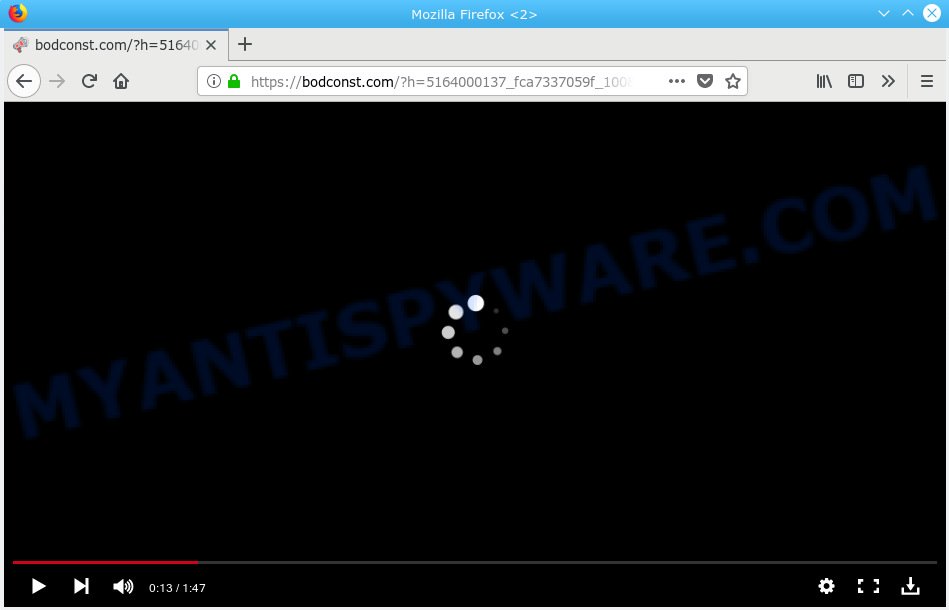
Bodconst.com
If you click on the ‘Allow’ button, then your web-browser will be configured to display unwanted adverts on your desktop, even when you are not using the internet browser. Push notifications are originally made to alert the user of recently published content. Cyber criminals abuse ‘browser notification feature’ to avoid antivirus and ad-blocking software by presenting unwanted advertisements. These advertisements are displayed in the lower right corner of the screen urges users to play online games, visit dubious web-sites, install internet browser extensions & so on.

In order to unsubscribe from Bodconst.com spam notifications open your web-browser’s settings, search for Notifications, locate Bodconst.com and click the ‘Block’ (‘Remove’) button or complete the Bodconst.com removal instructions below. Once you remove notifications subscription, the Bodconst.com popups advertisements will no longer appear on the screen.
Security specialists have determined that users are redirected to Bodconst.com by adware or from shady advertisements. Most commonly, adware installs on the computer in a bundle with free programs that you downloaded and installed from the Internet. Once it gets inside your personal computer, it will configure itself to run automatically when the PC system boot. Adware can modify machine settings, redirect your internet browser to unwanted web-sites, display intrusive pop up advertisements from various third-party ad networks and these unwanted advertisements is difficult to shut down.
Does adware steal your personal information? Adware has the ability to collect your surfing history and user info, including passwords and credit card numbers. In the future, sensitive info can be sold to third party companies.
In order to avoid unintentionally installing adware yourself, please follow these good security practices: don’t click on links within pop ups, because clicking on the link may install trojan on your system; don’t use Quick install method, because using Quick mode you may have let PUP get inside the PC system.
Threat Summary
| Name | Bodconst.com |
| Type | adware software, potentially unwanted application (PUA), pop-ups, popup advertisements, pop-up virus |
| Symptoms |
|
| Removal | Bodconst.com removal guide |
So, if you happen to encounter undesired Bodconst.com popup ads, then be quick and take effort to get rid of adware that causes Bodconst.com popups as soon as possible. Follow the step-by-step guide below to remove Bodconst.com advertisements. Let us know how you managed by sending us your comments please.
How to remove Bodconst.com pop-ups, ads, notifications (Removal steps)
In many cases adware software requires more than a simple uninstall with the help of Windows Control panel in order to be fully removed. For that reason, our team designed several removal methods that we have combined in a detailed instructions. Therefore, if you’ve the annoying Bodconst.com pop-up advertisements on your computer and are currently trying to have it uninstalled then feel free to follow the step-by-step tutorial below in order to resolve your problem. Some of the steps will require you to restart your personal computer or shut down this web site. So, read this tutorial carefully, then bookmark or print it for later reference.
To remove Bodconst.com pop ups, perform the steps below:
- How to manually remove Bodconst.com
- How to remove Bodconst.com pop-up advertisements automatically
- How to block Bodconst.com
- Finish words
How to manually remove Bodconst.com
Most common adware may be deleted without any antivirus apps. The manual adware software removal is step-by-step tutorial that will teach you how to get rid of the Bodconst.com pop-up advertisements.
Remove adware through the Windows Control Panel
The best way to begin the computer cleanup is to remove unknown and questionable applications. Using the MS Windows Control Panel you can do this quickly and easily. This step, in spite of its simplicity, should not be ignored, because the removing of unneeded software can clean up the Chrome, Mozilla Firefox, MS Edge and Microsoft Internet Explorer from pop up ads, hijackers and so on.
Windows 8, 8.1, 10
First, press the Windows button
Windows XP, Vista, 7
First, press “Start” and select “Control Panel”.
It will show the Windows Control Panel like below.

Next, click “Uninstall a program” ![]()
It will show a list of all applications installed on your personal computer. Scroll through the all list, and remove any suspicious and unknown applications. To quickly find the latest installed applications, we recommend sort applications by date in the Control panel.
Get rid of Bodconst.com from Firefox by resetting web browser settings
The Firefox reset will get rid of redirects to undesired Bodconst.com webpage, modified preferences, extensions and security settings. Your saved bookmarks, form auto-fill information and passwords won’t be cleared or changed.
Launch the Firefox and press the menu button (it looks like three stacked lines) at the top right of the web-browser screen. Next, click the question-mark icon at the bottom of the drop-down menu. It will show the slide-out menu.

Select the “Troubleshooting information”. If you are unable to access the Help menu, then type “about:support” in your address bar and press Enter. It bring up the “Troubleshooting Information” page like below.

Click the “Refresh Firefox” button at the top right of the Troubleshooting Information page. Select “Refresh Firefox” in the confirmation prompt. The Firefox will start a process to fix your problems that caused by the Bodconst.com adware software. After, it is done, press the “Finish” button.
Get rid of Bodconst.com pop ups from Internet Explorer
By resetting IE web-browser you return your internet browser settings to its default state. This is basic when troubleshooting problems that might have been caused by adware software which cause pop ups.
First, launch the Internet Explorer, then click ‘gear’ icon ![]() . It will open the Tools drop-down menu on the right part of the internet browser, then press the “Internet Options” like below.
. It will open the Tools drop-down menu on the right part of the internet browser, then press the “Internet Options” like below.

In the “Internet Options” screen, select the “Advanced” tab, then press the “Reset” button. The IE will show the “Reset Internet Explorer settings” prompt. Further, click the “Delete personal settings” check box to select it. Next, click the “Reset” button as shown on the image below.

Once the task is complete, press “Close” button. Close the Internet Explorer and restart your PC for the changes to take effect. This step will help you to restore your internet browser’s homepage, new tab and search engine to default state.
Remove Bodconst.com advertisements from Chrome
Like other modern browsers, the Google Chrome has the ability to reset the settings to their default values and thereby restore the internet browser’s settings like homepage, newtab and search provider that have been changed by the adware software related to the Bodconst.com ads.
Open the Chrome menu by clicking on the button in the form of three horizontal dotes (![]() ). It will open the drop-down menu. Choose More Tools, then press Extensions.
). It will open the drop-down menu. Choose More Tools, then press Extensions.
Carefully browse through the list of installed addons. If the list has the plugin labeled with “Installed by enterprise policy” or “Installed by your administrator”, then complete the following steps: Remove Chrome extensions installed by enterprise policy otherwise, just go to the step below.
Open the Google Chrome main menu again, press to “Settings” option.

Scroll down to the bottom of the page and click on the “Advanced” link. Now scroll down until the Reset settings section is visible, like below and click the “Reset settings to their original defaults” button.

Confirm your action, click the “Reset” button.
How to remove Bodconst.com pop-up advertisements automatically
Adware software and Bodconst.com popups can be deleted from the web browser and system by running full system scan with an anti-malware utility. For example, you can run a full system scan with Zemana Free, MalwareBytes Free and HitmanPro. It will allow you get rid of components of adware software from Windows registry and malicious files from harddisks.
Automatically delete Bodconst.com advertisements with Zemana Free
Zemana Anti Malware (ZAM) is a free application for Windows OS to find and delete adware related to the Bodconst.com advertisements, and other unwanted apps such as potentially unwanted programs, harmful internet browser extensions, browser toolbars.
Zemana Free can be downloaded from the following link. Save it on your Desktop.
165082 downloads
Author: Zemana Ltd
Category: Security tools
Update: July 16, 2019
After downloading is complete, close all windows on your PC system. Further, start the install file named Zemana.AntiMalware.Setup. If the “User Account Control” prompt pops up as on the image below, click the “Yes” button.

It will open the “Setup wizard” that will assist you install Zemana Anti Malware (ZAM) on the PC. Follow the prompts and do not make any changes to default settings.

Once installation is finished successfully, Zemana Anti Malware will automatically start and you can see its main window like below.

Next, click the “Scan” button for scanning your PC for the adware that cause popups. A scan can take anywhere from 10 to 30 minutes, depending on the number of files on your PC system and the speed of your PC. During the scan Zemana will search for threats present on your PC.

When zemana} is complete scanning your system, Zemana Free will display you the results. Make sure all items have ‘checkmark’ and press “Next” button.

The Zemana Anti Malware (ZAM) will delete adware that causes Bodconst.com ads. When the procedure is done, you can be prompted to restart your PC.
Scan and free your system of adware software with Hitman Pro
HitmanPro is a portable tool that identifies and deletes undesired software such as hijackers, adware software, toolbars, other web browser add-ons and other malicious software. It scans your PC system for adware related to the Bodconst.com pop-up advertisements and creates a list of items marked for removal. HitmanPro will only uninstall those undesired apps that you wish to be removed.

- Hitman Pro can be downloaded from the following link. Save it to your Desktop so that you can access the file easily.
- Once downloading is complete, start the HitmanPro, double-click the HitmanPro.exe file.
- If the “User Account Control” prompts, press Yes to continue.
- In the Hitman Pro window, click the “Next” to perform a system scan with this utility for the adware which cause intrusive Bodconst.com pop-up advertisements. This task can take quite a while, so please be patient. While the Hitman Pro tool is scanning, you may see count of objects it has identified as being affected by malware.
- Once the system scan is done, Hitman Pro will display you the results. When you’re ready, click “Next”. Now, click the “Activate free license” button to start the free 30 days trial to remove all malicious software found.
How to get rid of Bodconst.com with MalwareBytes
Manual Bodconst.com advertisements removal requires some computer skills. Some files and registry entries that created by the adware may be not fully removed. We advise that run the MalwareBytes that are fully free your PC system of adware. Moreover, the free application will help you to get rid of malware, potentially unwanted programs, browser hijacker infections and toolbars that your machine may be infected too.

MalwareBytes Anti Malware (MBAM) can be downloaded from the following link. Save it on your Microsoft Windows desktop.
327301 downloads
Author: Malwarebytes
Category: Security tools
Update: April 15, 2020
When the download is finished, run it and follow the prompts. Once installed, the MalwareBytes will try to update itself and when this process is finished, press the “Scan Now” button . MalwareBytes AntiMalware (MBAM) program will scan through the whole computer for the adware responsible for Bodconst.com popups. This procedure can take some time, so please be patient. In order to remove all threats, simply click “Quarantine Selected” button.
The MalwareBytes is a free program that you can use to remove all detected folders, files, services, registry entries and so on. To learn more about this malicious software removal utility, we suggest you to read and follow the guide or the video guide below.
How to block Bodconst.com
The AdGuard is a very good adblocker program for the Chrome, Microsoft Edge, Firefox and Microsoft Internet Explorer, with active user support. It does a great job by removing certain types of undesired ads, popunders, popups, undesired newtab pages, and even full page ads and web-page overlay layers. Of course, the AdGuard can stop the Bodconst.com popup ads automatically or by using a custom filter rule.
Download AdGuard from the link below.
26908 downloads
Version: 6.4
Author: © Adguard
Category: Security tools
Update: November 15, 2018
Once downloading is complete, start the downloaded file. You will see the “Setup Wizard” screen as shown on the image below.

Follow the prompts. When the installation is done, you will see a window as shown in the figure below.

You can press “Skip” to close the setup program and use the default settings, or click “Get Started” button to see an quick tutorial that will allow you get to know AdGuard better.
In most cases, the default settings are enough and you do not need to change anything. Each time, when you run your system, AdGuard will launch automatically and stop unwanted advertisements, block Bodconst.com, as well as other harmful or misleading websites. For an overview of all the features of the application, or to change its settings you can simply double-click on the AdGuard icon, which can be found on your desktop.
Finish words
Now your personal computer should be clean of the adware software that causes intrusive Bodconst.com ads. We suggest that you keep AdGuard (to help you stop unwanted popup advertisements and intrusive malicious web-sites) and Zemana Anti Malware (ZAM) (to periodically scan your PC system for new malware, hijackers and adware). Make sure that you have all the Critical Updates recommended for Windows operating system. Without regular updates you WILL NOT be protected when new browser hijackers, harmful applications and adware are released.
If you are still having problems while trying to remove Bodconst.com popups from your browser, then ask for help here.


















