Q. Occasionally, I have been getting Pushsroutg.com popup windows and I can’t seem to get rid of them! I’ve used antivirus to scan my PC system multiple times and nothing was found. So, what can I do to remove it? Is this an adware software or other malicious software on my web browser? Does anyone else have this problem? What can I do to rectify this? I’m operating on Windows 10 if that helps for solving this problem.
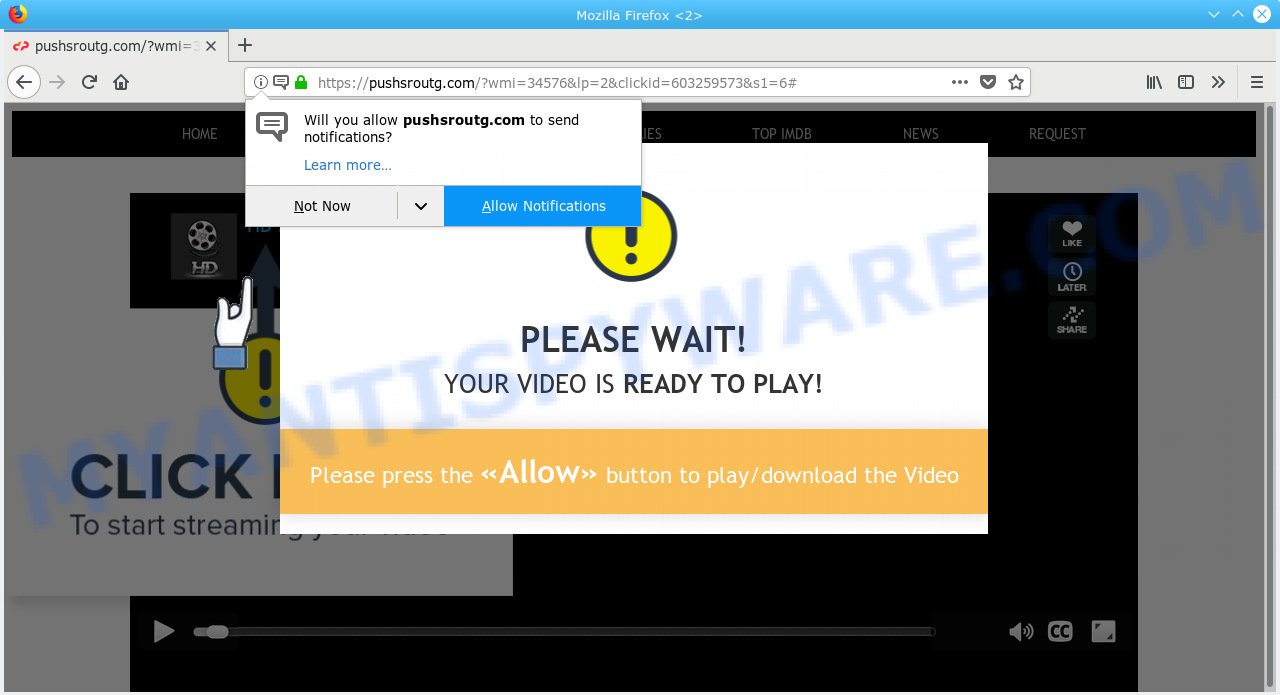
Pushsroutg.com
A. It seems that your internet browser is affected by adware that is causing this problem. I would suggest you to check installed web-browser extensions, reset browser settings and scan your computer for malicious software.
What is Adware? An Introduction to Adware. Adware can cause many troubles like annoying ads and popups on your web-browser, redirect your searches to advertising websites, web-browser crashes and slow loading web-pages. Adware software often installs on the PC with the freeware.
Does adware software steal your privacy data? Adware can install a component which enables its author to track which web pages you visit, which products you look at upon those pages. They are then able to choose the type of advertisements they display you. So, if you had adware on your PC, there is a good chance you have another that is gathering and sharing your data with third parties, without your knowledge.
Adware usually come bundled with another program in the same setup file. The risk of this is especially high for the various free programs downloaded from the Internet. The developers of the apps are hoping that users will run the quick installation mode, that is simply to press the Next button, without paying attention to the information on the screen and don’t carefully considering every step of the installation procedure. Thus, adware can infiltrate your computer without your knowledge. Therefore, it’s very important to read all the information that tells the program during setup, including the ‘Terms of Use’ and ‘Software license’. Use only the Manual, Custom or Advanced installation mode. This method will help you to disable all optional and unwanted apps and components.

Pushsroutg.com is a web-site which tricks people into subscribing to spam notifications from this or similar websites. It will tell you that you need to subscribe to its notifications in order to access the web page. Once you click on the ‘Allow’ button, the Pushsroutg.com web-site starts sending a lot of spam notifications on your the browser screen. You will see the pop-up adverts even when your browser is closed. Push notifications are originally designed to alert the user of recently published content. Cybercriminals abuse ‘push notifications’ to avoid antivirus software and ad blocker programs by presenting intrusive adverts. These ads are displayed in the lower right corner of the screen urges users to play online games, visit questionable web-sites, install browser add-ons & so on.

In order to remove Pushsroutg.com spam notifications open the web-browser’s settings, type ‘Notifications’ in the search, open ‘Notifications’ settings. Find the Pushsroutg.com, click the three vertical dots on the right (only for Chrome), select ‘Remove’ (‘Block’) or perform the Pushsroutg.com removal guide below. Once you remove Pushsroutg.com subscription, the browser notification spam will no longer appear on your web-browser.
Threat Summary
| Name | Pushsroutg.com |
| Type | adware, potentially unwanted application (PUA), popups, pop up advertisements, pop up virus |
| Symptoms |
|
| Removal | Pushsroutg.com removal guide |
If you noticed any of the symptoms mentioned above, we suggest you to perform steps below to remove the adware and delete Pushsroutg.com pop-ups from your browser.
How to remove Pushsroutg.com pop-ups, ads, notifications (Removal guide)
In order to remove Pushsroutg.com advertisements, start by closing any applications and pop ups that are open. If a pop up won’t close, then close your web-browser (Google Chrome, Edge, Microsoft Internet Explorer and Mozilla Firefox). If a application won’t close then please reboot your personal computer. Next, follow the steps below.
To remove Pushsroutg.com pop ups, use the steps below:
- Manual Pushsroutg.com popups removal
- How to remove Pushsroutg.com pop-ups automatically
- Block Pushsroutg.com and other annoying websites
- To sum up
Manual Pushsroutg.com popups removal
The adware software can alter your internet browser settings and redirect you to the web pages which may contain countless advertisements or various security threats, like browser hijacker infection, malware or potentially unwanted programs. Not every antivirus application can identify and get rid of adware software easily from the browser. Follow the few simple steps below and you can remove Pushsroutg.com ads by yourself.
Delete unwanted or recently added programs
The process of adware removal is generally the same across all versions of Windows OS from 10 to XP. To start with, it is necessary to check the list of installed applications on your PC and delete all unused, unknown and suspicious applications.
Make sure you have closed all browsers and other apps. Next, remove any unrequested and suspicious applications from your Control panel.
Windows 10, 8.1, 8
Now, click the Windows button, type “Control panel” in search and press Enter. Select “Programs and Features”, then “Uninstall a program”.

Look around the entire list of software installed on your PC. Most likely, one of them is the adware responsible for Pushsroutg.com pop ups. Select the suspicious application or the application that name is not familiar to you and remove it.
Windows Vista, 7
From the “Start” menu in Windows, select “Control Panel”. Under the “Programs” icon, select “Uninstall a program”.

Choose the suspicious or any unknown apps, then click “Uninstall/Change” button to uninstall this undesired program from your PC.
Windows XP
Click the “Start” button, select “Control Panel” option. Click on “Add/Remove Programs”.

Select an unwanted application, then press “Change/Remove” button. Follow the prompts.
Remove Pushsroutg.com pop-ups from IE
By resetting Microsoft Internet Explorer internet browser you restore your web-browser settings to its default state. This is first when troubleshooting problems that might have been caused by adware software that causes multiple undesired popups.
First, launch the Microsoft Internet Explorer, then click ‘gear’ icon ![]() . It will open the Tools drop-down menu on the right part of the browser, then press the “Internet Options” as displayed on the image below.
. It will open the Tools drop-down menu on the right part of the browser, then press the “Internet Options” as displayed on the image below.

In the “Internet Options” screen, select the “Advanced” tab, then click the “Reset” button. The IE will open the “Reset Internet Explorer settings” dialog box. Further, click the “Delete personal settings” check box to select it. Next, click the “Reset” button as displayed below.

Once the procedure is finished, click “Close” button. Close the Internet Explorer and reboot your system for the changes to take effect. This step will help you to restore your internet browser’s search provider by default, newtab page and home page to default state.
Remove Pushsroutg.com advertisements from Google Chrome
Use the Reset web-browser utility of the Chrome to reset all its settings such as newtab page, home page and search provider by default to original defaults. This is a very useful tool to use, in the case of web-browser redirects to unwanted ad webpages such as Pushsroutg.com.
First open the Google Chrome. Next, click the button in the form of three horizontal dots (![]() ).
).
It will display the Chrome menu. Select More Tools, then click Extensions. Carefully browse through the list of installed plugins. If the list has the plugin signed with “Installed by enterprise policy” or “Installed by your administrator”, then complete the following steps: Remove Chrome extensions installed by enterprise policy.
Open the Google Chrome menu once again. Further, click the option named “Settings”.

The internet browser will show the settings screen. Another solution to open the Google Chrome’s settings – type chrome://settings in the browser adress bar and press Enter
Scroll down to the bottom of the page and click the “Advanced” link. Now scroll down until the “Reset” section is visible, as displayed in the following example and click the “Reset settings to their original defaults” button.

The Google Chrome will show the confirmation prompt like below.

You need to confirm your action, click the “Reset” button. The browser will start the procedure of cleaning. When it is complete, the browser’s settings including newtab, search provider by default and home page back to the values which have been when the Google Chrome was first installed on your machine.
Remove Pushsroutg.com from Firefox by resetting web browser settings
If the Mozilla Firefox web-browser program is hijacked, then resetting its settings can help. The Reset feature is available on all modern version of Firefox. A reset can fix many issues by restoring Mozilla Firefox settings such as search provider, start page and new tab to their original settings. Essential information such as bookmarks, browsing history, passwords, cookies, auto-fill data and personal dictionaries will not be removed.
Press the Menu button (looks like three horizontal lines), and click the blue Help icon located at the bottom of the drop down menu as shown below.

A small menu will appear, click the “Troubleshooting Information”. On this page, press “Refresh Firefox” button as shown in the figure below.

Follow the onscreen procedure to revert back your Firefox browser settings to their original settings.
How to remove Pushsroutg.com pop-ups automatically
There are not many good free antimalware programs with high detection ratio. The effectiveness of malicious software removal utilities depends on various factors, mostly on how often their virus/malware signatures DB are updated in order to effectively detect modern malicious software, adware, browser hijackers and other potentially unwanted programs. We advise to use several programs, not just one. These programs that listed below will allow you remove all components of the adware from your disk and Windows registry and thereby remove Pushsroutg.com advertisements.
Use Zemana to delete Pushsroutg.com pop up ads
Zemana is a malicious software scanner that is very effective for detecting and deleting adware that causes undesired Pushsroutg.com advertisements. The steps below will explain how to download, install, and use Zemana to scan and remove malware, spyware, adware software, PUPs, browser hijackers from your PC system for free.

- First, please go to the following link, then click the ‘Download’ button in order to download the latest version of Zemana Anti Malware (ZAM).
Zemana AntiMalware
165033 downloads
Author: Zemana Ltd
Category: Security tools
Update: July 16, 2019
- Once the downloading process is finished, close all programs and windows on your machine. Open a file location. Double-click on the icon that’s named Zemana.AntiMalware.Setup.
- Further, click Next button and follow the prompts.
- Once setup is finished, press the “Scan” button to perform a system scan with this utility for the adware that causes Pushsroutg.com popups in your web-browser. This task can take quite a while, so please be patient. While the utility is checking, you can see count of objects and files has already scanned.
- When zemana} is done scanning your PC, the results are displayed in the scan report. You may remove threats (move to Quarantine) by simply click “Next”. When the process is complete, you can be prompted to restart your personal computer.
Scan your PC and get rid of Pushsroutg.com pop ups with Hitman Pro
The HitmanPro utility is free (30 day trial) and easy to use. It may check and get rid of malware, PUPs and adware in Firefox, Google Chrome, MS Edge and Microsoft Internet Explorer web browsers and thereby get rid of all intrusive Pushsroutg.com pop-ups. Hitman Pro is powerful enough to find and get rid of malicious registry entries and files that are hidden on the system.
Installing the HitmanPro is simple. First you’ll need to download Hitman Pro on your computer by clicking on the following link.
Download and run Hitman Pro on your personal computer. Once started, click “Next” button to perform a system scan for the adware that causes multiple intrusive popups. A scan can take anywhere from 10 to 30 minutes, depending on the number of files on your PC and the speed of your PC. .

Once Hitman Pro has completed scanning, Hitman Pro will display a screen that contains a list of malware that has been found.

You may delete threats (move to Quarantine) by simply press Next button.
It will display a prompt, press the “Activate free license” button to begin the free 30 days trial to get rid of all malware found.
Run MalwareBytes Anti-Malware to remove Pushsroutg.com ads
If you’re still having issues with the Pushsroutg.com advertisements — or just wish to check your PC system occasionally for adware software and other malicious software — download MalwareBytes Free. It’s free for home use, and scans for and deletes various undesired applications that attacks your computer or degrades computer performance. MalwareBytes Free can delete adware software, PUPs as well as malware, including ransomware and trojans.

- Visit the page linked below to download MalwareBytes. Save it to your Desktop.
Malwarebytes Anti-malware
327260 downloads
Author: Malwarebytes
Category: Security tools
Update: April 15, 2020
- Once downloading is done, close all software and windows on your personal computer. Open a directory in which you saved it. Double-click on the icon that’s named mb3-setup.
- Further, click Next button and follow the prompts.
- Once install is done, click the “Scan Now” button for checking your system for the adware software responsible for Pushsroutg.com pop-ups. While the tool is scanning, you can see how many objects and files has already scanned.
- When that process is finished, it will open the Scan Results. All found items will be marked. You can remove them all by simply press “Quarantine Selected”. When the clean-up is finished, you may be prompted to restart your PC system.
The following video offers a steps on how to get rid of browser hijacker infections, adware and other malicious software with MalwareBytes Free.
Block Pushsroutg.com and other annoying websites
Use an ad-blocker utility such as AdGuard will protect you from harmful ads and content. Moreover, you can find that the AdGuard have an option to protect your privacy and stop phishing and spam web sites. Additionally, ad-blocking applications will allow you to avoid undesired pop ups and unverified links that also a good way to stay safe online.
Please go to the following link to download the latest version of AdGuard for MS Windows. Save it to your Desktop so that you can access the file easily.
26897 downloads
Version: 6.4
Author: © Adguard
Category: Security tools
Update: November 15, 2018
After downloading it, double-click the downloaded file to run it. The “Setup Wizard” window will show up on the computer screen as shown in the figure below.

Follow the prompts. AdGuard will then be installed and an icon will be placed on your desktop. A window will show up asking you to confirm that you want to see a quick guidance as displayed in the following example.

Click “Skip” button to close the window and use the default settings, or press “Get Started” to see an quick instructions which will allow you get to know AdGuard better.
Each time, when you start your system, AdGuard will launch automatically and stop undesired ads, block Pushsroutg.com, as well as other harmful or misleading websites. For an overview of all the features of the application, or to change its settings you can simply double-click on the AdGuard icon, that can be found on your desktop.
To sum up
After completing the few simple steps shown above, your computer should be clean from adware software that causes Pushsroutg.com popups and other malware. The Microsoft Edge, Internet Explorer, Mozilla Firefox and Google Chrome will no longer reroute you to various intrusive web-sites such as Pushsroutg.com. Unfortunately, if the step-by-step guidance does not help you, then you have caught a new adware, and then the best way – ask for help here.



















