Security experts have confirmed that the Search.searchtxosc.com is a browser hijacker. When downloaded and launched onto a computer, this hijacker infection quickly changes the MS Edge, Google Chrome, Firefox and Internet Explorer browser’s settings such as new tab, search provider by default and homepage to its own web-site without any permission. For this reason, every time you launch the affected internet browser, it being redirected to the Search.searchtxosc.com web-site. Even though you have removed its address from your web-browser’s settings, after restart your web browser, the undesired webpage still appears.
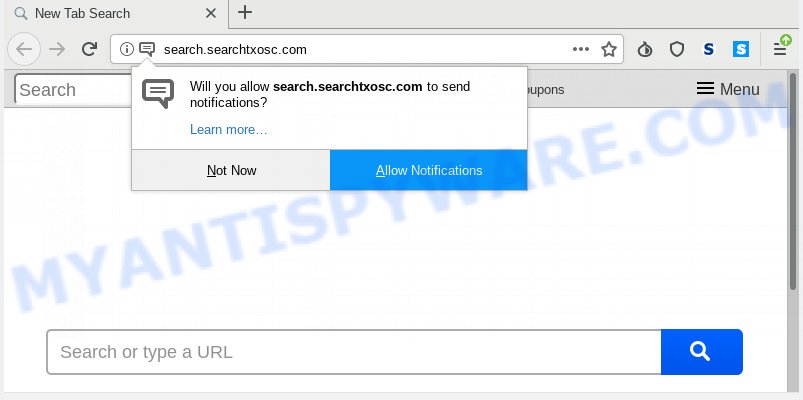
Search.searchtxosc.com
Being infected with Search.searchtxosc.com browser hijacker, every time you run your web browser you’ll see this web-site. Of course you can setup your startpage again, but next time you run a internet browser you will see that Search.searchtxosc.com redirect return. As mentioned above, the browser hijacker can alter the default search provider on this annoying web site too, so all your search queries will be rerouted to Search.searchtxosc.com. Thus the authors of the hijacker may collect the search terms of your queries, and redirect you to undesired webpages.
The Search.searchtxosc.com hijacker is not a virus, but the virus behaves similarly. As a rootkit hides in the system, may introduce certain unwanted changes to some settings of web browsers, and blocks them from changing. Also this hijacker may install additional web browser addons and modules that will display advertisements and pop ups. And finally, the Search.searchtxosc.com browser hijacker can gather a wide variety of privacy info like what web-sites you are opening, what you’re looking for the Internet and so on. This information, in the future, can be sold to third parties.
Threat Summary
| Name | Search.searchtxosc.com |
| Type | browser hijacker, search engine hijacker, startpage hijacker, toolbar, unwanted new tab, redirect virus |
| Symptoms |
|
| Removal | Search.searchtxosc.com removal guide |
It is important, don’t use Search.searchtxosc.com webpage and do not click on advertisements placed on it, as they can lead you to a more malicious or misleading websites. The best option is to use the few simple steps posted below to free your PC of hijacker, get rid of the Search.searchtxosc.com , and thereby return your previous start page and search engine.
How to remove Search.searchtxosc.com from computer
There are a simple manual guidance below which will help you to remove Search.searchtxosc.com from your Microsoft Windows personal computer. The most effective solution to delete this hijacker infection is to perform the manual removal steps and then run Zemana Free, MalwareBytes Free or Hitman Pro automatic tools (all are free). The manual method will assist to weaken this hijacker infection and these malware removal tools will completely get rid of Search.searchtxosc.com and restore the Microsoft Internet Explorer, Firefox, Google Chrome and Edge settings to default.
To remove Search.searchtxosc.com, use the steps below:
- How to manually remove Search.searchtxosc.com
- How to automatically remove Search.searchtxosc.com
- Use AdBlocker to stop Search.searchtxosc.com redirect and stay safe online
- How does your PC get infected with Search.searchtxosc.com browser hijacker
- To sum up
How to manually remove Search.searchtxosc.com
If you perform exactly the steps below you should be able to get rid of the Search.searchtxosc.com startpage from the Microsoft Edge, Firefox, IE and Google Chrome browsers.
Remove potentially unwanted applications through the MS Windows Control Panel
The best way to begin the personal computer cleanup is to remove unknown and dubious software. Using the Windows Control Panel you can do this quickly and easily. This step, in spite of its simplicity, should not be ignored, because the removing of unneeded applications can clean up the Chrome, Microsoft Internet Explorer, Microsoft Edge and Firefox from popups hijackers and so on.
Make sure you have closed all web browsers and other apps. Next, delete any unwanted and suspicious programs from your Control panel.
Windows 10, 8.1, 8
Now, press the Windows button, type “Control panel” in search and press Enter. Choose “Programs and Features”, then “Uninstall a program”.

Look around the entire list of apps installed on your system. Most likely, one of them is the browser hijacker responsible for Search.searchtxosc.com start page. Select the questionable program or the application that name is not familiar to you and delete it.
Windows Vista, 7
From the “Start” menu in MS Windows, choose “Control Panel”. Under the “Programs” icon, choose “Uninstall a program”.

Select the questionable or any unknown apps, then click “Uninstall/Change” button to uninstall this unwanted program from your machine.
Windows XP
Click the “Start” button, select “Control Panel” option. Click on “Add/Remove Programs”.

Choose an undesired program, then press “Change/Remove” button. Follow the prompts.
Remove Search.searchtxosc.com from Mozilla Firefox by resetting web browser settings
If the Firefox settings such as search engine, new tab page and home page have been changed by the browser hijacker, then resetting it to the default state can help. However, your saved passwords and bookmarks will not be changed, deleted or cleared.
Click the Menu button (looks like three horizontal lines), and press the blue Help icon located at the bottom of the drop down menu as on the image below.

A small menu will appear, press the “Troubleshooting Information”. On this page, click “Refresh Firefox” button like below.

Follow the onscreen procedure to return your Mozilla Firefox browser settings to their default values.
Get rid of Search.searchtxosc.com search from Internet Explorer
First, launch the Internet Explorer. Next, click the button in the form of gear (![]() ). It will open the Tools drop-down menu, click the “Internet Options” as shown in the following example.
). It will open the Tools drop-down menu, click the “Internet Options” as shown in the following example.

In the “Internet Options” window click on the Advanced tab, then click the Reset button. The Microsoft Internet Explorer will show the “Reset Internet Explorer settings” window as shown in the following example. Select the “Delete personal settings” check box, then click “Reset” button.

You will now need to restart your computer for the changes to take effect.
Remove Search.searchtxosc.com from Chrome
In order to be sure that there is nothing left behind, we suggest you to reset Chrome web browser. It will return Chrome settings including newtab page, search engine by default and start page to defaults.

- First, start the Chrome and click the Menu icon (icon in the form of three dots).
- It will display the Google Chrome main menu. Choose More Tools, then click Extensions.
- You’ll see the list of installed extensions. If the list has the add-on labeled with “Installed by enterprise policy” or “Installed by your administrator”, then complete the following guide: Remove Chrome extensions installed by enterprise policy.
- Now open the Google Chrome menu once again, click the “Settings” menu.
- Next, click “Advanced” link, which located at the bottom of the Settings page.
- On the bottom of the “Advanced settings” page, click the “Reset settings to their original defaults” button.
- The Google Chrome will display the reset settings prompt as shown on the image above.
- Confirm the browser’s reset by clicking on the “Reset” button.
- To learn more, read the post How to reset Chrome settings to default.
How to automatically remove Search.searchtxosc.com
It is not enough to get rid of Search.searchtxosc.com from your web-browser by completing the manual steps above to solve all problems. Some Search.searchtxosc.com browser hijacker related files may remain on your PC and they will restore the browser hijacker even after you delete it. For that reason we suggest to run free anti malware utility such as Zemana Free, MalwareBytes and HitmanPro. Either of those programs should be able to detect and remove hijacker responsible for redirecting your internet browser to Search.searchtxosc.com web-site.
How to delete Search.searchtxosc.com with Zemana Anti-Malware (ZAM)
Zemana Free is an amazing utility to get rid of Search.searchtxosc.com from your web-browser. It also deletes malicious software and adware software from your computer. It improves your system’s performance by deleting potentially unwanted applications.
Visit the page linked below to download the latest version of Zemana Free for MS Windows. Save it on your Desktop.
165094 downloads
Author: Zemana Ltd
Category: Security tools
Update: July 16, 2019
Once the download is done, launch it and follow the prompts. Once installed, the Zemana Anti-Malware will try to update itself and when this task is finished, press the “Scan” button to perform a system scan with this utility for the Search.searchtxosc.com browser hijacker infection and other web browser’s harmful extensions.

This task may take quite a while, so please be patient. When a malicious software, adware software or PUPs are detected, the number of the security threats will change accordingly. Wait until the the scanning is done. Review the results once the tool has complete the system scan. If you think an entry should not be quarantined, then uncheck it. Otherwise, simply press “Next” button.

The Zemana Anti Malware (ZAM) will begin to remove Search.searchtxosc.com hijacker and other web browser’s malicious add-ons.
Scan your personal computer and remove Search.searchtxosc.com with HitmanPro
Hitman Pro is a free utility which can locate browser hijacker that causes web-browsers to show unwanted Search.searchtxosc.com web-site. It’s not always easy to locate all the junk apps that your computer might have picked up on the Internet. HitmanPro will search for the adware, hijacker infections and other malware you need to remove.
Visit the following page to download HitmanPro. Save it on your Desktop.
After downloading is finished, open the file location and double-click the HitmanPro icon. It will start the HitmanPro utility. If the User Account Control dialog box will ask you want to start the application, press Yes button to continue.

Next, press “Next” for checking your machine for the hijacker infection that cause a redirect to Search.searchtxosc.com web-page. This procedure can take some time, so please be patient. While the Hitman Pro program is scanning, you can see how many objects it has identified as threat.

After HitmanPro completes the scan, the results are displayed in the scan report as shown on the image below.

When you are ready, click “Next” button. It will display a dialog box, click the “Activate free license” button. The HitmanPro will remove hijacker infection which made to redirect your web browser to the Search.searchtxosc.com web site. After that process is done, the utility may ask you to reboot your computer.
How to automatically get rid of Search.searchtxosc.com with MalwareBytes Free
If you’re still having problems with the Search.searchtxosc.com — or just wish to scan your system occasionally for hijacker and other malicious software — download MalwareBytes AntiMalware. It’s free for home use, and detects and removes various unwanted software that attacks your system or degrades personal computer performance. MalwareBytes Free can remove adware software, potentially unwanted applications as well as malware, including ransomware and trojans.

- Download MalwareBytes Anti-Malware by clicking on the following link. Save it directly to your Microsoft Windows Desktop.
Malwarebytes Anti-malware
327319 downloads
Author: Malwarebytes
Category: Security tools
Update: April 15, 2020
- At the download page, click on the Download button. Your web browser will display the “Save as” prompt. Please save it onto your Windows desktop.
- When the downloading process is done, please close all programs and open windows on your PC. Double-click on the icon that’s called mb3-setup.
- This will launch the “Setup wizard” of MalwareBytes onto your PC. Follow the prompts and don’t make any changes to default settings.
- When the Setup wizard has finished installing, the MalwareBytes will launch and open the main window.
- Further, press the “Scan Now” button to perform a system scan with this utility for the browser hijacker responsible for Search.searchtxosc.com search. Depending on your system, the scan can take anywhere from a few minutes to close to an hour. While the utility is scanning, you may see number of objects and files has already scanned.
- After the scanning is finished, you will be shown the list of all detected items on your personal computer.
- Review the report and then click the “Quarantine Selected” button. Once the procedure is finished, you may be prompted to restart the personal computer.
- Close the Anti Malware and continue with the next step.
Video instruction, which reveals in detail the steps above.
Use AdBlocker to stop Search.searchtxosc.com redirect and stay safe online
Using an ad-blocking program such as AdGuard is an effective way to alleviate the risks. Additionally, ad blocker applications will also protect you from malicious advertisements and websites, and, of course, stop redirection chain to Search.searchtxosc.com and similar web-pages.
Installing the AdGuard is simple. First you’ll need to download AdGuard by clicking on the link below. Save it on your Desktop.
26913 downloads
Version: 6.4
Author: © Adguard
Category: Security tools
Update: November 15, 2018
Once the download is complete, double-click the downloaded file to start it. The “Setup Wizard” window will show up on the computer screen as shown below.

Follow the prompts. AdGuard will then be installed and an icon will be placed on your desktop. A window will show up asking you to confirm that you want to see a quick guidance like the one below.

Press “Skip” button to close the window and use the default settings, or press “Get Started” to see an quick guidance that will allow you get to know AdGuard better.
Each time, when you start your system, AdGuard will launch automatically and stop undesired advertisements, block Search.searchtxosc.com, as well as other malicious or misleading web-pages. For an overview of all the features of the application, or to change its settings you can simply double-click on the AdGuard icon, which is located on your desktop.
How does your PC get infected with Search.searchtxosc.com browser hijacker
These days some free software developers bundle bundled programs which could be potentially unwanted programs such as the Search.searchtxosc.com browser hijacker infection, with a view to making some money. These are not freeware as install an unwanted apps on to your Windows PC. So whenever you install a new free application that downloaded from the Internet, be very careful during install. Carefully read the EULA (a text with I ACCEPT/I DECLINE button), choose custom or manual installation mode, reject all bundled programs.
To sum up
After completing the instructions shown above, your system should be free from browser hijacker that redirects your web-browser to intrusive Search.searchtxosc.com website and other malware. The Firefox, Google Chrome, IE and MS Edge will no longer display annoying Search.searchtxosc.com web-page on startup. Unfortunately, if the few simple steps does not help you, then you have caught a new hijacker infection, and then the best way – ask for help here.



















