Livemeonsky.com is web-site which tries to trick you into allowing its browser notification spam so that it can send unwanted advertisements directly to your desktop. It states that you must subscribe to notifications in order to continue.
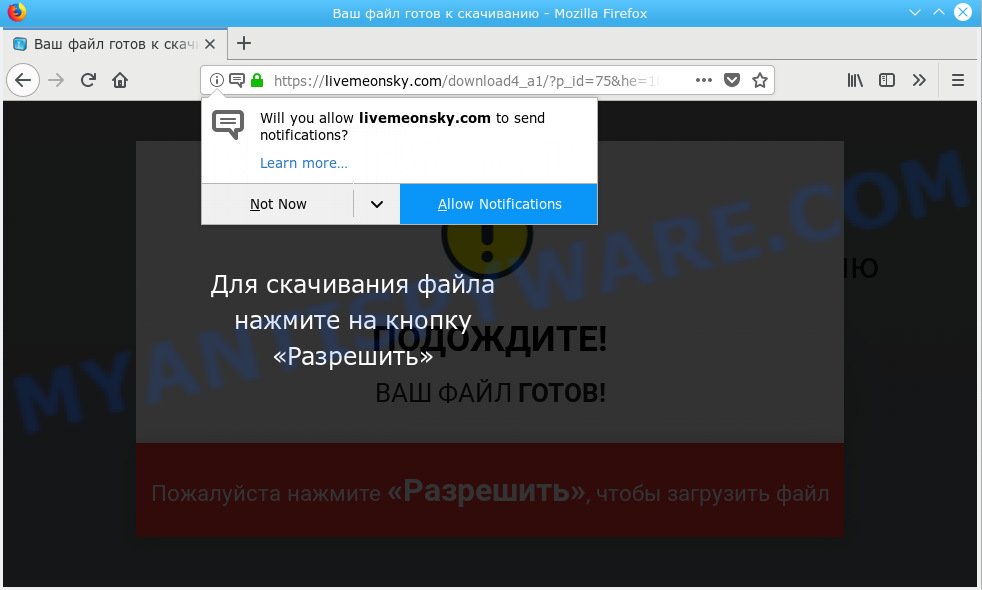
Livemeonsky.com
If you press the ‘Allow’ button, then your browser will be configured to display popup ads in the lower right corner of Windows or Mac. The push notifications will promote ‘free’ online games, fake prizes scams, dubious browser add-ons, adult websites, and adware bundles as on the image below.

In order to remove Livemeonsky.com browser notification spam open the web-browser’s settings, type ‘Notifications’ in the search, open ‘Notifications’ settings. Find the Livemeonsky.com, click the three vertical dots on the right (only for Google Chrome), choose ‘Remove’ (‘Block’) or follow the Livemeonsky.com removal guidance below. Once you remove notifications subscription, the Livemeonsky.com popups ads will no longer appear on the desktop.
These Livemeonsky.com pop-ups are caused by shady advertisements on the websites you visit or adware. Adware software can cause many troubles such as undesired ads and pop ups on your browser, redirect your searches to advertising webpages, web-browser crashes and slow loading websites. Adware software usually gets installed as a part of some free programs. Do not be surprised, it happens, especially if you are an active World Wide Web user.
Does adware steal your personal information? Adware software can analyze the location and which Net websites you visit, and then display advertisements to the types of content, goods or services featured there. Adware makers can collect and sell your surfing information and behavior to third parties.
Adware spreads bundled with some free programs. So always read carefully the setup screens, disclaimers, ‘Terms of Use’ and ‘Software license’ appearing during the install procedure. Additionally pay attention for optional programs which are being installed along with the main program. Ensure that you unchecked all of them! Also, use an ad-blocking program that will help to block misleading and illegitimate web sites.
Threat Summary
| Name | Livemeonsky.com |
| Type | adware, potentially unwanted application (PUA), popups, pop-up advertisements, popup virus |
| Symptoms |
|
| Removal | Livemeonsky.com removal guide |
If you want to remove Livemeonsky.com pop-up ads, you will not succeed, because the adware is very stubborn. Using the following guidance, you surely can delete Livemeonsky.com pop-ups completely from your internet browsers.
How to remove Livemeonsky.com pop-ups, ads, notifications (Removal guidance)
When the adware gets installed on your computer without your knowledge, it is not easy to remove. In many cases, there is no Uninstall program that simply delete the adware which cause intrusive Livemeonsky.com ads from your computer. So, we recommend using several well-proven free specialized tools such as Zemana Anti Malware, MalwareBytes or Hitman Pro. But the best method to remove Livemeonsky.com pop-up advertisements will be to perform several manual steps, after that additionally use antimalware tools.
To remove Livemeonsky.com pop ups, perform the steps below:
- Remove Livemeonsky.com popups without any utilities
- How to remove Livemeonsky.com ads automatically
- How to stop Livemeonsky.com advertisements
- Finish words
Remove Livemeonsky.com popups without any utilities
If you perform exactly the few simple steps below you should be able to remove the Livemeonsky.com pop-ups from the Google Chrome, Firefox, MS Edge and IE web browsers.
Remove recently added adware
The process of adware removal is generally the same across all versions of Windows OS from 10 to XP. To start with, it’s necessary to check the list of installed apps on your PC system and uninstall all unused, unknown and suspicious programs.
Press Windows button ![]() , then click Search
, then click Search ![]() . Type “Control panel”and press Enter. If you using Windows XP or Windows 7, then click “Start” and select “Control Panel”. It will display the Windows Control Panel as shown in the following example.
. Type “Control panel”and press Enter. If you using Windows XP or Windows 7, then click “Start” and select “Control Panel”. It will display the Windows Control Panel as shown in the following example.

Further, click “Uninstall a program” ![]()
It will open a list of all programs installed on your personal computer. Scroll through the all list, and remove any questionable and unknown software.
Remove Livemeonsky.com from Mozilla Firefox by resetting web browser settings
If your Mozilla Firefox internet browser is rerouted to Livemeonsky.com without your permission or an unknown search engine shows results for your search, then it may be time to perform the web browser reset. Your saved bookmarks, form auto-fill information and passwords won’t be cleared or changed.
Run the Mozilla Firefox and press the menu button (it looks like three stacked lines) at the top right of the internet browser screen. Next, press the question-mark icon at the bottom of the drop-down menu. It will open the slide-out menu.

Select the “Troubleshooting information”. If you’re unable to access the Help menu, then type “about:support” in your address bar and press Enter. It bring up the “Troubleshooting Information” page as shown on the image below.

Click the “Refresh Firefox” button at the top right of the Troubleshooting Information page. Select “Refresh Firefox” in the confirmation dialog box. The Mozilla Firefox will start a task to fix your problems that caused by the Livemeonsky.com adware. When, it’s complete, press the “Finish” button.
Remove Livemeonsky.com pop-up advertisements from IE
If you find that IE internet browser settings like search engine by default, new tab and startpage had been replaced by adware which causes unwanted Livemeonsky.com pop up advertisements, then you may return your settings, via the reset internet browser procedure.
First, launch the Internet Explorer. Next, press the button in the form of gear (![]() ). It will show the Tools drop-down menu, press the “Internet Options” as on the image below.
). It will show the Tools drop-down menu, press the “Internet Options” as on the image below.

In the “Internet Options” window click on the Advanced tab, then press the Reset button. The Internet Explorer will display the “Reset Internet Explorer settings” window as displayed on the screen below. Select the “Delete personal settings” check box, then press “Reset” button.

You will now need to restart your PC system for the changes to take effect.
Remove Livemeonsky.com pop up advertisements from Google Chrome
Resetting Chrome to original state is helpful in removing the Livemeonsky.com ads from your web browser. This way is always advisable to perform if you have trouble in removing changes caused by adware.
Open the Chrome menu by clicking on the button in the form of three horizontal dotes (![]() ). It will display the drop-down menu. Choose More Tools, then click Extensions.
). It will display the drop-down menu. Choose More Tools, then click Extensions.
Carefully browse through the list of installed extensions. If the list has the plugin labeled with “Installed by enterprise policy” or “Installed by your administrator”, then complete the following instructions: Remove Chrome extensions installed by enterprise policy otherwise, just go to the step below.
Open the Chrome main menu again, click to “Settings” option.

Scroll down to the bottom of the page and click on the “Advanced” link. Now scroll down until the Reset settings section is visible, as shown on the image below and click the “Reset settings to their original defaults” button.

Confirm your action, click the “Reset” button.
How to remove Livemeonsky.com ads automatically
Manual removal is not always as effective as you might think. Often, even the most experienced users can not fully remove adware that cause undesired Livemeonsky.com advertisements. So, we advise to scan your system for any remaining malicious components with free adware removal apps below.
How to remove Livemeonsky.com pop-ups with Zemana AntiMalware (ZAM)
Zemana Anti-Malware is a free program for Microsoft Windows operating system to find and get rid of PUPs, adware, harmful browser extensions, browser toolbars, and other unwanted programs like adware responsible for Livemeonsky.com pop ups.

- Zemana Free can be downloaded from the following link. Save it directly to your Microsoft Windows Desktop.
Zemana AntiMalware
165054 downloads
Author: Zemana Ltd
Category: Security tools
Update: July 16, 2019
- After the downloading process is done, close all programs and windows on your computer. Open a folder in which you saved it. Double-click on the icon that’s named Zemana.AntiMalware.Setup.
- Further, press Next button and follow the prompts.
- Once setup is finished, click the “Scan” button for checking your system for the adware software that causes Livemeonsky.com pop-ups. This procedure can take some time, so please be patient.
- When Zemana AntiMalware (ZAM) has finished scanning, Zemana Free will produce a list of unwanted programs adware. In order to remove all items, simply click “Next”. When finished, you may be prompted to reboot your system.
Get rid of Livemeonsky.com pop-ups and harmful extensions with HitmanPro
HitmanPro cleans your system from browser hijacker infections, potentially unwanted apps, unwanted toolbars, web-browser add-ons and other undesired programs like adware responsible for Livemeonsky.com pop ups. The free removal tool will help you enjoy your PC to its fullest. Hitman Pro uses advanced behavioral detection technologies to find if there are unwanted apps in your computer. You can review the scan results, and choose the threats you want to uninstall.
Download HitmanPro by clicking on the link below.
When the download is finished, open the folder in which you saved it and double-click the HitmanPro icon. It will start the Hitman Pro tool. If the User Account Control dialog box will ask you want to open the application, press Yes button to continue.

Next, click “Next” to detect adware that cause pop ups. A system scan can take anywhere from 5 to 30 minutes, depending on your machine. While the Hitman Pro program is checking, you can see how many objects it has identified as threat.

After the system scan is complete, you will be shown the list of all found threats on your computer like below.

Once you’ve selected what you wish to get rid of from your PC press “Next” button. It will open a dialog box, press the “Activate free license” button. The Hitman Pro will get rid of adware that causes Livemeonsky.com pop-ups and add items to the Quarantine. After finished, the tool may ask you to reboot your PC system.
Use MalwareBytes Anti-Malware (MBAM) to delete Livemeonsky.com advertisements
Manual Livemeonsky.com popups removal requires some computer skills. Some files and registry entries that created by the adware may be not completely removed. We recommend that use the MalwareBytes AntiMalware (MBAM) that are fully free your computer of adware. Moreover, the free program will help you to get rid of malware, potentially unwanted applications, hijacker infections and toolbars that your computer can be infected too.

- Please go to the link below to download the latest version of MalwareBytes Anti Malware (MBAM) for MS Windows. Save it to your Desktop so that you can access the file easily.
Malwarebytes Anti-malware
327280 downloads
Author: Malwarebytes
Category: Security tools
Update: April 15, 2020
- After downloading is done, close all applications and windows on your system. Open a file location. Double-click on the icon that’s named mb3-setup.
- Further, click Next button and follow the prompts.
- Once installation is finished, click the “Scan Now” button to perform a system scan with this utility for the adware related to the Livemeonsky.com pop up advertisements. A scan can take anywhere from 10 to 30 minutes, depending on the number of files on your computer and the speed of your computer. When a threat is found, the number of the security threats will change accordingly. Wait until the the scanning is finished.
- Once the system scan is done, MalwareBytes Free will open a screen that contains a list of malware that has been found. All found threats will be marked. You can get rid of them all by simply press “Quarantine Selected”. When the task is done, you may be prompted to restart your computer.
The following video offers a few simple steps on how to remove hijacker infections, adware and other malicious software with MalwareBytes Anti Malware (MBAM).
How to stop Livemeonsky.com advertisements
By installing an ad blocking program like AdGuard, you’re able to block Livemeonsky.com, autoplaying video ads and get rid of tons of distracting and intrusive ads on web pages.
AdGuard can be downloaded from the following link. Save it to your Desktop so that you can access the file easily.
26903 downloads
Version: 6.4
Author: © Adguard
Category: Security tools
Update: November 15, 2018
When the download is done, double-click the downloaded file to run it. The “Setup Wizard” window will show up on the computer screen as displayed on the image below.

Follow the prompts. AdGuard will then be installed and an icon will be placed on your desktop. A window will show up asking you to confirm that you want to see a quick guidance as shown in the figure below.

Click “Skip” button to close the window and use the default settings, or click “Get Started” to see an quick tutorial that will assist you get to know AdGuard better.
Each time, when you start your computer, AdGuard will launch automatically and stop undesired ads, block Livemeonsky.com, as well as other malicious or misleading web sites. For an overview of all the features of the program, or to change its settings you can simply double-click on the AdGuard icon, which is located on your desktop.
Finish words
After completing the steps shown above, your computer should be free from adware that causes undesired Livemeonsky.com popup advertisements and other malicious software. The Google Chrome, Mozilla Firefox, Internet Explorer and MS Edge will no longer redirect you to various unwanted web-sites such as Livemeonsky.com. Unfortunately, if the tutorial does not help you, then you have caught a new adware software, and then the best way – ask for help here.




















