Westefy.com pop-ups are created to deceive you and other unsuspecting users to accept spam notifications via the web browser. It will display a ‘Click Allow’ message, asking you to click Allow button to access the content.
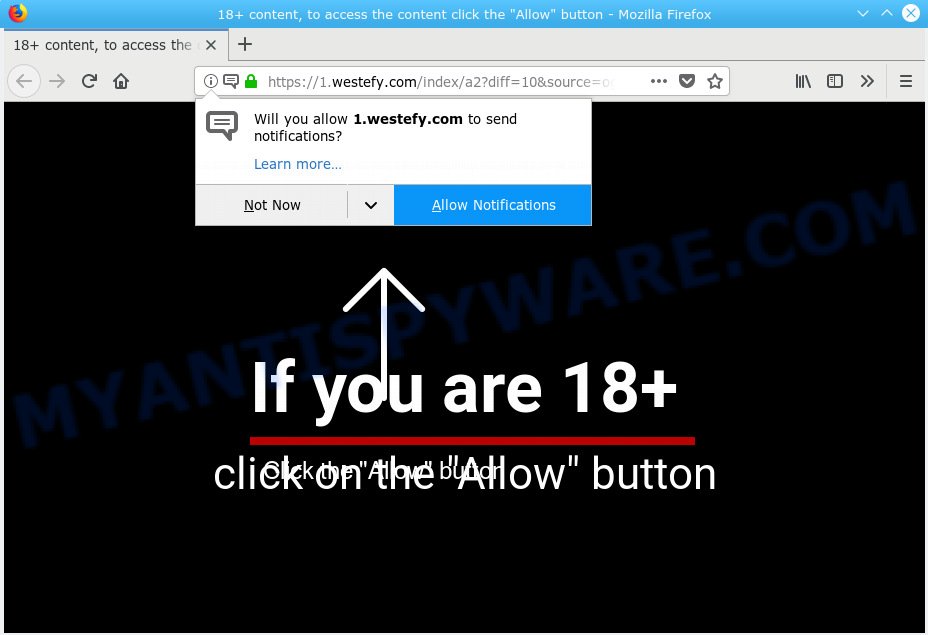
Westefy.com
Once you click on the ‘Allow’ button, the Westefy.com web site starts sending a large number of spam notifications on your your screen. You will see the pop-up ads even when your browser is closed. The browser notification spam will promote ‘free’ online games, free gifts scams, questionable internet browser extensions, adult web-sites, and fake software as displayed below.

To end this intrusive behavior and remove Westefy.com spam notifications, you need to change browser settings that got modified by adware software. For that, you should open the web browser settings, search for Notifications. Under Notifications section find a list with websites and Block or Remove Westefy.com. Once you delete Westefy.com subscription, the push notifications will no longer appear on the desktop.
Cyber threat analysts have determined that users are redirected to Westefy.com by adware or from shady advertisements. Adware is a type of malware which presents unwanted advertisements to the user of a PC system. The advertisements caused by adware are sometimes in the form of a advertising link, pop-up or sometimes in an unclosable window.
Even worse, adware software can be used to collect lots of marketing-type data about you such as what web pages you are opening, what you are looking for the Web and so on. This privacy information, afterwards, may be transferred third party companies.
Adware may be spread with the help of trojan horses and other forms of malware, but most commonly, adware spreads together with some free software. Many creators of freeware include third-party software in their installation package. Sometimes it’s possible to avoid the installation of any adware: carefully read the Terms of Use and the Software license, choose only Manual, Custom or Advanced installation method, disable all checkboxes before clicking Install or Next button while installing new free software.
Threat Summary
| Name | Westefy.com |
| Type | adware, PUP (potentially unwanted program), pop ups, popup advertisements, pop up virus |
| Symptoms |
|
| Removal | Westefy.com removal guide |
You need to perform the instructions below to clean your PC from adware, as adware can be a way to infect your computer with more dangerous programs such as viruses and trojans. The instructions that follow, I’ll show you how to remove adware and thus remove Westefy.com pop ups from your browser forever.
How to remove Westefy.com pop-ups, ads, notifications (Removal instructions)
There are a simple manual instructions below which will assist you to remove Westefy.com ads from your Windows system. The most effective way to remove this adware is to follow the manual removal guidance and then use Zemana Anti Malware, MalwareBytes Anti Malware or Hitman Pro automatic tools (all are free). The manual way will assist to weaken this adware and these malware removal tools will completely remove Westefy.com pop-up ads and revert back the Internet Explorer, Mozilla Firefox, Edge and Google Chrome settings to default.
To remove Westefy.com pop ups, perform the steps below:
- How to manually remove Westefy.com
- Run free malware removal tools to fully get rid of Westefy.com pop ups
- How to block Westefy.com
- To sum up
How to manually remove Westefy.com
The following instructions is a step-by-step guide, which will help you manually remove Westefy.com pop ups from the MS Edge, Chrome, Mozilla Firefox and Internet Explorer. If you do not want to remove adware in the manually due to the fact that you are not skilled at computer, then you can use free removal tools listed below.
Remove adware software through the MS Windows Control Panel
We advise that you begin the computer cleaning procedure by checking the list of installed programs and delete all unknown or suspicious software. This is a very important step, as mentioned above, very often the malicious apps such as adware and browser hijackers may be bundled with freeware. Uninstall the unwanted apps can get rid of the unwanted advertisements or browser redirect.
- If you are using Windows 8, 8.1 or 10 then press Windows button, next click Search. Type “Control panel”and press Enter.
- If you are using Windows XP, Vista, 7, then press “Start” button and click “Control Panel”.
- It will show the Windows Control Panel.
- Further, click “Uninstall a program” under Programs category.
- It will display a list of all applications installed on the system.
- Scroll through the all list, and delete questionable and unknown apps. To quickly find the latest installed software, we recommend sort applications by date.
See more details in the video guidance below.
Remove Westefy.com pop up advertisements from Google Chrome
This step will show you how to reset Chrome browser settings to default state. This can remove Westefy.com advertisements and fix some browsing problems, especially after adware infection. It will keep your personal information like browsing history, bookmarks, passwords and web form auto-fill data.
First open the Chrome. Next, press the button in the form of three horizontal dots (![]() ).
).
It will show the Chrome menu. Select More Tools, then press Extensions. Carefully browse through the list of installed plugins. If the list has the addon signed with “Installed by enterprise policy” or “Installed by your administrator”, then complete the following tutorial: Remove Google Chrome extensions installed by enterprise policy.
Open the Chrome menu once again. Further, click the option called “Settings”.

The web-browser will open the settings screen. Another way to display the Google Chrome’s settings – type chrome://settings in the internet browser adress bar and press Enter
Scroll down to the bottom of the page and press the “Advanced” link. Now scroll down until the “Reset” section is visible, as shown on the screen below and click the “Reset settings to their original defaults” button.

The Chrome will display the confirmation dialog box as shown in the following example.

You need to confirm your action, click the “Reset” button. The browser will start the task of cleaning. Once it’s finished, the web browser’s settings including search engine, startpage and newtab page back to the values which have been when the Google Chrome was first installed on your computer.
Delete Westefy.com ads from IE
If you find that IE web browser settings such as home page, new tab and default search provider had been modified by adware software that causes multiple unwanted pop-ups, then you may return your settings, via the reset browser procedure.
First, start the Internet Explorer, click ![]() ) button. Next, click “Internet Options” as displayed in the following example.
) button. Next, click “Internet Options” as displayed in the following example.

In the “Internet Options” screen select the Advanced tab. Next, press Reset button. The Internet Explorer will show the Reset Internet Explorer settings dialog box. Select the “Delete personal settings” check box and click Reset button.

You will now need to reboot your system for the changes to take effect. It will remove adware software that causes multiple unwanted pop ups, disable malicious and ad-supported browser’s extensions and restore the Internet Explorer’s settings such as start page, search provider by default and new tab page to default state.
Delete Westefy.com pop-up advertisements from Firefox
Resetting your Mozilla Firefox is good initial troubleshooting step for any issues with your web-browser application, including the redirect to Westefy.com web site. It will keep your personal information such as browsing history, bookmarks, passwords and web form auto-fill data.
First, run the Firefox and click ![]() button. It will display the drop-down menu on the right-part of the internet browser. Further, click the Help button (
button. It will display the drop-down menu on the right-part of the internet browser. Further, click the Help button (![]() ) like below.
) like below.

In the Help menu, select the “Troubleshooting Information” option. Another way to open the “Troubleshooting Information” screen – type “about:support” in the browser adress bar and press Enter. It will open the “Troubleshooting Information” page as on the image below. In the upper-right corner of this screen, press the “Refresh Firefox” button.

It will show the confirmation dialog box. Further, click the “Refresh Firefox” button. The Mozilla Firefox will begin a procedure to fix your problems that caused by the Westefy.com adware. Once, it’s done, click the “Finish” button.
Run free malware removal tools to fully get rid of Westefy.com pop ups
Many antivirus companies have made programs that allow detect adware software and thereby remove Westefy.com from the Google Chrome, MS Edge, Firefox and IE web-browsers. Below is a a few of the free programs you may want to run. Your system may have a large number of potentially unwanted apps, adware software and browser hijackers installed at the same time, so we advise, if any unwanted or harmful program returns after rebooting the computer, then launch your system into Safe Mode and use the anti malware utility once again.
How to remove Westefy.com advertisements with Zemana Anti Malware (ZAM)
Zemana is an amazing tool to get rid of Westefy.com pop up advertisements from the Microsoft Internet Explorer, Firefox, Microsoft Edge and Chrome. It also removes malicious software and adware from your computer. It improves your system’s performance by removing PUPs.
Zemana Free can be downloaded from the following link. Save it to your Desktop.
165079 downloads
Author: Zemana Ltd
Category: Security tools
Update: July 16, 2019
After downloading is finished, close all software and windows on your machine. Double-click the setup file named Zemana.AntiMalware.Setup. If the “User Account Control” prompt pops up as displayed below, click the “Yes” button.

It will open the “Setup wizard” which will help you install Zemana Free on your personal computer. Follow the prompts and do not make any changes to default settings.

Once install is finished successfully, Zemana will automatically start and you can see its main screen as shown on the image below.

Now click the “Scan” button to locate adware software related to the Westefy.com pop ups. This process may take some time, so please be patient.

As the scanning ends, Zemana will produce a list of unwanted programs adware software. When you’re ready, press “Next” button. The Zemana will remove adware related to the Westefy.com popup advertisements and move items to the program’s quarantine. Once the cleaning process is complete, you may be prompted to reboot the computer.
Scan your computer and remove Westefy.com pop-up advertisements with Hitman Pro
Hitman Pro is a completely free (30 day trial) tool. You do not need expensive methods to get rid of adware which causes undesired Westefy.com pop-up advertisements and other shady applications. HitmanPro will uninstall all the undesired apps such as adware software and hijacker infections at zero cost.
Visit the following page to download Hitman Pro. Save it directly to your Windows Desktop.
After downloading is done, open the folder in which you saved it. You will see an icon like below.

Double click the HitmanPro desktop icon. Once the utility is launched, you will see a screen as shown in the following example.

Further, click “Next” button to perform a system scan with this tool for the adware which causes intrusive Westefy.com popup ads. After HitmanPro has completed scanning, Hitman Pro will prepare a list of undesired programs adware like below.

When you are ready, click “Next” button. It will display a prompt, click the “Activate free license” button.
How to remove Westefy.com with MalwareBytes AntiMalware (MBAM)
If you’re still having problems with the Westefy.com popups — or just wish to check your machine occasionally for adware and other malware — download MalwareBytes AntiMalware. It’s free for home use, and identifies and removes various unwanted programs that attacks your personal computer or degrades PC system performance. MalwareBytes AntiMalware can delete adware software, PUPs as well as malware, including ransomware and trojans.

MalwareBytes AntiMalware can be downloaded from the following link. Save it on your MS Windows desktop or in any other place.
327299 downloads
Author: Malwarebytes
Category: Security tools
Update: April 15, 2020
When the downloading process is finished, run it and follow the prompts. Once installed, the MalwareBytes Anti Malware (MBAM) will try to update itself and when this procedure is finished, click the “Scan Now” button . MalwareBytes Anti-Malware (MBAM) program will scan through the whole machine for the adware related to the Westefy.com pop-up ads. A system scan can take anywhere from 5 to 30 minutes, depending on your system. While the MalwareBytes AntiMalware (MBAM) utility is checking, you can see how many objects it has identified as being affected by malware. Review the scan results and then click “Quarantine Selected” button.
The MalwareBytes AntiMalware is a free program that you can use to get rid of all detected folders, files, services, registry entries and so on. To learn more about this malicious software removal utility, we recommend you to read and follow the steps or the video guide below.
How to block Westefy.com
It is also critical to protect your internet browsers from harmful webpages and ads by using an adblocker program like AdGuard. Security experts says that it’ll greatly reduce the risk of malware, and potentially save lots of money. Additionally, the AdGuard can also protect your privacy by blocking almost all trackers.
Installing the AdGuard is simple. First you’ll need to download AdGuard on your Microsoft Windows Desktop by clicking on the following link.
26906 downloads
Version: 6.4
Author: © Adguard
Category: Security tools
Update: November 15, 2018
After downloading it, run the downloaded file. You will see the “Setup Wizard” screen as on the image below.

Follow the prompts. After the install is done, you will see a window as displayed on the screen below.

You can press “Skip” to close the install program and use the default settings, or click “Get Started” button to see an quick tutorial which will allow you get to know AdGuard better.
In most cases, the default settings are enough and you don’t need to change anything. Each time, when you start your machine, AdGuard will start automatically and stop unwanted advertisements, block Westefy.com, as well as other harmful or misleading web sites. For an overview of all the features of the program, or to change its settings you can simply double-click on the AdGuard icon, which is located on your desktop.
To sum up
After completing the steps outlined above, your computer should be clean from this adware and other malicious software. The Chrome, IE, MS Edge and Firefox will no longer display annoying Westefy.com web-site when you browse the Net. Unfortunately, if the few simple steps does not help you, then you have caught a new adware, and then the best way – ask for help.
Please create a new question by using the “Ask Question” button in the Questions and Answers. Try to give us some details about your problems, so we can try to help you more accurately. Wait for one of our trained “Security Team” or Site Administrator to provide you with knowledgeable assistance tailored to your problem with the intrusive Westefy.com pop-ups.


















