Topvideo.azurewebsites.net is a web-site which by using intrusive popups, attempts to force computer users into subscribing to browser notification spam. It will ask you to click on the ‘Allow’ button in order to access the content of the website.
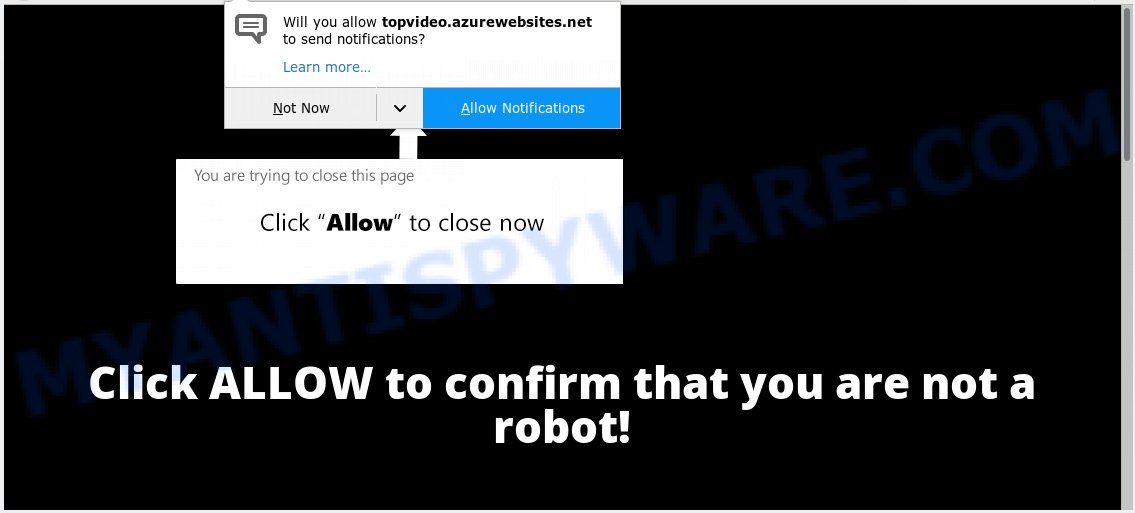
Topvideo.azurewebsites.net
If you click the ‘Allow’, then you will start seeing unwanted adverts in form of pop ups on your desktop. The makers of Topvideo.azurewebsites.net use these push notifications to bypass pop-up blocker and therefore display lots of unwanted adverts. These ads are used to promote questionable internet browser extensions, fake prizes scams, fake software, and adult websites.

In order to unsubscribe from Topvideo.azurewebsites.net spam notifications open your internet browser’s settings, search for Notifications, locate Topvideo.azurewebsites.net and click the ‘Block’ (‘Remove’) button or follow the Topvideo.azurewebsites.net removal instructions below. Once you delete Topvideo.azurewebsites.net subscription, the spam notifications will no longer display on your screen.
Some research has shown that users can be redirected to Topvideo.azurewebsites.net from dubious ads or by PUPs and adware software. Adware is a form of potentially unwanted software whose motive is to generate profit for its author. It have various ways of earning by showing the ads forcibly to its victims. Adware can generate pop-up deals, show unsolicited advertisements, alter the victim’s browser settings, or redirect the victim’s internet browser to unrequested web-pages. Aside from causing unwanted ads and web-browser redirections, it also can slow down the computer.
Another reason why you need to remove adware software is its online data-tracking activity. Adware can collect privacy information, including:
- IP addresses;
- URLs visited;
- search queries/terms;
- clicks on links and ads;
- internet browser version information.
Adware gets on your personal computer along with certain free programs. So always read carefully the installation screens, disclaimers, ‘Terms of Use’ and ‘Software license’ appearing during the install process. Additionally pay attention for additional apps which are being installed along with the main program. Ensure that you unchecked all of them! Also, run an ad blocker program that will allow to block suspicious and untrustworthy web-pages.
Threat Summary
| Name | Topvideo.azurewebsites.net |
| Type | adware, PUP (potentially unwanted program), popups, pop-up advertisements, pop-up virus |
| Symptoms |
|
| Removal | Topvideo.azurewebsites.net removal guide |
You probably want to know how to get rid of adware as well as delete Topvideo.azurewebsites.net advertisements. In the instructions below we will tell you about how to solve your issues.
How to remove Topvideo.azurewebsites.net pop-ups, ads, notifications (Removal guidance)
In the steps below we will have a look at the adware and how to remove Topvideo.azurewebsites.net from Firefox, Chrome, MS Edge and Internet Explorer web browsers for Windows OS, natively or by using a few free removal tools. Certain of the steps will require you to restart your PC system or exit this web-site. So, read this guidance carefully, then bookmark or print it for later reference.
To remove Topvideo.azurewebsites.net pop ups, perform the following steps:
- Remove Topvideo.azurewebsites.net popups without any utilities
- Run free malware removal tools to fully remove Topvideo.azurewebsites.net popup ads
- How to stop Topvideo.azurewebsites.net pop up ads
- To sum up
Remove Topvideo.azurewebsites.net popups without any utilities
The few simple steps will help you get rid of Topvideo.azurewebsites.net pop ups. These Topvideo.azurewebsites.net removal steps work for the Internet Explorer, Edge, Google Chrome and Mozilla Firefox, as well as every version of operating system.
Uninstalling the Topvideo.azurewebsites.net, check the list of installed programs first
You can manually get rid of most nonaggressive adware by deleting the application that it came with or removing the adware itself using ‘Add/Remove programs’ or ‘Uninstall a program’ option in Windows Control Panel.
- If you are using Windows 8, 8.1 or 10 then click Windows button, next click Search. Type “Control panel”and press Enter.
- If you are using Windows XP, Vista, 7, then press “Start” button and click “Control Panel”.
- It will open the Windows Control Panel.
- Further, click “Uninstall a program” under Programs category.
- It will display a list of all apps installed on the machine.
- Scroll through the all list, and uninstall questionable and unknown applications. To quickly find the latest installed software, we recommend sort programs by date.
See more details in the video tutorial below.
Remove Topvideo.azurewebsites.net from Mozilla Firefox by resetting browser settings
If the Firefox browser program is hijacked, then resetting its settings can help. The Reset feature is available on all modern version of Mozilla Firefox. A reset can fix many issues by restoring Firefox settings like homepage, new tab page and search engine by default to their original settings. It’ll save your personal information such as saved passwords, bookmarks, auto-fill data and open tabs.
First, launch the Mozilla Firefox. Next, click the button in the form of three horizontal stripes (![]() ). It will open the drop-down menu. Next, press the Help button (
). It will open the drop-down menu. Next, press the Help button (![]() ).
).

In the Help menu click the “Troubleshooting Information”. In the upper-right corner of the “Troubleshooting Information” page press on “Refresh Firefox” button like below.

Confirm your action, press the “Refresh Firefox”.
Remove Topvideo.azurewebsites.net pop-ups from IE
In order to recover all internet browser default search engine, home page and newtab you need to reset the IE to the state, which was when the MS Windows was installed on your PC system.
First, start the Microsoft Internet Explorer, then click ‘gear’ icon ![]() . It will show the Tools drop-down menu on the right part of the internet browser, then click the “Internet Options” as shown on the screen below.
. It will show the Tools drop-down menu on the right part of the internet browser, then click the “Internet Options” as shown on the screen below.

In the “Internet Options” screen, select the “Advanced” tab, then press the “Reset” button. The Internet Explorer will show the “Reset Internet Explorer settings” dialog box. Further, click the “Delete personal settings” check box to select it. Next, press the “Reset” button as on the image below.

After the process is finished, press “Close” button. Close the IE and restart your PC for the changes to take effect. This step will help you to restore your web browser’s search engine by default, new tab and startpage to default state.
Remove Topvideo.azurewebsites.net pop-up advertisements from Google Chrome
Reset Google Chrome settings is a simple solution to remove Topvideo.azurewebsites.net pop ups, malicious and adware add-ons, internet browser’s default search engine, startpage and new tab that have been modified by adware software.

- First, start the Chrome and press the Menu icon (icon in the form of three dots).
- It will open the Chrome main menu. Select More Tools, then click Extensions.
- You will see the list of installed add-ons. If the list has the extension labeled with “Installed by enterprise policy” or “Installed by your administrator”, then complete the following instructions: Remove Chrome extensions installed by enterprise policy.
- Now open the Google Chrome menu once again, click the “Settings” menu.
- Next, click “Advanced” link, that located at the bottom of the Settings page.
- On the bottom of the “Advanced settings” page, press the “Reset settings to their original defaults” button.
- The Google Chrome will display the reset settings dialog box as shown on the screen above.
- Confirm the web browser’s reset by clicking on the “Reset” button.
- To learn more, read the blog post How to reset Chrome settings to default.
Run free malware removal tools to fully remove Topvideo.azurewebsites.net popup ads
The easiest solution to get rid of Topvideo.azurewebsites.net popups is to use an anti malware application capable of detecting adware. We suggest try Zemana AntiMalware or another free malicious software remover which listed below. It has excellent detection rate when it comes to adware, browser hijackers and other potentially unwanted applications.
Run Zemana AntiMalware (ZAM) to get rid of Topvideo.azurewebsites.net
Zemana Free is a lightweight tool that developed to use alongside your antivirus software, detecting and removing malware, adware and potentially unwanted programs that other programs miss. Zemana AntiMalware is easy to use, fast, does not use many resources and have great detection and removal rates.
Visit the page linked below to download the latest version of Zemana Anti Malware (ZAM) for Windows. Save it on your Desktop.
165090 downloads
Author: Zemana Ltd
Category: Security tools
Update: July 16, 2019
When the downloading process is done, close all windows on your system. Further, run the install file called Zemana.AntiMalware.Setup. If the “User Account Control” dialog box pops up as displayed in the following example, click the “Yes” button.

It will display the “Setup wizard” which will assist you install Zemana Free on the system. Follow the prompts and do not make any changes to default settings.

Once installation is complete successfully, Zemana will automatically start and you can see its main window as displayed on the screen below.

Next, press the “Scan” button to look for adware related to the Topvideo.azurewebsites.net advertisements. This task may take quite a while, so please be patient. When a threat is found, the number of the security threats will change accordingly.

Once the scan get completed, you can check all items found on your PC. Review the results once the tool has finished the system scan. If you think an entry should not be quarantined, then uncheck it. Otherwise, simply press “Next” button.

The Zemana Free will get rid of adware software that cause annoying Topvideo.azurewebsites.net pop up ads and move items to the program’s quarantine. Once disinfection is finished, you can be prompted to reboot your PC.
Scan and clean your machine of adware with HitmanPro
Hitman Pro is a completely free (30 day trial) utility. You don’t need expensive ways to delete adware which cause popups and other misleading software. HitmanPro will remove all the undesired apps such as adware and hijackers for free.
Hitman Pro can be downloaded from the following link. Save it directly to your MS Windows Desktop.
Download and run Hitman Pro on your computer. Once started, press “Next” button to perform a system scan with this utility for the adware software that causes Topvideo.azurewebsites.net popups. A scan can take anywhere from 10 to 30 minutes, depending on the count of files on your personal computer and the speed of your PC system. When a threat is detected, the count of the security threats will change accordingly. Wait until the the scanning is finished..

After the scan get completed, the results are displayed in the scan report.

You may delete items (move to Quarantine) by simply press Next button.
It will open a dialog box, click the “Activate free license” button to start the free 30 days trial to delete all malware found.
Use MalwareBytes Anti Malware (MBAM) to get rid of Topvideo.azurewebsites.net pop ups
Delete Topvideo.azurewebsites.net pop-ups manually is difficult and often the adware software is not fully removed. Therefore, we advise you to run the MalwareBytes Free that are fully clean your system. Moreover, this free application will help you to get rid of malware, PUPs, toolbars and browser hijacker infections that your PC system may be infected too.

Please go to the link below to download MalwareBytes AntiMalware. Save it on your Desktop.
327309 downloads
Author: Malwarebytes
Category: Security tools
Update: April 15, 2020
After the downloading process is finished, run it and follow the prompts. Once installed, the MalwareBytes will try to update itself and when this task is finished, click the “Scan Now” button for scanning your computer for the adware that causes Topvideo.azurewebsites.net pop-up advertisements in your browser. This task may take quite a while, so please be patient. While the MalwareBytes is scanning, you can see count of objects it has identified either as being malicious software. Review the scan results and then press “Quarantine Selected” button.
The MalwareBytes Anti-Malware (MBAM) is a free program that you can use to remove all detected folders, files, services, registry entries and so on. To learn more about this malicious software removal tool, we recommend you to read and follow the step-by-step tutorial or the video guide below.
How to stop Topvideo.azurewebsites.net pop up ads
By installing an ad blocker program such as AdGuard, you’re able to block Topvideo.azurewebsites.net, autoplaying video ads and delete lots of distracting and intrusive ads on web pages.
Installing the AdGuard is simple. First you will need to download AdGuard by clicking on the following link.
26910 downloads
Version: 6.4
Author: © Adguard
Category: Security tools
Update: November 15, 2018
Once the download is done, start the downloaded file. You will see the “Setup Wizard” screen as shown in the figure below.

Follow the prompts. Once the installation is finished, you will see a window like below.

You can click “Skip” to close the setup program and use the default settings, or click “Get Started” button to see an quick tutorial that will allow you get to know AdGuard better.
In most cases, the default settings are enough and you don’t need to change anything. Each time, when you launch your machine, AdGuard will launch automatically and stop unwanted advertisements, block Topvideo.azurewebsites.net, as well as other malicious or misleading websites. For an overview of all the features of the program, or to change its settings you can simply double-click on the AdGuard icon, which is located on your desktop.
To sum up
Now your machine should be free of the adware software that causes multiple undesired popups. We suggest that you keep Zemana Anti Malware (ZAM) (to periodically scan your personal computer for new adwares and other malicious software) and AdGuard (to help you block intrusive popup advertisements and harmful web pages). Moreover, to prevent any adware software, please stay clear of unknown and third party apps, make sure that your antivirus program, turn on the option to scan for PUPs.
If you need more help with Topvideo.azurewebsites.net pop ups related issues, go to here.




















