Apple.com-shield.live is a misleading web site that is designed in order to trick you and other unsuspecting users into believing that the computer has been infected with malware, trojans and spyware.
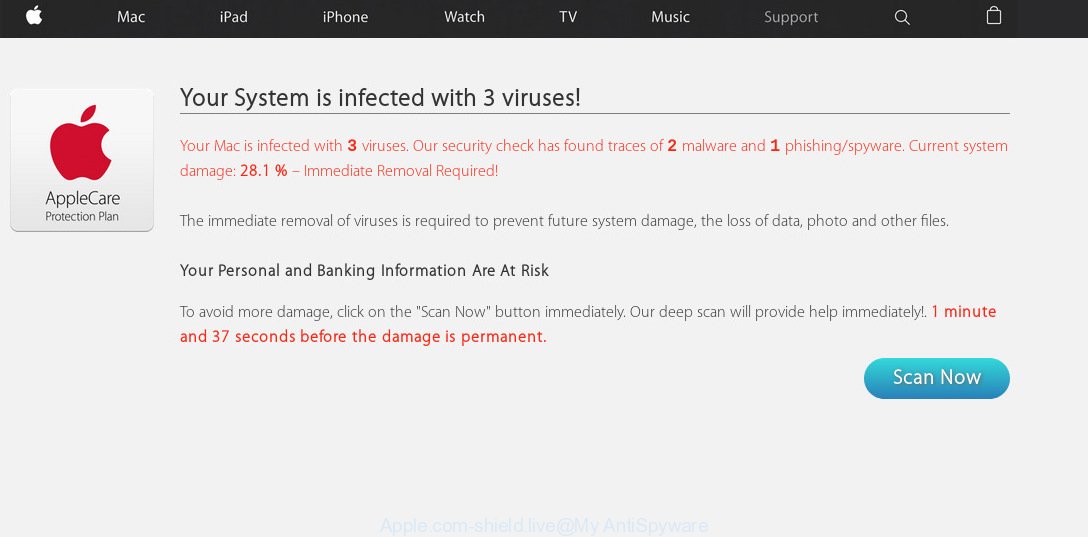
Once visited, this website reports that your Mac affected by e.tre456_worm_osx trojan and the computer requires immediate scanning. When you press ‘SCAN NOW’, the web page imitates virus scanning and then displays a report about the threats that were detected. Of course, all of these threats are fake and you can safety ignore the false scan results. The main purpose of the scam is to force you into downloading and installing an unwanted software, adware or malware.
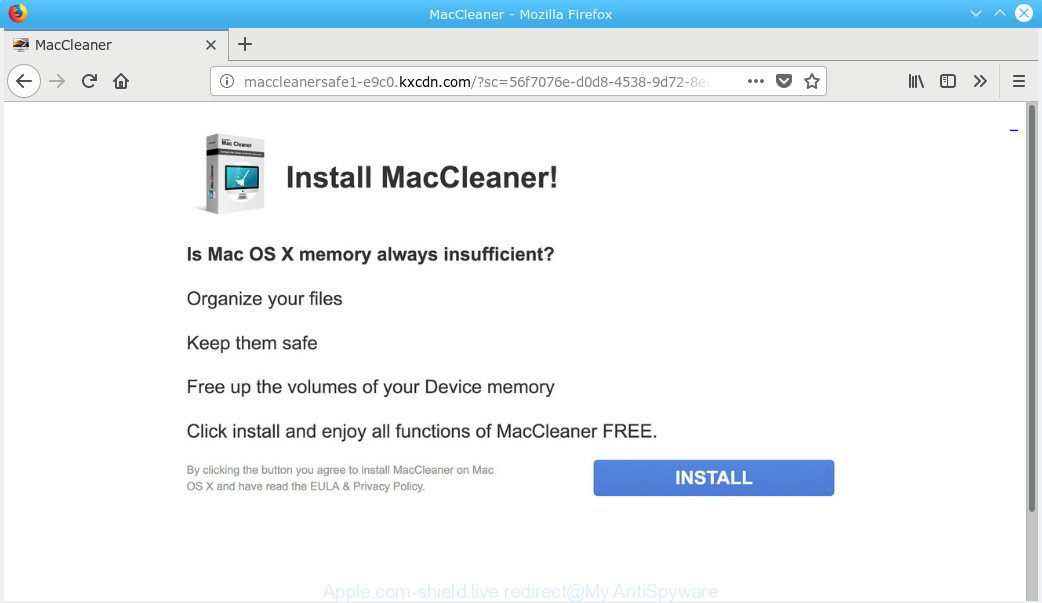
Apple.com-shield.live offers to install MacCleaner
Some research has shown that users can be redirected to Apple.com-shield.live from dubious ads or by potentially unwanted apps and adware software. What does Adware do? Adware is unwanted software designed to throw ads up on your web browser screen. Adware generates revenue for its author by periodically showing a ton of ads and pop-up deals. You might experience a change in your home page or search engine, new tabs opening or even a redirect to malicious web-pages.
Does adware steal your confidential information? Adware software may monetize its functionality by collecting confidential information from your browsing sessions. This user info, afterwards, can be easily sold to third parties. This puts your user data at a security risk.
Adware usually is bundled with another application in the same setup file. The risk of this is especially high for the various free software downloaded from the Internet. The creators of the programs are hoping that users will run the quick install type, that is simply to click the Next button, without paying attention to the information on the screen and do not carefully considering every step of the installation procedure. Thus, adware can infiltrate your computer without your knowledge. Therefore, it is very important to read all the information that tells the program during installation, including the ‘Terms of Use’ and ‘Software license’. Use only the Manual, Custom or Advanced installation option. This method will help you to disable all optional and unwanted programs and components.
Threat Summary
| Name | Apple.com-shield.live pop-up scam |
| Type | tech support scam, adware software, potentially unwanted application (PUA), pop ups, pop up ads, pop-up virus |
| Symptoms |
|
| Removal | Apple.com-shield.live removal guide |
The instructions below explaining steps to remove Apple.com-shield.live popup scam problem. Feel free to use it for removal of the adware software that may attack Chrome, Firefox and Safari and other popular web browsers. The step-by-step tutorial will allow you remove adware software and thereby clean your web-browser from all undesired ads.
How to remove Apple.com-shield.live pop-up scam from Mac (Virus removal guide)
There are several steps to removing the adware software related to the Apple.com-shield.live scam, because it installs itself so deeply into Windows. You need to remove all suspicious and unknown programs, then remove harmful addons from the Safari, Google Chrome and Firefox and other web-browsers you’ve installed. Finally, you need to reset your web browser settings to get rid of any changes the adware has made, and then check your Apple Mac with MalwareBytes Anti Malware to ensure the adware is fully removed. It will take a while.
To remove Apple.com-shield.live, complete the following steps:
- How to get rid of Apple.com-shield.live pop up without any software
- How to get rid of Apple.com-shield.live pop up with free programs
- Run AdBlocker to stop Apple.com-shield.live pop-up scam
- Finish words
How to get rid of Apple.com-shield.live pop up without any software
If you perform exactly the few simple steps below you should be able to delete the Apple.com-shield.live pop-ups from the Firefox, Chrome and Safari web browsers.
Uninstall suspicious applications using the Finder
The process of adware software removal is generally the same across all versions of Mac operating system. To start with, it’s necessary to check the list of installed apps on your MAC OS and delete all unused, unknown and suspicious apps.
Open Finder and click “Applications”.

Carefully browse through the list of installed programs and delete all suspicious and unknown applications.
Once you’ve found anything questionable that may be the adware that causes Apple.com-shield.live pop up or other potentially unwanted application (PUA), then right click this program and select “Move to Trash”. Once complete, Empty Trash.
Delete Apple.com-shield.live pop up scam from Firefox
Resetting Firefox web-browser will reset all the settings to their original state and will remove Apple.com-shield.live pop-up, malicious add-ons and extensions. However, your saved bookmarks and passwords will not be lost. This will not affect your history, passwords, bookmarks, and other saved data.
First, run the Mozilla Firefox. Next, click the button in the form of three horizontal stripes (![]() ). It will display the drop-down menu. Next, press the Help button (
). It will display the drop-down menu. Next, press the Help button (![]() ).
).

In the Help menu click the “Troubleshooting Information”. In the upper-right corner of the “Troubleshooting Information” page click on “Refresh Firefox” button as displayed on the screen below.

Confirm your action, click the “Refresh Firefox”.
Remove Apple.com-shield.live popup scam from Chrome
If adware software, other program or extensions changed your Chrome settings without your knowledge, then you can delete Apple.com-shield.live scam and restore your web-browser settings in Chrome at any time. Essential information like bookmarks, browsing history, passwords, cookies, auto-fill data and personal dictionaries will not be removed.

- First start the Chrome and click Menu button (small button in the form of three dots).
- It will display the Google Chrome main menu. Choose More Tools, then press Extensions.
- You will see the list of installed addons. If the list has the add-on labeled with “Installed by enterprise policy” or “Installed by your administrator”, then complete the following guide: Remove Chrome extensions installed by enterprise policy.
- Now open the Chrome menu once again, click the “Settings” menu.
- You will see the Google Chrome’s settings page. Scroll down and click “Advanced” link.
- Scroll down again and click the “Reset” button.
- The Google Chrome will display the reset profile settings page as on the image above.
- Next click the “Reset” button.
- Once this procedure is finished, your internet browser’s homepage, search provider by default and newtab page will be restored to their original defaults.
- To learn more, read the post How to reset Chrome settings to default.
Remove Apple.com-shield.live popup scam from Safari
If you find that Safari web browser settings such as home page, new tab and default search provider having been replaced by adware that cause popup scam, then you may return your settings, via the reset web browser procedure.
Run Safari internet browser. Next, select Preferences from the Safari menu.

First, click the “Security” icon. Here, choose “Block pop-up windows”. It will stop some types of popups.
Now, click the “Extensions” tab. Look for dubious extensions on left panel, choose it, then press the “Uninstall” button. Most important to remove all dubious plugins from Safari.
Once complete, check your home page and search provider settings. Click “General” tab. Make sure that the “Homepage” field contains the website you want or is empty.

Make sure that the “Search engine” setting shows your preferred search provider. In some versions of Safari, this setting is in the “Search” tab.
How to get rid of Apple.com-shield.live pop up with free programs
There are not many good free anti malware programs with high detection ratio. The effectiveness of malicious software removal utilities depends on various factors, mostly on how often their virus/malware signatures DB are updated in order to effectively detect modern malicious software, adware, browser hijacker infections and other PUPs. We advise to run several applications, not just one. These applications that listed below will help you get rid of all components of the adware software from your disk and system folders and thereby remove Apple.com-shield.live pop up.
Use MalwareBytes Anti Malware (MBAM) to delete Apple.com-shield.live scam
If you are still having problems with the Apple.com-shield.live pop-ups removal or just wish to scan your MAC occasionally for adware and other malicious software, then download MalwareBytes Free. It is free for home use, and scans for and removes various undesired apps that attacks your Apple Mac or degrades Apple Mac performance. MalwareBytes can remove hijacker, adware software, potentially unwanted apps as well as malicious software, including ransomware and trojans.

- Installing the MalwareBytes Anti Malware is simple. First you will need to download MalwareBytes Anti Malware on your MS Windows Desktop from the following link.
Malwarebytes Anti-malware (Mac)
21017 downloads
Author: Malwarebytes
Category: Security tools
Update: September 10, 2020
- Once the download is complete, close all programs and windows on your machine. Open a file location. Run the downloaded file and follow the prompts.
- Press the “Scan” button to start checking your Apple Mac for the adware software related to the Apple.com-shield.live pop-ups. This task can take some time, so please be patient. While the utility is checking, you can see count of objects and files has already scanned.
- Once the scanning is finished, MalwareBytes AntiMalware will show a list of found items. Review the results once the tool has done the system scan. If you think an entry should not be quarantined, then uncheck it. Otherwise, simply click “Remove Selected Items”.
Run AdBlocker to stop Apple.com-shield.live pop-up scam
Enabling an ad blocking application such as AdGuard is an effective way to alleviate the risks. Additionally, ad blocking programs will also protect you from harmful advertisements and web-pages, and, of course, stop redirection chain to Apple.com-shield.live and similar webpages.

Visit the page linked below to download the latest version of AdGuard for Mac.
3779 downloads
Author: © Adguard
Category: Security tools
Update: January 17, 2018
Once downloading is done, run the downloaded file. The “Setup Wizard” window will show up on the computer screen.
Follow the prompts. AdGuard will then be installed. A window will show up asking you to confirm that you want to see a quick guide. Click “Skip” button to close the window and use the default settings, or click “Get Started” to see an quick instructions that will help you get to know AdGuard better.
Each time, when you start your computer, AdGuard will start automatically and stop unwanted advertisements, block Apple.com-shield.live, as well as other malicious or misleading webpages.
Finish words
Now your machine should be free of the adware software related to the Apple.com-shield.live popup. We suggest that you keep AdGuard (to help you stop unwanted pop-up ads and annoying malicious web-pages) and MalwareBytes AntiMalware (to periodically scan your Apple Mac for new adwares and other malicious software).
If you are still having problems while trying to get rid of Apple.com-shield.live pop ups from the Mozilla Firefox, Safari and Google Chrome, then ask for help here here.

















