Q. I am getting pop-ups from Firofrebrudidn.info and cannot figure out how to remove it. My anti-virus doesn’t seem to see it as a threat. Any and all help is appreciated.
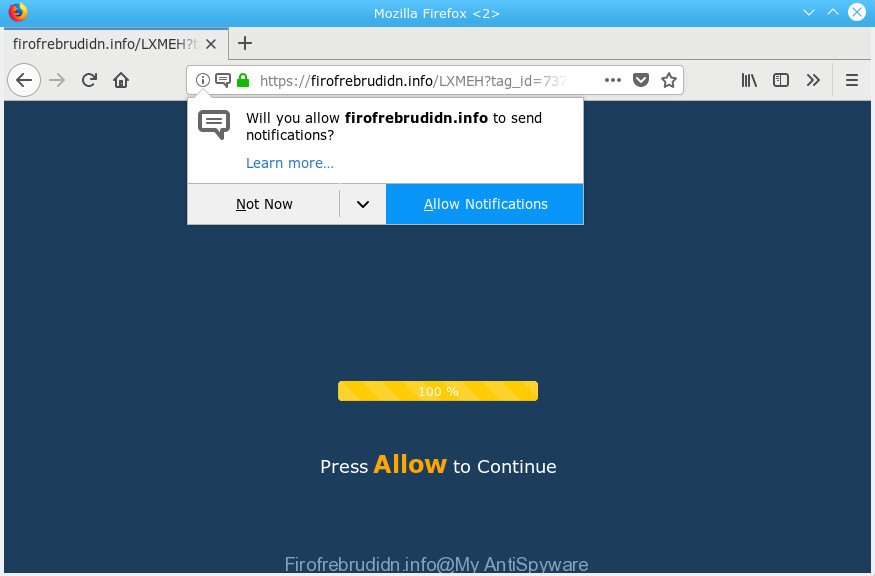
Firofrebrudidn.info
A. As per the problem description you are facing issue with constant popup windows and/or annoying adverts. The problem could be if there is some adware or potentially unwanted application (PUA) is installed on your computer. So, try the instructions listed below and see if it helps you to remove Firofrebrudidn.info popups and advertisements.
What is Adware ‘virus’? By definition, adware is a piece of apps which presents advertisements on a computer. However, people basically use the word ‘adware’ to describe a part of malicious software that presents undesired ads to the user. In most cases, this kind of adware do not have any uninstall procedures and can use technologies that are similar to those used by malware to penetrate the computer.
Another reason why you need to remove adware is its online data-tracking activity. Adware is often harmless, but sometimes the adware you inadvertently download can also be spyware. Spyware can sometimes seek out your data stored on the computer, collect this information and use it to steal your identity.
Usually, adware gets into your computer as part of a bundle with free software, sharing files and other unsafe apps which you downloaded from the Net. The authors of adware pays software creators for distributing adware within their software. So, optional software is often included as part of the installer. In order to avoid the setup of any adware: select only Manual, Custom or Advanced setup method and reject all third-party programs in which you are unsure.

Firofrebrudidn.info is web-site which tries to deceive you into subscribing to push notifications so that it can send unwanted advertisements directly to your internet browser. It will tell you that you need to subscribe to its notifications in order to access the website. If you click on the ‘Allow’ button, then your browser will be configured to display annoying adverts on your desktop, even when you are not using the web browser. Push notifications are originally designed to alert the user of recently published blog posts. Scammers abuse ‘push notifications’ to avoid anti-virus and ad-blocking applications by showing intrusive ads. These ads are displayed in the lower right corner of the screen urges users to play online games, visit suspicious web pages, install internet browser extensions & so on.

To end this intrusive behavior and delete Firofrebrudidn.info browser notification spam, you need to change browser settings that got altered by adware software. For that, you should open the internet browser settings, search for Notifications. Under Notifications section find a list with web-sites and Block or Remove Firofrebrudidn.info. Once you remove notifications subscription, the Firofrebrudidn.info pop-ups ads will no longer display on your desktop.
Threat Summary
| Name | Firofrebrudidn.info |
| Type | adware, potentially unwanted application (PUA), popups, pop-up advertisements, popup virus |
| Symptoms |
|
| Removal | Firofrebrudidn.info removal guide |
You should remove adware as quickly as possible. Here, in this article below, you can found the best possible instructions on How to remove adware software and Firofrebrudidn.info pop-up advertisements from your PC for free.
How to remove Firofrebrudidn.info pop-ups, ads, notifications (Removal guide)
In the step-by-step tutorial below, we’ll try to cover the Mozilla Firefox, Edge, Microsoft Internet Explorer and Chrome and provide general help to delete Firofrebrudidn.info pop-ups. You may find some minor differences in your Windows install. No matter, you should be okay if you follow the steps outlined below: delete all suspicious and unknown software, reset web browsers settings, fix web browsers shortcuts, delete harmful scheduled tasks, use free malicious software removal tools. Read this manual carefully, bookmark or print it, because you may need to shut down your web-browser or restart your system.
To remove Firofrebrudidn.info pop ups, perform the steps below:
- Get rid of Firofrebrudidn.info ads without any utilities
- How to remove Firofrebrudidn.info ads automatically
- How to stop Firofrebrudidn.info pop up advertisements
- To sum up
Get rid of Firofrebrudidn.info ads without any utilities
These steps to get rid of Firofrebrudidn.info pop up ads without any software are presented below. Be sure to carry out the step-by-step guide completely to fully delete this adware software that causes Firofrebrudidn.info advertisements in your web-browser.
Remove PUPs using Windows Control Panel
The best way to start the machine cleanup is to delete unknown and dubious apps. Using the Microsoft Windows Control Panel you can do this quickly and easily. This step, in spite of its simplicity, should not be ignored, because the removing of unneeded programs can clean up the Microsoft Edge, IE, Firefox and Google Chrome from popup ads, hijackers and so on.
Windows 8, 8.1, 10
First, click the Windows button
Windows XP, Vista, 7
First, click “Start” and select “Control Panel”.
It will display the Windows Control Panel like below.

Next, press “Uninstall a program” ![]()
It will open a list of all applications installed on your PC. Scroll through the all list, and uninstall any questionable and unknown apps. To quickly find the latest installed software, we recommend sort programs by date in the Control panel.
Remove Firofrebrudidn.info pop ups from Google Chrome
If you have adware problem or the Chrome is running slow, then reset Google Chrome settings can help you. In the steps below we’ll show you a solution to reset your Google Chrome settings to original state without reinstall. This will also help to delete Firofrebrudidn.info ads from your browser.
Open the Google Chrome menu by clicking on the button in the form of three horizontal dotes (![]() ). It will show the drop-down menu. Select More Tools, then click Extensions.
). It will show the drop-down menu. Select More Tools, then click Extensions.
Carefully browse through the list of installed extensions. If the list has the plugin labeled with “Installed by enterprise policy” or “Installed by your administrator”, then complete the following guidance: Remove Chrome extensions installed by enterprise policy otherwise, just go to the step below.
Open the Google Chrome main menu again, press to “Settings” option.

Scroll down to the bottom of the page and click on the “Advanced” link. Now scroll down until the Reset settings section is visible, as displayed on the image below and press the “Reset settings to their original defaults” button.

Confirm your action, click the “Reset” button.
Delete Firofrebrudidn.info pop up ads from Microsoft Internet Explorer
The Internet Explorer reset is great if your web browser is hijacked or you have unwanted addo-ons or toolbars on your browser, that installed by an malicious software.
First, start the Microsoft Internet Explorer, then click ‘gear’ icon ![]() . It will display the Tools drop-down menu on the right part of the web browser, then press the “Internet Options” as displayed below.
. It will display the Tools drop-down menu on the right part of the web browser, then press the “Internet Options” as displayed below.

In the “Internet Options” screen, select the “Advanced” tab, then click the “Reset” button. The IE will show the “Reset Internet Explorer settings” prompt. Further, press the “Delete personal settings” check box to select it. Next, press the “Reset” button as displayed in the figure below.

Once the process is complete, press “Close” button. Close the Internet Explorer and restart your PC system for the changes to take effect. This step will help you to restore your web browser’s newtab, homepage and search engine by default to default state.
Delete Firofrebrudidn.info from Mozilla Firefox by resetting web-browser settings
Resetting your Mozilla Firefox is basic troubleshooting step for any issues with your web browser program, including the redirect to Firofrebrudidn.info website. It’ll keep your personal information like browsing history, bookmarks, passwords and web form auto-fill data.
Run the Mozilla Firefox and click the menu button (it looks like three stacked lines) at the top right of the web-browser screen. Next, click the question-mark icon at the bottom of the drop-down menu. It will open the slide-out menu.

Select the “Troubleshooting information”. If you’re unable to access the Help menu, then type “about:support” in your address bar and press Enter. It bring up the “Troubleshooting Information” page as displayed in the following example.

Click the “Refresh Firefox” button at the top right of the Troubleshooting Information page. Select “Refresh Firefox” in the confirmation prompt. The Firefox will begin a task to fix your problems that caused by the Firofrebrudidn.info adware. After, it is finished, click the “Finish” button.
How to remove Firofrebrudidn.info ads automatically
It’s very difficult for classic antivirus to detect adware and other kinds of PUPs. We suggest you use a free anti-adware like Zemana Anti Malware, MalwareBytes and HitmanPro from our list below. These utilities will help you scan and remove trojans, malware, spyware, keyloggers, bothersome and malicious adware from an infected PC system.
Remove Firofrebrudidn.info popups with Zemana Free
Zemana Free is free full featured malicious software removal tool. It can scan your files and Microsoft Windows registry in real-time. Zemana AntiMalware can help to delete Firofrebrudidn.info pop ups, other PUPs, malicious software and adware. It uses 1% of your computer resources. This tool has got simple and beautiful interface and at the same time best possible protection for your PC system.
Zemana Anti-Malware (ZAM) can be downloaded from the following link. Save it to your Desktop so that you can access the file easily.
165033 downloads
Author: Zemana Ltd
Category: Security tools
Update: July 16, 2019
When the download is done, close all programs and windows on your computer. Double-click the install file named Zemana.AntiMalware.Setup. If the “User Account Control” prompt pops up as displayed in the figure below, click the “Yes” button.

It will open the “Setup wizard” that will help you setup Zemana Anti Malware on your computer. Follow the prompts and don’t make any changes to default settings.

Once setup is finished successfully, Zemana Anti-Malware will automatically start and you can see its main screen as on the image below.

Now click the “Scan” button to start scanning your machine for the adware software which cause popups. This task may take quite a while, so please be patient. When a malicious software, adware software or PUPs are found, the number of the security threats will change accordingly. Wait until the the scanning is finished.

Once Zemana completes the scan, Zemana Free will display a list of found threats. All detected threats will be marked. You can delete them all by simply press “Next” button. The Zemana AntiMalware will remove adware that causes Firofrebrudidn.info pop-up advertisements in your internet browser. After disinfection is complete, you may be prompted to restart the system.
Scan your machine and get rid of Firofrebrudidn.info popups with HitmanPro
HitmanPro is a free application which developed to delete malicious software, PUPs, browser hijackers and adware from your personal computer running Microsoft Windows 10, 8, 7, XP (32-bit and 64-bit). It will help to detect and delete adware software responsible for Firofrebrudidn.info ads, including its files, folders and registry keys.
Visit the following page to download the latest version of Hitman Pro for Windows. Save it to your Desktop.
Once the download is finished, open the file location and double-click the Hitman Pro icon. It will start the Hitman Pro tool. If the User Account Control prompt will ask you want to start the program, click Yes button to continue.

Next, press “Next” for checking your personal computer for the adware which cause undesired Firofrebrudidn.info popups. A system scan can take anywhere from 5 to 30 minutes, depending on your computer.

Once finished, HitmanPro will show a scan report as on the image below.

All found threats will be marked. You can delete them all by simply press “Next” button. It will display a prompt, click the “Activate free license” button. The Hitman Pro will start to delete adware that causes multiple intrusive pop ups. Once disinfection is done, the utility may ask you to reboot your computer.
Run MalwareBytes AntiMalware (MBAM) to remove Firofrebrudidn.info ads
Manual Firofrebrudidn.info ads removal requires some computer skills. Some files and registry entries that created by the adware can be not completely removed. We suggest that use the MalwareBytes AntiMalware that are fully free your computer of adware. Moreover, the free program will allow you to get rid of malware, potentially unwanted apps, hijackers and toolbars that your computer may be infected too.

- Visit the page linked below to download MalwareBytes. Save it on your MS Windows desktop or in any other place.
Malwarebytes Anti-malware
327261 downloads
Author: Malwarebytes
Category: Security tools
Update: April 15, 2020
- Once downloading is finished, close all programs and windows on your PC system. Open a directory in which you saved it. Double-click on the icon that’s named mb3-setup.
- Further, press Next button and follow the prompts.
- Once setup is finished, click the “Scan Now” button to perform a system scan for the adware which cause pop ups. This procedure can take quite a while, so please be patient.
- When MalwareBytes Anti Malware (MBAM) completes the scan, MalwareBytes will prepare a list of unwanted programs adware. Next, you need to press “Quarantine Selected”. After disinfection is done, you can be prompted to reboot your computer.
The following video offers a tutorial on how to get rid of browser hijackers, adware and other malware with MalwareBytes AntiMalware (MBAM).
How to stop Firofrebrudidn.info pop up advertisements
Use ad-blocker program such as AdGuard in order to stop ads, malvertisements, pop-ups and online trackers, avoid having to install malicious and adware browser plug-ins and add-ons which affect your machine performance and impact your machine security. Browse the Internet anonymously and stay safe online!
Download AdGuard on your PC system by clicking on the following link.
26898 downloads
Version: 6.4
Author: © Adguard
Category: Security tools
Update: November 15, 2018
When the download is complete, double-click the downloaded file to launch it. The “Setup Wizard” window will show up on the computer screen as shown below.

Follow the prompts. AdGuard will then be installed and an icon will be placed on your desktop. A window will show up asking you to confirm that you want to see a quick guide as shown on the image below.

Press “Skip” button to close the window and use the default settings, or press “Get Started” to see an quick tutorial that will help you get to know AdGuard better.
Each time, when you start your system, AdGuard will start automatically and stop unwanted advertisements, block Firofrebrudidn.info, as well as other harmful or misleading web sites. For an overview of all the features of the application, or to change its settings you can simply double-click on the AdGuard icon, that is located on your desktop.
To sum up
Now your PC should be free of the adware which cause pop-ups. We suggest that you keep Zemana AntiMalware (ZAM) (to periodically scan your machine for new adwares and other malicious software) and AdGuard (to help you block annoying popups and harmful websites). Moreover, to prevent any adware, please stay clear of unknown and third party applications, make sure that your antivirus program, turn on the option to scan for potentially unwanted apps.
If you need more help with Firofrebrudidn.info advertisements related issues, go to here.



















