Includemylife.info is web-site which tries to force you into subscribing to browser notification spam so that it can send unwanted ads directly to your desktop. It will show a ‘Click Allow to continue’ message, asking you to subscribe to notifications.
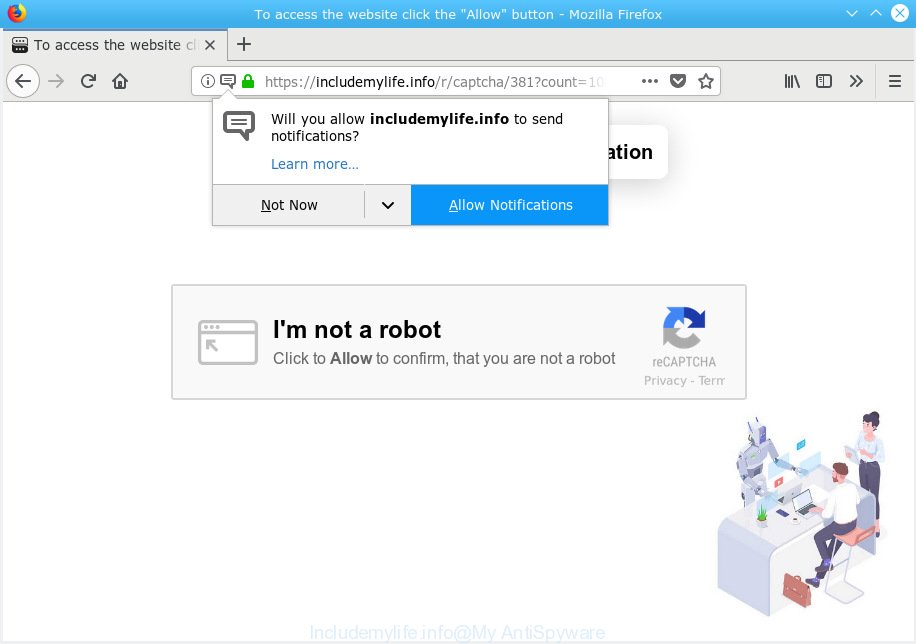
Includemylife.info
Once you click on the ‘Allow’ button, the Includemylife.info web-page starts sending a ton of browser notification spam on your your screen. You will see the popup ads even when the web browser is closed. The push notifications will essentially be ads for ‘free’ online games, free gifts scams, dubious web-browser add-ons, adult web pages, and fake downloads like below.

If you are receiving spam notifications, you can remove Includemylife.info subscription by going into your web browser’s settings, then ‘Notifications’ settings (locate Includemylife.info and remove it) or completing the Includemylife.info removal tutorial below. Once you delete Includemylife.info subscription, the browser notification spam will no longer appear on the screen.
These Includemylife.info pop ups are caused by malicious advertisements on the web pages you visit or adware. Adware software can make big problem to your PC. Adware also known as ‘adware software’ is malicious program that shows a ton of adverts in form of pop-ups, coupons, promos or even fake alerts on the browser. Adware can seriously affect your privacy, your computer’s performance and security. Adware software can be installed onto your PC system without your knowledge.
Does adware steal your confidential data? Adware software can install a component that enables its author to track which web-pages you visit, which products you look at upon those pages. They are then able to choose the type of advertisements they display you. So, if you had adware on your computer, there is a good chance you have another that is gathering and sharing your personal information with third parties, without your knowledge.
Adware software usually spreads as a part of another program in the same install package. The risk of this is especially high for the various free software downloaded from the Net. The creators of the apps are hoping that users will run the quick install option, that is simply to click the Next button, without paying attention to the information on the screen and don’t carefully considering every step of the setup procedure. Thus, adware can infiltrate your computer without your knowledge. Therefore, it’s very important to read all the information that tells the application during setup, including the ‘Terms of Use’ and ‘Software license’. Use only the Manual, Custom or Advanced installation type. This method will allow you to disable all optional and unwanted programs and components.
Threat Summary
| Name | Includemylife.info |
| Type | adware, PUP (potentially unwanted program), popups, pop up ads, popup virus |
| Symptoms |
|
| Removal | Includemylife.info removal guide |
Thus, the adware is quite dangerous. So, we suggest you remove it from your PC system immediately. Follow the guide presented below to get rid of Includemylife.info pop-up ads from the Edge, Google Chrome, IE and Firefox.
How to remove Includemylife.info pop-ups, ads, notifications (Removal instructions)
As with uninstalling adware, malicious software or PUPs, there are few steps you can do. We recommend trying them all. If you do only one part of the instructions, then it should be use malicious software removal tool, because it should get rid of adware and block any further infection. But to completely get rid of Includemylife.info ads you’ll have to at least reset your web browser settings like homepage, default search engine and newtab to default state, disinfect PC’s internet browsers shortcuts, delete all unwanted and suspicious applications, and get rid of adware with malware removal utilities. Some of the steps will require you to reboot your PC or shut down this web site. So, read this guide carefully, then bookmark or print it for later reference.
To remove Includemylife.info pop ups, execute the following steps:
- How to manually remove Includemylife.info
- How to automatically remove Includemylife.info pop up advertisements
- Run AdBlocker to block Includemylife.info and stay safe online
- Finish words
How to manually remove Includemylife.info
The following instructions is a step-by-step guide, which will help you manually get rid of Includemylife.info popups from the Mozilla Firefox, Microsoft Internet Explorer, Edge and Chrome. If you do not want to get rid of adware in the manually due to the fact that you are an unskilled computer user, then you can use free removal tools listed below.
Uninstall newly installed PUPs
It’s of primary importance to first identify and get rid of all PUPs, adware software apps and hijackers through ‘Add/Remove Programs’ (Windows XP) or ‘Uninstall a program’ (Windows 10, 8, 7) section of your Microsoft Windows Control Panel.
Press Windows button ![]() , then click Search
, then click Search ![]() . Type “Control panel”and press Enter. If you using Windows XP or Windows 7, then click “Start” and select “Control Panel”. It will open the Windows Control Panel as shown on the screen below.
. Type “Control panel”and press Enter. If you using Windows XP or Windows 7, then click “Start” and select “Control Panel”. It will open the Windows Control Panel as shown on the screen below.

Further, press “Uninstall a program” ![]()
It will display a list of all software installed on your personal computer. Scroll through the all list, and remove any suspicious and unknown apps.
Remove Includemylife.info from Firefox by resetting browser settings
If the Mozilla Firefox settings like new tab, search provider by default and homepage have been modified by the adware, then resetting it to the default state can help. However, your saved bookmarks and passwords will not be lost. This will not affect your history, passwords, bookmarks, and other saved data.
First, start the Firefox. Next, click the button in the form of three horizontal stripes (![]() ). It will open the drop-down menu. Next, press the Help button (
). It will open the drop-down menu. Next, press the Help button (![]() ).
).

In the Help menu press the “Troubleshooting Information”. In the upper-right corner of the “Troubleshooting Information” page click on “Refresh Firefox” button as displayed in the following example.

Confirm your action, press the “Refresh Firefox”.
Remove Includemylife.info pop-up advertisements from Chrome
Run the Reset web browser utility of the Chrome to reset all its settings like homepage, search engine by default and new tab to original defaults. This is a very useful utility to use, in the case of internet browser redirects to annoying ad web-pages like Includemylife.info.
First run the Google Chrome. Next, click the button in the form of three horizontal dots (![]() ).
).
It will show the Chrome menu. Choose More Tools, then click Extensions. Carefully browse through the list of installed addons. If the list has the extension signed with “Installed by enterprise policy” or “Installed by your administrator”, then complete the following tutorial: Remove Google Chrome extensions installed by enterprise policy.
Open the Chrome menu once again. Further, click the option named “Settings”.

The web browser will open the settings screen. Another method to display the Chrome’s settings – type chrome://settings in the web browser adress bar and press Enter
Scroll down to the bottom of the page and click the “Advanced” link. Now scroll down until the “Reset” section is visible, as displayed below and press the “Reset settings to their original defaults” button.

The Google Chrome will open the confirmation prompt as displayed below.

You need to confirm your action, press the “Reset” button. The web-browser will start the process of cleaning. After it’s done, the internet browser’s settings including default search engine, startpage and new tab back to the values which have been when the Chrome was first installed on your system.
Get rid of Includemylife.info advertisements from Internet Explorer
The Internet Explorer reset is great if your web browser is hijacked or you have unwanted addo-ons or toolbars on your web-browser, which installed by an malware.
First, launch the IE, click ![]() ) button. Next, click “Internet Options” as displayed in the figure below.
) button. Next, click “Internet Options” as displayed in the figure below.

In the “Internet Options” screen select the Advanced tab. Next, press Reset button. The IE will show the Reset Internet Explorer settings dialog box. Select the “Delete personal settings” check box and click Reset button.

You will now need to restart your computer for the changes to take effect. It will get rid of adware software responsible for Includemylife.info popups, disable malicious and ad-supported internet browser’s extensions and restore the Internet Explorer’s settings like search engine by default, newtab and startpage to default state.
How to automatically remove Includemylife.info pop up advertisements
In order to fully remove Includemylife.info, you not only need to delete adware from your system, but also remove all its components in your computer including Windows registry entries. We suggest to download and run free removal tools to automatically free your machine of adware software that causes Includemylife.info pop up advertisements in your web browser.
Scan and clean your browser of Includemylife.info pop up ads with Zemana Free
Zemana AntiMalware (ZAM) is free full featured malicious software removal utility. It can check your files and Windows registry in real-time. Zemana Anti-Malware can help to remove Includemylife.info pop up ads, other PUPs, malware and adware. It uses 1% of your computer resources. This utility has got simple and beautiful interface and at the same time effective protection for your PC system.
Now you can install and use Zemana to remove Includemylife.info pop-ups from your web-browser by following the steps below:
Please go to the link below to download Zemana Free setup package called Zemana.AntiMalware.Setup on your personal computer. Save it to your Desktop so that you can access the file easily.
165086 downloads
Author: Zemana Ltd
Category: Security tools
Update: July 16, 2019
Start the setup file after it has been downloaded successfully and then follow the prompts to install this utility on your computer.

During setup you can change certain settings, but we suggest you don’t make any changes to default settings.
When install is complete, this malicious software removal utility will automatically launch and update itself. You will see its main window like below.

Now click the “Scan” button to perform a system scan with this utility for the adware which causes annoying Includemylife.info pop up advertisements. Depending on your computer, the scan may take anywhere from a few minutes to close to an hour. While the Zemana is checking, you can see number of objects it has identified either as being malware.

After finished, you’ll be shown the list of all found threats on your machine. Review the scan results and then click “Next” button.

The Zemana will delete adware that causes unwanted Includemylife.info pop-ups and add threats to the Quarantine. Once finished, you can be prompted to restart your computer to make the change take effect.
Get rid of Includemylife.info advertisements from internet browsers with HitmanPro
HitmanPro cleans your PC system from hijacker infections, potentially unwanted applications, unwanted toolbars, web-browser addons and other unwanted apps such as adware software which cause intrusive Includemylife.info pop-ups. The free removal tool will help you enjoy your computer to its fullest. HitmanPro uses advanced behavioral detection technologies to detect if there are undesired programs in your PC. You can review the scan results, and select the threats you want to erase.
Visit the page linked below to download HitmanPro. Save it to your Desktop so that you can access the file easily.
Once downloading is done, open the file location and double-click the HitmanPro icon. It will start the Hitman Pro utility. If the User Account Control dialog box will ask you want to launch the program, click Yes button to continue.

Next, click “Next” . Hitman Pro program will scan through the whole system for the adware that causes multiple annoying pop-ups. This process may take quite a while, so please be patient. While the tool is checking, you can see number of objects and files has already scanned.

After Hitman Pro completes the scan, Hitman Pro will show a list of all items detected by the scan as shown below.

All found items will be marked. You can remove them all by simply click “Next” button. It will display a prompt, click the “Activate free license” button. The Hitman Pro will start to get rid of adware software which cause popups. When the cleaning procedure is finished, the tool may ask you to reboot your computer.
Scan and free your machine of adware with MalwareBytes Anti Malware (MBAM)
You can get rid of Includemylife.info pop up advertisements automatically with a help of MalwareBytes Free. We recommend this free malicious software removal tool because it may easily get rid of hijackers, adware, potentially unwanted apps and toolbars with all their components such as files, folders and registry entries.

- Click the following link to download MalwareBytes. Save it to your Desktop.
Malwarebytes Anti-malware
327305 downloads
Author: Malwarebytes
Category: Security tools
Update: April 15, 2020
- Once downloading is complete, close all apps and windows on your machine. Open a file location. Double-click on the icon that’s named mb3-setup.
- Further, press Next button and follow the prompts.
- Once setup is complete, click the “Scan Now” button to perform a system scan with this utility for the adware that cause intrusive Includemylife.info advertisements. This procedure can take some time, so please be patient. During the scan MalwareBytes Free will locate threats present on your PC.
- After the system scan is done, you’ll be shown the list of all detected threats on your system. All found threats will be marked. You can get rid of them all by simply press “Quarantine Selected”. When that process is done, you can be prompted to reboot your PC.
The following video offers a step-by-step guide on how to remove browser hijacker infections, adware and other malware with MalwareBytes Free.
Run AdBlocker to block Includemylife.info and stay safe online
One of the worst things is the fact that you cannot stop all those annoying web-pages such as Includemylife.info using only built-in MS Windows capabilities. However, there is a program out that you can use to stop undesired web-browser redirects, ads and pop-ups in any modern web browsers including Microsoft Edge, Chrome, Firefox and Internet Explorer. It is named Adguard and it works very well.
AdGuard can be downloaded from the following link. Save it to your Desktop.
26910 downloads
Version: 6.4
Author: © Adguard
Category: Security tools
Update: November 15, 2018
After downloading it, double-click the downloaded file to start it. The “Setup Wizard” window will show up on the computer screen as on the image below.

Follow the prompts. AdGuard will then be installed and an icon will be placed on your desktop. A window will show up asking you to confirm that you want to see a quick tutorial as displayed below.

Press “Skip” button to close the window and use the default settings, or click “Get Started” to see an quick tutorial which will help you get to know AdGuard better.
Each time, when you launch your computer, AdGuard will run automatically and stop undesired advertisements, block Includemylife.info, as well as other harmful or misleading web pages. For an overview of all the features of the program, or to change its settings you can simply double-click on the AdGuard icon, that is located on your desktop.
Finish words
Once you’ve done the guide above, your computer should be clean from adware software which cause pop ups and other malware. The Microsoft Edge, Firefox, IE and Chrome will no longer reroute you to various intrusive web-sites such as Includemylife.info. Unfortunately, if the few simple steps does not help you, then you have caught a new adware software, and then the best way – ask for help here.


















