Q. Occasionally, I have been getting Track.nuxues.com popups and I can’t seem to get rid of them! I’ve used antivirus software to check my machine multiple times and nothing was found. So, what can I do to remove it? Is this an adware software or other malicious software on my internet browser? Hopefully anyone can help.
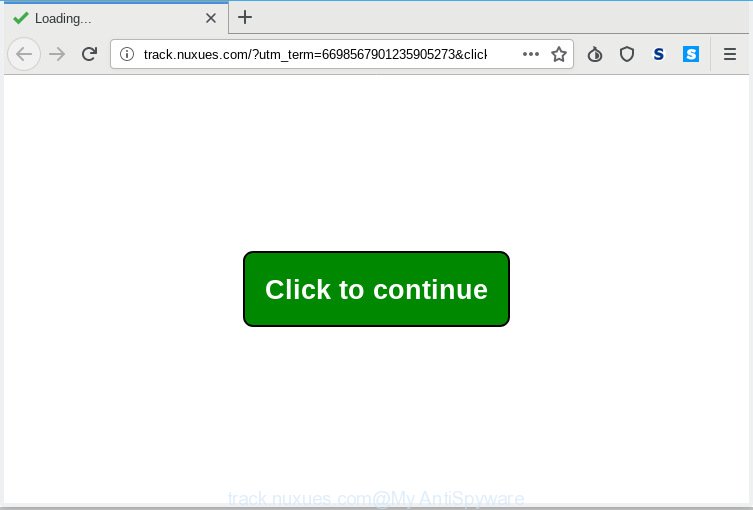
track.nuxues.com POP-UP
A. Probably a form of adware or malicious software may cause this to display. You could try the steps ‘how remove Track.nuxues.com pop-ups in internet browser’ below from our team. These may be useful to remove this.
Dangerous Adware – What Is It? Adware is created for the purpose of showing various popup windows and/or unwanted commercials on the affected PC system without the user’s permission. It is important, do not click on these ads, as they can lead you to more malicious or misleading webpages.
Even worse, adware can collect confidential info, including:
- IP addresses;
- URLs visited;
- search queries/terms;
- clicks on links and advertisements;
- internet browser version information.
Adware software usually gets installed alongside free applications, codecs and shareware. So, think back, have you ever download and run any free software. In order to avoid infection, in the Setup wizard, you should be be proactive and carefully read the ‘Terms of use’, the ‘license agreement’ and other install screens, as well as to always select the ‘Manual’ or ‘Advanced’ installation option, when installing anything downloaded from the World Wide Web.
Threat Summary
| Name | Track.nuxues.com |
| Type | adware software, potentially unwanted application (PUA), pop-ups, pop up ads, pop up virus |
| Symptoms |
|
| Removal | Track.nuxues.com removal guide |
We advise you to delete adware software and clean your machine from Track.nuxues.com pop-up advertisements as quickly as possible, until the presence of the adware software has not led to even worse consequences. You need to follow the guide below that will help you to completely remove the reroute to Track.nuxues.com intrusive web page, using only the built-in MS Windows features and several free malware removal utilities of well-known antivirus software companies.
How to remove Track.nuxues.com pop-ups from Chrome, Firefox, IE, Edge
In the few simple steps below, we will try to cover the Microsoft Internet Explorer, Chrome, Firefox and Edge and provide general help to remove Track.nuxues.com pop-up ads. You may find some minor differences in your Windows install. No matter, you should be okay if you follow the steps outlined below: uninstall all suspicious and unknown apps, reset web browsers settings, fix internet browsers shortcuts, remove harmful scheduled tasks, use free malicious software removal utilities. Read it once, after doing so, please print this page as you may need to shut down your web-browser or restart your computer.
To remove Track.nuxues.com, complete the steps below:
- Manual Track.nuxues.com ads removal
- How to automatically remove Track.nuxues.com popup ads
- Run AdBlocker to stop Track.nuxues.com popup ads and stay safe online
- To sum up
Manual Track.nuxues.com ads removal
The following instructions is a step-by-step guide, which will help you manually remove Track.nuxues.com popups from the Chrome, Firefox, Internet Explorer and Edge. If you do not want to delete adware in the manually due to the fact that you are an unskilled computer user, then you can run free removal tools listed below.
Uninstall adware through the Windows Control Panel
It is of primary importance to first identify and delete all potentially unwanted software, adware software programs and browser hijackers through ‘Add/Remove Programs’ (Windows XP) or ‘Uninstall a program’ (Windows 10, 8, 7) section of your Windows Control Panel.
Windows 10, 8.1, 8
Click the Windows logo, and then press Search ![]() . Type ‘Control panel’and press Enter as shown below.
. Type ‘Control panel’and press Enter as shown below.

After the ‘Control Panel’ opens, press the ‘Uninstall a program’ link under Programs category like below.

Windows 7, Vista, XP
Open Start menu and select the ‘Control Panel’ at right as shown in the following example.

Then go to ‘Add/Remove Programs’ or ‘Uninstall a program’ (MS Windows 7 or Vista) as shown in the following example.

Carefully browse through the list of installed programs and get rid of all suspicious and unknown software. We recommend to press ‘Installed programs’ and even sorts all installed apps by date. After you have found anything dubious that may be the adware software responsible for Track.nuxues.com pop-up advertisements or other PUP (potentially unwanted program), then select this application and click ‘Uninstall’ in the upper part of the window. If the suspicious application blocked from removal, then run Revo Uninstaller Freeware to fully remove it from your PC.
Remove Track.nuxues.com pop-ups from Internet Explorer
By resetting Internet Explorer web-browser you return your web-browser settings to its default state. This is good initial when troubleshooting problems that might have been caused by adware which causes popups.
First, run the Microsoft Internet Explorer. Next, click the button in the form of gear (![]() ). It will show the Tools drop-down menu, press the “Internet Options” as on the image below.
). It will show the Tools drop-down menu, press the “Internet Options” as on the image below.

In the “Internet Options” window click on the Advanced tab, then press the Reset button. The Internet Explorer will open the “Reset Internet Explorer settings” window as shown on the image below. Select the “Delete personal settings” check box, then click “Reset” button.

You will now need to reboot your PC for the changes to take effect.
Get rid of Track.nuxues.com popups from Mozilla Firefox
If your Firefox internet browser is redirected to Track.nuxues.com without your permission or an unknown search engine shows results for your search, then it may be time to perform the web browser reset. Essential information such as bookmarks, browsing history, passwords, cookies, auto-fill data and personal dictionaries will not be removed.
First, launch the Mozilla Firefox and press ![]() button. It will display the drop-down menu on the right-part of the web browser. Further, press the Help button (
button. It will display the drop-down menu on the right-part of the web browser. Further, press the Help button (![]() ) as displayed on the image below.
) as displayed on the image below.

In the Help menu, select the “Troubleshooting Information” option. Another way to open the “Troubleshooting Information” screen – type “about:support” in the browser adress bar and press Enter. It will show the “Troubleshooting Information” page as shown below. In the upper-right corner of this screen, click the “Refresh Firefox” button.

It will show the confirmation dialog box. Further, press the “Refresh Firefox” button. The Mozilla Firefox will start a procedure to fix your problems that caused by the Track.nuxues.com adware. After, it’s finished, click the “Finish” button.
Remove Track.nuxues.com advertisements from Google Chrome
Reset Google Chrome settings will help you to completely reset your internet browser. The result of activating this function will bring Google Chrome settings back to its original settings. This can remove Track.nuxues.com redirect and disable harmful plugins. It’ll keep your personal information such as browsing history, bookmarks, passwords and web form auto-fill data.
First launch the Google Chrome. Next, press the button in the form of three horizontal dots (![]() ).
).
It will display the Google Chrome menu. Choose More Tools, then click Extensions. Carefully browse through the list of installed extensions. If the list has the addon signed with “Installed by enterprise policy” or “Installed by your administrator”, then complete the following guidance: Remove Chrome extensions installed by enterprise policy.
Open the Chrome menu once again. Further, click the option named “Settings”.

The web browser will open the settings screen. Another method to show the Chrome’s settings – type chrome://settings in the browser adress bar and press Enter
Scroll down to the bottom of the page and click the “Advanced” link. Now scroll down until the “Reset” section is visible, as shown in the following example and press the “Reset settings to their original defaults” button.

The Chrome will show the confirmation prompt like below.

You need to confirm your action, click the “Reset” button. The web browser will start the procedure of cleaning. After it’s done, the web-browser’s settings including default search engine, new tab page and startpage back to the values which have been when the Chrome was first installed on your system.
How to automatically remove Track.nuxues.com popup ads
Anti-Malware apps differ from each other by many features like performance, scheduled scans, automatic updates, virus signature database, technical support, compatibility with other antivirus apps and so on. We suggest you use the following free programs: Zemana Anti-Malware, MalwareBytes AntiMalware and Hitman Pro. Each of these programs has all of needed features, but most importantly, they can be used to identify the adware software and delete Track.nuxues.com pop up ads from the Microsoft Internet Explorer, Chrome, Firefox and Edge.
How to get rid of Track.nuxues.com popup advertisements with Zemana Anti Malware
Zemana AntiMalware is a free utility that performs a scan of your PC system and displays if there are existing adware, browser hijackers, viruses, worms, spyware, trojans and other malware residing on your machine. If malicious software is found, Zemana Free can automatically remove it. Zemana does not conflict with other antimalware and antivirus apps installed on your PC system.

- Click the link below to download the latest version of Zemana for Microsoft Windows. Save it to your Desktop so that you can access the file easily.
Zemana AntiMalware
165043 downloads
Author: Zemana Ltd
Category: Security tools
Update: July 16, 2019
- After downloading is complete, close all applications and windows on your machine. Open a folder in which you saved it. Double-click on the icon that’s named Zemana.AntiMalware.Setup.
- Further, click Next button and follow the prompts.
- Once installation is finished, click the “Scan” button to perform a system scan with this utility for the adware that causes Track.nuxues.com pop-up advertisements in your web-browser. A system scan may take anywhere from 5 to 30 minutes, depending on your machine. When a threat is found, the number of the security threats will change accordingly. Wait until the the scanning is finished.
- Once the scan is done, Zemana Anti-Malware will display a list of detected items. Once you’ve selected what you want to get rid of from your personal computer click “Next”. After disinfection is finished, you can be prompted to restart your PC system.
Scan and clean your computer of adware software with HitmanPro
HitmanPro is a free removal utility that can check your machine for a wide range of security threats like malicious software, adwares, PUPs as well as adware which redirects your internet browser to the unwanted Track.nuxues.com web site. It will perform a deep scan of your computer including hard drives and MS Windows registry. When a malware is found, it will allow you to remove all found threats from your system with a simple click.

- Download HitmanPro on your system by clicking on the link below.
- Once downloading is finished, run the HitmanPro, double-click the HitmanPro.exe file.
- If the “User Account Control” prompts, press Yes to continue.
- In the Hitman Pro window, press the “Next” to search for adware that causes unwanted Track.nuxues.com advertisements. Depending on your machine, the scan may take anywhere from a few minutes to close to an hour.
- After HitmanPro has completed scanning your computer, HitmanPro will open you the results. Next, you need to click “Next”. Now, press the “Activate free license” button to start the free 30 days trial to remove all malware found.
How to remove Track.nuxues.com with MalwareBytes
Trying to remove Track.nuxues.com redirect can become a battle of wills between the adware infection and you. MalwareBytes can be a powerful ally, removing most of today’s adware, malicious software and potentially unwanted apps with ease. Here’s how to use MalwareBytes Anti-Malware will help you win.
Download MalwareBytes from the following link. Save it to your Desktop.
327273 downloads
Author: Malwarebytes
Category: Security tools
Update: April 15, 2020
Once the downloading process is done, close all windows on your PC. Further, launch the file named mb3-setup. If the “User Account Control” prompt pops up like below, click the “Yes” button.

It will show the “Setup wizard” which will assist you install MalwareBytes Anti Malware on the PC system. Follow the prompts and do not make any changes to default settings.

Once setup is finished successfully, click Finish button. Then MalwareBytes AntiMalware (MBAM) will automatically start and you can see its main window as on the image below.

Next, press the “Scan Now” button . MalwareBytes Free program will scan through the whole computer for the adware that causes pop-ups. Depending on your PC, the scan can take anywhere from a few minutes to close to an hour. While the MalwareBytes Free utility is checking, you may see how many objects it has identified as being infected by malware.

After MalwareBytes has finished scanning, MalwareBytes will show a list of detected items. Once you have selected what you wish to remove from your PC click “Quarantine Selected” button.

The MalwareBytes will begin to get rid of adware that causes pop-ups. After disinfection is complete, you can be prompted to reboot your PC. We suggest you look at the following video, which completely explains the procedure of using the MalwareBytes Anti Malware (MBAM) to delete browser hijacker infections, adware software and other malicious software.
Run AdBlocker to stop Track.nuxues.com popup ads and stay safe online
The AdGuard is a very good ad blocker application for the Chrome, Microsoft Internet Explorer, Firefox and Microsoft Edge, with active user support. It does a great job by removing certain types of unwanted ads, popunders, pop-ups, intrusive newtabs, and even full page advertisements and webpage overlay layers. Of course, the AdGuard can block the Track.nuxues.com pop up advertisements automatically or by using a custom filter rule.
Installing the AdGuard is simple. First you will need to download AdGuard on your Windows Desktop from the following link.
26902 downloads
Version: 6.4
Author: © Adguard
Category: Security tools
Update: November 15, 2018
After downloading it, run the downloaded file. You will see the “Setup Wizard” screen as shown on the screen below.

Follow the prompts. Once the install is complete, you will see a window as shown on the screen below.

You can press “Skip” to close the installation program and use the default settings, or click “Get Started” button to see an quick tutorial which will help you get to know AdGuard better.
In most cases, the default settings are enough and you do not need to change anything. Each time, when you run your machine, AdGuard will launch automatically and stop undesired advertisements, block Track.nuxues.com, as well as other harmful or misleading web-pages. For an overview of all the features of the application, or to change its settings you can simply double-click on the AdGuard icon, that is located on your desktop.
To sum up
Now your PC system should be free of the adware related to the Track.nuxues.com redirect. We suggest that you keep AdGuard (to help you block unwanted pop-up ads and annoying harmful webpages) and Zemana Free (to periodically scan your personal computer for new malware, browser hijacker infections and adware). Make sure that you have all the Critical Updates recommended for Windows OS. Without regular updates you WILL NOT be protected when new hijacker infections, malicious applications and adware are released.
If you are still having problems while trying to remove Track.nuxues.com pop up advertisements from your web-browser, then ask for help here.




















