Ranlittsedrore.info is a web page that misleads users into subscribing to push notifications that go directly to the desktop or the web-browser. It will ask you to click on the ‘Allow’ button in order to access the content of the website.
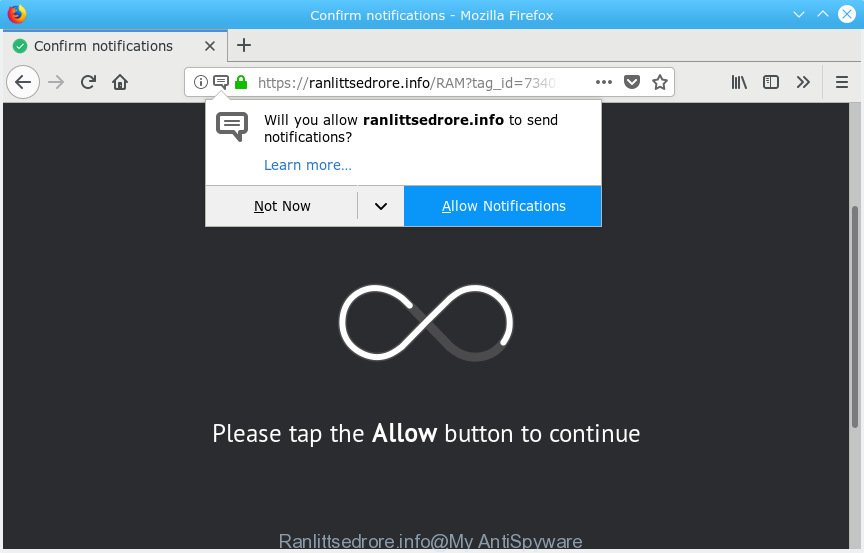
Ranlittsedrore.info
Once you click on the ‘Allow’ button, the Ranlittsedrore.info web site starts sending a ton of push notifications on your the desktop. You will see the popup ads even when you are not using the internet browser. The push notifications will promote ‘free’ online games, giveaway scams, dubious web browser plugins, adult websites, and fake software as displayed in the following example.

To end this intrusive behavior and remove Ranlittsedrore.info push notifications, you need to change browser settings that got changed by adware. For that, you should open the web browser settings, search for Notifications. Under Notifications section find a list with websites and Block or Remove Ranlittsedrore.info. Once you remove notifications subscription, the Ranlittsedrore.info pop ups ads will no longer appear on the screen.
These Ranlittsedrore.info pop-ups are caused by malicious advertisements on the web pages you visit or adware. Adware is a type of malware. It is developed to bombard you with intrusive ads and pop-up windows that could potentially be dangerous for your personal computer. If you get adware on your machine, it can change web browser settings and install malicious browser extensions.
Another reason why you need to remove adware software is its online data-tracking activity. Adware software can collect user information, including:
- IP addresses;
- URLs visited;
- search queries/terms;
- clicks on links and ads;
- browser version information.
Probably adware get installed onto your PC system when you have installed certain free programs like E-Mail checker, PDF creator, video codec, etc. Because, most often, adware software can be bundled within the installation packages from Softonic, Cnet, Soft32, Brothersoft or other similar web sites that hosts freeware. So, you should launch any files downloaded from the Net with great caution! Always carefully read the ‘User agreement’, ‘Software license’ and ‘Terms of use’. In the procedure of installing a new program, you need to select the ‘Manual’, ‘Advanced’ or ‘Custom’ installation method to control what components and optional applications to be installed, otherwise you run the risk of infecting your personal computer with adware software or potentially unwanted application (PUA)
Threat Summary
| Name | Ranlittsedrore.info |
| Type | adware, potentially unwanted application (PUA), pop ups, pop up advertisements, pop up virus |
| Symptoms |
|
| Removal | Ranlittsedrore.info removal guide |
The best option is to use the guide posted below to free your PC system of adware software and thereby remove Ranlittsedrore.info ads.
How to remove Ranlittsedrore.info pop-ups, ads, notifications (Removal guide)
Fortunately, it is not hard to remove adware that causes Ranlittsedrore.info ads. In the following instructions, we will provide two solutions to clean your computer of this adware. One is the manual removal solution and the other is automatic removal way. You can select the way that best fits you. Please follow the removal guidance below to get rid of Ranlittsedrore.info pop-up advertisements right now!
To remove Ranlittsedrore.info pop ups, execute the steps below:
- Manual Ranlittsedrore.info advertisements removal
- How to remove Ranlittsedrore.info popup ads automatically
- Block Ranlittsedrore.info and other unwanted web sites
- To sum up
Manual Ranlittsedrore.info advertisements removal
The useful removal steps for the Ranlittsedrore.info ads. The detailed procedure can be followed by anyone as it really does take you step-by-step. If you follow this process to remove Ranlittsedrore.info popup advertisements let us know how you managed by sending us your comments please.
Delete adware through the Windows Control Panel
The best way to start the computer cleanup is to uninstall unknown and questionable apps. Using the MS Windows Control Panel you can do this quickly and easily. This step, in spite of its simplicity, should not be ignored, because the removing of unneeded software can clean up the Chrome, Mozilla Firefox, Microsoft Edge and Internet Explorer from pop-ups, hijackers and so on.
- If you are using Windows 8, 8.1 or 10 then click Windows button, next press Search. Type “Control panel”and press Enter.
- If you are using Windows XP, Vista, 7, then press “Start” button and click “Control Panel”.
- It will open the Windows Control Panel.
- Further, click “Uninstall a program” under Programs category.
- It will show a list of all programs installed on the personal computer.
- Scroll through the all list, and uninstall suspicious and unknown software. To quickly find the latest installed apps, we recommend sort programs by date.
See more details in the video instructions below.
Remove Ranlittsedrore.info from Mozilla Firefox by resetting internet browser settings
If the Firefox browser program is hijacked, then resetting its settings can help. The Reset feature is available on all modern version of Mozilla Firefox. A reset can fix many issues by restoring Firefox settings like search engine by default, home page and new tab to their original state. It’ll keep your personal information like browsing history, bookmarks, passwords and web form auto-fill data.
First, start the Mozilla Firefox and press ![]() button. It will show the drop-down menu on the right-part of the web browser. Further, press the Help button (
button. It will show the drop-down menu on the right-part of the web browser. Further, press the Help button (![]() ) as displayed in the following example.
) as displayed in the following example.

In the Help menu, select the “Troubleshooting Information” option. Another way to open the “Troubleshooting Information” screen – type “about:support” in the internet browser adress bar and press Enter. It will display the “Troubleshooting Information” page as shown below. In the upper-right corner of this screen, click the “Refresh Firefox” button.

It will display the confirmation prompt. Further, press the “Refresh Firefox” button. The Firefox will begin a task to fix your problems that caused by the Ranlittsedrore.info adware. When, it is finished, click the “Finish” button.
Remove Ranlittsedrore.info pop up ads from Google Chrome
Reset Google Chrome settings is a easy way to delete Ranlittsedrore.info pop up advertisements, harmful and adware extensions, browser’s homepage, newtab page and search provider which have been changed by adware software.
Open the Chrome menu by clicking on the button in the form of three horizontal dotes (![]() ). It will display the drop-down menu. Select More Tools, then click Extensions.
). It will display the drop-down menu. Select More Tools, then click Extensions.
Carefully browse through the list of installed addons. If the list has the addon labeled with “Installed by enterprise policy” or “Installed by your administrator”, then complete the following steps: Remove Chrome extensions installed by enterprise policy otherwise, just go to the step below.
Open the Google Chrome main menu again, click to “Settings” option.

Scroll down to the bottom of the page and click on the “Advanced” link. Now scroll down until the Reset settings section is visible, as displayed in the following example and click the “Reset settings to their original defaults” button.

Confirm your action, press the “Reset” button.
Delete Ranlittsedrore.info advertisements from Microsoft Internet Explorer
In order to recover all web browser new tab page, home page and search provider by default you need to reset the Microsoft Internet Explorer to the state, which was when the Microsoft Windows was installed on your personal computer.
First, launch the Internet Explorer. Next, click the button in the form of gear (![]() ). It will open the Tools drop-down menu, press the “Internet Options” as shown on the image below.
). It will open the Tools drop-down menu, press the “Internet Options” as shown on the image below.

In the “Internet Options” window click on the Advanced tab, then press the Reset button. The Microsoft Internet Explorer will open the “Reset Internet Explorer settings” window as displayed in the following example. Select the “Delete personal settings” check box, then click “Reset” button.

You will now need to restart your machine for the changes to take effect.
How to remove Ranlittsedrore.info popup ads automatically
Manual removal is not always as effective as you might think. Often, even the most experienced users may not completely remove adware that cause pop ups. So, we recommend to scan your PC for any remaining harmful components with free adware software removal apps below.
How to remove Ranlittsedrore.info popup ads with Zemana Anti-Malware
Zemana Anti-Malware (ZAM) is a free program for Microsoft Windows operating system to detect and remove potentially unwanted software, adware software, harmful web-browser extensions, browser toolbars, and other undesired applications like adware that causes multiple undesired pop-ups.
Now you can install and use Zemana Free to get rid of Ranlittsedrore.info pop ups from your web-browser by following the steps below:
Please go to the following link to download Zemana Anti Malware setup file called Zemana.AntiMalware.Setup on your computer. Save it on your MS Windows desktop or in any other place.
165044 downloads
Author: Zemana Ltd
Category: Security tools
Update: July 16, 2019
Launch the installation package after it has been downloaded successfully and then follow the prompts to install this utility on your computer.

During installation you can change some settings, but we suggest you don’t make any changes to default settings.
When install is complete, this malicious software removal utility will automatically launch and update itself. You will see its main window as shown on the screen below.

Now press the “Scan” button for scanning your computer for the adware which cause pop-ups. During the scan Zemana Anti-Malware will search for threats exist on your machine.

After Zemana has finished scanning your computer, Zemana Free will open a scan report. Make sure all items have ‘checkmark’ and press “Next” button.

The Zemana Anti Malware will get rid of adware that causes Ranlittsedrore.info advertisements. Once that process is done, you may be prompted to reboot your personal computer to make the change take effect.
Scan your PC system and get rid of Ranlittsedrore.info pop-up ads with HitmanPro
Hitman Pro frees your system from browser hijackers, PUPs, unwanted toolbars, web-browser plugins and other undesired applications like adware that causes Ranlittsedrore.info advertisements. The free removal tool will help you enjoy your computer to its fullest. Hitman Pro uses advanced behavioral detection technologies to scan for if there are undesired applications in your system. You can review the scan results, and select the items you want to erase.
Hitman Pro can be downloaded from the following link. Save it to your Desktop so that you can access the file easily.
Once the download is finished, open the directory in which you saved it and double-click the Hitman Pro icon. It will start the Hitman Pro tool. If the User Account Control prompt will ask you want to open the application, click Yes button to continue.

Next, click “Next” to start checking your system for the adware software that causes Ranlittsedrore.info pop up advertisements in your internet browser. This task can take quite a while, so please be patient. While the tool is checking, you may see count of objects and files has already scanned.

When that process is done, HitmanPro will show a scan report as on the image below.

Review the results once the tool has complete the system scan. If you think an entry should not be quarantined, then uncheck it. Otherwise, simply press “Next” button. It will show a prompt, press the “Activate free license” button. The Hitman Pro will delete adware that causes Ranlittsedrore.info advertisements. After finished, the tool may ask you to reboot your personal computer.
Scan and clean your PC of adware with MalwareBytes Anti Malware (MBAM)
We advise using the MalwareBytes Free. You can download and install MalwareBytes to search for adware and thereby remove Ranlittsedrore.info ads from your browsers. When installed and updated, this free malicious software remover automatically detects and removes all threats present on the personal computer.

- Visit the following page to download MalwareBytes Free. Save it on your Microsoft Windows desktop or in any other place.
Malwarebytes Anti-malware
327273 downloads
Author: Malwarebytes
Category: Security tools
Update: April 15, 2020
- At the download page, click on the Download button. Your web-browser will display the “Save as” dialog box. Please save it onto your Windows desktop.
- Once the download is finished, please close all apps and open windows on your computer. Double-click on the icon that’s called mb3-setup.
- This will launch the “Setup wizard” of MalwareBytes onto your PC system. Follow the prompts and don’t make any changes to default settings.
- When the Setup wizard has finished installing, the MalwareBytes Anti Malware will open and open the main window.
- Further, press the “Scan Now” button . MalwareBytes Anti Malware (MBAM) utility will begin scanning the whole machine to find out adware software that causes Ranlittsedrore.info ads. Depending on your PC, the scan can take anywhere from a few minutes to close to an hour. When a malicious software, adware or potentially unwanted applications are detected, the number of the security threats will change accordingly. Wait until the the checking is finished.
- After the checking is complete, you will be shown the list of all detected threats on your PC.
- Review the results once the tool has done the system scan. If you think an entry should not be quarantined, then uncheck it. Otherwise, simply click the “Quarantine Selected” button. After the clean-up is finished, you may be prompted to restart the PC.
- Close the Anti-Malware and continue with the next step.
Video instruction, which reveals in detail the steps above.
Block Ranlittsedrore.info and other unwanted web sites
Running an ad blocker application such as AdGuard is an effective way to alleviate the risks. Additionally, ad-blocker applications will also protect you from harmful ads and web sites, and, of course, block redirection chain to Ranlittsedrore.info and similar web-sites.
- Download AdGuard on your personal computer from the link below.
Adguard download
26902 downloads
Version: 6.4
Author: © Adguard
Category: Security tools
Update: November 15, 2018
- After downloading it, run the downloaded file. You will see the “Setup Wizard” program window. Follow the prompts.
- After the install is finished, click “Skip” to close the install application and use the default settings, or press “Get Started” to see an quick tutorial which will allow you get to know AdGuard better.
- In most cases, the default settings are enough and you do not need to change anything. Each time, when you launch your computer, AdGuard will launch automatically and stop unwanted ads, block Ranlittsedrore.info, as well as other malicious or misleading web-sites. For an overview of all the features of the application, or to change its settings you can simply double-click on the icon called AdGuard, which can be found on your desktop.
To sum up
Now your personal computer should be free of the adware software that causes undesired Ranlittsedrore.info pop up ads. We suggest that you keep AdGuard (to help you block unwanted ads and intrusive harmful websites) and Zemana (to periodically scan your personal computer for new adwares and other malware). Probably you are running an older version of Java or Adobe Flash Player. This can be a security risk, so download and install the latest version right now.
If you are still having problems while trying to get rid of Ranlittsedrore.info ads from the Microsoft Edge, Firefox, Google Chrome and IE, then ask for help here here.




















