Q. Why am I frequently getting “(1) Prize Alert!!!” pop-up scam no matter what I do? What can I do to stop this madness? Please help me.
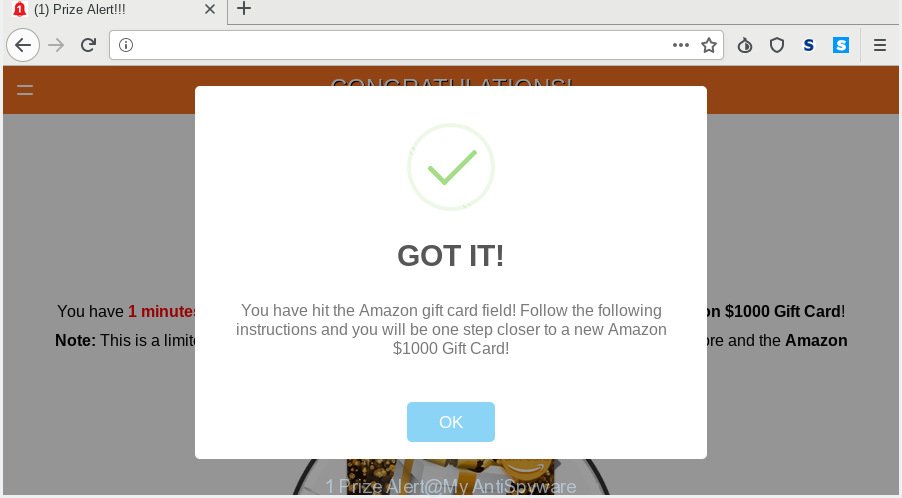
(1) Prize Alert!!! POP-UP SCAM
A. If you see numerous pop ups that appear on your screen and sends you to web sites you did not intend to visit then it may be because of the software which you’ve recently installed that contains adware (also known as ‘adware software’).
What is Adware? An Introduction to Adware. Adware software can cause many problems such as unwanted ads and pop ups on your web-browser, redirect your search requests to advertising web sites, browser crashes and slow loading web sites. Adware usually gets installed as a part of some free programs. Do not be surprised, it happens, especially if you are an active Web user.
Does adware software steal your confidential data? Adware has the ability to gather a wide variety of user info about you to get profit. Adware software can analyze your surfing, and gain access to your personal information and, later, can transfer it to third parties. Thus, there are more than enough reasons to remove adware software from your system.
In most cases, adware is bundled within the installers from a free hosting and file sharing web pages. So, install a free programs is a a good chance that you will find a bundled adware software. If you don’t know how to avoid it, then use a simple trick. During the install, select the Custom or Advanced installation option. Next, click ‘Decline’ button and clear all checkboxes on offers that ask you to install optional software. Moreover, please carefully read Term of use and User agreement before installing any applications or otherwise you may end up with another unwanted program on your machine like this adware.
Threat Summary
| Name | “(1) Prize Alert!!!” |
| Type | adware, PUP (potentially unwanted program), pop ups, popup ads, pop-up virus |
| Symptoms |
|
| Removal | “(1) Prize Alert!!!” removal guide |
The guide below explaining steps to get rid of “(1) Prize Alert!!!” scam problem. Feel free to use it for removal of the adware that may attack Google Chrome, Internet Explorer, Edge and Firefox and other popular web-browsers. The few simple steps will help you remove adware software and thereby clean your web-browser from all annoying ads.
How to Remove “(1) Prize Alert!!!” pop up scam
In the few simple steps below we will have a look at the adware software and how to get rid of “(1) Prize Alert!!!” from Firefox, MS Edge, Internet Explorer and Chrome web-browsers for Microsoft Windows OS, natively or by using a few free removal tools. Read this manual carefully, bookmark or print it, because you may need to shut down your browser or restart your system.
To remove “(1) Prize Alert!!!” POP-UP SCAM, complete the steps below:
- Delete “(1) Prize Alert!!!” scam without any tools
- How to automatically remove “(1) Prize Alert!!!” pop ups
- How to Stop “(1) Prize Alert!!!” scam
- To sum up
Delete “(1) Prize Alert!!!” scam without any tools
Most common adware software may be deleted without any antivirus programs. The manual adware software removal is step-by-step guide that will teach you how to get rid of the “(1) Prize Alert!!!” scam.
Remove adware software through the MS Windows Control Panel
It is of primary importance to first identify and remove all PUPs, adware software apps and hijackers through ‘Add/Remove Programs’ (Windows XP) or ‘Uninstall a program’ (Windows 10, 8, 7) section of your Microsoft Windows Control Panel.
Press Windows button ![]() , then press Search
, then press Search ![]() . Type “Control panel”and press Enter. If you using Windows XP or Windows 7, then click “Start” and select “Control Panel”. It will open the Windows Control Panel as displayed below.
. Type “Control panel”and press Enter. If you using Windows XP or Windows 7, then click “Start” and select “Control Panel”. It will open the Windows Control Panel as displayed below.

Further, click “Uninstall a program” ![]()
It will display a list of all software installed on your PC. Scroll through the all list, and delete any dubious and unknown applications.
Remove “(1) Prize Alert!!!” popups from Google Chrome
Reset Chrome settings will remove “(1) Prize Alert!!!” popup from browser and disable harmful extensions. It will also clear cached and temporary data (cookies, site data and content). However, your saved passwords and bookmarks will not be changed, deleted or cleared.
Open the Chrome menu by clicking on the button in the form of three horizontal dotes (![]() ). It will open the drop-down menu. Select More Tools, then click Extensions.
). It will open the drop-down menu. Select More Tools, then click Extensions.
Carefully browse through the list of installed addons. If the list has the extension labeled with “Installed by enterprise policy” or “Installed by your administrator”, then complete the following instructions: Remove Google Chrome extensions installed by enterprise policy otherwise, just go to the step below.
Open the Google Chrome main menu again, click to “Settings” option.

Scroll down to the bottom of the page and click on the “Advanced” link. Now scroll down until the Reset settings section is visible, as displayed below and click the “Reset settings to their original defaults” button.

Confirm your action, press the “Reset” button.
Get rid of “(1) Prize Alert!!!” from Firefox by resetting internet browser settings
If the Firefox internet browser is rerouted to the “(1) Prize Alert!!!” scam and you want to recover the Mozilla Firefox settings back to their original settings, then you should follow the steps below. It will keep your personal information such as browsing history, bookmarks, passwords and web form auto-fill data.
First, run the Firefox and click ![]() button. It will show the drop-down menu on the right-part of the internet browser. Further, click the Help button (
button. It will show the drop-down menu on the right-part of the internet browser. Further, click the Help button (![]() ) as displayed on the screen below.
) as displayed on the screen below.

In the Help menu, select the “Troubleshooting Information” option. Another way to open the “Troubleshooting Information” screen – type “about:support” in the internet browser adress bar and press Enter. It will open the “Troubleshooting Information” page like below. In the upper-right corner of this screen, press the “Refresh Firefox” button.

It will show the confirmation prompt. Further, click the “Refresh Firefox” button. The Mozilla Firefox will start a task to fix your problems that caused by the “(1) Prize Alert!!!” adware. After, it’s finished, click the “Finish” button.
Get rid of “(1) Prize Alert!!!” popups from Internet Explorer
If you find that IE web browser settings had been changed by adware software that causes annoying “(1) Prize Alert!!!” pop-ups, then you may revert back your settings, via the reset internet browser procedure.
First, start the Microsoft Internet Explorer, then press ‘gear’ icon ![]() . It will open the Tools drop-down menu on the right part of the internet browser, then click the “Internet Options” as shown in the following example.
. It will open the Tools drop-down menu on the right part of the internet browser, then click the “Internet Options” as shown in the following example.

In the “Internet Options” screen, select the “Advanced” tab, then press the “Reset” button. The Microsoft Internet Explorer will show the “Reset Internet Explorer settings” prompt. Further, click the “Delete personal settings” check box to select it. Next, press the “Reset” button like below.

When the procedure is complete, click “Close” button. Close the Internet Explorer and restart your personal computer for the changes to take effect. This step will help you to restore your internet browser’s default search provider, start page and newtab page to default state.
How to automatically remove “(1) Prize Alert!!!” pop ups
Manual removal is not always as effective as you might think. Often, even the most experienced users can not completely remove adware software which cause pop up scam. So, we suggest to check your computer for any remaining harmful components with free adware software removal programs below.
Scan and clean your web browser of “(1) Prize Alert!!!” pop up with Zemana Free
Zemana Anti Malware (ZAM) is extremely fast and ultra light weight malware removal tool. It will assist you remove “(1) Prize Alert!!!” pop-up scam, adware software, PUPs and other malware. This application gives real-time protection which never slow down your machine. Zemana AntiMalware is created for experienced and beginner computer users. The interface of this tool is very easy to use, simple and minimalist.
Please go to the link below to download Zemana Anti Malware. Save it to your Desktop.
165054 downloads
Author: Zemana Ltd
Category: Security tools
Update: July 16, 2019
Once the download is finished, close all windows on your personal computer. Further, start the install file named Zemana.AntiMalware.Setup. If the “User Account Control” dialog box pops up as displayed on the screen below, press the “Yes” button.

It will display the “Setup wizard” which will help you install Zemana on the computer. Follow the prompts and do not make any changes to default settings.

Once setup is finished successfully, Zemana will automatically start and you can see its main window as shown below.

Next, click the “Scan” button to perform a system scan with this tool for the adware that causes “(1) Prize Alert!!!” scam in your browser. This process can take some time, so please be patient. While the utility is checking, you can see number of objects and files has already scanned.

Once Zemana Anti-Malware has finished scanning, Zemana Anti Malware will show a scan report. All detected threats will be marked. You can remove them all by simply click “Next” button.

The Zemana Free will begin to remove adware responsible for “(1) Prize Alert!!!” pop up. After finished, you may be prompted to restart your machine.
Delete “(1) Prize Alert!!!” pop-up scam and malicious extensions with HitmanPro
Hitman Pro will help delete adware software that causes “(1) Prize Alert!!!” scam in your web browser that slow down your personal computer. The browser hijackers, adware and other potentially unwanted applications slow your web-browser down and try to mislead you into clicking on shady advertisements and links. Hitman Pro removes the adware and lets you enjoy your computer without “(1) Prize Alert!!!” pop ups.

- Visit the following page to download the latest version of Hitman Pro for MS Windows. Save it on your MS Windows desktop.
- After the download is done, run the HitmanPro, double-click the HitmanPro.exe file.
- If the “User Account Control” prompts, click Yes to continue.
- In the Hitman Pro window, press the “Next” to find adware software that causes annoying “(1) Prize Alert!!!” pop ups. This procedure can take quite a while, so please be patient. When a threat is detected, the number of the security threats will change accordingly.
- Once the system scan is done, HitmanPro will show you the results. Review the report and then click “Next”. Now, click the “Activate free license” button to begin the free 30 days trial to remove all malicious software found.
Use MalwareBytes Free to delete “(1) Prize Alert!!!” scam
If you’re having issues with “(1) Prize Alert!!!” pop up removal, then check out MalwareBytes AntiMalware. This is a utility that can help clean up your system and improve your speeds for free. Find out more below.
Installing the MalwareBytes Anti Malware (MBAM) is simple. First you will need to download MalwareBytes on your PC by clicking on the link below.
327280 downloads
Author: Malwarebytes
Category: Security tools
Update: April 15, 2020
Once downloading is finished, close all windows on your computer. Further, start the file named mb3-setup. If the “User Account Control” dialog box pops up like below, press the “Yes” button.

It will open the “Setup wizard” that will help you setup MalwareBytes AntiMalware (MBAM) on the PC. Follow the prompts and do not make any changes to default settings.

Once install is finished successfully, press Finish button. Then MalwareBytes AntiMalware will automatically launch and you can see its main window as displayed in the figure below.

Next, click the “Scan Now” button . MalwareBytes Free program will scan through the whole machine for the adware software that causes “(1) Prize Alert!!!” pop-up scam in your internet browser. A scan can take anywhere from 10 to 30 minutes, depending on the count of files on your machine and the speed of your computer. When a malicious software, adware software or PUPs are detected, the number of the security threats will change accordingly. Wait until the the scanning is finished.

Once the scan get finished, a list of all items found is created. Once you have selected what you wish to delete from your computer press “Quarantine Selected” button.

The MalwareBytes Free will start to remove adware software that causes “(1) Prize Alert!!!” popups in your browser. After the cleaning process is complete, you can be prompted to reboot your personal computer. We suggest you look at the following video, which completely explains the process of using the MalwareBytes AntiMalware to remove hijacker infections, adware software and other malware.
How to Stop “(1) Prize Alert!!!” scam
We suggest to install an ad blocking application which can stop “(1) Prize Alert!!!” and other unwanted web pages. The ad-blocker tool like AdGuard is a application which basically removes advertising from the Internet and blocks access to malicious web sites. Moreover, security experts says that using ad blocking software is necessary to stay safe when surfing the Net.
Download AdGuard from the following link. Save it on your MS Windows desktop or in any other place.
26903 downloads
Version: 6.4
Author: © Adguard
Category: Security tools
Update: November 15, 2018
When downloading is complete, run the downloaded file. You will see the “Setup Wizard” screen as on the image below.

Follow the prompts. When the installation is finished, you will see a window as shown on the image below.

You can click “Skip” to close the installation program and use the default settings, or press “Get Started” button to see an quick tutorial which will allow you get to know AdGuard better.
In most cases, the default settings are enough and you don’t need to change anything. Each time, when you start your computer, AdGuard will launch automatically and stop unwanted advertisements, block “(1) Prize Alert!!!” scam, as well as other malicious or misleading web sites. For an overview of all the features of the application, or to change its settings you can simply double-click on the AdGuard icon, that is located on your desktop.
To sum up
Now your machine should be free of the adware that causes multiple unwanted pop ups. We suggest that you keep AdGuard (to help you stop unwanted popups and intrusive harmful websites) and Zemana (to periodically scan your computer for new malware, browser hijackers and adware). Make sure that you have all the Critical Updates recommended for Microsoft Windows operating system. Without regular updates you WILL NOT be protected when new browser hijackers, harmful apps and adware are released.
If you are still having problems while trying to remove “(1) Prize Alert!!!” scam from your browser, then ask for help here.




















